Articles
Minimize to Tray: Minimize to the System Tray Any Program You Want!
- Introduction
- Minimize to Tray for Any Internet Browser
- Minimize to Tray for Any E-mail Client
- Minimize to Tray for Calculators
- Minimize to Tray for Any Text Editor
- Minimize to Tray for Any Packer/Archiver
- Minimize to Tray for Any Other Program
- Conclusion
- Useful Links
1. Introduction
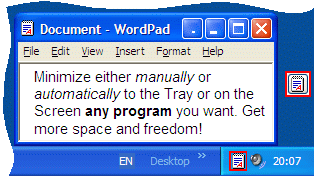
Since Windows® operating system does not provide the default ability to minimize any window to the system tray, Actual Window Minimizer was developed for this single purpose but, being developed for years, now it performs this single function flawlessly.
Actual Window Minimizer is a small but powerful utility which is only needed to be installed
to bring the Minimize to tray ability online in the quickest and easiest way: it adds an extra
![]() Minimize to Tray button to any window's title bar so that you can send any window to the system tray in a single mouse
click!
Minimize to Tray button to any window's title bar so that you can send any window to the system tray in a single mouse
click!
Below are given several examples of using the Minimize to Tray feature with various programs.
2. Minimize to Tray for Any Internet Browser
If you often open several windows simultaneously and keep an eye on the refreshment of information in them, you can minimize them to tray to avoid closing by mistake. And when this information is required again, you can restore these windows and see what has been changed.
It is especially useful for Internet browsers, such as Mozilla Firefox, Internet Explorer, Opera or Maxthon. If you are interested in the latest news or wait for an answer in a forum or eager to know the refreshment of quotations of rate, Actual Window Minimizer will not let you miss anything.
Back to Top
3. Minimize to Tray for Any E-mail Client
No matter what e-mail client you use - it can be Microsoft Outlook or Outlook Express, Mozilla Thunderbird, Eudora, Incredimail or any other program - Actual Window Minimizer lets you add the extra Minimize to Tray functionality to your favorite e-mail software.
In the modern world e-mail is one of the major means of communication at work and at home. That's why an e-mail client is always running on many computers (including the program authors' ones), even if a user isn't working with his e-mail client at that particular time. Thus, the e-mail client consumes valuable taskbar space, which is needed for other programs used at the moment.
By minimizing a program to the system tray we can save the taskbar space and at the same time preserve easy access to our e-mail software.
Back to Top
4. Minimize to Tray for Calculators
If you often use the standard Windows® Calculator or any other
similar tool for various calculations, think how convenient it would be to have a supplementary
![]() Minimize to Tray button in the calculator's title bar.
Minimize to Tray button in the calculator's title bar.
When you don't need the calculator - click this button. The calculator window disappears and its icon shows in the system tray next to the clock. When you need the calculator again, click its icon in the system tray and the calculator window appears again.
Back to Top
5. Minimize to Tray for Any Text Editor
Using the ![]() Minimize to Tray title button you can turn any text editor into a handy organizer. This concerns
Windows® Notepad, Windows® Wordpad or any other
text editor.
Minimize to Tray title button you can turn any text editor into a handy organizer. This concerns
Windows® Notepad, Windows® Wordpad or any other
text editor.
Achieving this is as easy as 1-2-3:
- Run the text editor and minimize it to the system tray using the
 Minimize to Tray button.
Minimize to Tray button.
- When you need to write down some idea or make some notes, click the text editor's icon in the system tray.
- You type your notes in the appeared window and then minimize it to the tray again.
You can repeat this procedure every time you need to write something down or view the notes made earlier.
Back to Top
6. Minimize to Tray for Any Packer/Archiver
If you use WinZip, WinRAR, 7-Zip or any other archiver rather often - you may find the Minimize to tray feature quite useful.
When you finish your work with the archiver for a while, click the
![]() Minimize to Tray title button and archiver's window will be minimized to the system tray.
Minimize to Tray title button and archiver's window will be minimized to the system tray.
When you need the archiver again - click the tray icon, and the program window will be restored.
Back to Top
7. Minimize to Tray for Any Other Program
Now you can add
![]() Minimize to Tray button to every window's title bar so that you can send any window to the system tray in a single mouse click,
thus saving precious taskbar space! It is essential for those who work on monitors with low resolution. Having 5 or 6
running applications can clutter up the task bar, and make it quite unpleasant to work with.
Minimize to Tray button to every window's title bar so that you can send any window to the system tray in a single mouse click,
thus saving precious taskbar space! It is essential for those who work on monitors with low resolution. Having 5 or 6
running applications can clutter up the task bar, and make it quite unpleasant to work with.
The nimble Minimize to Tray feature is indispensable when you have applications you don't plan to work with, but still need to keep running. Getting them into the tray is an efficient approach to optimize the desktop. No matter whether it is a MicrosoftR Office application (Word, Excel, etc.), any media player, an offline browser, a system dialog, a SSH client or any other window - Actual Window Minimizer won't let you down.
Back to Top
8. Conclusion
Actual Window Minimizer is the easiest and the most comprehensive way for the Minimize to Tray action. This is an ideal solution for programs running in the background that you don't want to close. Try it out! It is simple to learn and use, and we think you will want to keep it once you see what it does for you!
Besides the extra button, Actual Window Minimizer offers many other ways to perform the Minimize to tray action. For example, you can override the default behavior of any window's standard Minimize or Close buttons and use it for minimization to the tray. Also, you can hide windows to the tray automatically upon their startup or deactivation. You are also welcome to use the Minimize to tray system menu item or assign a custom hotkey combination (Win+. by default).
Comprising the experience of thousands of its users, Actual Window Minimizer is the ultimate solution for the Minimize to Tray problem!
9. Useful Links
See the following links that will be your guides in getting acquainted with Minimize to Tray feature:
- Download the the fully-functional 60-days trial version of Actual Window Minimizer right now. It is completely free!
- Actual Window Minimizer Home - the official page where you can download or order the risk-free version and read what users say about Actual Window Minimizer.
- Minimize Alternatively User Manual section - now you are able to minimize your windows not only to the taskbar but to alternate locations as well, such as the system tray and specific locations on the screen.
- Here you can find the information on how to create specific settings and apply Minimize to Tray action just for a particular window.
- 8 ways to minimize your program to tray - 8 different minimization options, presented by Actual Window Minimizer, originated to make window minimization more manifold and convenient.
If you have any interesting ideas about using the Minimize to Tray feature, feel free to email us about them to actualtools@actualtools.com.
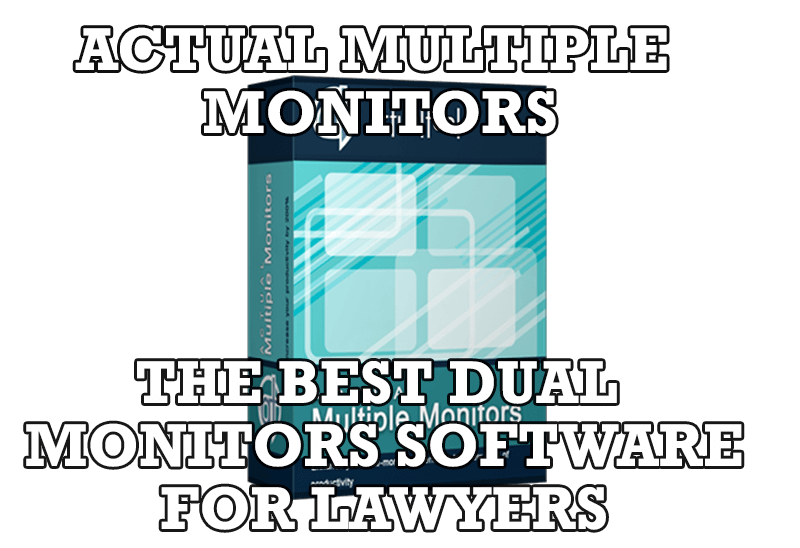
Dual Monitors for Lawyers: Attorney’s Assistant and Actual Multiple Monitors
Learn more about the combination of dual monitors with lawyers software and Actual Multiple Monitors.

How to make a window always stay on top with a single click
The Stay Always-on-Top feature brings the window to the top of the desktop and doesn't allow other windows to hide it.

How to keep size and position of windows
If you often use such folders as My Computer, My Documents, My Network Places etc. and want to open them where you indicate - our Actual Window Manager program is made for you!
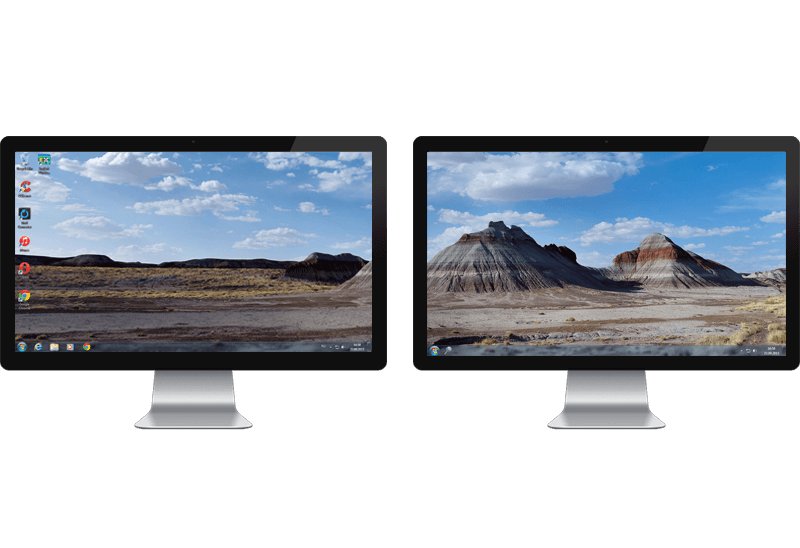
Improved Windows 8/8.1 Dual Monitor Taskbar
Multiple monitor support in Windows 8.1 contains only several new features, including a limited multi-monitor taskbar. This is not enough to make work with several displays convenient. That is why Actual Multiple Monitors provides a large set of different tools improving multiple-monitors environment. This is a best alternative to the native Windows 8.1 multiple monitor support.
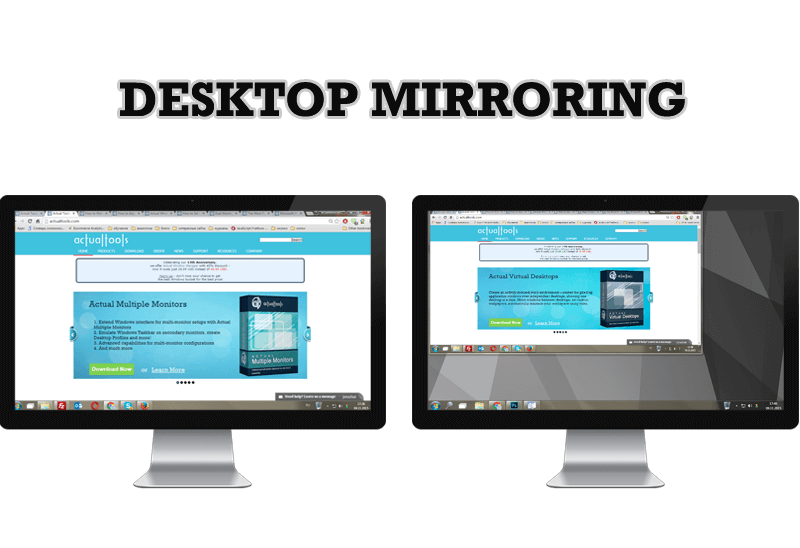
Desktop Mirroring - New Feature of Actual Multiple Monitors 3.1
Know more about new feature of the best multiple monitor software Actual Multiple Monitors 3.1 - Desktop Mirroring.
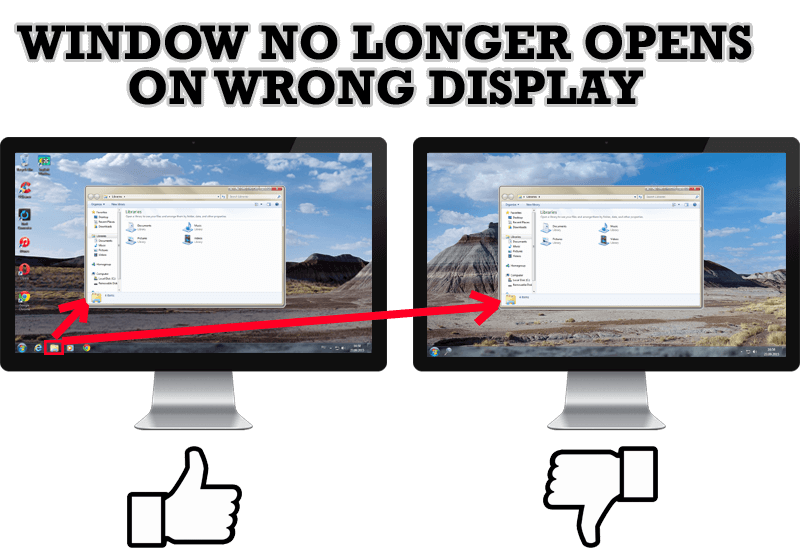
Specific Settings - Window no Longer Opens on Wrong Display
Create specific settings for a window - and it will no longer open on a wrong monitor.
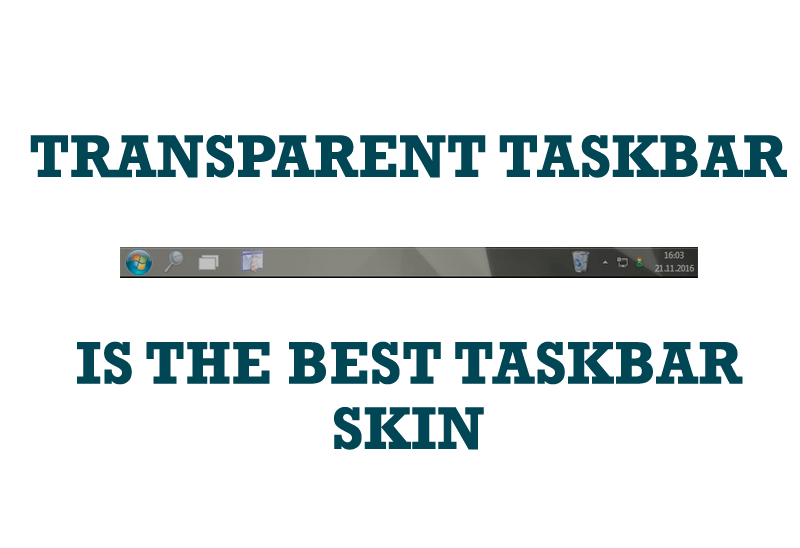
Transparent Taskbar is the Best Taskbar Skin!
If you have decorative wallpaper, or attractive desktop colors, Actual Transparent Window lets them through to keep your desktop work area beautiful!

8 ways to minimize any program to tray!
Minimizing programs to system tray lets you save space in the taskbar while providing easy access to running applications (via the tray icon). The Minimize Alternatively option can be useful for email clients, text editors and so on.

How to keep system dialogs Always-on-Top
This article describes how you can stay on top any system dialogs such as 'Add/Remove Programs', 'System Properties', 'Time/Date Properties' and doesn't allow other windows to hide it partially or completely.

Transparency effect: Theory and Practice
Actual Window Manager can be used to solve many problems and is really multifunctional, but in this article we will enlighten one very interesting and convenient feature








