How to Upgrade
Proceed with updating to a new version, either manually or automatically with the help of the Check for Updates window.
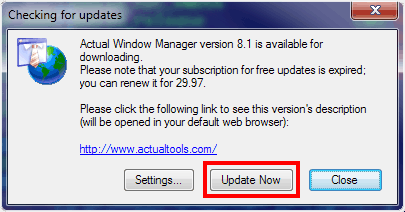
Restart the program or wait until it restarts automatically.
Close the popped up Evaluation Version dialog.
Follow the instructions in our Upgrade Center web page that will open automatically in your default web browser. (Note: If the Upgrade Center page did not open then skip to the next step.)
Open the Configuration window.
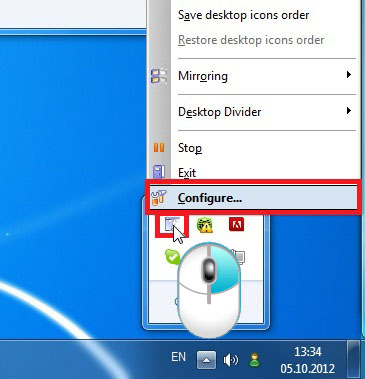
Go to the Tools - License panel and click the Upgrade button, then follow the instructions of our Upgrade Center. (Note: If there is no Upgrade button or it is greyed out then skip to the next step.)
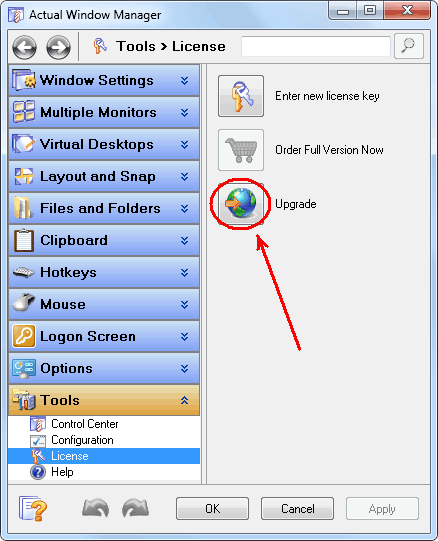
Visit our Upgrade Center web page and submit there your actual license key for your copy of Actual Tools product.

