Articles
Internet Explorer Plus Actual Window Manager Is A Good Choice!
- Introduction
- Maximize Internet Explorer When It Starts Automatically
- Minimize Internet Explorer to Tray
- Keep Internet Explorer Always-on-Top
- Make Internet Explorer Transparent
- Roll up/Unroll Internet Explorer
- Conclusion
- Useful Links
Introduction
As you know, Internet Explorer (IE) is one of the most popular browsers in the world. People use it everywhere, in office and at home, to access the Internet and get information, chat with people, do online shopping, etc. It has a seamless integration with Windows®, a great compatibility with almost all websites and most support from third party plug-in modules and applications. Yet, it is not perfect. So, what shall a consumer do, to make it work right? The most obvious answer is to find a program which will make your browser convenient and your work comfortable and simple.
Actual Window Manager
is a very good choice. With Actual Window Manager you can add new ![]() Minimize Alternatively,
Minimize Alternatively, ![]() Stay Always-on-Top,
Stay Always-on-Top, ![]() Roll Up,
Roll Up, ![]() Make Transparent and other additional buttons to any window's title bar. You will be able to minimize any window to tray, automatically close annoying windows, change program priority, maximize certain windows or minimize them on startup, save and restore any window's size and position and much more...
Make Transparent and other additional buttons to any window's title bar. You will be able to minimize any window to tray, automatically close annoying windows, change program priority, maximize certain windows or minimize them on startup, save and restore any window's size and position and much more...
But let us return to the point and see how Actual Window Manager can improve our Internet Explorer.
Improve Your Work With Internet Explorer using Actual Window Manager
Maximize Internet Explorer When It Starts Automatically
Minimize Internet Explorer to Tray
Keep Internet Explorer Always-On-Top
Make Internet Explorer Transparent
Roll Up\Unroll Internet Explorer

It is very convenient to work with a program when it is maximized. But sometimes a program opens not full screen and a user should draw his attention away from some important idea to click the mouse to maximize that window. It is really a handicap when you need Internet Explorer to start full screen.
Actual Window Manager will help you to eliminate this handicap. It can automate the start process of your IE browser, so that you won't have to make extra clicks every time it starts. And it's not only with IE. With Actual Window Manager, you can easily control the size and position of Internet Explorer windows thus making them servr you better.
We all have different tastes, different resolutions and different monitors. You begin to realize this when developing a website. When everything is ready, you need to test your website at different resolutions because what looks nice at 800*600 may be a confusion of pictures and text at 1280*768. With Actual Window Manager you can resize your window in virtually one click on the
![]() Resize button. Want to know how? Click here to simplify your web construction with Resize Window.
Resize button. Want to know how? Click here to simplify your web construction with Resize Window.
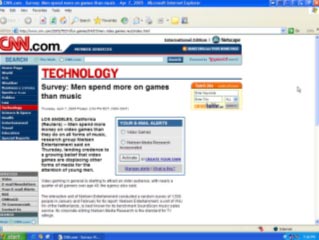
Unlike Mozilla Firefox, Internet Explorer misses out on a tabbed multiple-site windows feature. This is why, when surfing Internet, we open several IE windows and minimize all them to the taskbar. Consequently, it is rather difficult to find a necessary one. We can solve this problem by minimizing some IE windows to the system tray in order to save some space in the taskbar. And when you need these minimized windows again, you can simply open them with a single mouse click.
If you often open several windows simultaneously and keep an eye on the refreshment of information in them, you can also minimize them to tray to avoid closing by mistake. And when this information is required again, you can open these windows and see what has changed. If you are interested in the latest news or wait for an answer in forum or eager to know the refreshment of quotations of rate, Actual Window Manager will not let you miss anything.
You can also minimize Internet Explorer into a small icon, which is placed on the screen. You can drag this icon anywhere on the screen and choose its position and size. If you then double-click it, the default action is to restore the normal window and remove the icon from the desktop/screen.
Actual Window Manager is the easiest, most comprehensive way for the Minimize to Tray action. This is an ideal solution for any e-mail client, audio player or any other program running in the background that you don't want to close.
Sometimes we need to see an IE window with constantly refreshing information while working with other applications. With Actual Window Manager you can simply put your Internet Explorer window on top of other currently opened windows thus avoiding distractions caused by them. It can be useful when working with Internet Explorer and Microsoft Word: while you are typing something in MS Word, you can compare information in two windows.
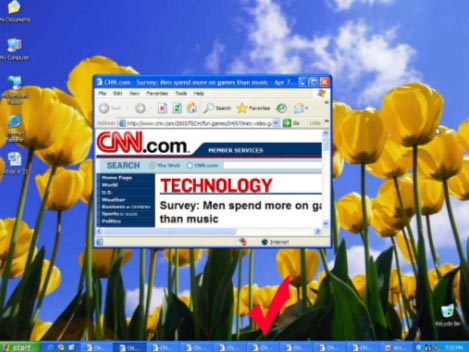
And that is not all! if you need to copy some information from Internet Explorer to Notepad or any other text editor the Copy to clipboard ![]() and Paste from clipboard
and Paste from clipboard ![]() extra buttons might be especially useful: they are really a great alternative to the standard Windows methods of copy pasting via window menu and Ctrl+C and Ctrl+V hotkeys.
extra buttons might be especially useful: they are really a great alternative to the standard Windows methods of copy pasting via window menu and Ctrl+C and Ctrl+V hotkeys.
Transparency Effect is a new approach to desktop space organization. Windows® is multifunctional and sometimes we work with several different applications. While surfing the Web you need for example, just to have a look on some information in other applications. Just click on the ![]() Make Transparent title button, push Win+T or choose the corresponding window menu command and Internet Explorer will become transparent. You can also change the default Windows® titlebar double-click behavior, from Resize to full screen to Make transparent. Varying from 0% (opaque) to 100% (invisible), individual transparency settings can be configured for different states of Internet Explorer windows. So, you will solve your task easily, without useless clicks.
Make Transparent title button, push Win+T or choose the corresponding window menu command and Internet Explorer will become transparent. You can also change the default Windows® titlebar double-click behavior, from Resize to full screen to Make transparent. Varying from 0% (opaque) to 100% (invisible), individual transparency settings can be configured for different states of Internet Explorer windows. So, you will solve your task easily, without useless clicks.
Use the following link to get the full information on the Transparency effect.
If you often write letters or articles based on some information from the Internet, the Roll up function will be your mate. It can reduce Internet Explorer or any other window in such a way that only its title bar will be visible.
The fastest and the most convenient way to activate this function is to click additional ![]() Roll up title button: simply press it and Internet Explorer will be reduced so only its title bar will be visible (and the Roll up button will be turned to
Roll up title button: simply press it and Internet Explorer will be reduced so only its title bar will be visible (and the Roll up button will be turned to ![]() Unroll). Now you can work with the text of your article and then restore the required data in the Web by clicking Unroll button. Roll up action can be also easily launched via window menu item, if you wish. Those who prefer hotkeys to tedious mouse-clicking can create a shortcut or use a default one (Win+ ,)
Unroll). Now you can work with the text of your article and then restore the required data in the Web by clicking Unroll button. Roll up action can be also easily launched via window menu item, if you wish. Those who prefer hotkeys to tedious mouse-clicking can create a shortcut or use a default one (Win+ ,)
If you don't want to click any buttons at all to apply Roll up function, you can teach your computer perform it automatically! For example, if you don't want to close Internet Explorer but need to work with other applications, you can teach your computer to roll up Internet Explorer when it becomes inactive, i.e. when you switch to other windows. In order not to lose it from sight we recommend you to use the Stay Always-on-Top add-in for the Roll up function. If you need to have a look at Internet Explorer just to have a look to some information, you can simply hover a mouse pointer over its title bar and it will be temporarily unrolled so you can easily view its contents. Then just move mouse pointer out of Internet Explorer window and it will be rolled up back automatically so you can continue your work with other programs.
Actual Window Manager
|
Conclusion
Actual Window Manager will make your work with Internet Explorer extremely simple and convenient. It will help you to save your time and efforts. It has more than 40 productivity tools which you can use to control every window on your screen.
Interested? Want to see how Actual Window Manager works? DOWNLOAD - it is completely free. Try it out! Actual Window Manager is simple to learn and use, and we think you will want to keep it once you see what it does for you!
Useful Links
See the following links that will be your guides in getting acquainted with Actual Window Manager:
- Download the fully-functional 60-days trial version of Actual Window Manager right now. It is completely free!
- Window Manager Home – the official page where you can download or order the risk-free version and read what users say about Actual Window Manager.
- Actual Window Manager Help section – the full list of features available in Actual Window Manager.
- Here you can find the information on how to create specific settings for Internet Explorer or any other window.
Check out our articles. You can find other ways for using the features presented by Actual Window Manager which are sure to make your work easier!

Optimize Adobe Acrobat Reader by means of new functional buttons
Such innovative functions as Make Transparent, Stay Always-on-Top, Minimize to Tray, Roll Up etc. will make your work with Adobe Acrobat Reader much easier and more productive.

Improve Yahoo Messenger with Actual Title Buttons
Enhance your work with Yahoo Messenger with the help of Actual Title Buttons. Now you can add a whole bag full of new nifty buttons that will make Yahoo Messenger more convenient, stylish and pleasurable to work with.
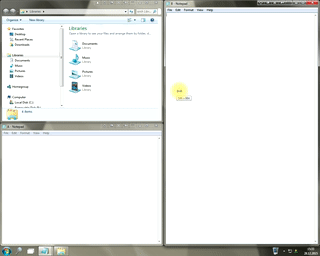
Window Group Sizing and Dragging — Organize Your Workspace Easily
In the desire to own large screens with a high resolution, we buy 4K monitors, connect televisions and projectors to computers, and assemble multi-monitor systems, but we face the problem of effective use of the new display space.
Using Actual Multiple Monitors you can solve this problem in a jiffy.
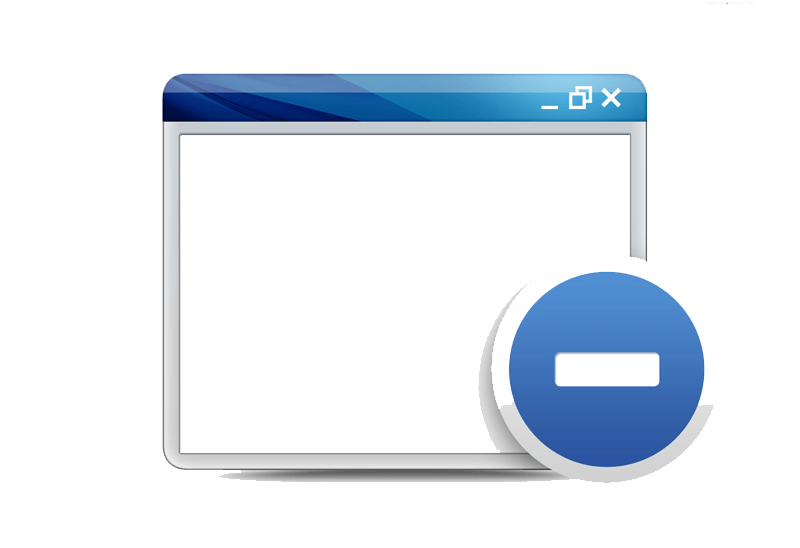
Easy Way to Minimize Windows to the System Tray or to the Desktop
Actual Window Manager provides an additional title button to minimize any window to the system tray in one click.
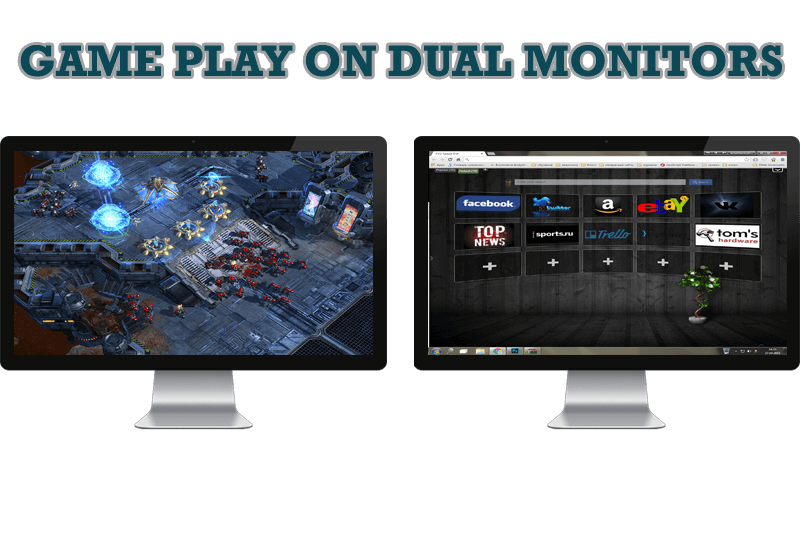
Game Play on Dual Monitors with Actual Multiple Monitors Software
Learn how Actual Multiple Monitors software may help you to play games on dual monitors.

How to Clone Primary Display to Multiple Monitors with the Help of Actual Multiple Monitors
The multi-monitor cloning issue is finally resolved: Actual Multiple Monitors lets you clone a primary display to an arbitrary number of secondary monitors.
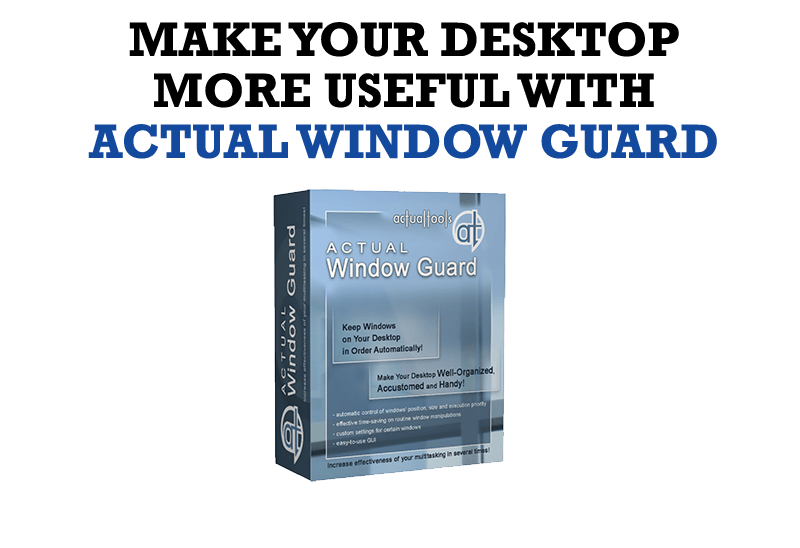
How to Make Your Desktop More Useful with Actual Window Guard
Best software to get full control of startup windows.

Improve MSN/Windows Messenger with Actual Title Buttons
New title buttons can help you vastly improve your work with MSN/Windows Messenger! Using Actual Title Buttons you will be able to add new Minimize Alternatively, Stay Always-on-Top, Make Transparent, Roll Up and other title buttons to MSN/Windows Messenger windows .

8 ways to minimize any program to tray!
Minimizing programs to system tray lets you save space in the taskbar while providing easy access to running applications (via the tray icon). The Minimize Alternatively option can be useful for email clients, text editors and so on.
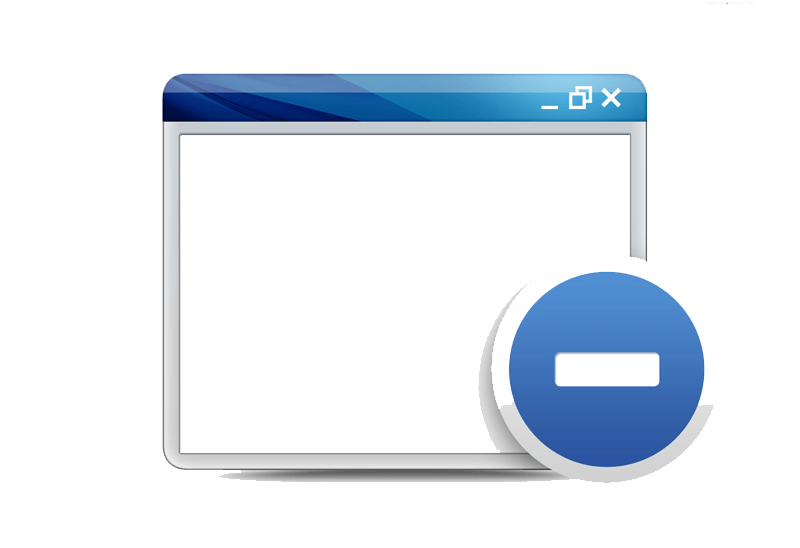
Minimize to tray: Minimize to the system tray any program you want!
How to minimize any program to the tray!

