Articles
Simplify Your Web Construction With Resize Window
Ugly looks don't sell
Developing a website? We know it doesn't come easy. Graphics, texts, hyperlinks and all... When the pilot variant is ready you have to examine how well it looks at different resolutions because what looks nice at 800x600 may look like a dysfunctional post-holocaust landscape with scraps of text and images scattered all around web pages. Your customer and visitors won't be pleased with this mess and that's for sure.
What it takes to make an ugly website look pretty
So, what do you do to make the website preserve good looks? Obviously you need to test it at different resolutions from 640x480 to 1024x768 and further. This check process may become rather tiresome and even irritating because to change the screen resolution, you will have to ramble through several windows and menus. And you will follow this path dozens of times. Besides, you'll have to modify the website layout plus rearrange desktop icons, folders so that everything looks spick and span as it was before changing resolution and all this goes on and on.
Fastest and easiest way to give good looks to your website
Want to turn this monotonous cycle into a one-click affair? Then, Resize Window control
is the way to go. Resize Window belongs to the family of 40 unconventional window navigation
controls, all coming in our top-selling Actual Window Manager
pack. This control will help you to resize any window in a flash. Simply click on the ![]() Resize
button on the window title bar and the current window will take the preset size.
Resize
button on the window title bar and the current window will take the preset size.
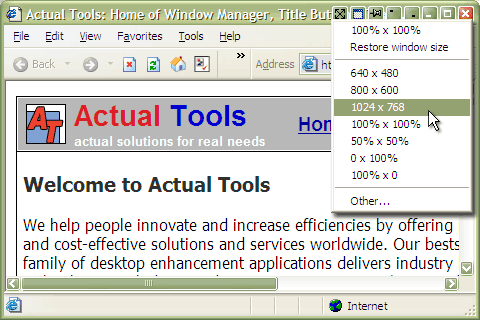
Right click on the same button and you will access the drop-down list of predefined window sizes including 640x480, 800x600, 1024x768, 100%m x 100%m, 100%m x 50%m, 50%m x 100%m, 50%m x 50%m, -x 100%m, 100%m x - etc. For example, when you have a window containing a wide table and need to resize the window horizontally, you should choose the predefined size, which is marked as 100%x- in the context menu. Analogically, when you need to resize the window vertically, e.g. when you receive a long message, you should choose -x100%. Or you can even input the custom size and see the resulting window.
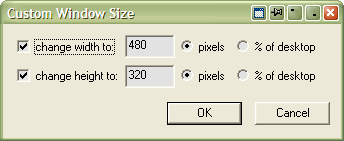
What benefits you get
Basically what you do with the Resize button will be the same as what you do when you change the screen resolution using the standard Windows® method. However, you do it on-the-go without running through multiple menus. Besides, you don't damage the icon layout on the desktop. You work faster and can quicker get your website into shape. And it's not only about websites. You may use this tool in preparing articles or books for publication in the Web or developing your own programs.
What people say
Here is what Bill Friedrich, a software programmer, says about the Resize window control:
'I'm a developer and I try to develop all my products so that the windows look good at different resolutions. My problem was that my development environment is 1280x1024, so I needed to manually resize windows at runtime to see how they would look at different resolutions. In the past I used to draw little markings on my desktop background image to indicate the 800x600 and 1024x768 positions. Then I could manually resize them by using the markings as guides. Now, instead, your program makes it a one-click affair - very nice!'
What actually we offer?
Resize action comes as a part of Actual Windows Manager which so far has been named the best desktop enhancement suite ever. The program offers over more than 40 unique tools for improving the look and feel of your Windows® system. You will be able to make any window transparent, put it on top of other windows, roll up or unroll it, minimize any application to tray, automatically position any window on the desktop etc.
Actual Window Manager Useful Links
See the following links that will be your guides in getting acquainted with Actual Window Manager:
- Download the fully-functional 60-days trial version of Actual Window Manager right now. It is completely free!
- Window Manager Home – the official page where you can download or order the risk-free version and read what users say about Actual Window Manager.
- Actual Window Manager Help section – the full list of features available in Actual Window Manager.
- Here you can find the information on how to create specific settings for any window.
Check out our articles. You can find other ways for using the features presented by Actual Window Manager which are sure to make your work easier!

Improve MSN/Windows Messenger with Actual Title Buttons
New title buttons can help you vastly improve your work with MSN/Windows Messenger! Using Actual Title Buttons you will be able to add new Minimize Alternatively, Stay Always-on-Top, Make Transparent, Roll Up and other title buttons to MSN/Windows Messenger windows .

Independent Virtual Desktops on Multiple Monitors
Learn how to create and manage virtual desktops independently on each monitor in a multiple display environment.

Desired Software for the Mouse on Multi-Monitor PC
Actual Multiple Monitors offers many useful features for the mouse on multiple monitors PC.

New Possibilities of Actual Window Manager and Actual Multiple Monitors Version 8.2
The new version of Actual Window Manager and Actual Multiple Monitors provides long-awaited features - Windows 10 support, Quick Setup Wizard, Compact View for Additional Title Buttons, etc.

Advanced Display Management of Windows 7 in Actual Multiple Monitors
Now users can use advanced display management (display orientation, clone this monitor, etc.)in Actual Multiple Monitors.
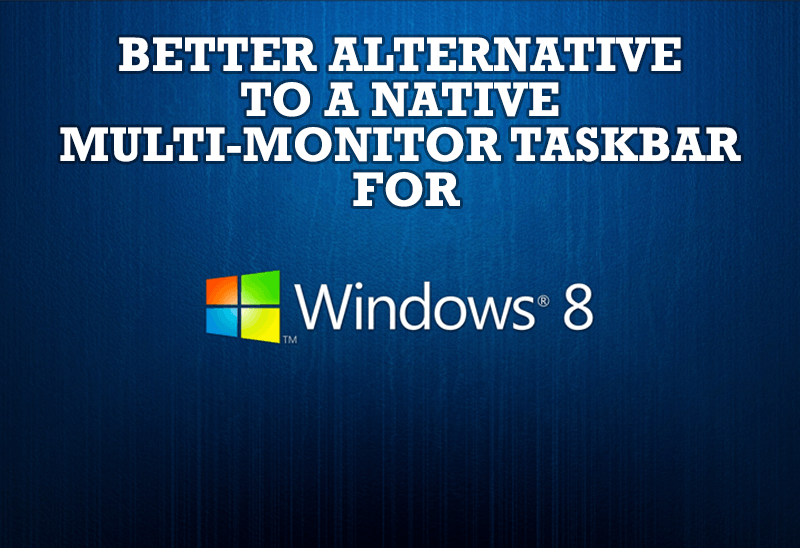
Windows 8: Better Alternative to a Native Multi-Monitor Taskbar
Comparison of Windows 8 native multi-monitor taskbar with the alternative provided by Actual Multiple Monitors.

8 ways to minimize any program to tray!
Minimizing programs to system tray lets you save space in the taskbar while providing easy access to running applications (via the tray icon). The Minimize Alternatively option can be useful for email clients, text editors and so on.

Recent Folders & Favorite Folders - New Title Buttons for Convenient Work
In the new version of Actual Window Manager you're got the opportunity of using two new title buttons - Recent Folders and Favorite Folders. These buttons will make your work more convenient.

How to improve your work with any Notepad or Notepad replacement
Independently on the fact if you use standard Windows Notepad or some other Notepad replacement programs, you can significantly improve them by adding new functions of our product Actual Title Buttons.

How to Create and Use Desktop Profiles for Dual Monitors in Windows 8
Learn how to improve your desktop environment with Actual Multiple Monitors in Windows 8.

