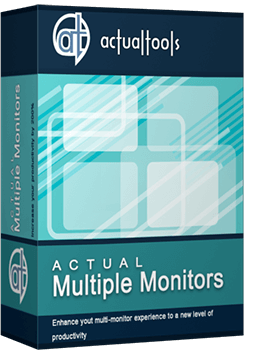Articles
Advanced Display Management of Windows 7 in Actual Multiple Monitors
1. Introduction
Windows OS has received more useful configure of multiple monitors with release of Windows 7. These were features such as Detect Monitors, Display Orientation, and Duplicate Displays to secondary monitors (within a single graphics card). To use this configuration dialog users need to call the setup window via the Control Panel or by right-clicking the desktop. But Actual Multiple Monitors has a window with all this functionality now, so users no longer need to open additional windows to change the settings every time they need it.
2. Display Settings
At the moment Actual Multiple Monitors implements these settings in a special tab 'monitor layout and settings'.

Also all these settings are available now when you create desktop profiles. Profiles allow quickly switching between saved settings for solving certain tasks. For example, the best choice for using a projector is duplicating a primary monitor to the projector. Another example of using desktop profiles is serves using profiles for working with several programs demanding different modes of monitors at the same time. Rotated to 90 degrees a widescreen monitor becomes immediately a display for reading documents, work with any programs more comfortable in this arrangement and etc. Also you can change profiles just for changing wallpapers and screensavers for your mood.

Actual Multiple Monitors software constantly develops, creating and adds new features for productive solutions any multi-monitor problems.
Exploitation of multiple monitors becomes more accessible and easier. Thanks to Actual Multiple Monitors your multi-monitors system increases its capabilities up to available today maximum.
It is also worth noting the appearance in version 3.2 of the Actual Multiple Monitors a new tab 'MOUSE', which lets you control the mouse settings for using on multi-monitors.
How to connect multiple monitors to your computer you can read in the article 'Set up Dual Monitors'
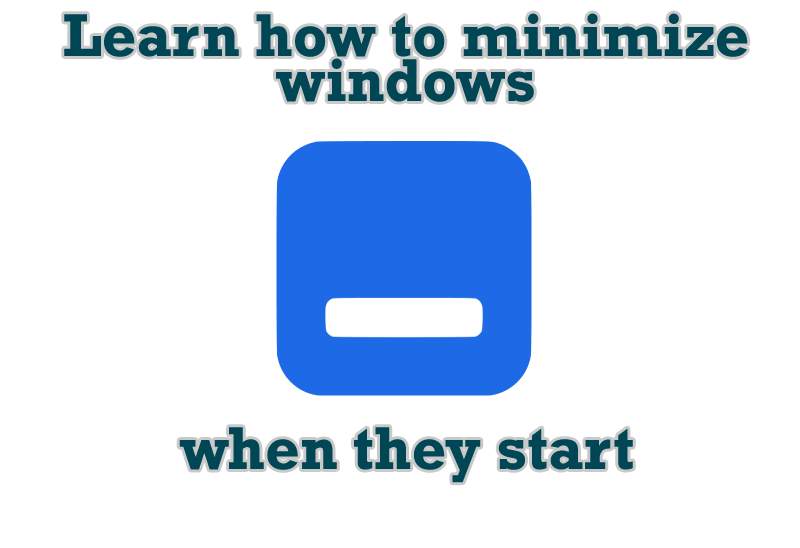
Minimize windows when they start
Automatically minimize Internet Explorer, Outlook Express or any other window upon opening!

Internet Explorer plus Actual Window Manager is a good choice!
Actual Window Manager will make your work with Internet Explorer and other applications extremely simple and convenient.

Get fully functional Recycle Bin on your Taskbar
Lear about how to put a fully functional Recycle Bin on your taskbar

How to keep system dialogs Always-on-Top
This article describes how you can stay on top any system dialogs such as 'Add/Remove Programs', 'System Properties', 'Time/Date Properties' and doesn't allow other windows to hide it partially or completely.
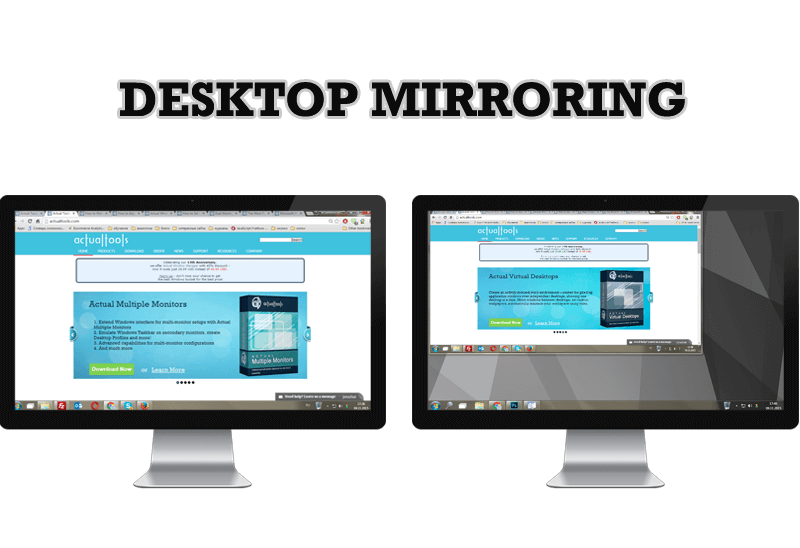
Desktop Mirroring - New Feature of Actual Multiple Monitors 3.1
Know more about new feature of the best multiple monitor software Actual Multiple Monitors 3.1 - Desktop Mirroring.

Dual Monitor Virtual Desktops in Windows 8
If you lack of the desktop space, but you have not the opportunity to use more than dual monitors, use Virtual Desktops tools provided by Actual Window Manager.

New Selector for the Move to Monitor Title Button
Move a window to the desired position of multiple monitors in one click by the improved Move to Monitor selector.
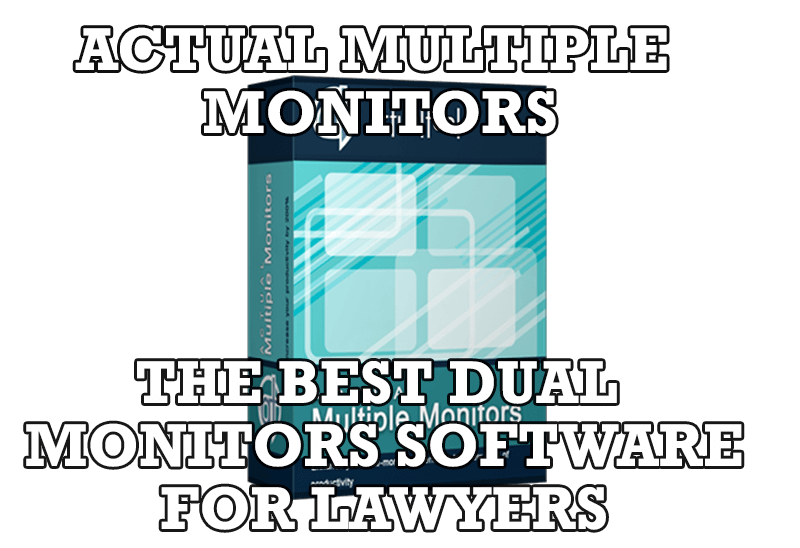
Dual Monitors for Lawyers: Attorney’s Assistant and Actual Multiple Monitors
Learn more about the combination of dual monitors with lawyers software and Actual Multiple Monitors.

Organize your desktop in a neat way!
Split your desktop into well-defined areas to keep your windows in a strict order.

Advanced Display Management of Windows 7 in Actual Multiple Monitors
Now users can use advanced display management (display orientation, clone this monitor, etc.)in Actual Multiple Monitors.