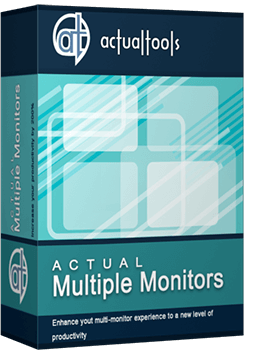Articles
Dual Monitor Set Up
1. Introduction
Today, connect dual monitor to one PC is not unusual case. Millions of users use it everyday at their job to work, at home to watch video and to play games, etc. About reasons of popularity dual monitor you know, certainly. But, how to connect a second monitor with own hands tell you this article.
Back to top
2. Hardware
Almost all modern graphics cards have a few slots to connect the monitor. It is at least 2 VGA, 2 DVI, 1 VGA and 1 DVI. Also on the back of your card, you may find HDMI or S-Video slots (if the video card obsolete) to connect another monitor or TV.

With all of these slots, you can connect your monitor (or TV). The best option would be to use two identical LCD monitors or at least dual monitors with the same diagonal size. But you can connect CRT monitors or monitors with different diagonal size, certainly.


So, we connect two monitors at different slots and start the computer. Typically, when you start Windows, secondary monitor goes off. To enable it in Windows XP use the Display settings in Control Panel. Primary display, which displays an image by default is indicated by number '1' in this tab. To activate the second display you should to click on its schematic representation with number '2', and then put a tick before the point of 'Extend my Windows desktop onto this monitor'. Click 'Apply' and you see the extended desktop. In Windows 7 you need select 'Extend these display' to extend desktop across both monitors, or 'Duplicate these displays' to mirror primary desktop to secondary desktop.


Back to top
3. Software
Now we see on the secondary monitor the extended desktop, but it is empty. You can drag the window manually and work with it, but task will be displayed on the primary taskbar (you can just turn on the mirror mode to the secondary monitor, which would repeat the primary monitor. It is very useful when you work with a projector or if a second monitor turned to the customers, for example). It's all that standard Windows supports provides to us. To get higher productivity by dual monitor systems, you must use third-party software. At the present day, objectively (comparison of multi-monitor software) the best dual monitors software is the Actual Multiple Monitors. With Actual Multiple Monitors help, you get a range unique and habitual features on you secondary monitor:
- Multi-monitor taskbar
- Multi-monitor task switcher
- Multi-monitor background wallpaper
- Multi-monitor screen saver
- Desktop management tools
- Advanced multi-monitor window management
Moreover, if you use Windows XP or Windows Vista you get some Windows 7 features (Aero Snap, for example) on habitual XP/Vista Desktop. And if you use Windows 7 (x64/x86) you get all 'tasty' features (such Aero Snap,Aero Shake, Aero Peek; Pin to taskbar, Jump lists and etc) on both monitors. So, using Actual Multiple Monitors you get the best dual monitor's productivity, while the rest of the softwares does not provide such functionality. You can conclude that the Actual Multiple Monitors is most suitable for use with dual monitor.
Back to top
4. Conclusion
Window 7 brought many innovations in the operating system interface. Through these innovations to work with your PC became easier and more convenient. However, the desktop space still not enough for effective work. Therefore, using of two monitors greatly simplifies the interaction with a computer and allows you to use familiar programs completely different methods. Number of configurations is indescribable set, experiment and create your own configuration for pleasant job. So, connecting dual monitor to your PC, you may work more productively, watch video more performance, play games more exciting. Use any possibilities to make your life more colorful and pleasant!
Back to top
5. Useful Links
- PC World - video about dual monitor set up.
- Geeks.com - 'Dual Display Desktop'.
- Actual Window Manager - multifunction softaware, includes Actual Multiple Monitors, Actual Window Minimizer, Actual Title Buttons and other Actual Tools products.
Back to top
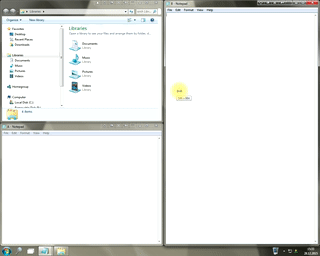
Window Group Sizing and Dragging — Organize Your Workspace Easily
In the desire to own large screens with a high resolution, we buy 4K monitors, connect televisions and projectors to computers, and assemble multi-monitor systems, but we face the problem of effective use of the new display space.
Using Actual Multiple Monitors you can solve this problem in a jiffy.

Find the best way to minimize Outlook Express to the icon in tray
Just one click on Minimize To Tray title button and Outlook Express is minimized to the system tray. Just another click on tray icon and Outlook Express is restored and is ready to use again!

Dual Monitor Set Up
How to Setup Dual Monitor.

How to keep size and position of windows
If you often use such folders as My Computer, My Documents, My Network Places etc. and want to open them where you indicate - our Actual Window Manager program is made for you!

Essential improvement of Microsoft Outlook!
Microsoft Outlook is the most famous e-mail client all over the world and millions of people use it every day at home and in their offices. But despite of these facts we can improve our Microsoft Outlook!

Get fully functional Recycle Bin on your Taskbar
Lear about how to put a fully functional Recycle Bin on your taskbar

Improved Mouse Management in Windows 8
Actual Window Manager allows you to improve the mouse management in Windows 8 using many additional features.

Optimize Adobe Acrobat Reader by means of new functional buttons
Such innovative functions as Make Transparent, Stay Always-on-Top, Minimize to Tray, Roll Up etc. will make your work with Adobe Acrobat Reader much easier and more productive.

Actual Window Manager and transparent spreadsheets
Actual Window Manager can be used to solve many problems and is really multifunctional, but recently we have received a letter from one of our users with the certain problem. So, here it is: working with Microsoft Excel worksheets he wants to put an image under the spreadsheet list and make a picture of the screen.

How to save your data from unexpected loss
Internet Explorer, Outlook Express, MSDN, Windows Media Player, Windows Explorer and Windows Messenger conversation programs won't help you restore the necessary material. What to do? - You ask. We answer - use our Actual Window Guard program.