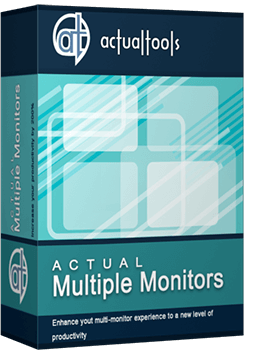Articles
Window Group Sizing and Dragging — Organize Your Workspace Easily
In the desire to own large screens with a high resolution, we buy 4K monitors, connect televisions and projectors to computers, and assemble multi-monitor systems, but we face the problem of effective use of the new display space.
It is no secret that the more your screen space is filled, and the larger the number is of windows on it joined without gaps and overlaps, the greater the number of tasks you can perform simultaneously without being distracted by routine switching between applications.
Users of our products already have a number of tools in their arsenal for fast location of windows on their desktop, including Classic Snap, Aero Snap, Snap Assist, and Desktop Divider. However, after a while, this is not enough, and the need arises to fine-tune the size of the windows while maintaining the current layout. And here a new tool called Window Group Sizing /Dragging comes to the rescue: it allows you to achieve optimum display of all necessary information on the screen, fast.
Window Group Sizing
What is it?
Window Group Sizing is a tool that allows coordinated change to the size or windows adjacent to each other by ordinarily increasing or decreasing the borders of just one of them (see video).
Why is it needed?
Very often, the splitting the desktop into equal halves, quarters, or even a 4x4 grid does not look ideal. Our solution, above all, allows you to fine-tune your workspace. It will save you wasting time on routine sizing of each individual window. And you will agree that one click and a few mouse movements is much easier than doing the same two or more times. In addition, it eliminates the possibility of overlapping the necessary information in other windows.
How does it work?
When you resize one of the windows in your layout, the adjacent windows begin to interactively change their dimensions. And no gaps remain between them, and nor do they overlap. Adjacent windows here are considered to be related to each other by opposite borders (left/top border of one with the right/bottom border), or opposite corners (top right with bottom left, top left with bottom right, and vice versa).
In other words, if you change the size of one of the adjacent windows, the others either increase or reduce, and they do not cross or overlap each other.
This function starts working immediately after installing the Actual Window Manager or Actual Multiple Monitors. If in any situation you need the classic version of resizing, all you have to do is hold Ctrl to resize a single window.
Window Group Dragging
What is it?
Window Group Dragging is a tool to move several adjacent Windows simultaneously.
Why is it needed?
Firstly, this feature allows you to easily drag all grouped windows from one monitor to another. Secondly, if you are using a monitor with a large screen, you can clear it in just a few clicks, and then enjoy perfect order on your desktop. In addition, you will have the opportunity to drag applications grouped by activity type.
How does it work?
All that you need to do to use Window Group Moving is press the hotkey (Ctrl by default), grab one of the adjacent window's title bars, and drag the window group wherever you wish.
In implementing these functions, we above all wanted to make daily work with a computer easier for every windows user. And we are certain that they will be to your liking.
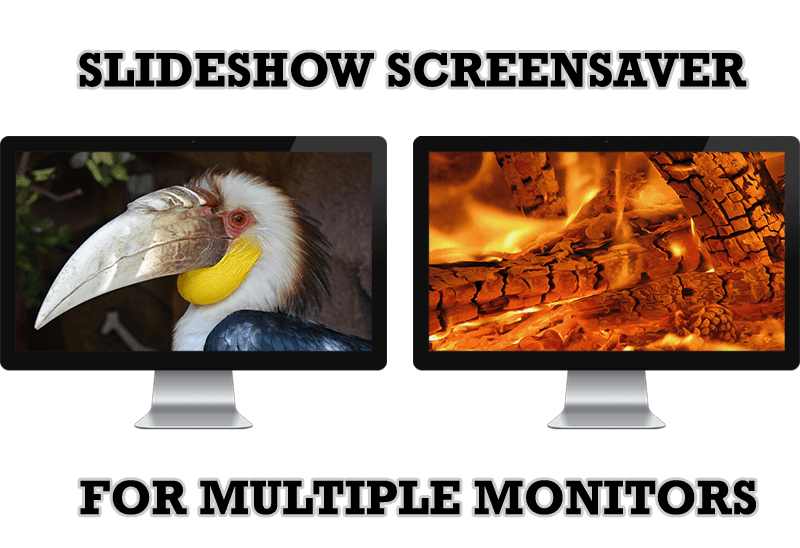
Meet the New Slideshow Screen Saver for Multiple Monitors
Actual Tools released the new slideshow screen saver for Actual Multiple Monitors and Actual Window Manager. This screen saver, in contrast to the default one, allows setting its own slideshow for each monitor.
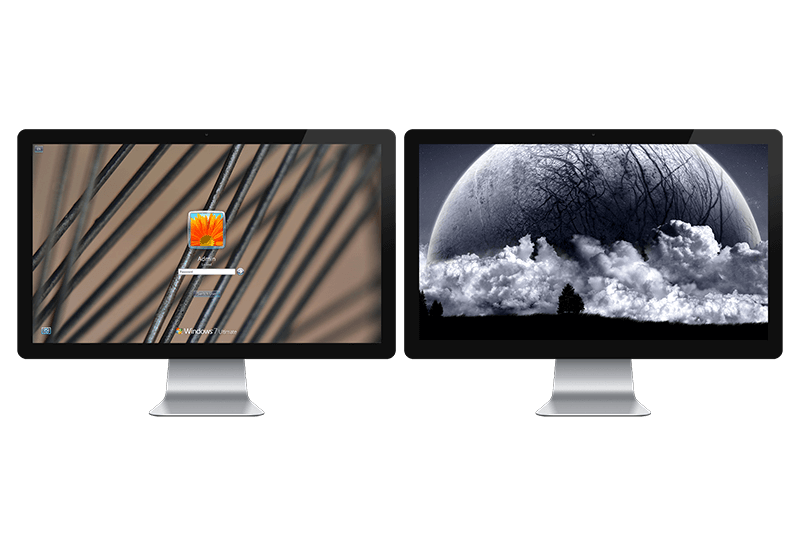
Windows Logon Screen Background Image Changer
Learn about how to change Logon Screen Background Images on all your monitors.

Dual Monitor Set Up
How to Setup Dual Monitor.
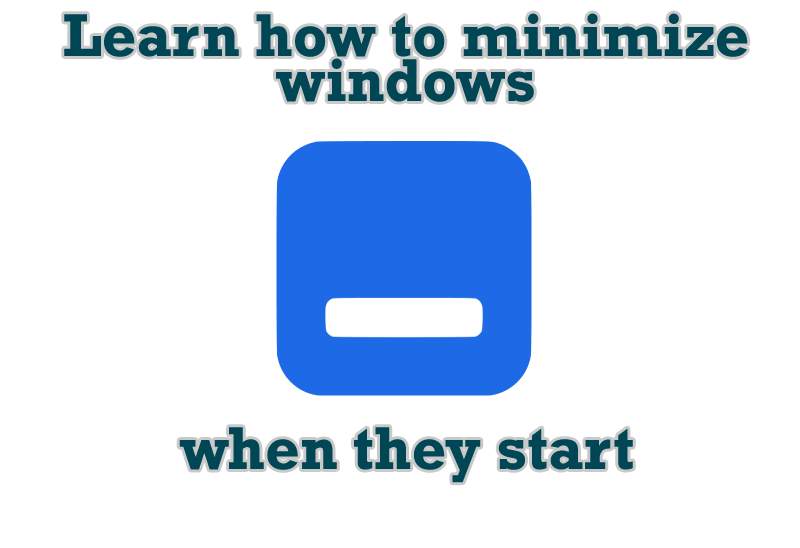
Minimize windows when they start
Automatically minimize Internet Explorer, Outlook Express or any other window upon opening!
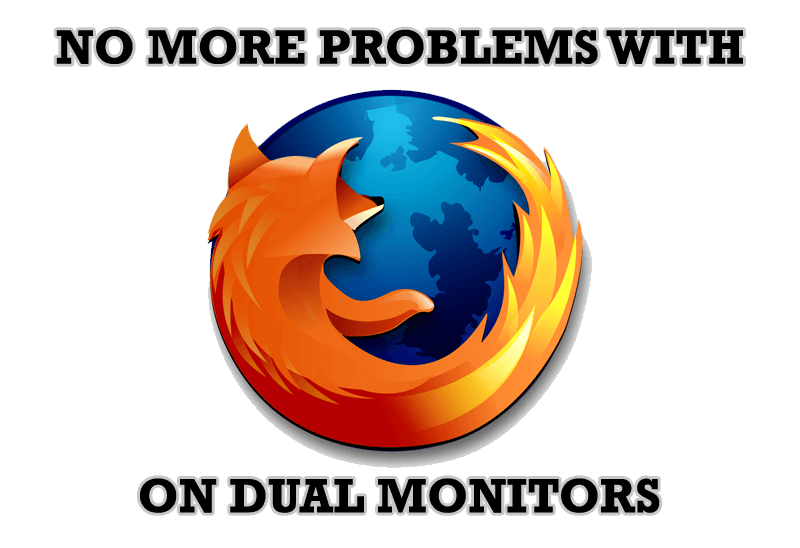
Mozilla Firefox and Dual Monitors: No More Problems
Have problems with Firefox on dual monitors? Actual Multiple Monitors will help to solve it.

Add 'Minimize To Tray' feature to your favorite offline browser
If you usually switch to another application and work with it, while the offline browser is doing its job, it may be very convenient to minimize the program to the system tray or to any place of your screen and save taskbar space.
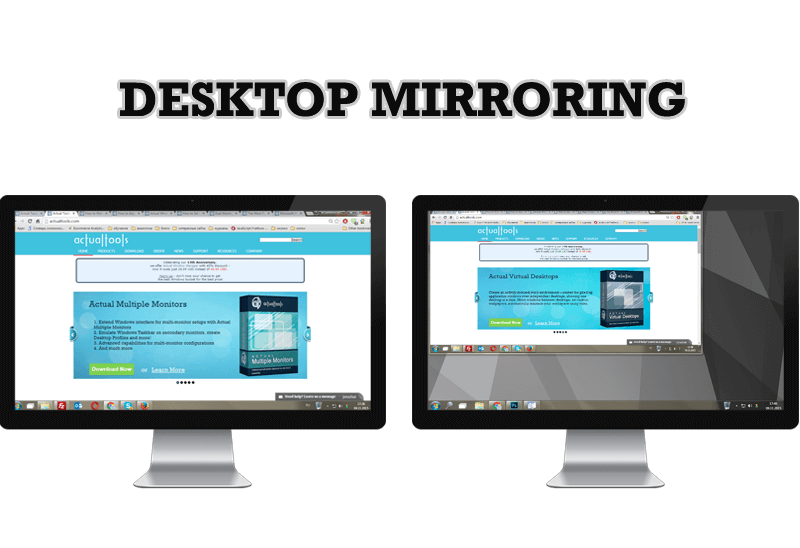
Desktop Mirroring - New Feature of Actual Multiple Monitors 3.1
Know more about new feature of the best multiple monitor software Actual Multiple Monitors 3.1 - Desktop Mirroring.

Organizing Standalone Kiosk Access to Intranet with Actual Window Manager
Actual Window Manager will help you overcome the complications associated with the Intranet kiosk access.

How to keep system dialogs Always-on-Top
This article describes how you can stay on top any system dialogs such as 'Add/Remove Programs', 'System Properties', 'Time/Date Properties' and doesn't allow other windows to hide it partially or completely.

Enhance Your Favorite ICQ Client with Actual Title Buttons
Find out new interesting ways to improve your ICQ instant messaging experience.