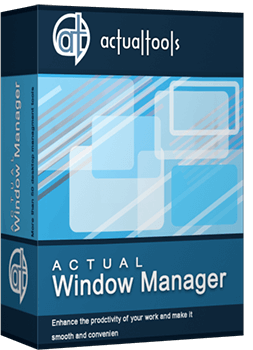Articles
Windows Logon Screen Background Image Changer
If you want to customize your Windows user interface, you will surely come across the question: How to change Logon Screen Background Image?
Unfortunately, standard system tools do not provide such opportunity. To solve this problem, we in Actual Tools have developed a unique function that allows you to change Logon Screen background and added it to the new versions of Actual Window Manager and Actual Multiple Monitors. And now that works on all versions of Windows since Windows Vista.

Standard system Logon Screen
The main difference from any other software product with similar functions is the ability to replace Logon Screen background image not only on the primary monitor but on all others as well. Furthermore, additional monitors can run slideshows on their backgrounds.
How to change Logon Screen background image?
To set your image on the Logon Screen, you need to download and install Actual Window Manager or Actual Multiple Monitors. During installation, Quick Setup Wizard will offer you to configure the Logon Screen.
If you missed the Quick Setup for some reason, you need to do the following steps:
- Open the program settings.
- Select the Logon Screen section.
- Go to the Primary Monitor panel.
- Select the Custom Picture option and choose new Image file for Logon Screen background.

Logon screen changer section

Logon Screen after using Logon Screen Background Changer
If you are using multi-monitor system and want to set individual images or run slideshows on secondary displays, you need to do the following:
- In the settings, select the Logon Screen section.
- Go to the Secondary Monitors panel.
- Turn on the “Show pictures on secondary monitors” option.
- Select the desired monitor and add an image file to the Slideshow playlist, then click OK.
- To start the slideshow, instead of a single image, select multiple, or simply add the entire folder. Also you can set the playback time for each picture and the display order (random or sequential).

Logon Screen Slideshow on additional monitor
Whom this will be useful for?
First of all, for those who prefer to tweak the system according to their tastes and habits. Each of us has ever had a desire to get rid of the annoying Logon Screen background and set something more appealing. Admit, it’s much nicer to see one of your favorite pictures or photos on the welcome screen, or to cheer the workspace interior by colorful slideshow. Those who use a multi-monitor rig to display the advertising information on multiple displays will appreciate the slideshow. Thus, by adjusting the parameters of the Logon Screen slideshow and preparing the content, you have at your disposal an advertising tool that does not require to log into the system every time you restart your computer: all you have to do is just turn the computer on, and our advanced function will do the rest.
Conclusion
In conclusion, we want to note once again that, even considering the fact that the software market is saturated by numerous similar tools, we have implemented the solution that is notably different and gives you more advanced options to customize the background image of your of Windows Logon Screen.
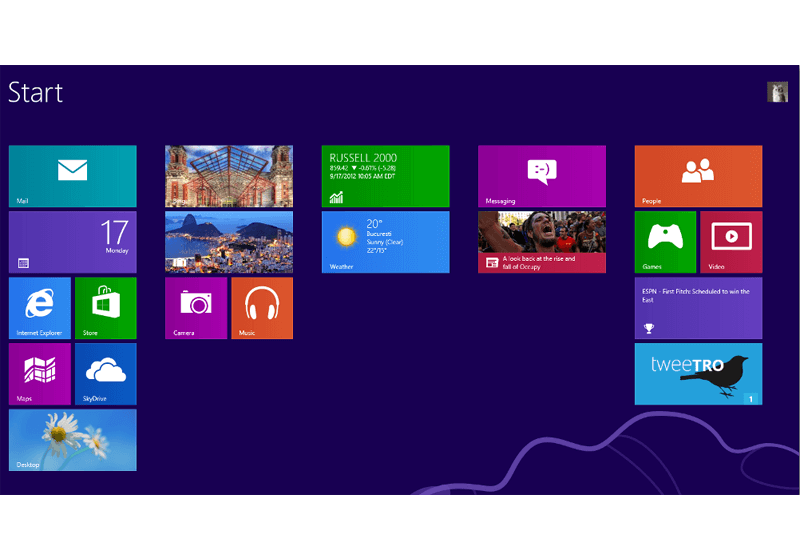
Classic Start Menu or Modified Metro Interface in Windows 8 with Actual Multiple Monitors
New features for improving Windows 8 Metro Start Menu already in Actual Multiple Monitors.

8 ways to minimize any program to tray!
Minimizing programs to system tray lets you save space in the taskbar while providing easy access to running applications (via the tray icon). The Minimize Alternatively option can be useful for email clients, text editors and so on.

Find the best way to minimize Microsoft Outlook to the system tray
When a user works with several applications simultaneously, his/her taskbar is cluttered with windows and it is rather difficult to find a necessary one. Actual Window Minimizer can solve this problem by minimizing Microsoft Outlook windows either to the system tray or to any place on your screen in order to save some precious space in the taskbar.

Organizing Standalone Kiosk Access to Intranet with Actual Window Manager
Actual Window Manager will help you overcome the complications associated with the Intranet kiosk access.
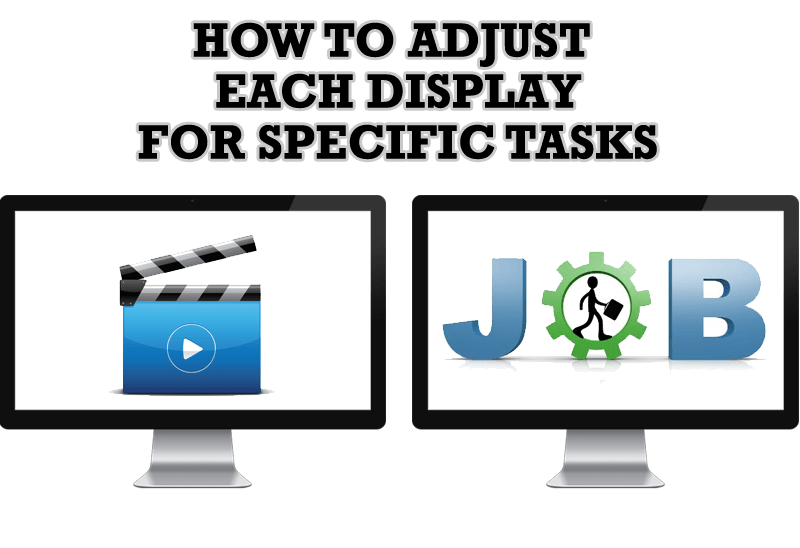
How to Adjust Each Display of Dual Monitor for Specific Tasks
In this article you'll learn one of the most popular configuration for dual monitors.
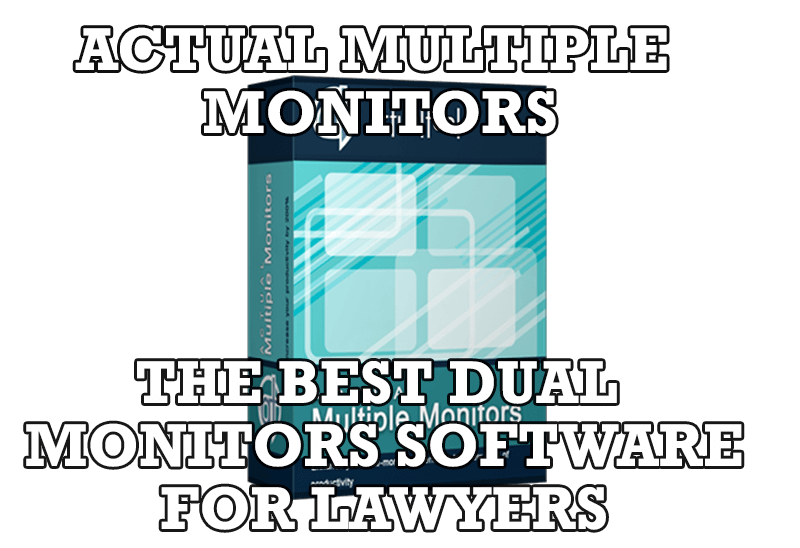
Dual Monitors for Lawyers: Attorney’s Assistant and Actual Multiple Monitors
Learn more about the combination of dual monitors with lawyers software and Actual Multiple Monitors.
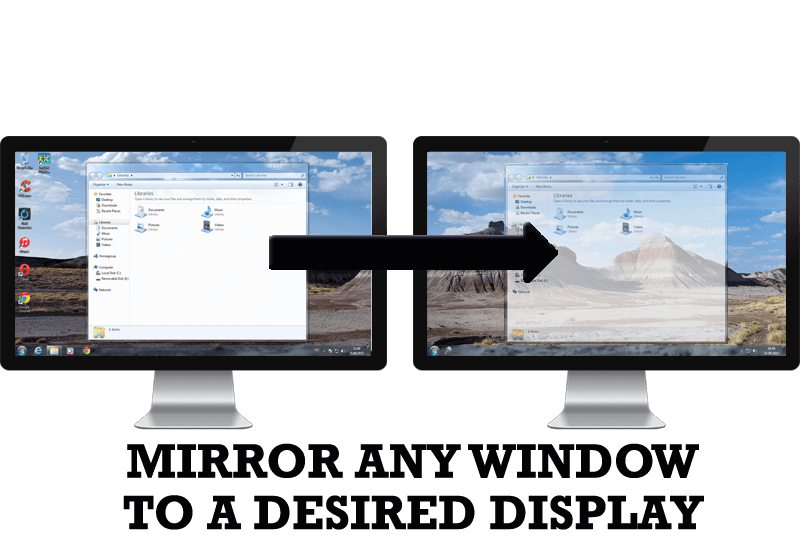
How to Mirror any Window to a Desired Display on Dual Monitors in Windows 8
Desktop Mirroring - additional feature for dual monitors in Windows 8. Mirror any window, application, monitor, or area in the special window on any display.
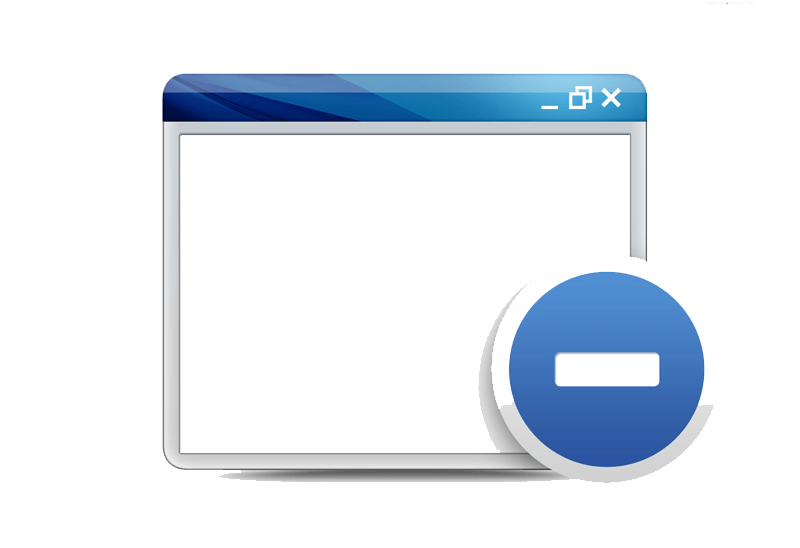
Easy Way to Minimize Windows to the System Tray or to the Desktop
Actual Window Manager provides an additional title button to minimize any window to the system tray in one click.
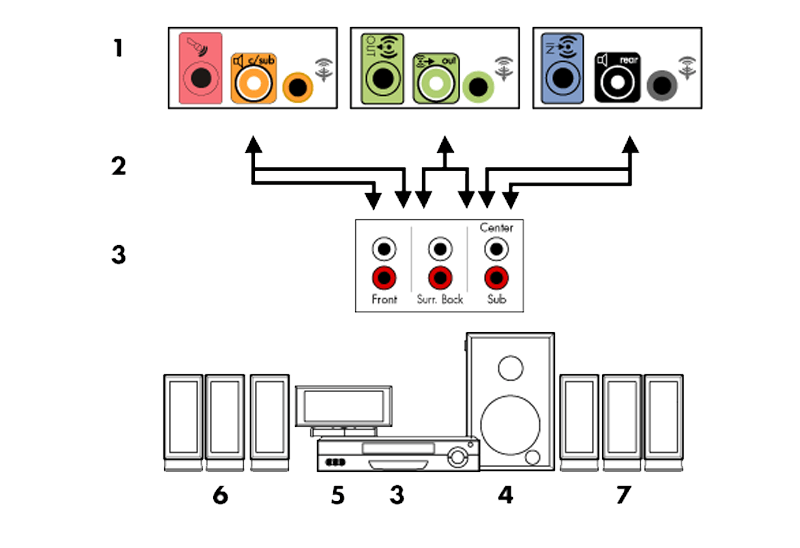
How to Quickly Switch Default Audio Device in Windows
Learn how to switch default audio device in one click by using Actual Window Manager or Actual Multiple Monitors.

Find the best way to minimize Outlook Express to the icon in tray
Just one click on Minimize To Tray title button and Outlook Express is minimized to the system tray. Just another click on tray icon and Outlook Express is restored and is ready to use again!