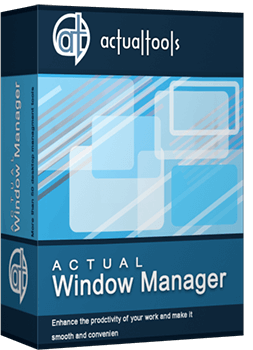Articles
How to Quickly Switch Default Audio Device in Windows
Introduction
Audio systems, monitors with built-in speakers, TVs, headphones - today many of us use all those devices with our computers for a particular purpose: someone is engaged in music making and constantly switch from headphones to monitors, someone connects his/her computer to a projector or a TV located in another room and need to stream sound there, etc. However, the process of switching default audio device is not so simple, and if you do it rather often, you will simply lose more time to perform routine steps.To solve this problem, we in Actual Tools have added Default Audio Device Switcher in our products Actual Multiple Monitors and Actual Window Manager. Using it, you can switch audio devices in one click.
Switch Windows Default Audio Device in One Click
To start using the Default Audio Device Switcher, you simply need to download and install either Actual Multiple Monitors or Actual Window Manager - the function becomes available immediately after installation and work in any version of Windows since Windows Vista.
To access the Default Audio Device Switcher, just press a simple key combination (Win-Ctrl-A by default, can be changed according to your preferences). In the opened menu you only need to sel ect the desired audio device to make it default – either using arrow keys and Enter or simply pressing the device number key.

Default Audio Device Context Menu
Conclusion
As any true professional knows, keeping seconds will save you hours. With this simple tool your work with multiple audio devices will be faster and smoother, making the entire process more efficient.
In addition, in Actual Window Manager and you will find a large number of other helpful tools that facilitate the work with Windows guarding you fr om a mass of many other routine operations.
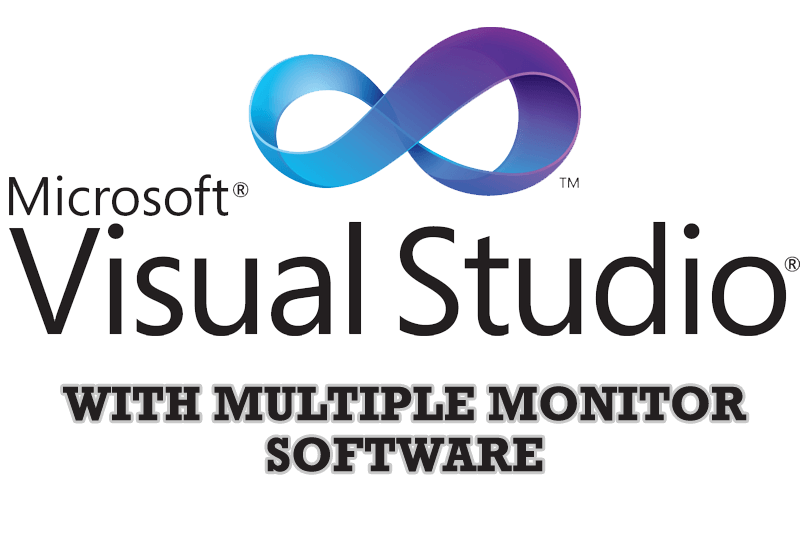
Microsoft Visual Studio 2010 with Multiple Monitor Software
Advantages of using Visual Studio 2010 in combination with Actual Multiple Monitors.

Additional Title Buttons on Dual Monitors in Windows 8
To help you manage dual monitors in Windows 8, Actual Window Manager provides additional title buttons.

Minimize Eudora e-mail client into system tray
Eudora is one of the well known and oldest e-mail clients. You can minimize Eudora into system tray or force it to stay on top of other windows with a single mouse click with Actual Title Buttons.
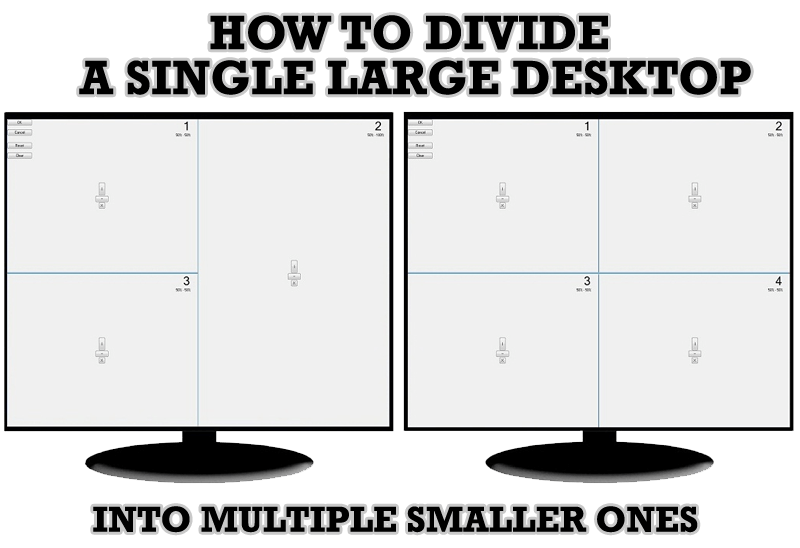
Split the Windows Desktop: How to Divide a Single Large Desktop into Multiple Smaller Ones
Learn how to split the desktop (either single- or multi-monitor) into multiple non-intersecting areas for better windows allocation.

Improve MSN/Windows Messenger with Actual Title Buttons
New title buttons can help you vastly improve your work with MSN/Windows Messenger! Using Actual Title Buttons you will be able to add new Minimize Alternatively, Stay Always-on-Top, Make Transparent, Roll Up and other title buttons to MSN/Windows Messenger windows .

Advanced Display Management of Windows 7 in Actual Multiple Monitors
Now users can use advanced display management (display orientation, clone this monitor, etc.)in Actual Multiple Monitors.
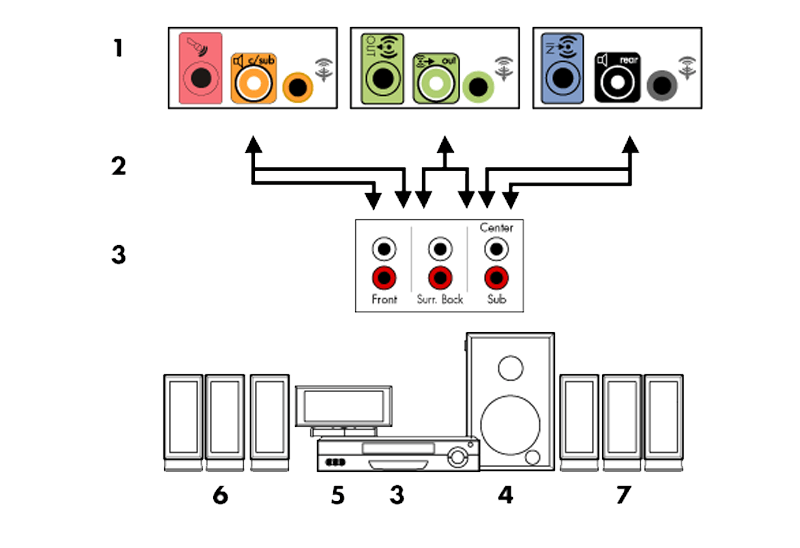
How to Quickly Switch Default Audio Device in Windows
Learn how to switch default audio device in one click by using Actual Window Manager or Actual Multiple Monitors.
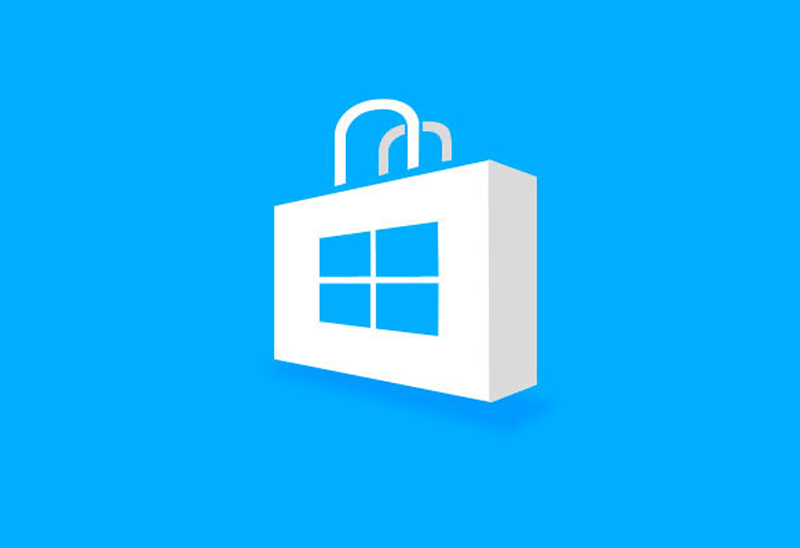
How to Run Windows Store App in a Window on Desktop
New feature in Actual Multiple Monitors transforms Modern/Metro apps to conventional resizable windows on user’s desktop.
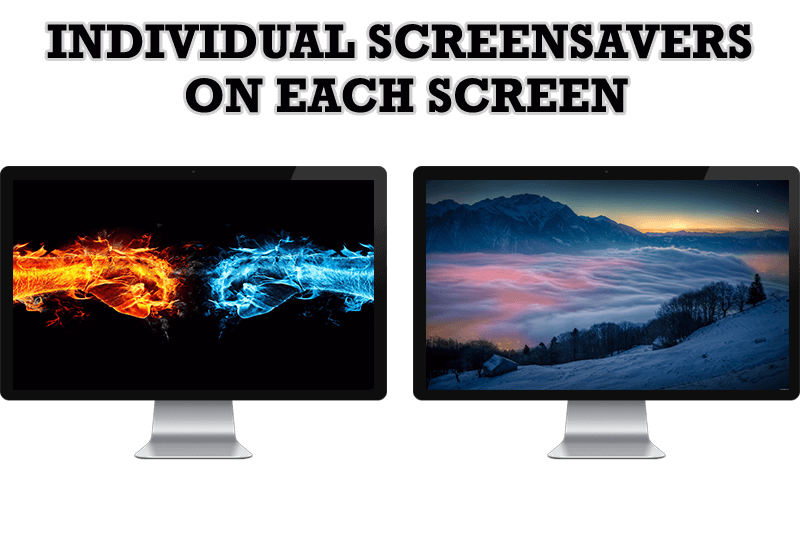
How to Set Up Different Screen Savers on Dual Monitors
If you want to set up different screen saver to each monitor, or one screen saver over entire desktop of your multiple monitor system, just read this little manual.

Multiple Monitors: Wrap the Mouse around the Desktop
Remove the desktop boundaries with Actual Multiple Monitors.