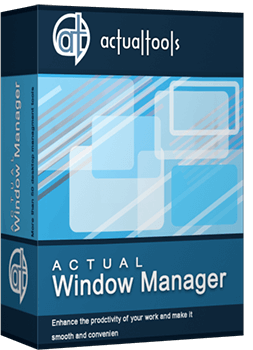Articles
Additional Title Buttons on Dual Monitors in Windows 8
Introduction
Management in Windows 8 changed significantly compared to previous versions of Microsoft operating systems. Understand and getting used to Windows 8 management requires a lot of time. However, even knowing all the nuances of management, many features can only be accessed with the help of third-party software.
2. Additional Title Buttons in Windows 8
Actual Window Manager can help you access additional features of Windows 8 in the form of additional title buttons. Actual Window Manager contains many additional title buttons for improving window management. Among them, you can find: minimize to the system tray, make transparent, copy, paste, resize, roll up, two buttons for multi-monitor management – maximize to desktop and move to monitor; and many others features, which make your work more convenient. Use of these buttons is very simple: just left-click to desired button to activate the required feature. However, several buttons have a second work mode. For example, if you right-click on the 'Move to Monitor' title button, the special selector is opened instead simple moving of a window to the next monitor.

3. How to Add New Title Buttons
You can add required buttons at any moment. To add a button, open the configuration window of Actual Window Manager and follow to the Window Settings -> Default Settings, then click to the Title Buttons tab. Check the desired box to activate this additional title button. Almost all buttons have additional settings, which you change.

Save settings after you have added all desired buttons. Now each title bar contains all added buttons in addition to the standard minimize, maximize, and close buttons.
4. Conclusion
Actual Window Manager includes all Actual Tools software. One of them is Actual Multiple Monitors. You can read about all the advantages of using Actual Multiple Monitors in Windows 8 in the “Windows 8: Better Alternative to a Native Multi-Monitor Taskbar” article.

New ways to work with Windows Media Player
Do you like to use Windows Media Player for listening to music and watching video? Great! Actual Title Buttons offers helpful new ways to make your use of Windows Media Player easier and more fun!

How to keep size and position of Windows Explorer folders
You can set a position and a size of any folder's window. Like a genie, Actual Window Manager will remember your wish and carry out it properly. Now when you click My Computer or My Documents you'll be sure where exactly the window will appear.

Absolute effect of using any scientific, math and Windows calculators
No matter if you use standard Microsoft Windows Calculator, scientific or a math one, Actual Window Manager will be an excellent helper in simplifying your work.

Multiple Monitors: Wrap the Mouse around the Desktop
Remove the desktop boundaries with Actual Multiple Monitors.

Advanced Display Management of Windows 7 in Actual Multiple Monitors
Now users can use advanced display management (display orientation, clone this monitor, etc.)in Actual Multiple Monitors.
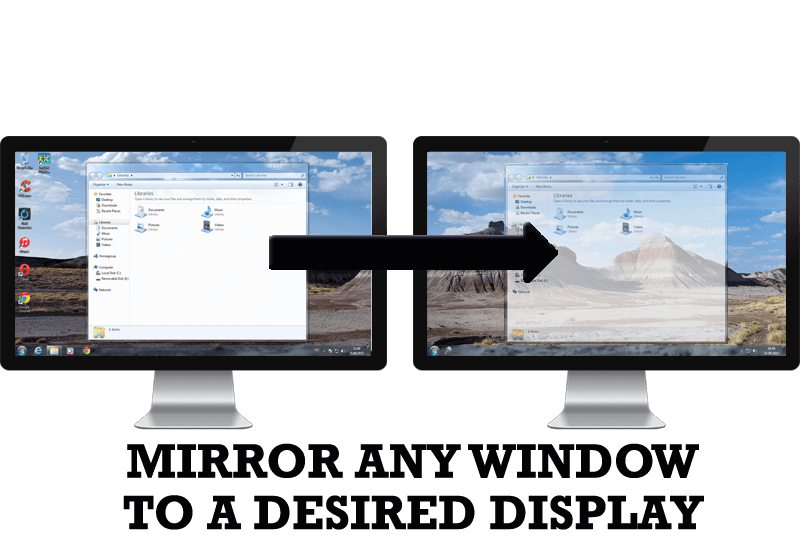
How to Mirror any Window to a Desired Display on Dual Monitors in Windows 8
Desktop Mirroring - additional feature for dual monitors in Windows 8. Mirror any window, application, monitor, or area in the special window on any display.

Improved Mouse Management in Windows 8
Actual Window Manager allows you to improve the mouse management in Windows 8 using many additional features.

Internet Explorer plus Actual Window Manager is a good choice!
Actual Window Manager will make your work with Internet Explorer and other applications extremely simple and convenient.

Resize windows: Simplify your web construction with Resize Window
The Resize Window control will help you resize any window in a flash: Right click on it and you will access the drop-down list of window sizes including 640x480, 800x600, 1024x768, 100%x100%, 50%x50%, 0%x100%, etc.

Optimize Adobe Acrobat Reader by means of new functional buttons
Such innovative functions as Make Transparent, Stay Always-on-Top, Minimize to Tray, Roll Up etc. will make your work with Adobe Acrobat Reader much easier and more productive.