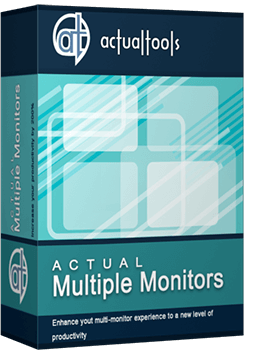Articles
Windows 8: Better Alternative to a Native Multi-Monitor Taskbar
1. Introduction
Microsoft plans to release Windows 8 at the end of next year. Appreciable difference of new operating system will be additional taskbars when working with multiple monitors. However, secondary taskbar of Windows 8 will have a terribly low number of features unlike the primary taskbar, while Actual Multiple Monitors secondary taskbar contains all features of primary Windows taskbar.
2. Windows 8 Multi-Monitor Features
2.1. Multi-Monitor Taskbar
Secondary taskbar is very important feature for most users working with two or more monitors. Using the Windows 8 secondary taskbar, users will get only additional space for running tasks in fact.
Windows 8 native multi-monitor taskbar works in three modes:
- Mirror mode - windows appear duplicated on all taskbars.
- Individual Secondary mode - windows appear unique to each taskbar and on main taskbar as well.
- Individual mode - windows appear unique on each taskbar.
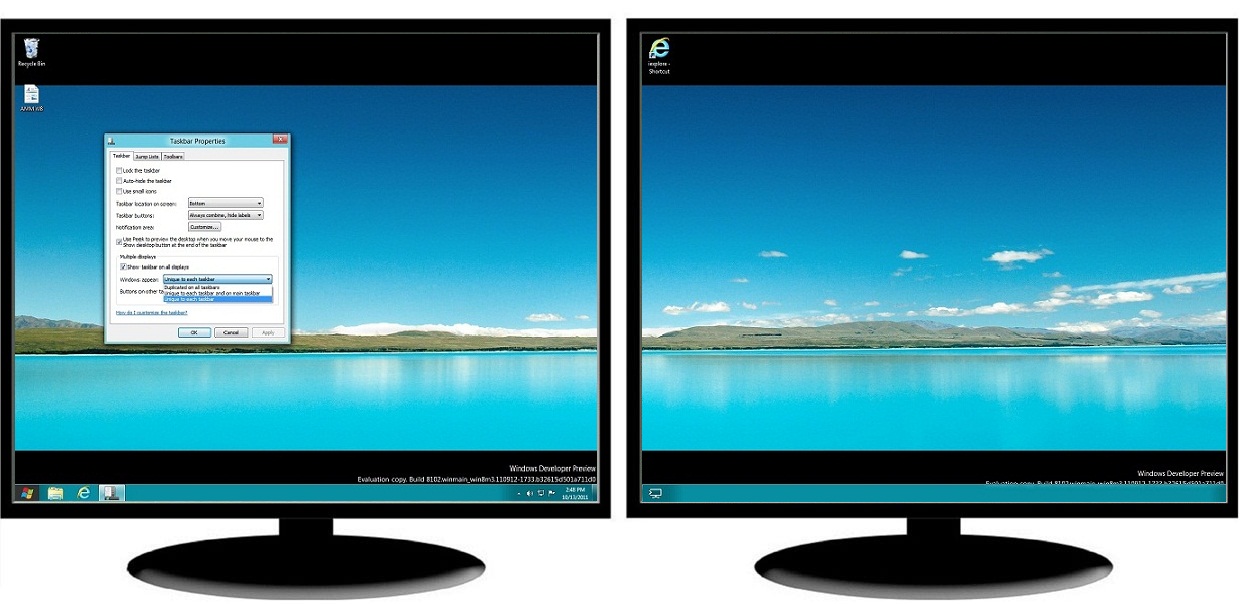
In addition, Windows 8 secondary taskbars have no Start button (user can only move the primary Start button between taskbars), no notification area, no toolbars, no clock and no Show Desktop button. Also, Pin to taskbar generally does not work.
On the contrary, Actual Multiple Monitors offers a fully functional taskbar for each monitor - with all the features and controls that are absent in Windows 8 native multi-monitor taskbar:
- Start button – there is no need to return to the primary taskbar each time to access the Start menu because the Start button is available on each taskbar.
- Notification area and clock – users have access to system tray and clock (including calendar) on each taskbar.
- Show Desktop button - available on the right of each Actual Multiple Monitors taskbar.
- Toolbars - it is possible to set up toolbars familiar for many users on each taskbar individually.
- Pin to taskbar - implemented in Windows 8 only for the primary taskbar. However, the users of Actual Multiple Monitors can use Pin individually on each secondary taskbar (with the native Jump Lists support).
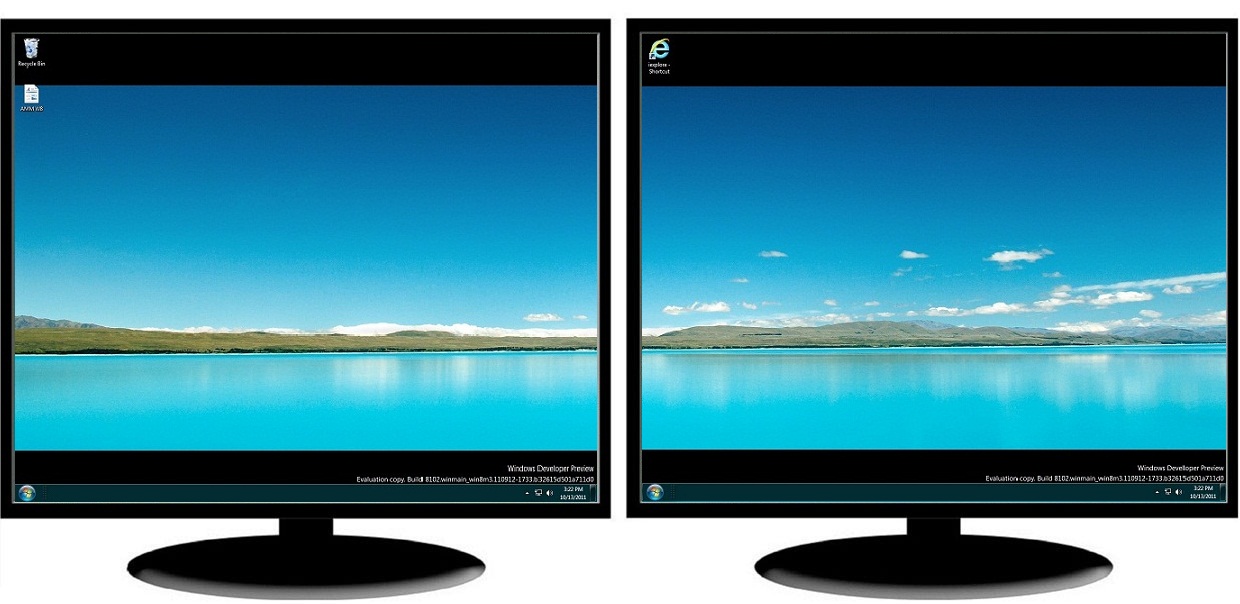
| Feature | Windows 7 | Windows 8 | Actual Multiple Monitors |
| Multi-Monitor Taskbar | |||
|---|---|---|---|
| Mirror mode (duplicated on all taskbars) | no | yes | yes |
| Individual mode (unique to each taskbar) | no | yes | yes |
| Individual secondary mode (unique to each taskbar and on main taskbar) | no | yes | yes |
| Start button | no | no | yes |
| Notification area | no | no | yes |
| Clock | no | no | yes |
| Thumbnail previews | no | yes | yes |
| Grouping of similar buttons | no | yes | yes |
| Multi-preview for group buttons | no | yes | yes |
| Show Desktop button | no | no | yes |
| Toolbars | no | no | yes |
| Pin buttons to taskbar | no | no | yes |
| Control buttons in thumbnail previews | no | yes | yes |
| Jump Lists | no | yes | yes |
Back to top
2.2. Additional Multi-Monitor Extensions
In contrast to Windows 8, Actual Multiple Monitors offers a number of additional features, which help users solve their problems when working with dual, triple or more monitors.
2.2.1. Advanced Windows Control
Actual Multiple Monitors adds new buttons to each window's title bar for easier control. ‘Move to monitor’ button allows quick moving of any window (even maximized) to any monitor. ‘Maximize to desktop’ button allows maximizing any window to entire visible desktop area or just to selected displays (e.g. two of three).
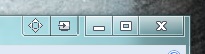
Moreover, users can assign a hotkey for any action in Actual Multiple Monitors and create specific rules for any window to run this window on a specific monitor.
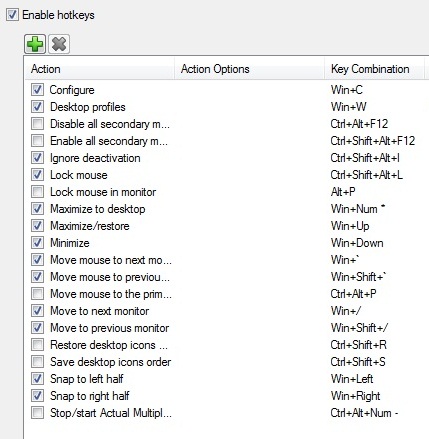
Feature Windows 7 Windows 8 Actual Multiple Monitors Multi-Monitor Window Management Change specific window's position at startup no no yes Move windows to any monitor via title button no no yes Move windows to any monitor via hotkey yes yes yes Maximize windows to desktop via title button no no yes Maximize windows to desktop via hotkey no no yes 2.2.2. Desktop Mirroring
Desktop Mirroring is not a standard Windows feature but it can be useful for many users. This feature allows creating mirrors of various objects (the area around the mouse pointer, a part of desktop, specified window / application / monitor) in a separate window. Mirroring is described more detailed in the article Desktop Mirroring.
2.2.3. Wallpaper Management
Although Windows 8 has the ability to manage wallpapers on all displays, Actual Multiple Monitors offers more simple and convenient interface for managing the desktop background on multiple monitors.
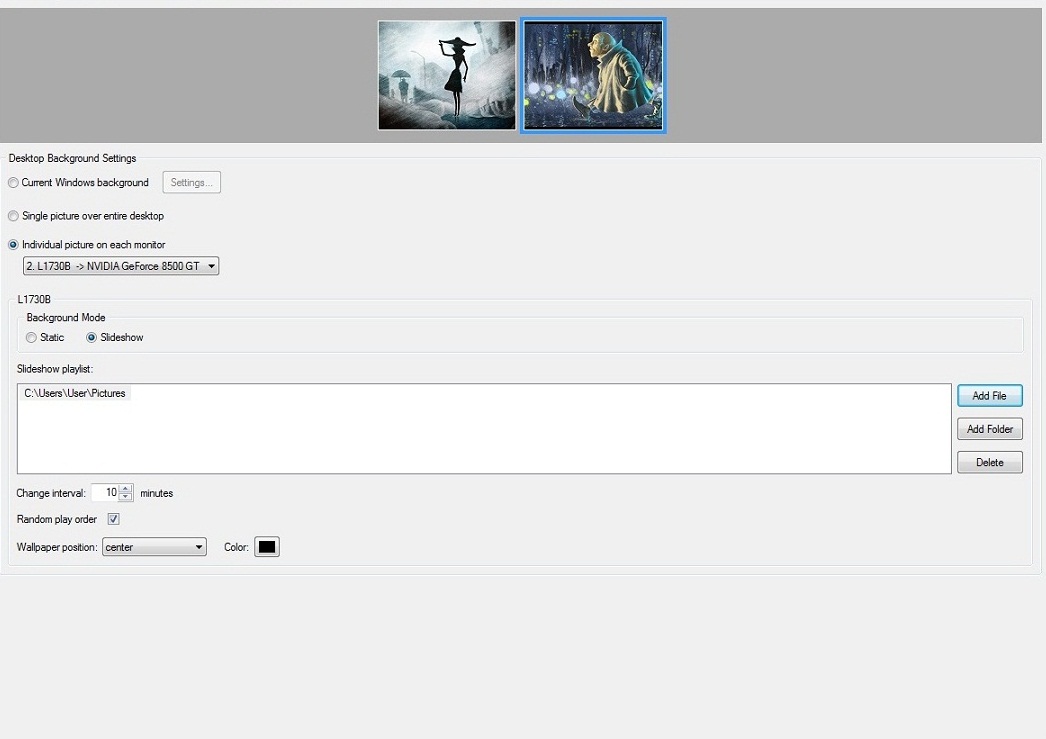
Feature Windows 7 Windows 8 Actual Multiple Monitors Multi-Monitor Background Wallpaper Management Single picture over entire desktop yes yes yes Individual picture on each monitor yes yes yes Slideshow mode yes yes yes 2.2.4. Screen Saver Management
Users can set different screen savers on each monitor with the help of this tool.
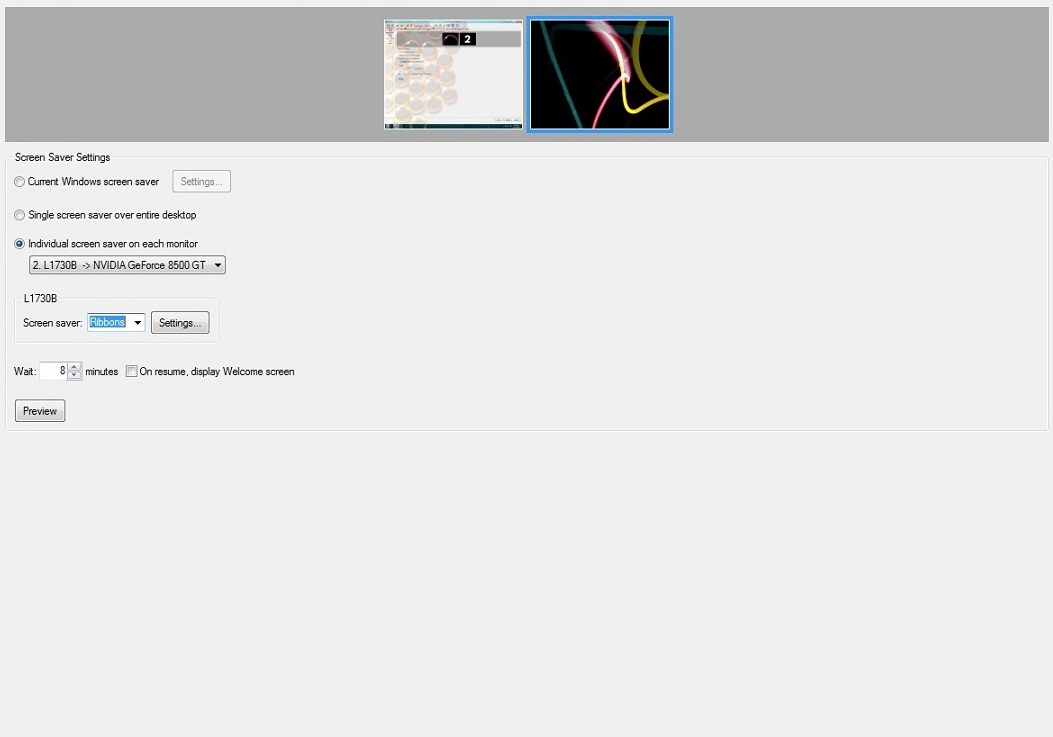
Feature Windows 7 Windows 8 Actual Multiple Monitors Multi-Monitor Screen Saver Management Single screen saver over entire desktop yes yes yes Individual screen saver on each monitor no no yes 2.2.5. Desktop Profiles
Users can create desktop profiles for quick switching between different display configurations.
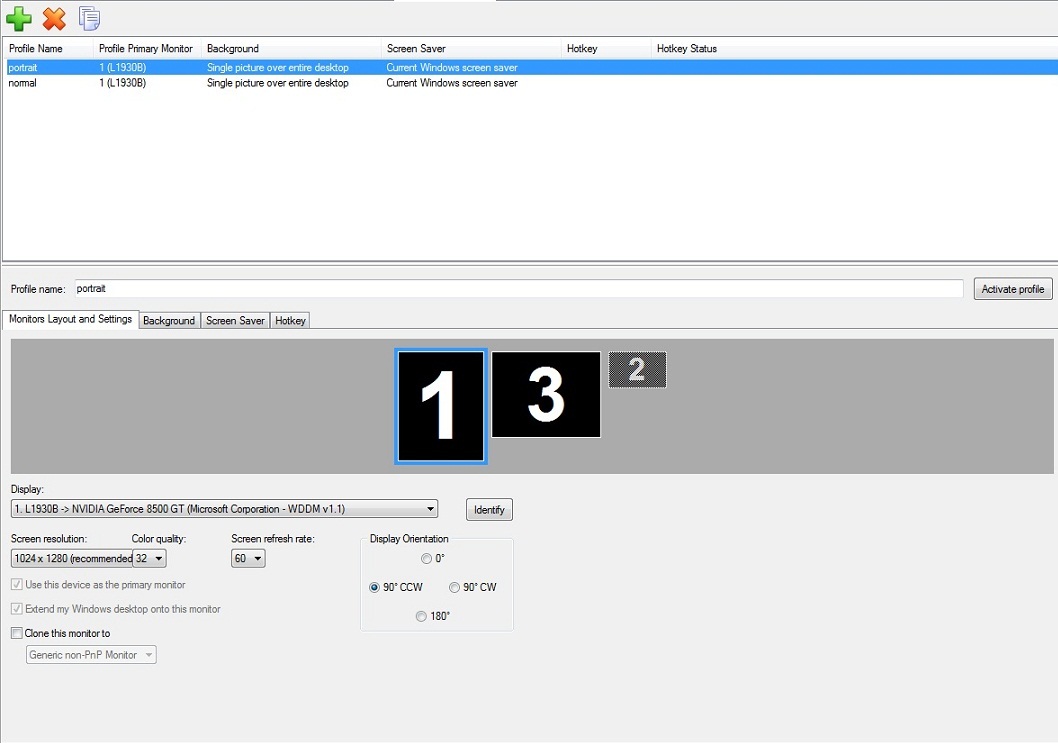
Feature Windows 7 Windows 8 Actual Multiple Monitors Multi-Monitor Desktop Profiles Saved desktop profiles yes yes yes Background settings yes yes yes Screen saver settings yes yes yes Display settings (resolution, orientation, etc.) no no yes Switch between profiles via hotkeys no no yes
Back to top
3. Conclusion
Despite the fact that Microsoft has implemented native multi-monitor taskbar in Windows 8, it still does not solve all problems of users who use multiple monitors. Many important features, which users appreciate in the main taskbar, has not been implemented for secondary taskbars. However, all these features are available in Actual Multiple Monitors.
Back to top
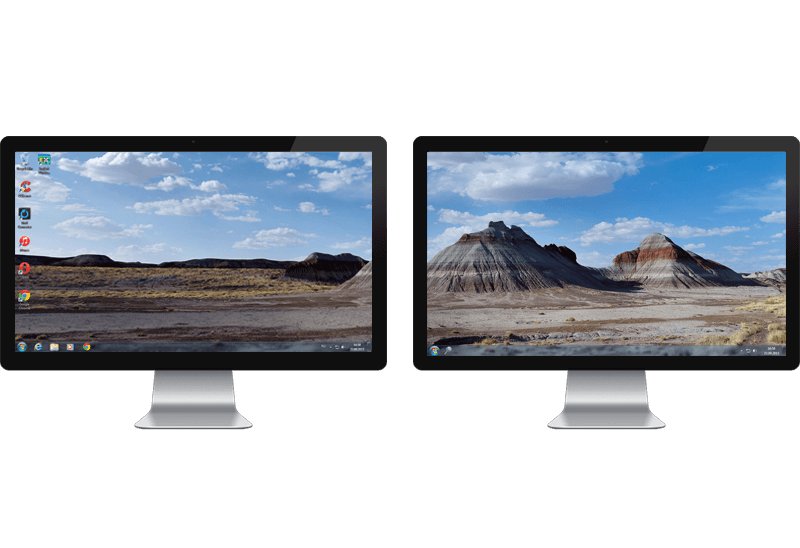
Dual Monitor Desktop Background Management with Actual Multiple Monitors in Windows 8
How to set the slideshow from Internet sources as the dual monitor desktop background in Windows 8? Read the following article.

Organizing Standalone Kiosk Access to Intranet with Actual Window Manager
Actual Window Manager will help you overcome the complications associated with the Intranet kiosk access.
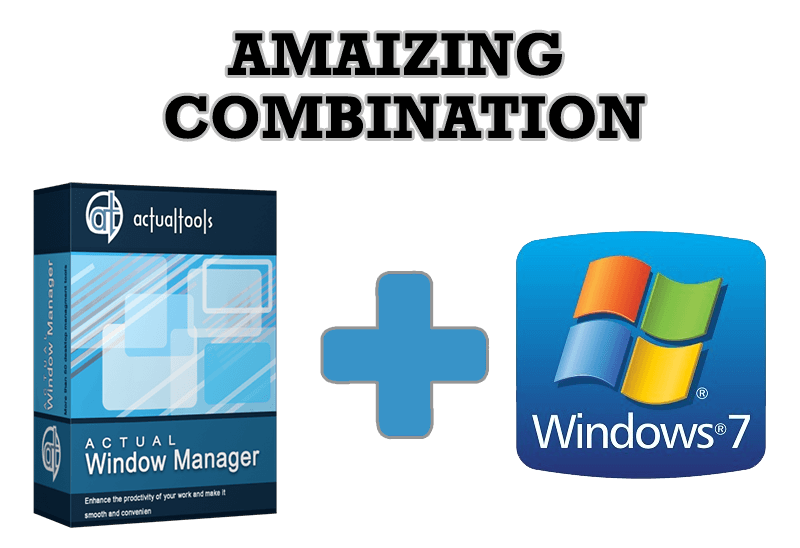
Actual Window Manager - Great Tool for Windows 7 Users
Actual Window Manager 6.3 - the best tool to improving functionality of your Windows OS.

Desired Software for the Mouse on Multi-Monitor PC
Actual Multiple Monitors offers many useful features for the mouse on multiple monitors PC.
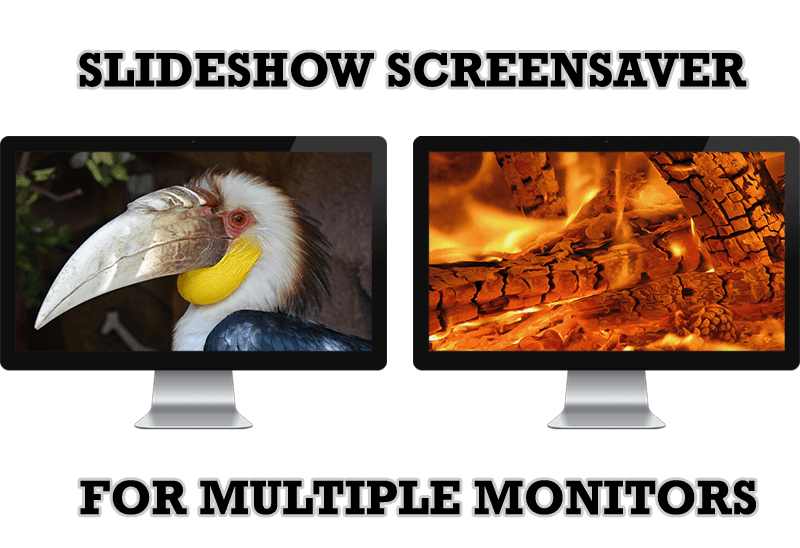
Meet the New Slideshow Screen Saver for Multiple Monitors
Actual Tools released the new slideshow screen saver for Actual Multiple Monitors and Actual Window Manager. This screen saver, in contrast to the default one, allows setting its own slideshow for each monitor.

How to keep size and position of Windows Explorer folders
You can set a position and a size of any folder's window. Like a genie, Actual Window Manager will remember your wish and carry out it properly. Now when you click My Computer or My Documents you'll be sure where exactly the window will appear.
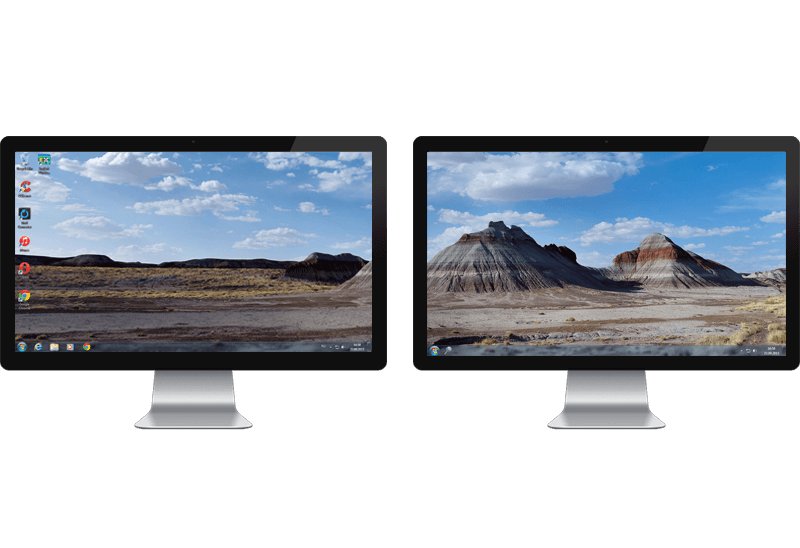
Dual Monitors: Dual-Monitor Taskbar, Dual-Monitor Task Switcher and Other Multi-Monitor Enhancements
Actual Multiple Monitors will help you fix the drawbacks in Windows GUI when working with a dual-monitor system.
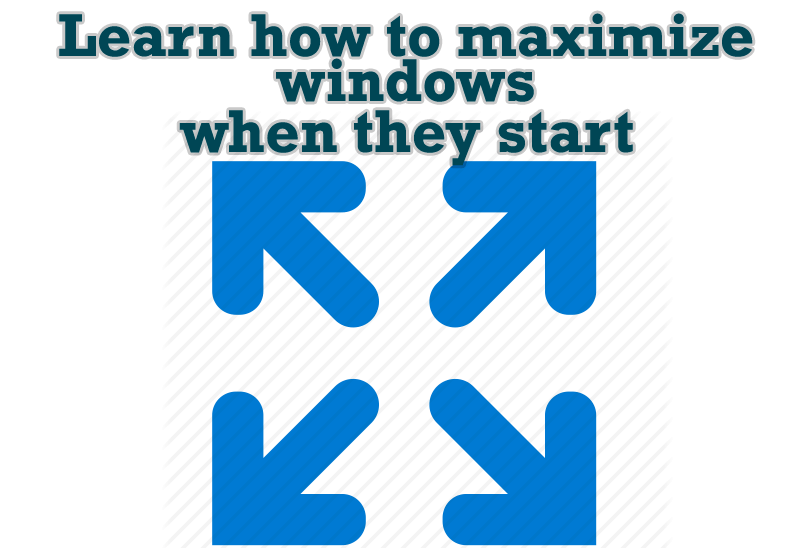
Maximize windows when they start
Automatically maximize Internet Explorer, Outlook Express or any other window upon opening!

New Selector for the Move to Monitor Title Button
Move a window to the desired position of multiple monitors in one click by the improved Move to Monitor selector.
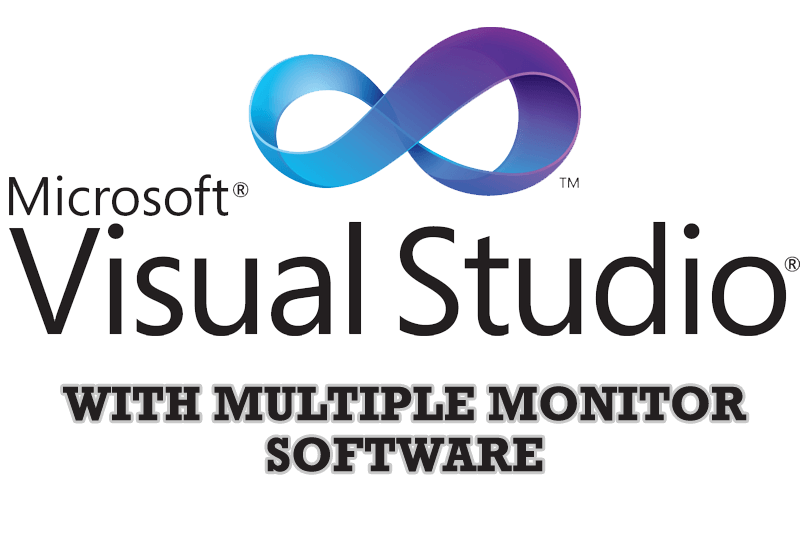
Microsoft Visual Studio 2010 with Multiple Monitor Software
Advantages of using Visual Studio 2010 in combination with Actual Multiple Monitors.