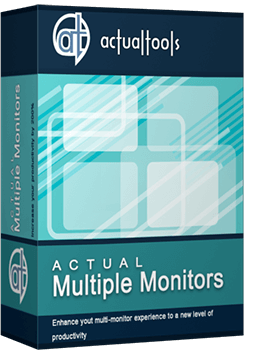Articles
Dual Monitor Desktop Background Management with Actual Multiple Monitors in Windows 8
Introduction
With the Windows 8 release, the Microsoft operating system has multi-monitor support. Several long-awaited features for multiple monitors have been released, including multiple monitor desktop background management. However, Windows 8 still has poor functionality for dual monitors, compared to third-party software Actual Multiple Monitors.
2. Actual Multiple Monitors background Management for Windows 8
Open the configuration window of Actual Multiple Monitors and you will see several modes of wallpaper display:
- Current Windows background (by default). If this mode is active, the wallpaper display is managed directly by the Windows 8 OS.
- Single picture over entire desktop. As the name of this mode indicates, we can set one image over the desktop, i.e. one picture across all monitors.
- Individual picture on each monitor. Using this mode, you can set an individual picture to each monitor.

Using mode 2 or 3 of wallpaper display, you have the opportunity to set a wallpaper slideshow. To create the slideshow, set the Slideshow parameter in the Background mode option, and add the desired files or folders with pictures to the special window.
Moreover, you can set the slideshow from Internet sources, such as Google Image Search or Flickr. To do this, select the appropriate type of slideshow in the Background mode option. Then click the Modify button, enter the desired text and set the desired image size to search the required pictures.

You can read about all Actual Multiple Monitors features provided for the Windows 8 OS in the “Windows 8: Better Alternative to a Native Multi-Monitor Taskbar” article.
3. Conclusion
Don’t miss out on the opportunity to make your dual monitor Windows 8 more productive. Using Actual Multiple Monitors provides you tools, which allow you to solve almost all dual monitor tasks without any issues.
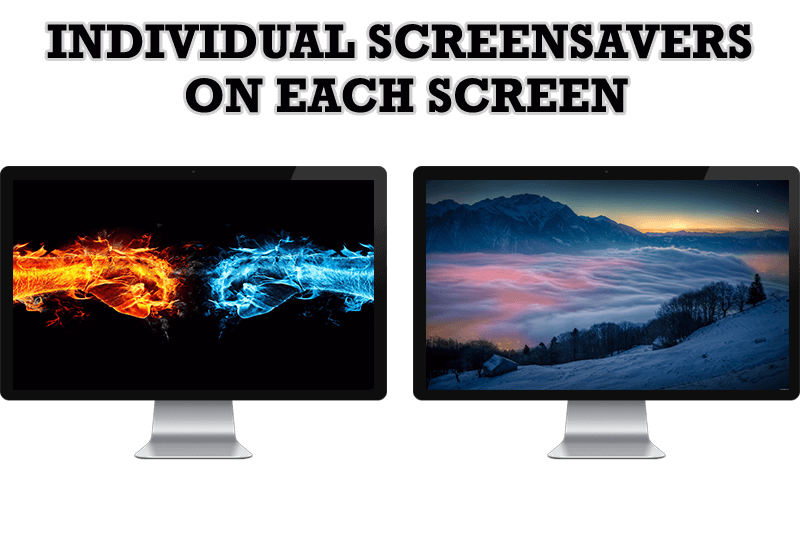
How to Set Up Different Screen Savers on Dual Monitors
If you want to set up different screen saver to each monitor, or one screen saver over entire desktop of your multiple monitor system, just read this little manual.
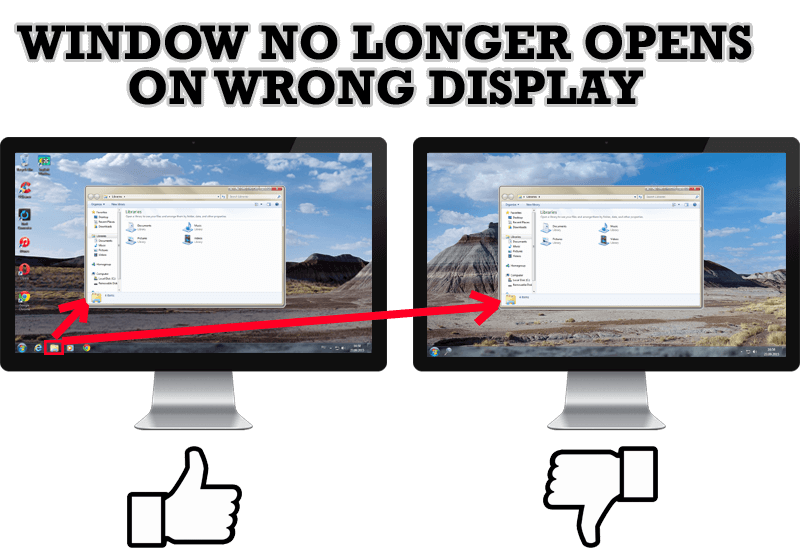
Specific Settings - Window no Longer Opens on Wrong Display
Create specific settings for a window - and it will no longer open on a wrong monitor.
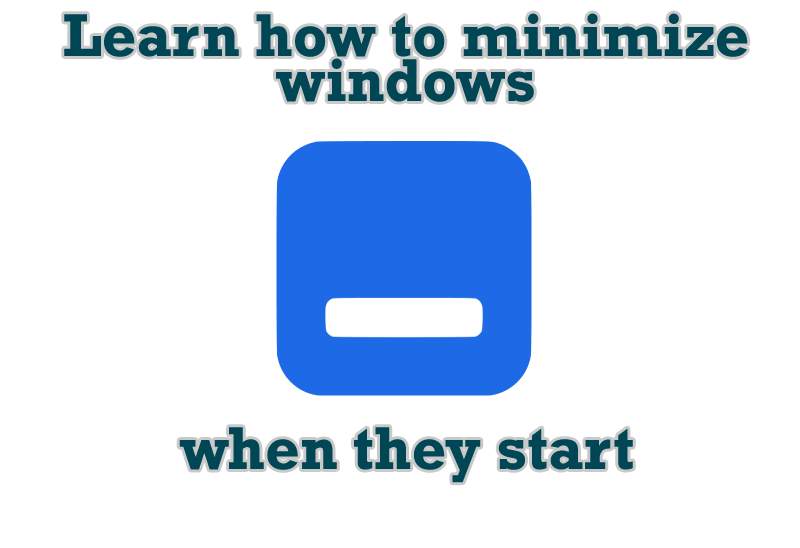
Minimize windows when they start
Automatically minimize Internet Explorer, Outlook Express or any other window upon opening!

Improve your Tablet PC software with Actual Window Manager
Actual Window Manager can increase Tablet PC productivity and consequently increase yours!
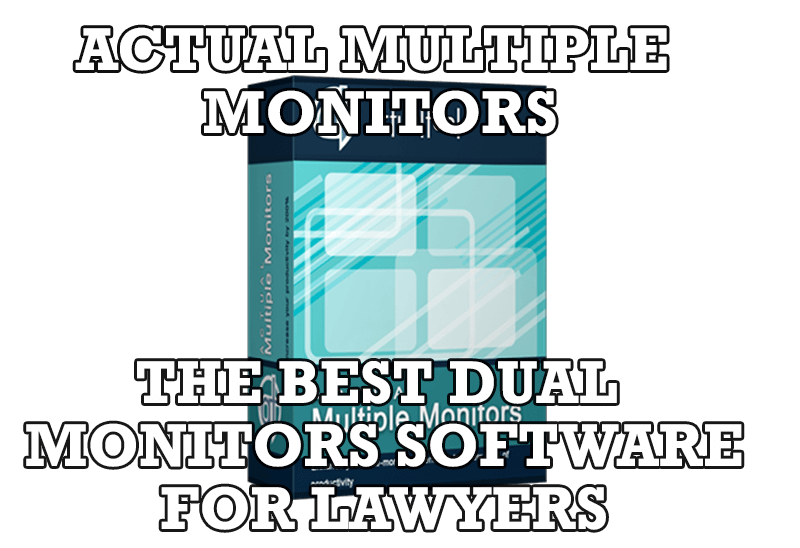
Dual Monitors for Lawyers: Attorney’s Assistant and Actual Multiple Monitors
Learn more about the combination of dual monitors with lawyers software and Actual Multiple Monitors.
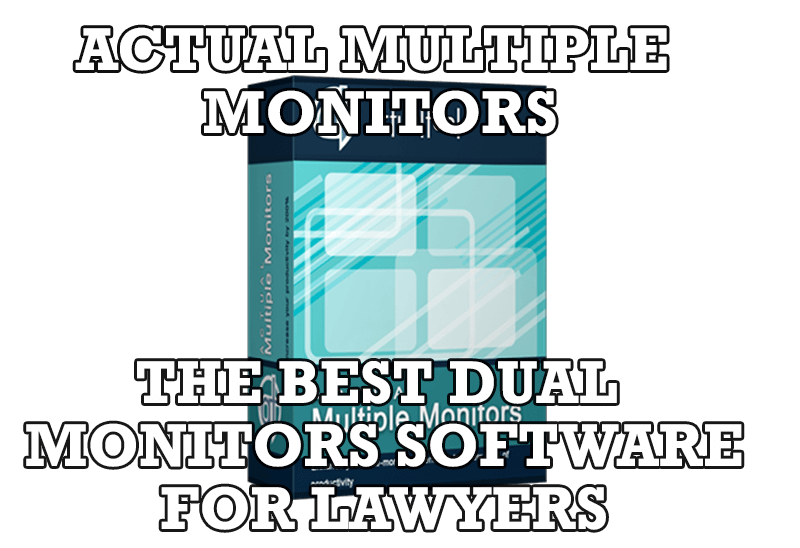
Actual Multiple Monitors as the Best Dual Monitor Software for Lawyers
Advantages of using the best dual monitor software - Actual Multiple Monitors for lawyers.

Actual Window Manager helps online stock and day traders work effectively
If you work with 8-10 applications, you are most likely to feel tired after an hour or two... This program is a complete solution for those who multitask in multiple applications simultaneously.
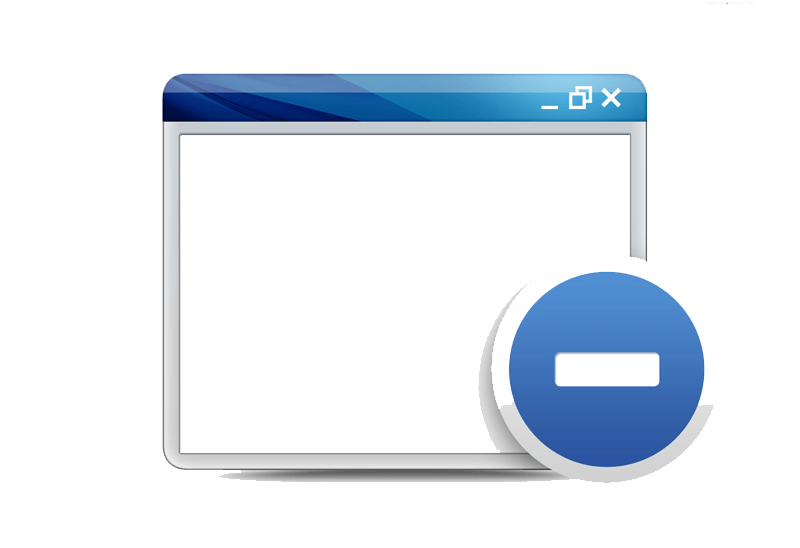
Minimize Programs Icons from Taskbar to Tray with the Actual Window Minimizer
Use Actual Window Minimizer to save the taskbar and system tray clean when working with a large amount of windows.
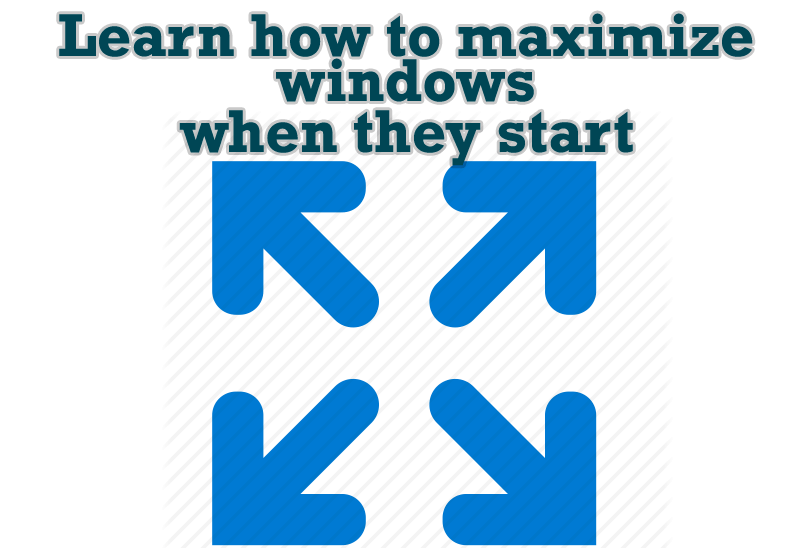
Maximize windows when they start
Automatically maximize Internet Explorer, Outlook Express or any other window upon opening!

Improved Mouse Management in Windows 8
Actual Window Manager allows you to improve the mouse management in Windows 8 using many additional features.