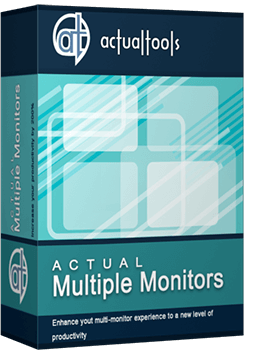Articles
How to Set Up Different Screen Savers on Dual Monitors
- Introduction
- How to Span the Screen Saver Across Dual Monitors
- How to Set the Individual Screen Saver to Each Monitor on Dual Monitor Setup
- Conclusion
Introduction
You cannot set different screen savers for dual monitor with the standard tools of Windows 7. For example, 3D text is displayed only on the primary monitor, while Mystify and Bubbles is spans all monitors. However, you can solve these problems easily with the Actual Multiple Monitors software.
2. How to Span the Screen Saver Across Dual Monitors
To set a single extending desktop screensaver, do the following. Open the Actual Multiple Monitors' configuration window, and select the “Screen Saver” tab under “Multiple Monitors”. Then, check the box near the “Single screen saver over entire desktop” point. Set the desired screen saver and save settings. Also, you can set the time interval for delaying the activation of screen saver mode.

Note: this feature is available in the free version of Actual Multiple Monitors.
3. How to Set the Individual Screen Saver to Each Monitor on Dual Monitor Setup
To set an individual screen saver for each monitor check the box “Individual screen saver on each monitor” in the same Actual Multiple Monitors' configuration window. Select the primary monitor and set the desired screen saver. Then do the same for the secondary one.

4. Conclusion
In addition to screen saver management, Actual Multiple Monitors has many features improving the multi-monitor environment for work and home use. You can try all of them by getting advantage of the free 30-day trial period.

Improve your Tablet PC software with Actual Window Manager
Actual Window Manager can increase Tablet PC productivity and consequently increase yours!
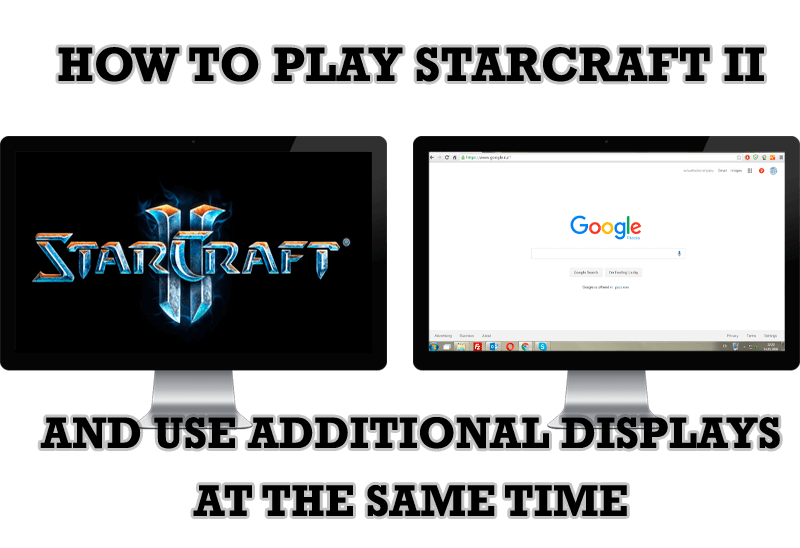
How to Play StarCraft 2 on Dual Monitors: Tips and Tricks
Get a better control on StarCraft 2 in a multiple displays environment with Actual Multiple Monitors.

How to make your computer work faster
Adjust finely the priority of your programs with Actual Tools software.

New Opportunities of Actual Window Manager 7.5
The new version of Actual Window Manager has been released. And this version offers a few new features.
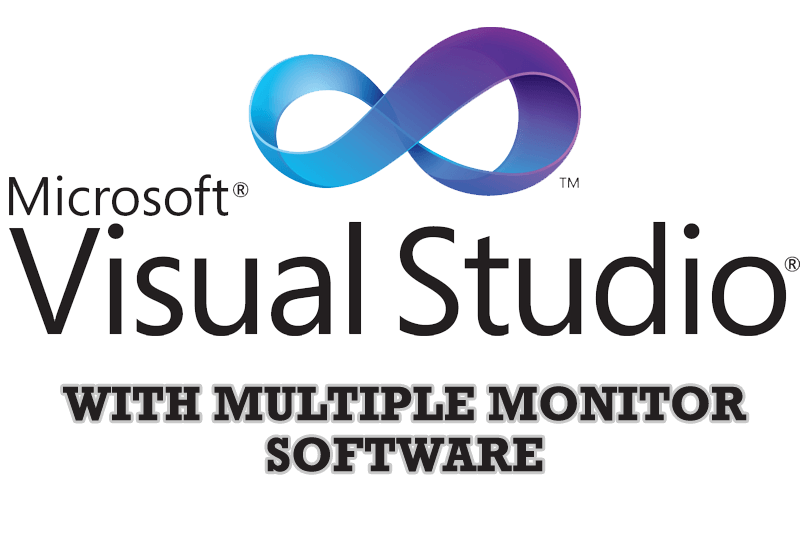
Microsoft Visual Studio 2010 with Multiple Monitor Software
Advantages of using Visual Studio 2010 in combination with Actual Multiple Monitors.

Actual Window Manager and transparent spreadsheets
Actual Window Manager can be used to solve many problems and is really multifunctional, but recently we have received a letter from one of our users with the certain problem. So, here it is: working with Microsoft Excel worksheets he wants to put an image under the spreadsheet list and make a picture of the screen.
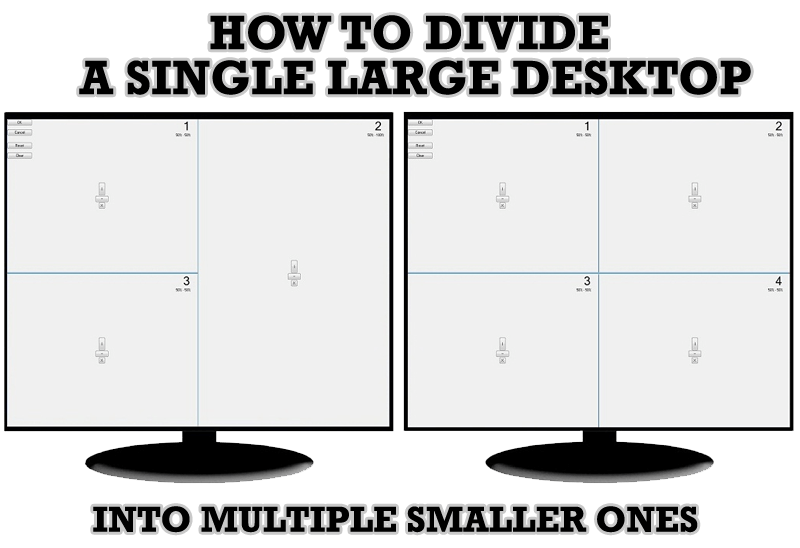
Split the Windows Desktop: How to Divide a Single Large Desktop into Multiple Smaller Ones
Learn how to split the desktop (either single- or multi-monitor) into multiple non-intersecting areas for better windows allocation.

Actual Window Manager Helps Online Traders Work Effectively
Actual Window Manager Helps Online Traders Work Effectively
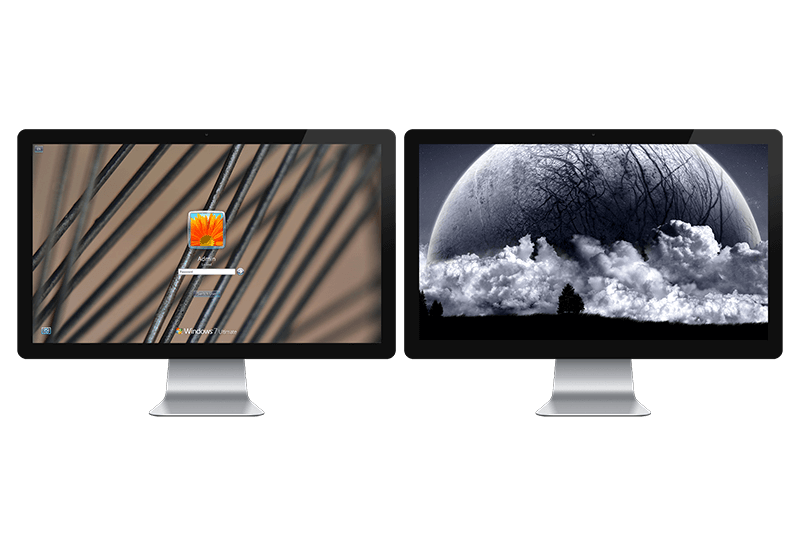
Windows Logon Screen Background Image Changer
Learn about how to change Logon Screen Background Images on all your monitors.
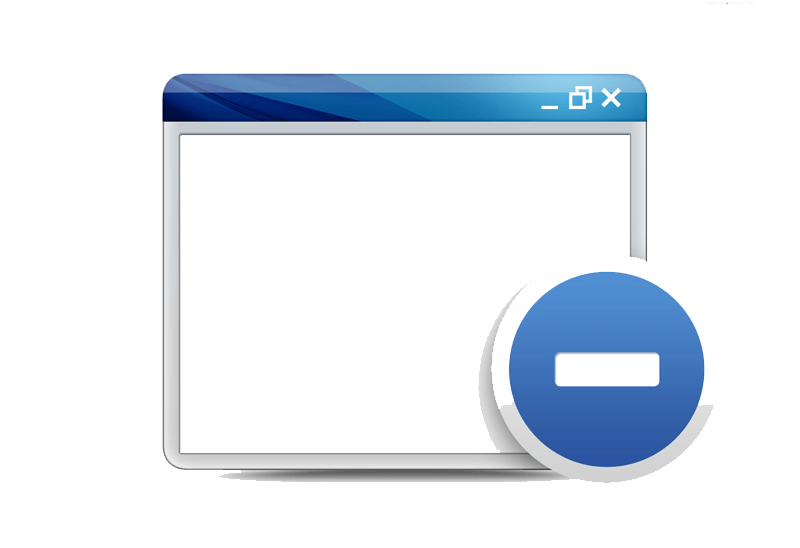
Minimize to tray: Minimize to the system tray any program you want!
How to minimize any program to the tray!