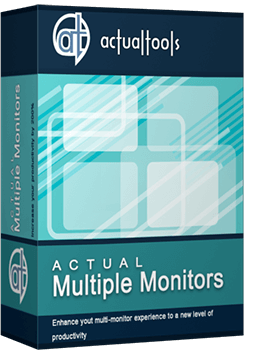Articles
How to Create a Desktop Profile for Multiple Monitor Desktop in Windows 8
Introduction
Sometimes it is necessary to use different system settings to make your work more productive. The time in changing settings increases if you use multiple monitors. To help you relax and use your time for other tasks, the Actual Tools team has created and developed products. So, the Desktop Profiles feature was created for quick changing of multiple monitors settings.
2. How to Create a Desktop Profile in Windows 8
To create a profile, open the Actual Multiple Monitors configuration window and go to Desktop Profiles. Click on Add a New Item. Now you can sel ect the created profile in the window below.
Each profile contains four groups of settings:
- Monitors Layout and Settings
- Background
- Screen Saver
- 4. Hotkey
Here you can set different parameters such as display resolution, screen refresh rate, display orientation, etc. for each monitor.
In this tab you can set wallpaper views: a single picture over the entire desktop or an individual picture on each monitor. You can read about a few new features of this setting in the article 'How to Set Up an Image Slideshow fr om Google or Flickr as Desktop Background on Multiple Monitors'.
Here you can set parameters for screen savers. There are four modes of screen saver: Current Windows screen saver, Single screen saver over entire desktop, Individual screen saver on each monitor, and Slideshow on each monitor. Read more about Actual Multiple Monitors Screen Savers in the article 'How to Set Up Different Screen Savers on Dual Monitors'.
Set the hotkey combination for quick activation of the current profile.
3. Conclusion
Using desktop profiles provides you with the opportunity to quickly change settings for multiple monitors. Thus, you accelerate your workflow and reduce negative emotions, eliminating some routine activities. Appreciate your time.

How to find a folder to which Skype saves received files and open it in 2 clicks
With the latest updates, Skype no longer prompts the user to save a file somewhere, but immediately saves all files to a specially designated folder, and finding the folder to move files fr om it to another directory, or open them with an application other than that set by default, is sometimes a difficult task.
We are present you the perfect solution to this problem
How to save your data from unexpected loss
Internet Explorer, Outlook Express, MSDN, Windows Media Player, Windows Explorer and Windows Messenger conversation programs won't help you restore the necessary material. What to do? - You ask. We answer - use our Actual Window Guard program.

How to improve your work with any Notepad or Notepad replacement
Independently on the fact if you use standard Windows Notepad or some other Notepad replacement programs, you can significantly improve them by adding new functions of our product Actual Title Buttons.
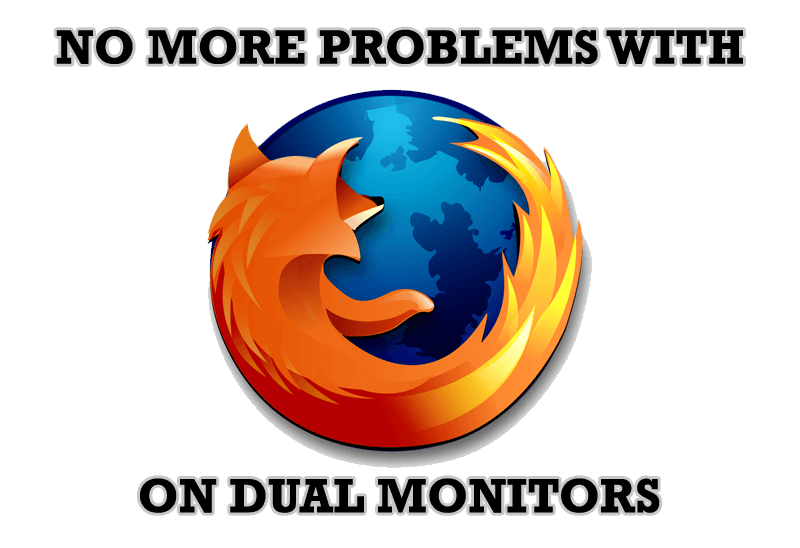
Mozilla Firefox and Dual Monitors: No More Problems
Have problems with Firefox on dual monitors? Actual Multiple Monitors will help to solve it.
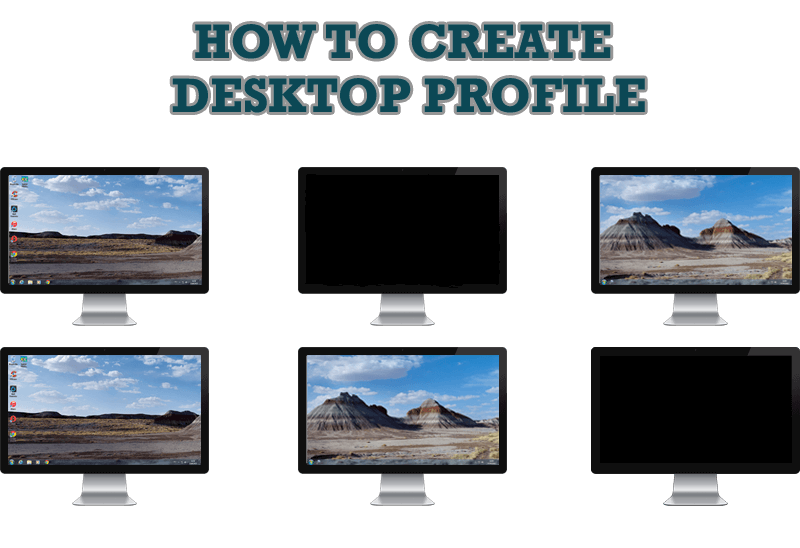
How to Creare a Desktop Profile for Multiple Monitor Desktop
Learn how to create a desktop profile for multiple monitor desktop for quick switching between settings.
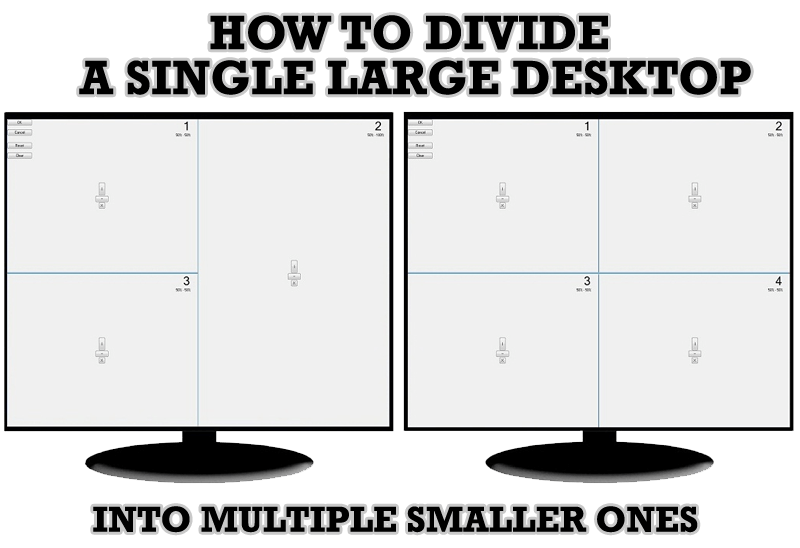
Split the Windows Desktop: How to Divide a Single Large Desktop into Multiple Smaller Ones
Learn how to split the desktop (either single- or multi-monitor) into multiple non-intersecting areas for better windows allocation.

Actual Window Manager and transparent spreadsheets
Actual Window Manager can be used to solve many problems and is really multifunctional, but recently we have received a letter from one of our users with the certain problem. So, here it is: working with Microsoft Excel worksheets he wants to put an image under the spreadsheet list and make a picture of the screen.

Optimize Adobe Acrobat Reader by means of new functional buttons
Such innovative functions as Make Transparent, Stay Always-on-Top, Minimize to Tray, Roll Up etc. will make your work with Adobe Acrobat Reader much easier and more productive.

Improve Yahoo Messenger with Actual Title Buttons
Enhance your work with Yahoo Messenger with the help of Actual Title Buttons. Now you can add a whole bag full of new nifty buttons that will make Yahoo Messenger more convenient, stylish and pleasurable to work with.

How to Play Diablo 3 on Multiple Monitors: Tips and Tricks
How to prevent the unwanted minimization of the full-screen game? How to lock mouse in the game window? If you want to play Diablo 3 on multiple monitors, read this little article.