Articles
Actual Window Manager And Transparent Spreadsheets
Actual Window Manager can be used to solve many problems and is really multifunctional, but recently we have received a letter from one of our users with the certain problem. The matter is that when working with Excel worksheets he wants to put an image under the spreadsheet list and make a picture of the screen.
Nothing is so simple when you use Actual Window Manager and the transparency effect.
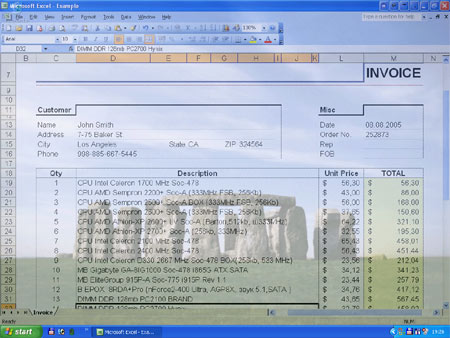
But let us discuss the solution of this interesting question step by step:
Step 1:
First of all we should open an Excel worksheet and enter all necessary data.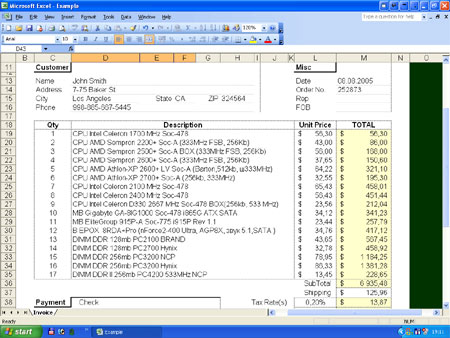
Step 2:
Open an image file in another window, using an internal Windows viewer, e.g. ACDsee or any other image viewer you like.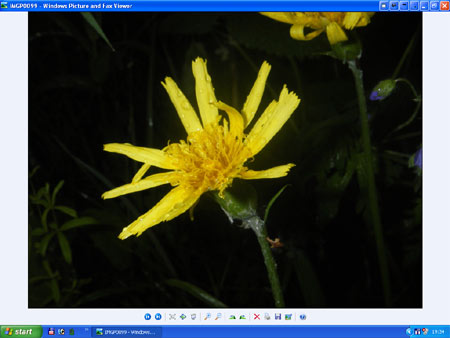
Step 3:
Make your worksheet active and click Stay Always-on-Top button in title bar.
Step 4:
Make worksheet semi-transparent with the help of our Actual Window Manager. Right-clicking Make Transparent button displays a context menu where you can choose one of the predefined levels of transparency.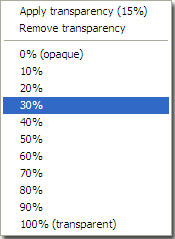
With the help of this menu, you can easily choose the desired level of transparency.
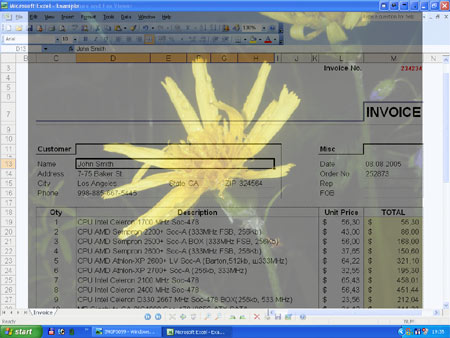
Step 5:
Make the picture of the screen (Use 'Print Screen' key for that purpose). After that, your screenshot will be saved in clipboard.Step 6:
Open Microsoft Paint or any other graphics editing application (Adobe Photoshop etc.).Step 7:
Then use 'Paste' button in this graphics editing application (Microsoft Paint, Adobe Photoshop etc.) to paste a picture.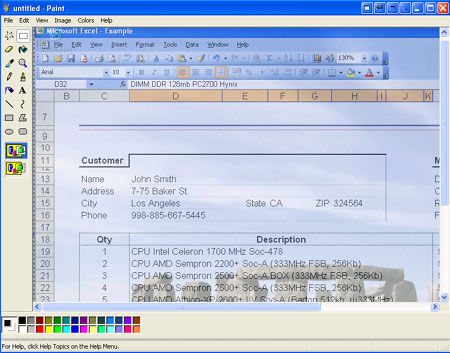
Now your picture file is ready. So, you may print this picture or save it on your hard drive.
And Here Is Another Solution of the Same Problem
If you want to work with Excel and see a picture as a background, all at the same time, make a picture a desktop background in Display Properties menu, and after that make Excel worksheet transparent.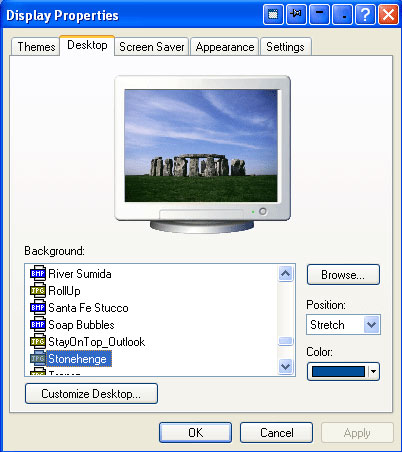
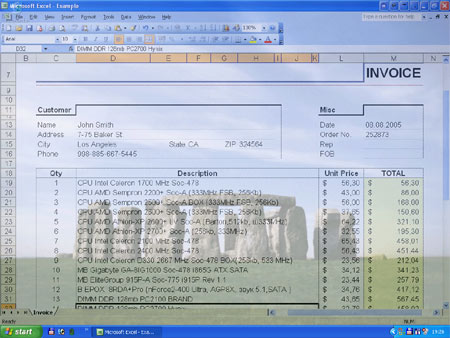
In this article we illustrated only one feature of Actual Window Manager but it will help you to save your time and efforts when you work with several applications simultaneously. It has more than 40 productive tools which you can use to control every window on your screen. Try it out - it is very handy and easy to use.
Useful Links
See the following links that will be your guides in getting acquainted with Actual Window Manager:
- Download the fully-functional 60-days trial version of Actual Window Manager right now. It is completely free!
- Actual Window Manager Home – the official page where you can download or order the risk-free version and read what users say about Actual Window Manager.
- Actual Window Manager Help section – the full list of features available in Actual Window Manager.
- Here you can find the information on how to create specific settings for any window.
Check out our articles. You can find other ways for using the features presented by Actual Window Manager which are sure to make your work easier!

New Selector for the Move to Monitor Title Button
Move a window to the desired position of multiple monitors in one click by the improved Move to Monitor selector.

Console Windows Tweaks: How to Enhance General Windows Command Prompt Shell with New Abilities
Learn how to apply advanced Actual Tools features to console windows (such as general Windows Command Prompt shell).

Run Multiple Monitor ScreenSaver on Desired Displays Only Automatically or by Pressing the Hotkey
Do you still turn off unused monitors manually? Use the new feature of Actual Multiple Monitors to run screensavers on unused displays automatically or by the hotkey combination.
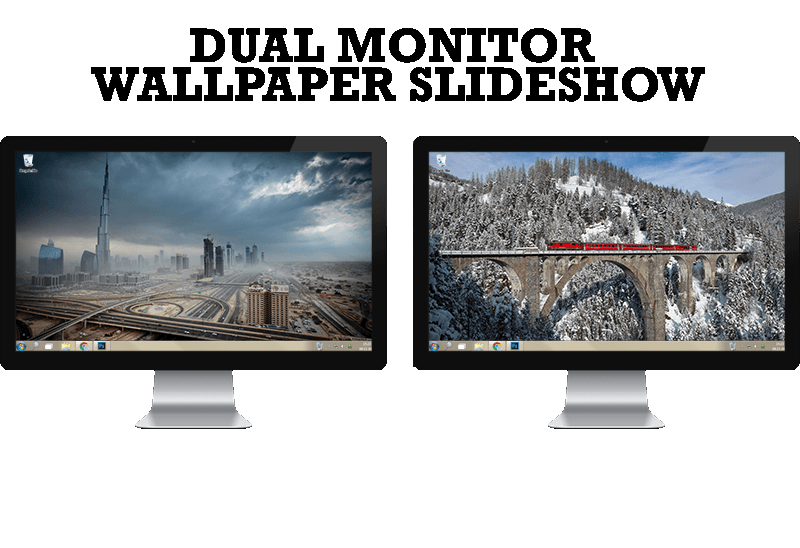
How to Set Up Dual Monitor Wallpapers Slideshow
Step by step guide to installing a slideshow mode on dual monitor.

Independent Virtual Desktops on Multiple Monitors
Learn how to create and manage virtual desktops independently on each monitor in a multiple display environment.
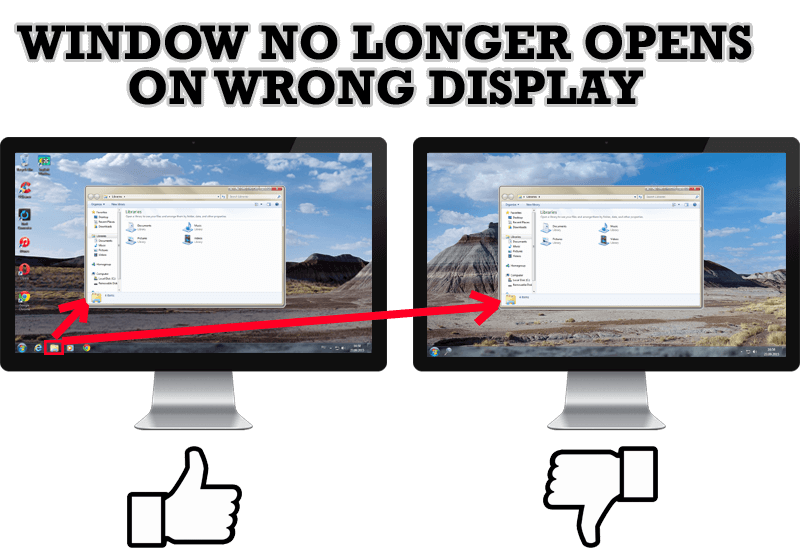
Specific Settings - Window no Longer Opens on Wrong Display
Create specific settings for a window - and it will no longer open on a wrong monitor.

How to Resize a Window to the Desired Size in One Click
Actual Window Manager provides an additional title button, which allows you resize a window to desired size in one click.

Improve your Tablet PC software with Actual Window Manager
Actual Window Manager can increase Tablet PC productivity and consequently increase yours!
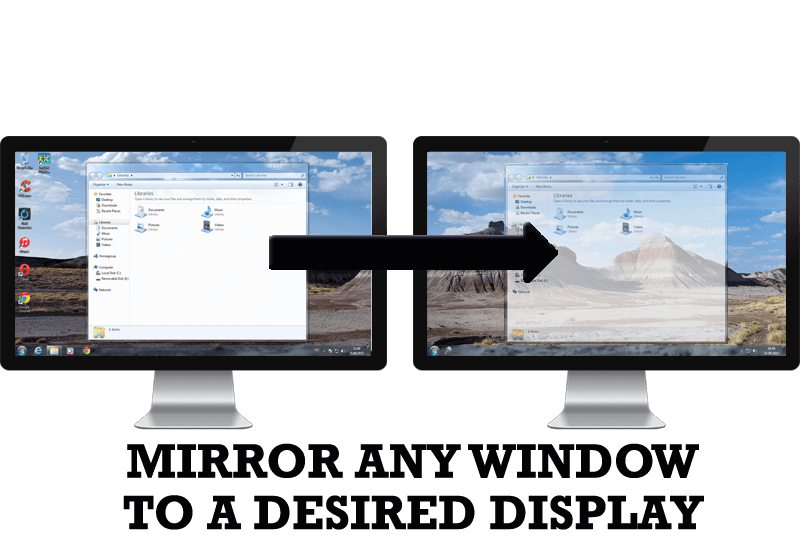
How to Mirror any Window to a Desired Display on Dual Monitors in Windows 8
Desktop Mirroring - additional feature for dual monitors in Windows 8. Mirror any window, application, monitor, or area in the special window on any display.
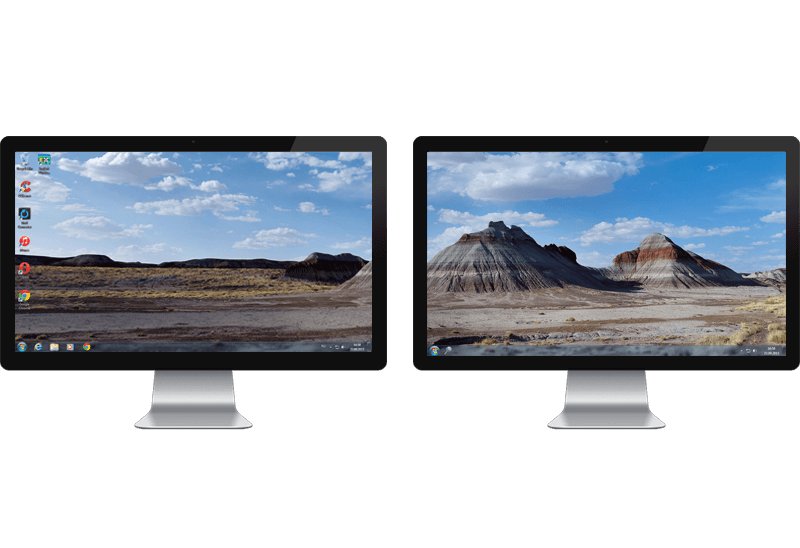
Improved Windows 8/8.1 Dual Monitor Taskbar
Multiple monitor support in Windows 8.1 contains only several new features, including a limited multi-monitor taskbar. This is not enough to make work with several displays convenient. That is why Actual Multiple Monitors provides a large set of different tools improving multiple-monitors environment. This is a best alternative to the native Windows 8.1 multiple monitor support.

