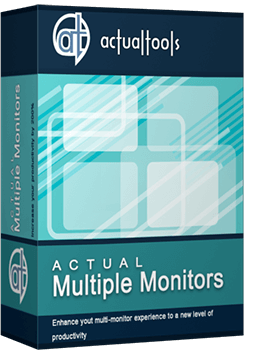Articles
How to Set Up Dual Monitor Wallpapers Slideshow
1. Introduction
Desktop personalization has become very topical in recent times. One article told that the easiest way to personalize your desktop - is the selection of quality personalized wallpapers. However, much more interesting is self-changing dual screen wallpapers over a period of time. Today this feature is available only in two high-quality multi-monitor products – Actual Multiple Monitors and Display Fusion. However, Display Fusion can not generally be considered, because it is much worse than Actual Multiple Monitors on all other parameters(Comparison Table). So, let's look to wallpaper slide show feature of Actual Multiple Monitors step by step.
2. Step by Step
At first, after installation you should open the configuration menu and selects the tab 'background'.
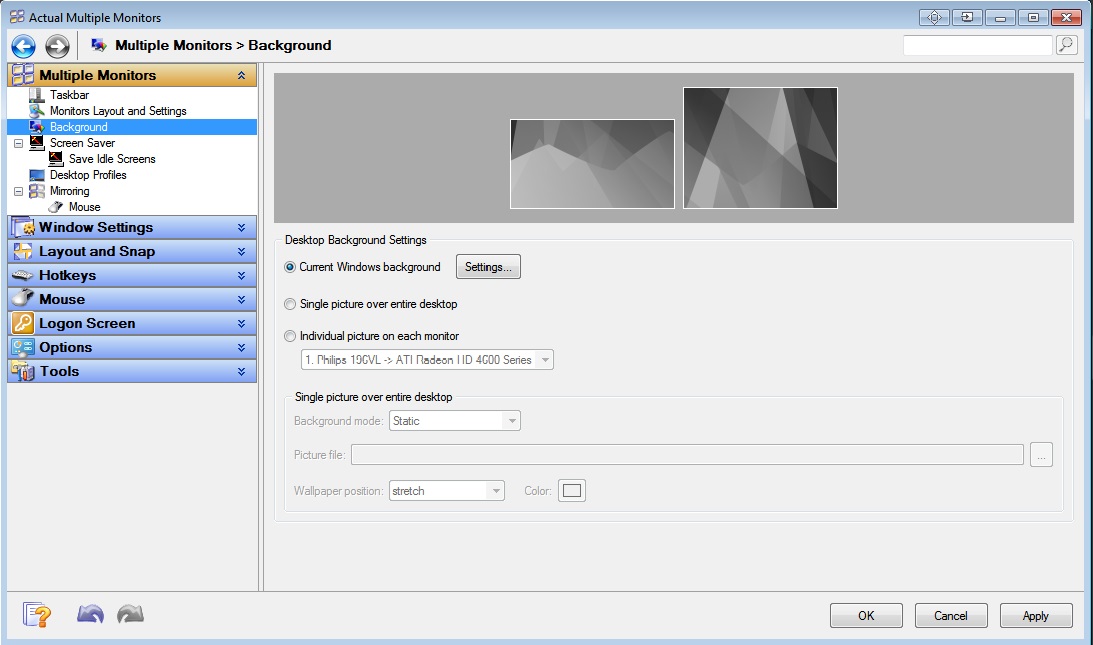
Next, choose what wallpaper's type you will use – Single picture over entire desktop (Dual Screen Wallpaper) or single picture on each monitor. After that in 'background mode' section you should tick the Slide Show.
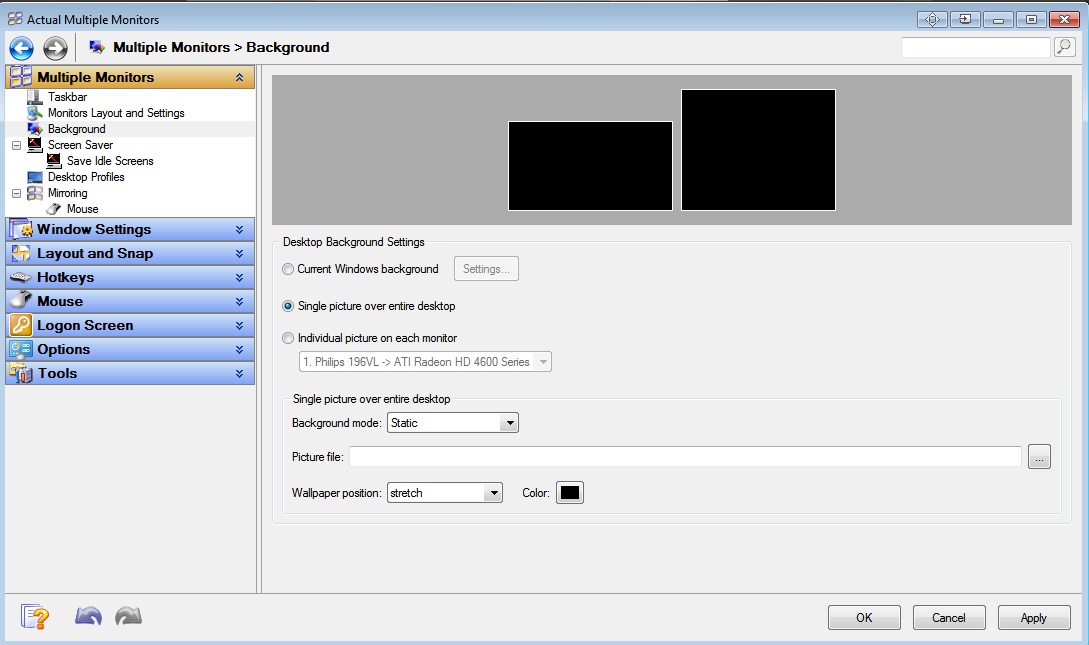
Next step should be add files for slide show. To add files click on the ‘Add File’ or ‘Add Folder’ and select a file or folder with the dual screen wallpapers (or simple wallpapers) accordingly.
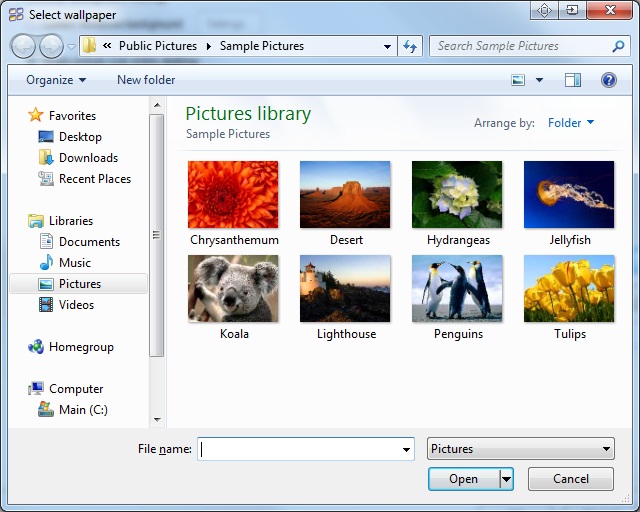
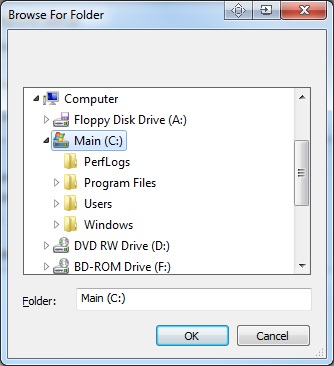
Below you can choose a period of time in wallpapers will be changed, wallpaper' position and background' color (in the new beta version available ‘random play order’ feature for slide show).
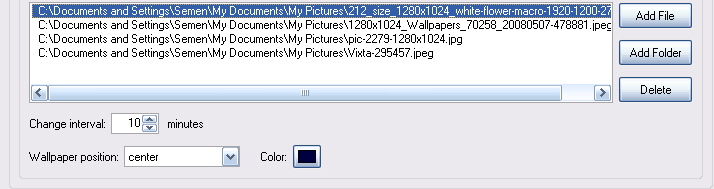
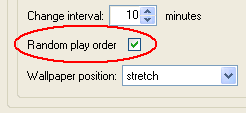
And finally, we do the same things for the second monitor. Click on the picture of a second monitor and repeat all steps.
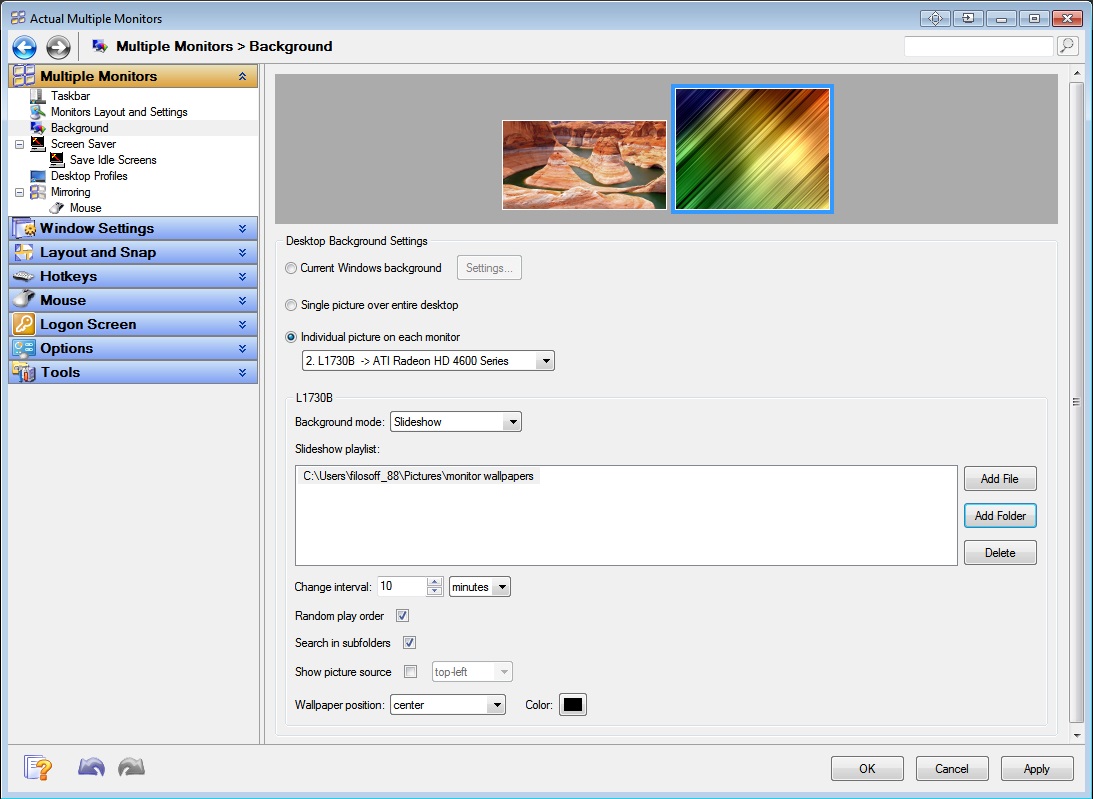
Click ‘Apply’ and enjoy the dual wallpapers slideshow.
We are working and developing our product every day, and if you have any specific suggestions please contact us. We strive to make your life more comfortable and enjoyable!
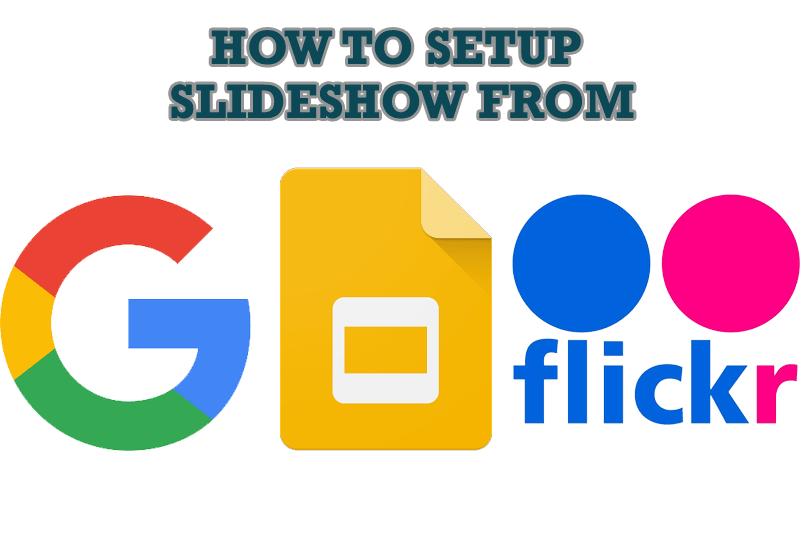
How to Set Up an Image Slideshow from Google or Flickr as Desktop Background on Multiple Monitors
Learn how to set up an image slideshow from web sources as desktop background on one or several displays.
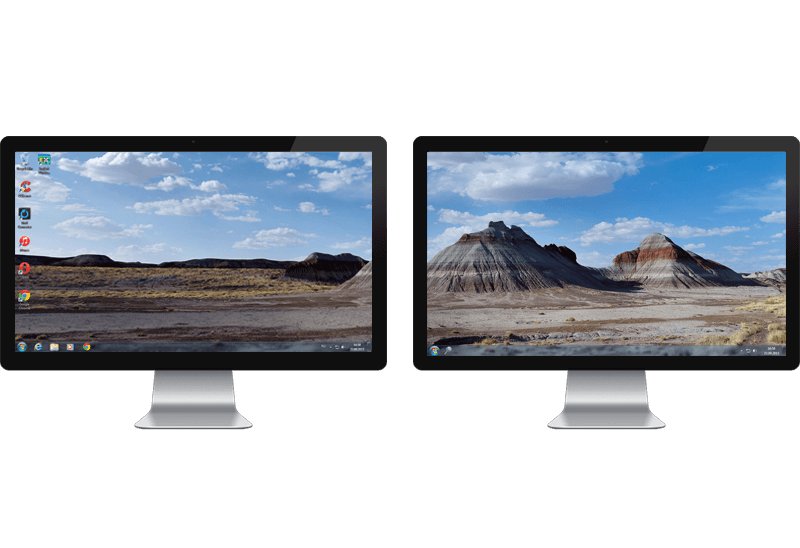
Windows 7 Dual Monitor Taskbar: How to Extend Windows 7 Taskbar to a Second Monitor
Get the fully featured Windows 7 Taskbar on a second monitor with Actual Multiple Monitors.
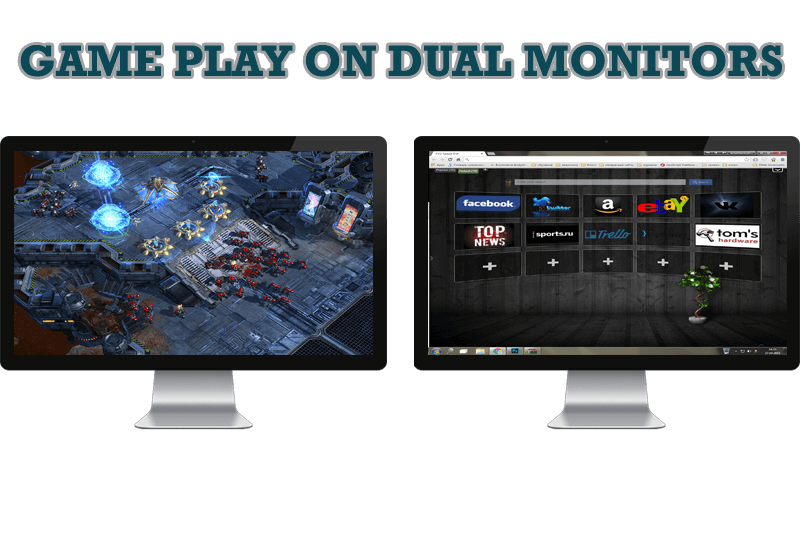
Game Play on Dual Monitors with Actual Multiple Monitors Software
Learn how Actual Multiple Monitors software may help you to play games on dual monitors.

How to save your data from unexpected loss
Internet Explorer, Outlook Express, MSDN, Windows Media Player, Windows Explorer and Windows Messenger conversation programs won't help you restore the necessary material. What to do? - You ask. We answer - use our Actual Window Guard program.
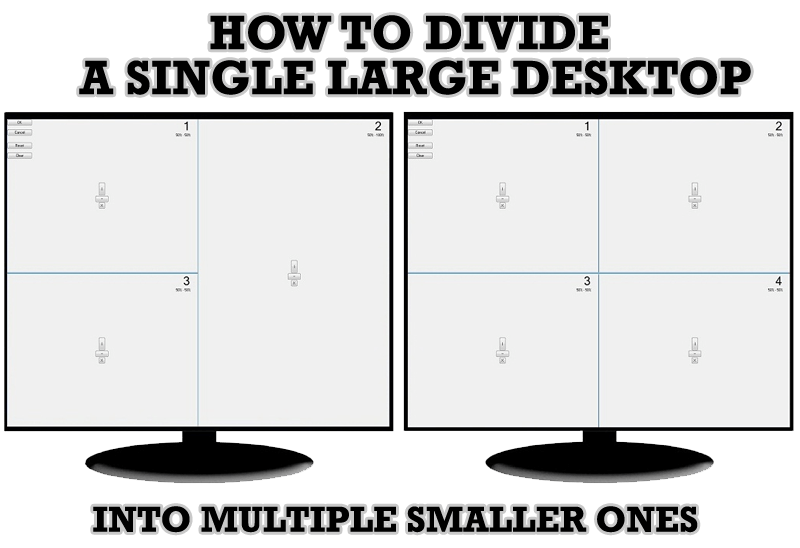
Split the Windows Desktop: How to Divide a Single Large Desktop into Multiple Smaller Ones
Learn how to split the desktop (either single- or multi-monitor) into multiple non-intersecting areas for better windows allocation.

Organize your desktop in a neat way!
Split your desktop into well-defined areas to keep your windows in a strict order.
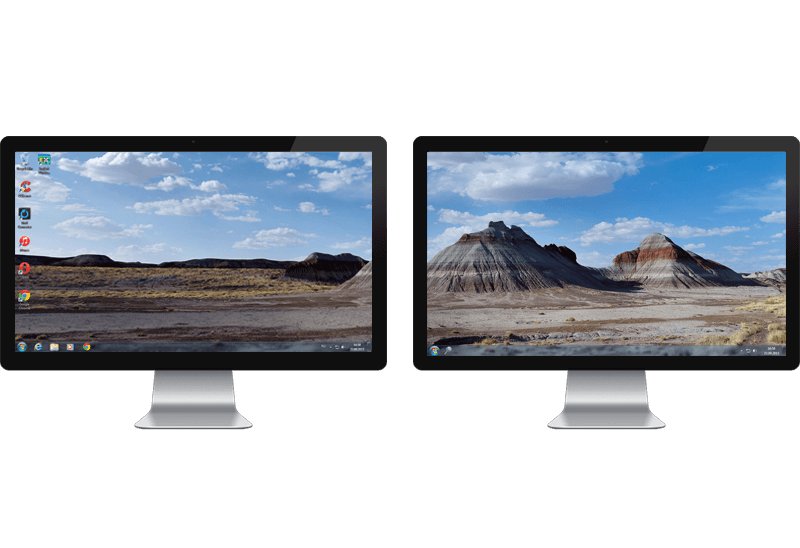
Dual Monitor Desktop Background Management with Actual Multiple Monitors in Windows 8
How to set the slideshow from Internet sources as the dual monitor desktop background in Windows 8? Read the following article.

Actual Window Manager Now Supports Multiple Document Interface (MDI) Windows
Now, you can apply most Actual Window Manager features to any MDI windows.

Transparency effect: Theory and Practice
Actual Window Manager can be used to solve many problems and is really multifunctional, but in this article we will enlighten one very interesting and convenient feature

Optimize Adobe Acrobat Reader by means of new functional buttons
Such innovative functions as Make Transparent, Stay Always-on-Top, Minimize to Tray etc. will make your work with Adobe Acrobat Reader much easier and more productive.