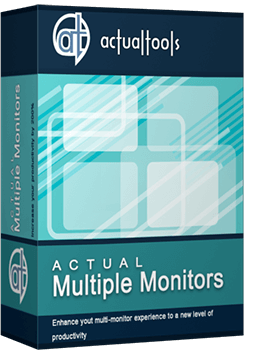Articles
How to Set Up an Image Slideshow from Google or Flickr as Desktop Background on Multiple Monitors
Introduction
This article tells you about a new feature of Actual Multiple Monitors software, which was released in version 5.0. This feature allows the setting of an images slideshow found on Google Image Search or on Flickr as the desktop background for multiple monitors. There are two ways of using this feature: one image over the entire desktop or an individual image for each monitor. You do not even find the same functionality for dual monitors in Windows 8.
2. Google Search Images
2.1. Google - Individual Picture on Each Monitor
To set up Google Web Search Image to each monitor separately, use the following instructions:
- Open the configuration window of Actual Multiple Monitors and go to the “Backgrounds” point in the left menu.
- Check the Individual Picture on Each Monitor box. Select the desired monitor and set the “Web Slideshow (Google)” in the Background Mode field.
- Now click the Modify button and input the desired text in the Search Text field in the opened window. Then press the OK button.

- Set the desired parameters for the wallpaper bottom.
- Select the next monitor, and repeat 1-4 steps for it.

2.2. Google - Single Image Over Entire Desktop
To set up Google Web Search Image across the desktop, use the following instructions:
- Open the configuration window of Actual Multiple Monitors and go to the “Backgrounds” point in the left menu
- Check Single Picture Over Entire Desktop box. Then set the “Web Slideshow (Google)” in the Background Mode field.
- Now click the Modify button and input the desired text in the Search Text field in the opened window. Then press the OK button.

- Set the desired parameters for the wallpaper bottom.

3. Flickr Images
3.1.Flickr - Individual Picture on Each Monitor
To set up Flickr images to each monitor separately, use the following instructions:
- Open the configuration window of Actual Multiple Monitors and go to the “Backgrounds” point in the left menu.
- Check the Individual Picture on Each Monitor box. Select the desired monitor and set the “Web Slideshow (Flickr)” in the Background Mode field.
- Now click the Modify button and input the desired text in the Search Text field in the opened window. You can also search images for a user e-mail or group name. Then press the OK button.
- Set the desired parameters for the wallpaper bottom.

- Select the next monitor, and repeat 1-4 steps for it.

3.2. Flickr - Single Image Over Entire Desktop
To set up Flickr images across the desktop, use the following instructions:
- Open the configuration window of Actual Multiple Monitors and go to the “Backgrounds” point in the left menu.
- Check the Single Picture Over Entire Desktop box. Select the desired monitor and set the “Web Slideshow (Flickr)” in the Background Mode field.
- Now click the Modify button and input the desired text in the Search Text field in the opened window. You can also search images for a user e-mail or group name. Then press the OK button.

- Set the desired parameters for the wallpaper bottom.

4. Conclusion
As you can see, it is very simple to use these features. Actual Multiple Monitors is developing for you every day. Also the price for one license ofActual Multiple Monitors is now just $24.95.
Also read the article How to Set Up Different Screen Savers on Dual Monitors.
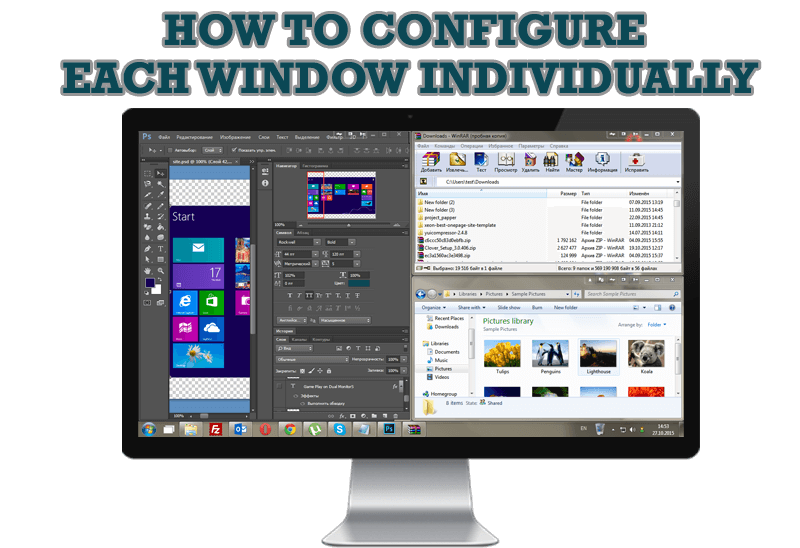
How to Configure Each Window Individually or Just the Best Window Management for Windows
Actual Window Manager offers you to configure each window as you wish with help of many useful features.
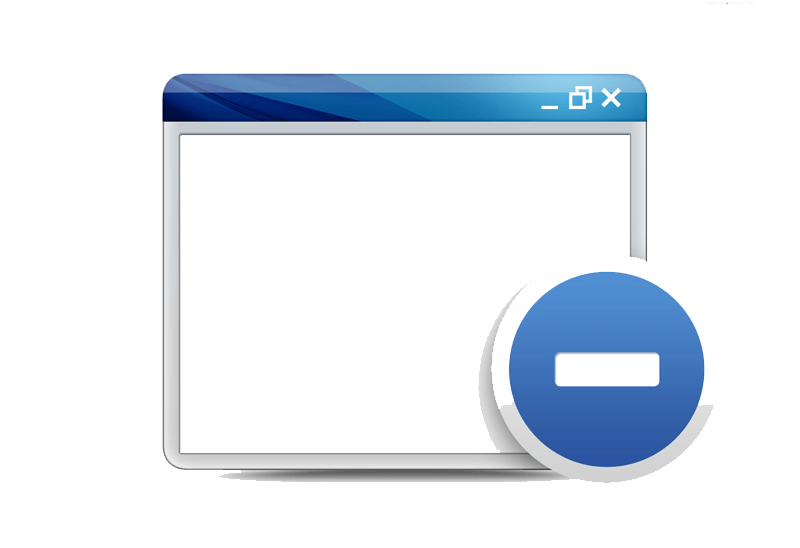
Easy Way to Minimize Windows to the System Tray or to the Desktop
Actual Window Manager provides an additional title button to minimize any window to the system tray in one click.

Organizing Standalone Kiosk Access to Intranet with Actual Window Manager
Actual Window Manager will help you overcome the complications associated with the Intranet kiosk access.

Desktop Divider: Use Cases
Desktop Divider is the new feature of Actual Window Manager and Actual Multiple Monitors. Here you can find some interesting examples of when this feature can be really useful.

Virtual Desktops: Theory and Practice of Arranging Windows within the Multiple Logical Desktops
The well-known time-proved approach to window organization is finally available in Actual Tools.
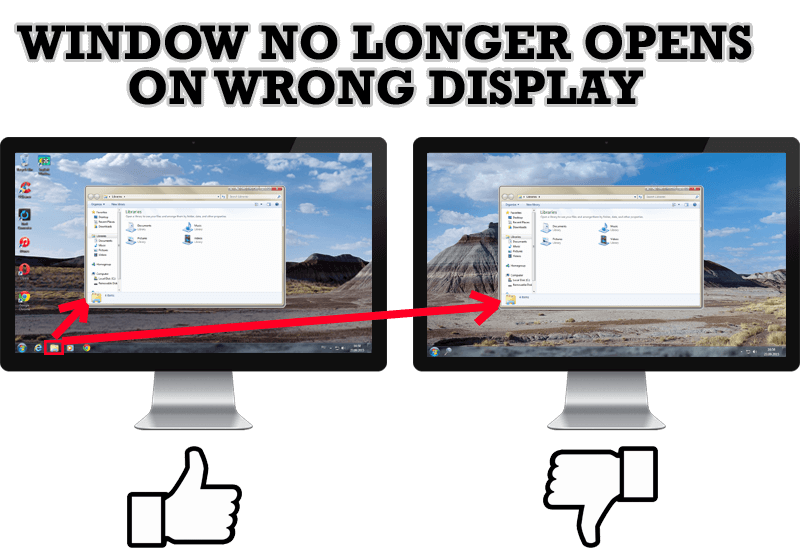
Specific Settings - Window no Longer Opens on Wrong Display
Create specific settings for a window - and it will no longer open on a wrong monitor.

Recent Folders & Favorite Folders - New Title Buttons for Convenient Work
In the new version of Actual Window Manager you're got the opportunity of using two new title buttons - Recent Folders and Favorite Folders. These buttons will make your work more convenient.

Actual Window Manager Helps Online Traders Work Effectively
Actual Window Manager Helps Online Traders Work Effectively

Actual Window Manager is a must-have tool for users of Remote Desktop/Terminal services
Now unwanted effects can be completely solved or, at least, significantly diminished by Actual Window Manager.

How to save your data from unexpected loss
Internet Explorer, Outlook Express, MSDN, Windows Media Player, Windows Explorer and Windows Messenger conversation programs won't help you restore the necessary material. What to do? - You ask. We answer - use our Actual Window Guard program.