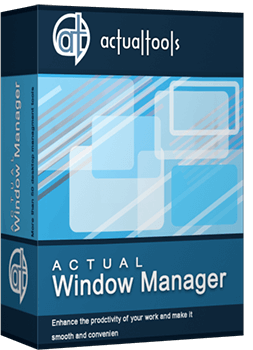Articles
How to Configure Each Window Individually or Just the Best Window Management for Windows
- Window Management
- Startup
- Closing
- Position
- Size
- Minimizing
- Rollup
- Transparency
- Ghost
- Priority
- Title Buttons
- Window Menu
Introduction
It is very convenient for work if you can configure each window individually. Actual Window Manager allows you to configure any window individually by setting up specific settings for it. Moreover, you can create specific settings for each window of an application, separately from each other.
2. Window Management
If you don't know anything about specific settings, read the following article - How to create specific settings for a particular window.
2.1. Startup
Here, you can find parameters such as Change Priority, Make Transparent, Resize, Move to Monitor #, Move to Virtual Desktop #, Lock Mouse, and many others, which apply when the window opens.

2.2. Closing
Close the window at startup/after deactivation, Ignore close button, etc.: you can active these features in this tab.

2.3. Position
To change the window position, use the following features: Place the window to a desired position up to a certain pixel, Align the window. These features are available both automatically at startup and manually when required.

2.4. Size
You can change the size of a window automatically at startup or manually when required.

2.5. Minimizing
If you do not want to close the window at startup, but only minimize it, use this tab. Also, you can select the type of minimizing: to the system tray, to the taskbar, or to the desktop.

2.6. Rollup
Rollup the window when inactive and unroll when active. This is a very useful feature to save desktop workspace.

2.7. Transparency
On this tab, you can make any window semi-transparent.

2.8. Ghost
This is a feature which allows you to make a window inactive. Therefore any actions will not affect this window.

2.9. Priority
Change the priority of the window automatically on startup, when inactive, or minimized.

2.10. Title Buttons
Here you can change the set of additional title buttons for each window independently.

2.11. Window Menu
The same tab as the Title Buttons, but configures a set of commands in a context menu.

Also you can run a mirror of the window on startup, and place any window to the desired Desktop Divider tile.
3. Conclusion
As you can see, Actual Window Manager allows you to configure each window with very fine-tuning. It is very useful when working with a large amount of windows, especially on multiple monitors. Also, it allows you to individualize your desktop environment.
Back to top
Improve your Tablet PC software with Actual Window Manager
Actual Window Manager can increase Tablet PC productivity and consequently increase yours!
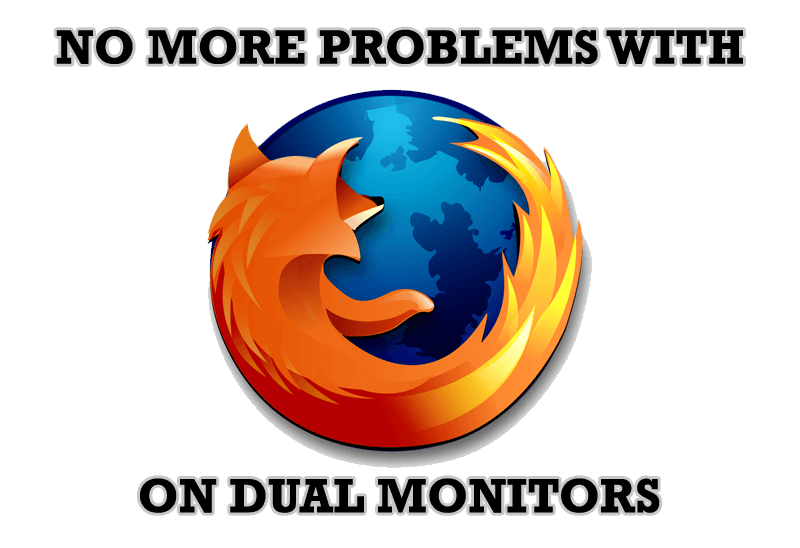
Mozilla Firefox and Dual Monitors: No More Problems
Have problems with Firefox on dual monitors? Actual Multiple Monitors will help to solve it.

Optimize Adobe Acrobat Reader by means of new functional buttons
Such innovative functions as Make Transparent, Stay Always-on-Top, Minimize to Tray, Roll Up etc. will make your work with Adobe Acrobat Reader much easier and more productive.

Independent Virtual Desktops on Multiple Monitors
Learn how to create and manage virtual desktops independently on each monitor in a multiple display environment.
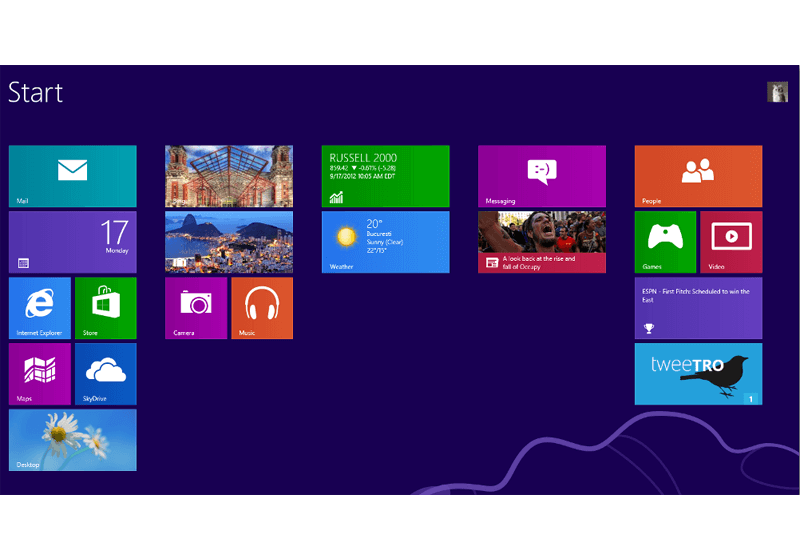
Classic Start Menu or Modified Metro Interface in Windows 8 with Actual Multiple Monitors
New features for improving Windows 8 Metro Start Menu already in Actual Multiple Monitors.

Add 'Minimize To Tray' feature to your favorite offline browser
If you usually switch to another application and work with it, while the offline browser is doing its job, it may be very convenient to minimize the program to the system tray or to any place of your screen and save taskbar space.
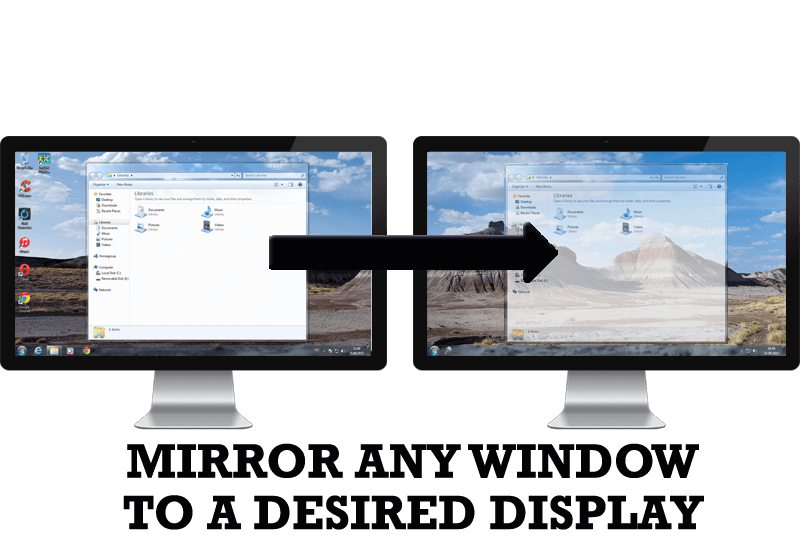
How to Mirror any Window to a Desired Display on Dual Monitors in Windows 8
Desktop Mirroring - additional feature for dual monitors in Windows 8. Mirror any window, application, monitor, or area in the special window on any display.
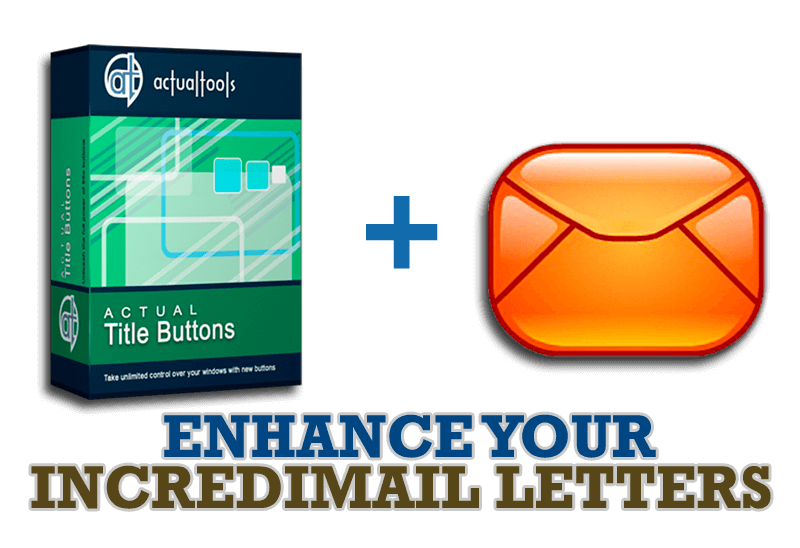
Enhance your Incredimail letters with Actual Title Buttons
IncrediMail is an advanced, feature-rich email program and by using our Actual Title Buttons program you can make Incredimail an even more premium experience by adding a whole bag full of delightful new features to it!
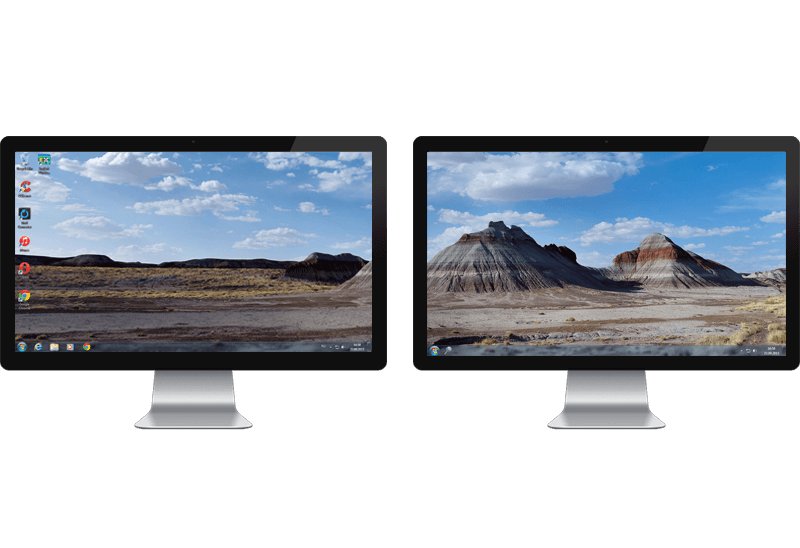
Dual Monitors: Dual-Monitor Taskbar, Dual-Monitor Task Switcher and Other Multi-Monitor Enhancements
Actual Multiple Monitors will help you fix the drawbacks in Windows GUI when working with a dual-monitor system.
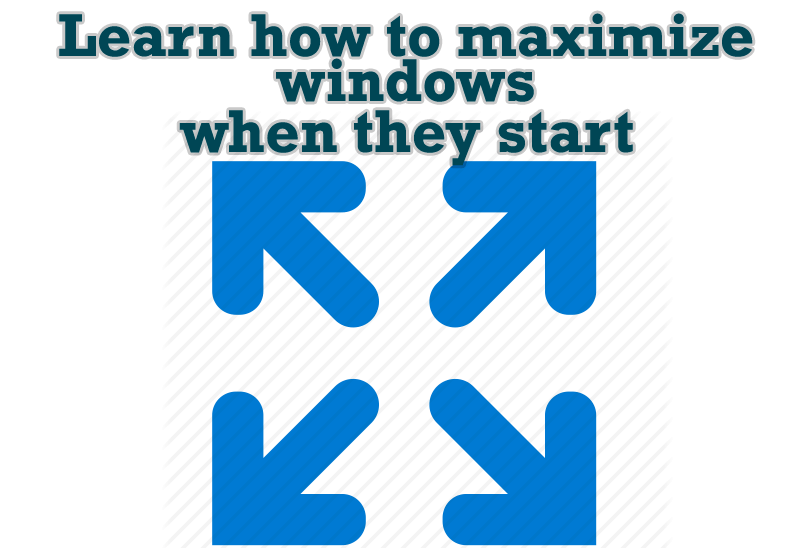
Maximize windows when they start
Automatically maximize Internet Explorer, Outlook Express or any other window upon opening!