Articles
How To Save Your Data From Unexpected Loss
Nowadays it is difficult to find people who have never worked with computers - relatively new but having already won recognition of both specialists and ordinary computer users, these intelligent machines give us a lot of possibilities: make difficult calculations, watch films, communicate with people all over the world...
However, one of the most wide-spread computer activities is searching for some information. A huge memory volume and powerfulness of computers, these modern miracles of technique, let us open several windows at a time that can cause some problems.
Closing a Window by Mistake
Just imagine the following situation. You are urged to find some information. The quickest way to do it is to surf the web. You have been searching for the information in the Internet for an hour and 5-6 Internet Explorer windows open now.
Hurrah! At last you've managed to find what you needed exactly and why not close other windows? Of course, absolutely accidentally you close the necessary one. The whole hour of tense work was lost and you are in low spirits now.
How to Save Data if You Close a Window by Mistake
You know that in some programs such as in Microsoft Word or Excel, computer always asks you if you want to save changes. In case you've made a mistake you just refuse to close the window and go on working.
Internet Explorer, Outlook Express, MSDN, Windows Media Player, Windows Explorer and Windows Messenger Conversation programs won't help you restore the necessary material.
'What to do?' - You ask.
We answer - 'Use our Actual Window Guard program!'
How It Works
The moment you are trying to close the window of Internet Explorer the mechanism preventing accidental close of windows becomes activated. The window asking if you are sure to close the application appears at the screen, so now you think whether to confirm your choice or not (Yes or No buttons).
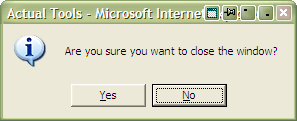
Only one second which lets you save the whole hour!
Easy to Apply
What should you do to achieve this result? Click the Prevent window's accidental close checkbox - Actual Window Guard will automatically remember this option and your attempts to close the certain window will be intercepted, independently on the way of your doing it (clicking the standard Windows Close button or pressing Alt-F4 hotkey).
Thanks to this extremely convenient feature you won't lose any information.
However, if you don't want to spend your time answering the simple question we have another variant of saving data. You can confirm the closing by right click. It is the case that we use right click not so often as the left one. That's why there is almost no one possibility that you close the data while working. Just click the Via Close button right-click checkbox and that's it! (Don't forget to save changes)
But that is not all! You can also prevent window's accidental close with the help of additional Ignore Close button left click function if you wish. Now all accidental left-clicks on the Close button will have no effect and you won't lose any data anymore.
Conclusion
We hope that our program will help you to work without nervous breakdowns and achieve great results. Actual Window Guard is precise, invisible and invaluable helper which will relieve you of doing the boring, redundant actions and will optimize your workspace. Try it out - it is simple to learn and use, and you'll be persuaded that it is a handy utility you can not live without!
Useful Links
See the following links that will be your guides in getting acquainted with Actual Window Guard:
- Actual Window Guard Home the official page wh ere you can download or order the risk-free version and read what users say about Actual Window Guard.
- Here you can find the information on how to create specific settings for any window.
Check out our articles. You can find other ways for using the features presented by Actual Tools which are sure to make your work easier!

Get fully functional Recycle Bin on your Taskbar
Lear about how to put a fully functional Recycle Bin on your taskbar

Users of AccountEdge 2013 choose Dual Monitors with Actual Multiple Monitors Software
Actual Multiple Monitors as the Best Dual Monitor Software for accountants. How Actual Multiple Monitors can help users of AccountEdge 2013 on dual monitors?
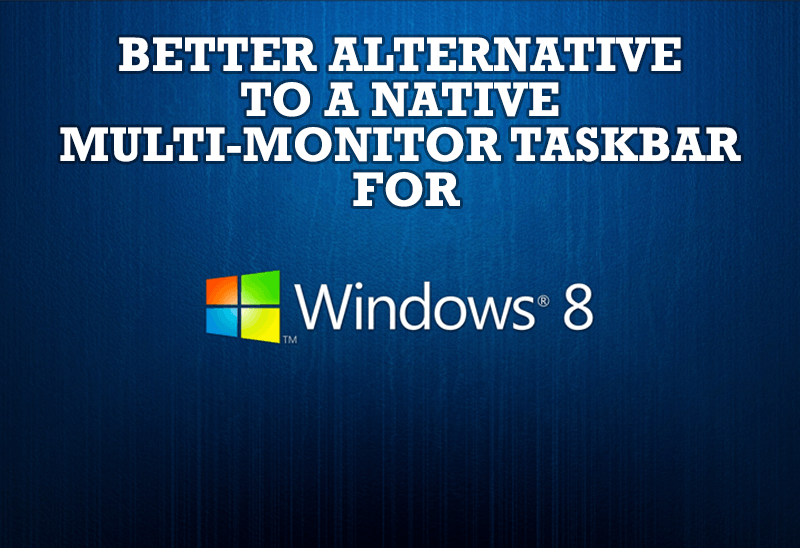
Windows 8: Better Alternative to a Native Multi-Monitor Taskbar
Comparison of Windows 8 native multi-monitor taskbar with the alternative provided by Actual Multiple Monitors.

Advanced Display Management of Windows 7 in Actual Multiple Monitors
Now users can use advanced display management (display orientation, clone this monitor, etc.)in Actual Multiple Monitors.

Recent Folders & Favorite Folders - New Title Buttons for Convenient Work
In the new version of Actual Window Manager you're got the opportunity of using two new title buttons - Recent Folders and Favorite Folders. These buttons will make your work more convenient.

Discover new commands in standard Windows menu
Standard Windows system menu is rather convenient and easy to get to (right mouse button click on window title bar), but sometimes it is not enough.
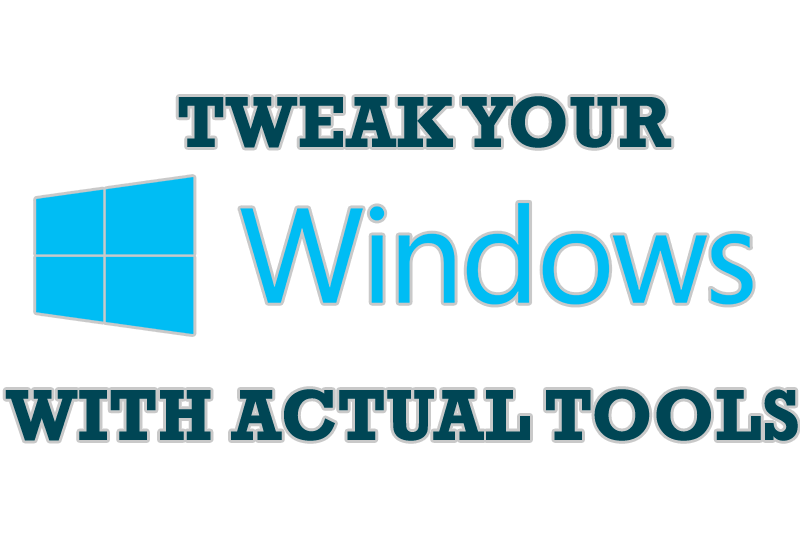
Windows tweaks by Actual Tools
There are unlimited ways to use Actual Tools programs for tweaking your Windows Operating System.
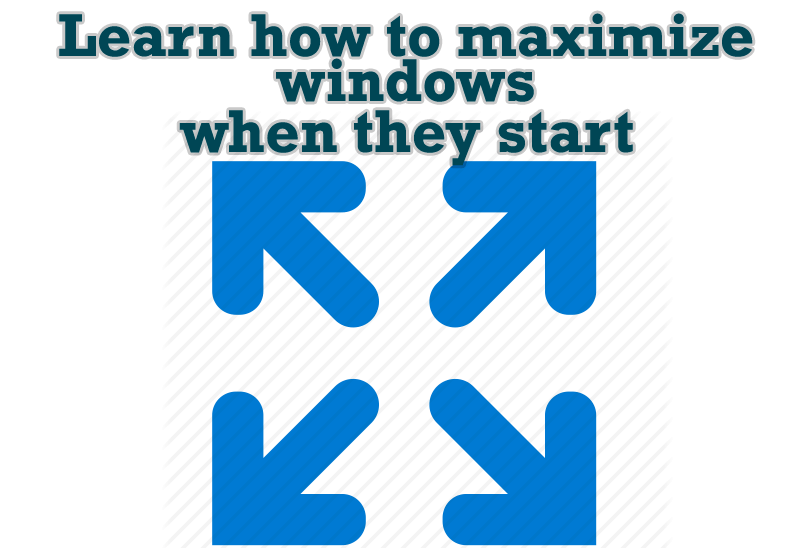
Maximize windows when they start
Automatically maximize Internet Explorer, Outlook Express or any other window upon opening!
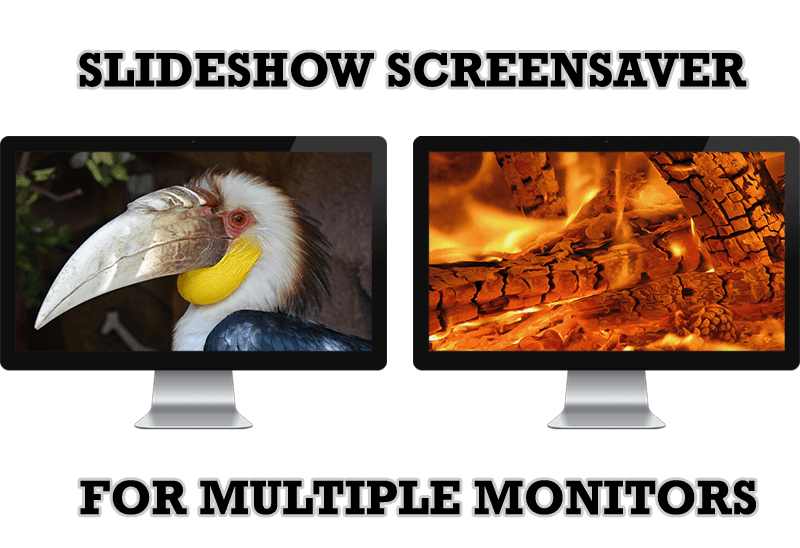
Meet the New Slideshow Screen Saver for Multiple Monitors
Actual Tools released the new slideshow screen saver for Actual Multiple Monitors and Actual Window Manager. This screen saver, in contrast to the default one, allows setting its own slideshow for each monitor.
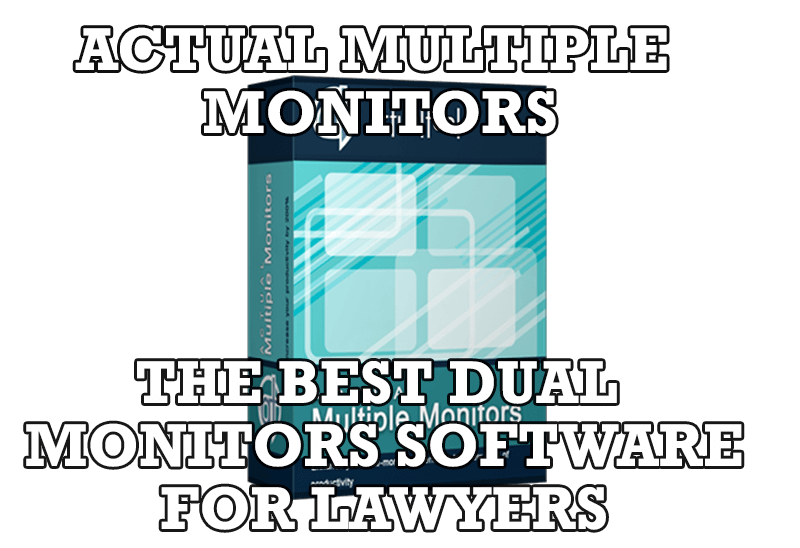
Dual Monitors for Lawyers: Attorney’s Assistant and Actual Multiple Monitors
Learn more about the combination of dual monitors with lawyers software and Actual Multiple Monitors.








