Articles
Discover New Commands In Standard Window Menu
- Introduction
- Minimize alternatively command
- Keep an application Always-on-Top
- Resize window command
- Transparency effect command
- Conclusion
- Useful Links
Introduction
Standard Windows system menu commands (Restore, Move, Size, Minimize, Maximize) are convenient and easy to get to (right mouse button click on window title bar), but sometimes it is not enough.
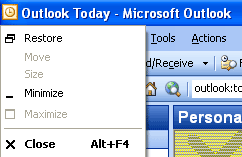
When we work with several applications simultaneously and need to manage many windows it is better to find an alternative application for organizing desktop space.
Actual Window Menu adds new functional commands to the standard window system menu! Designed for the Windows platforms, Actual Window Menu adds a large scope of new handy navigation controls to system and application windows. You will discover the ability to minimize any window to tray, roll up it to the title bar, put a window on top of other windows, change its size and position on-the-fly, move it to next monitor if you have several monitors connected to your computer, make it semi-transparent or even invisible etc. All these actions are accessible through the system menu of a window or by using hotkeys if you prefer them to tedious mouse-clicking.
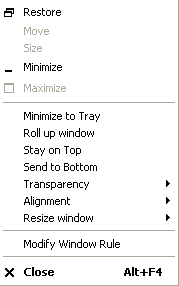
But what are NEW Windows menu commands? Let's discuss them in details:
Minimize Alternatively Command
Have you ever met the situation when surfing the Internet or writing something, you open several windows simultaneously and minimize all them to the taskbar? Consequently, it is rather difficult to find a necessary one. We can solve this problem by minimizing some windows to the system tray in order to save some precious space for more urgent programs in the taskbar.
You can also minimize any application into a small icon, which is placed on the screen. You can drag this icon anywhere on the screen and choose its position and size. If you then double-click it, the default action is to restore the normal window and remove the icon fr om the desktop/screen.
Keep an Application Always-on-Top
Sometimes we need to see an Internet browser window with constantly refreshing information while working with other applications. With an extended window menu, you can simply put the browser window on top of other opened windows, while you are typing something in Microsoft Word or compare information in two windows.
This feature is extremely useful when you drag-n-drop some information from e-mail to your contacts or something like that.

With the e-mail pinned on top, you can drag-n-drop all day without actively switching windows!
Resize Window Command
We all have different tastes, different resolutions and different monitors. You begin to realize this when developing a website. When everything is ready, you need to test your website at different resolutions because what looks nice at 800*600 may be a confusion of pictures and text at 1280*768.
You can also align any window. Ths action provides the automatic horizontal and vertical alignment of the target window. For example, to position a window exactly 100 pixels over to the right from the left edge of the desktop and 150 pixels up from the bottom edge of the desktop you should select 'bottom-left' and specify a horizontal shift value of 100 and a vertical shift value of 150. There are nine predefined alignment modes to automatically position your window on the desktop.
Transparency Effect Command
Transparency effect is very convenient when you work with different windows. Along with common techniques of switching between applications' windows Actual Window Menu offers depth-based window ordering thanks to fully customizable transparency levels.

While typing something in Microsoft Word or any other text editor, you need for example, to follow information in an Internet browser. Simply choose transparency level in window system menu and one window will become transparent.
Conclusion
Actual Window Menu will make your work extremely simple and convenient. It will help you to save your time and efforts. It has a lot of productive tools which you can use to control every window on your screen.
Actual Window Menu runs under all Windows OS and costs $19.95 (USD) for a single-user license. Discounts for volume buyers are also available. Registered customers are entitled to the unlimited functionality, free minor updates and lifetime technical support. To learn more about the product you are welcome also to download its fully-functional 60-days trial version.
Useful Links
See the following links that will be your guides in getting acquainted with Actual Window Menu:
- Download the fully-functional 60-days trial version of Actual Window Menu right now. It is completely free!
- Actual Window Menu Home the official page wh ere you can download or order the risk-free version and find the full list of features available in Actual Window Menu.
- Actual Window Menu Help section the full list of additinal system menu items available in Actual Window Menu.
- Here you can find the information on how to create specific settings for any window.
Check out our articles. You can find other ways for using the features presented by Actual Tools which are sure to make your work easier!
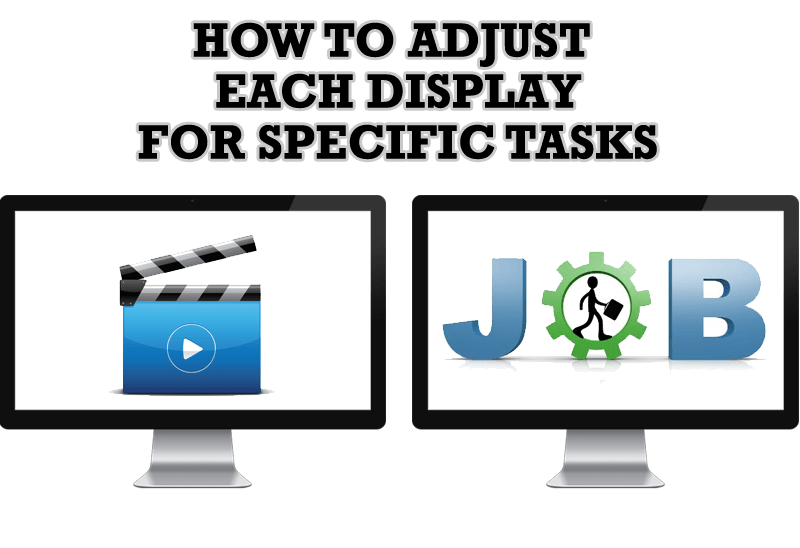
How to Adjust Each Display of Dual Monitor for Specific Tasks
In this article you'll learn one of the most popular configuration for dual monitors.
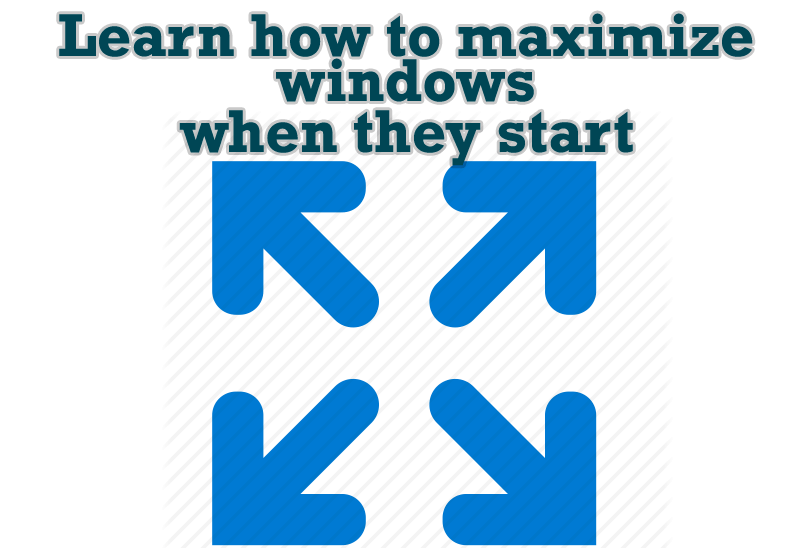
Maximize windows when they start
Automatically maximize Internet Explorer, Outlook Express or any other window upon opening!
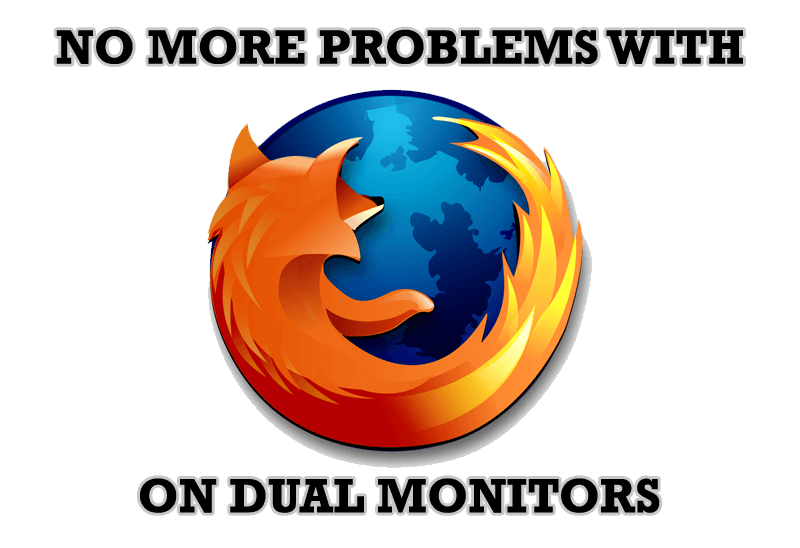
Mozilla Firefox and Dual Monitors: No More Problems
Have problems with Firefox on dual monitors? Actual Multiple Monitors will help to solve it.
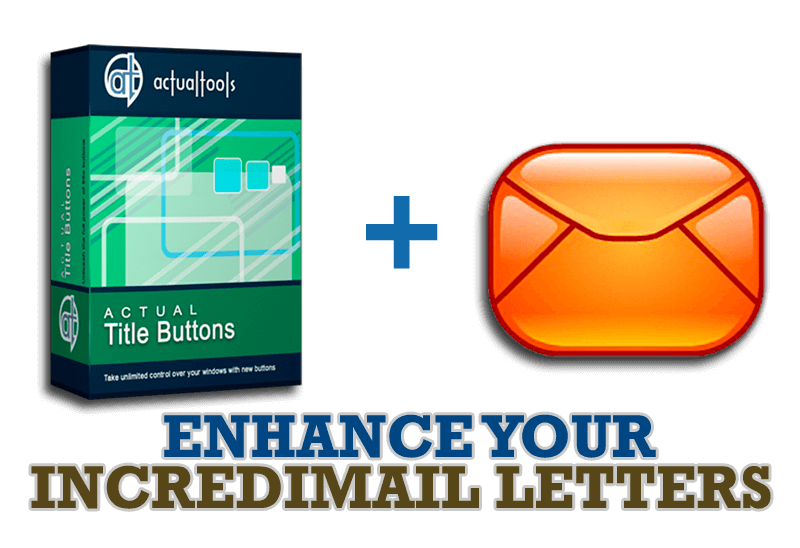
Enhance your Incredimail letters with Actual Title Buttons
IncrediMail is an advanced, feature-rich email program and by using our Actual Title Buttons program you can make Incredimail an even more premium experience by adding a whole bag full of delightful new features to it!

Optimize Adobe Acrobat Reader by means of new functional buttons
Such innovative functions as Make Transparent, Stay Always-on-Top, Minimize to Tray etc. will make your work with Adobe Acrobat Reader much easier and more productive.

How to Resize a Window to the Desired Size in One Click
Actual Window Manager provides an additional title button, which allows you resize a window to desired size in one click.
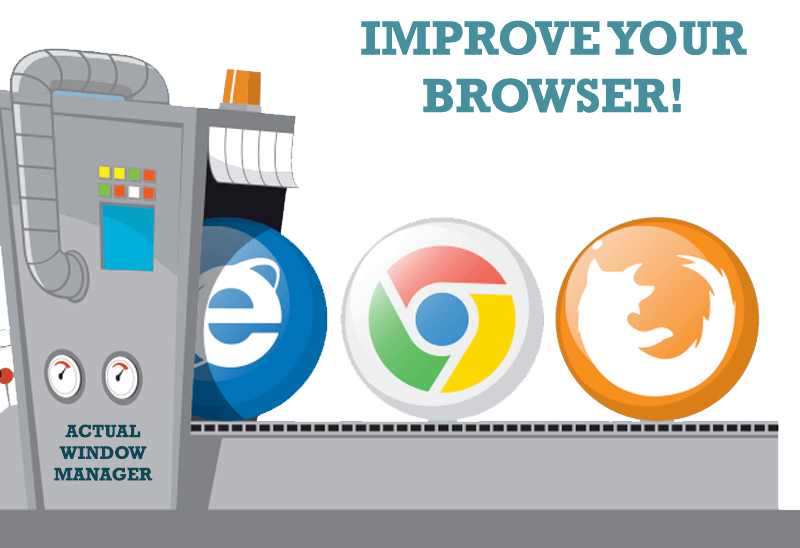
How to Improve Your Internet Browser with the Help of Actual Window Manager
Actual Window Manager allow you to improve your Internet browser by many useful features for convenient work.

How to find a folder to which Skype saves received files and open it in 2 clicks
With the latest updates, Skype no longer prompts the user to save a file somewhere, but immediately saves all files to a specially designated folder, and finding the folder to move files fr om it to another directory, or open them with an application other than that set by default, is sometimes a difficult task.
We are present you the perfect solution to this problem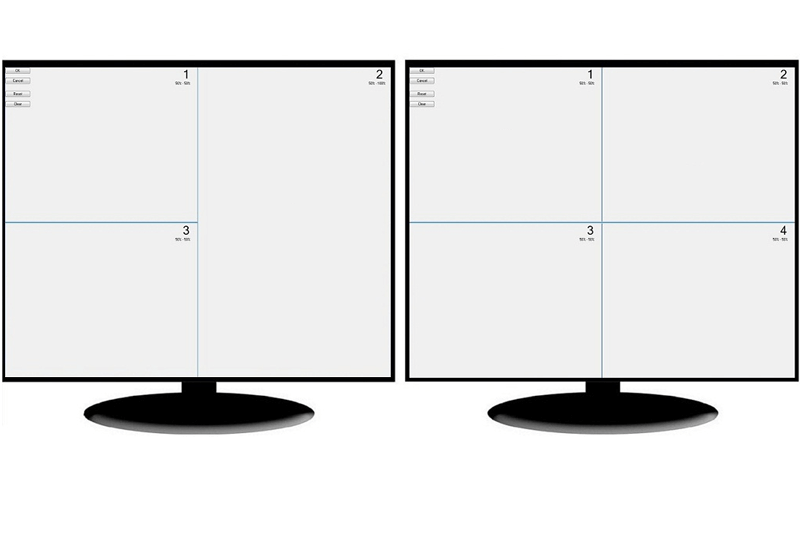
Split the Dual Monitor Desktop in Windows 8
There is a feature, which allows you to split the dual monitor desktop of Windows 8 to several non-intersecting areas for placing windows. This feature called "Desktop Divider".

Improve your Tablet PC software with Actual Window Manager
Actual Window Manager can increase Tablet PC productivity and consequently increase yours!








