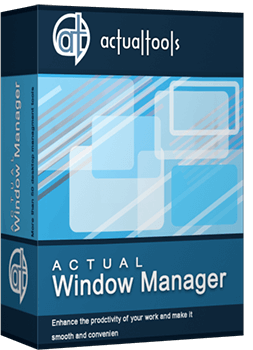Articles
Get fully functional Recycle Bin on your Taskbar
If you're constantly working with lots of files and documents, then you probably want to always have a Recycle Bin at hand. You can agree that quite uncomfortable to minimize all open windows just to get the Recycle Bin icon on the desktop. And the best place for its location is the taskbar. Firstly, in this Recycle Bin arrangement you get quick access to its functions, and secondly, you can always watch its contents.
Until now, neither standard system tools nor third-party software products allowed users to get the Recycle Bin in the taskbar in a quick and easy way. The number of votes for this feature on a dedicated Windows Uservoice website has exceeded 16 000 but Microsoft is not in a hurry with its implementation.
Recycle Bin on Taskbar
We are always listening to the voices of Windows users and in a new versions of Actual Window Manager and Actual Multiple Monitors, we have added a feature that puts fully functional Recycle bin on the taskbar. Also our products allow you to put the Recycle Bin onto secondary taskbars as well, providing the smooth unified operating method on any monitor. Now you can put an additional button onto the system taskbar, and this button looks and behaves exactly as the system Recycle Bin icon on the desktop:
- You can drag-n-drop documents onto it to put them into the Recycle Bin
- You can left-click it to open a folder window showing the Recycle Bin contents
- You can right-click it to invoke the Recycle Bin context menu (e.g. to empty the bin)
All you need to get this handy feature, it's just a download and install Actual Window Manager or Actual Multiple Monitors. After installation you will get a Recycle Bin button on your taskbar.

If you want to disable this feature for some reason, you need to do the following steps:
- Open the program settings
- Select Multiple Monitors section
- Go to the Taskbar panel
- Find System Taskbar settings and turn off Recycle Bin feature
Conclusion
Even a rather minor improvement can result in a major increase of the overall performance by saving time on routine operations. Actual Window Manager and Actual Multiple Monitors offers many such improvements for standard Windows interface and significantly increases the productivity of work with the system.
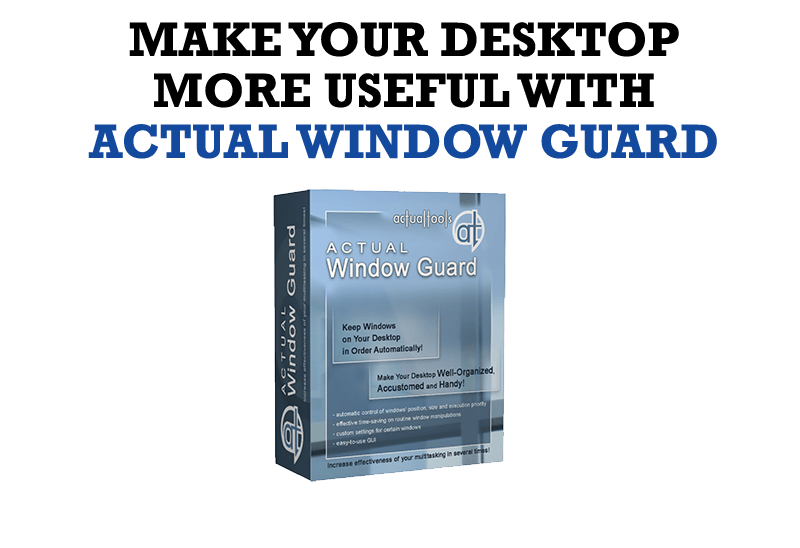
How to Make Your Desktop More Useful with Actual Window Guard
Best software to get full control of startup windows.

Improve MSN/Windows Messenger with Actual Title Buttons
New title buttons can help you vastly improve your work with MSN/Windows Messenger! Using Actual Title Buttons you will be able to add new Minimize Alternatively, Stay Always-on-Top, Make Transparent, Roll Up and other title buttons to MSN/Windows Messenger windows .

Actual Window Manager Helps Online Traders Work Effectively
Actual Window Manager Helps Online Traders Work Effectively

Improved Mouse Management in Windows 8
Actual Window Manager allows you to improve the mouse management in Windows 8 using many additional features.
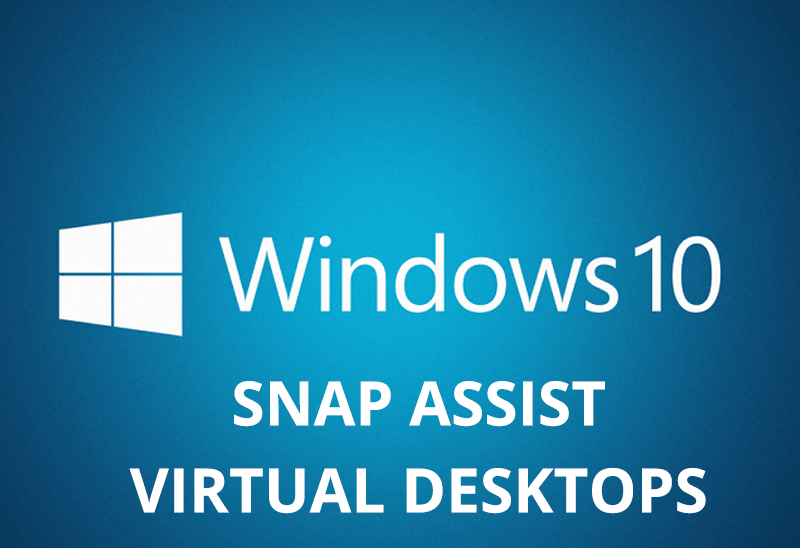
How to Get New Windows 10 UI Features in Windows 7/8 with Actual Window Manager 8.3
Wanna new Windows 10 features in Windows 7/8? You can get them without upgrading, just use Actual Window Manager 8.3.
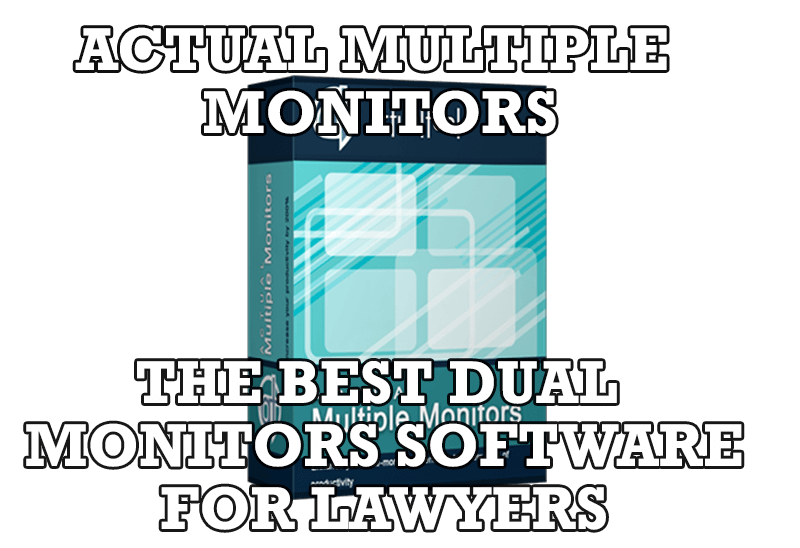
Actual Multiple Monitors as the Best Dual Monitor Software for Lawyers
Advantages of using the best dual monitor software - Actual Multiple Monitors for lawyers.

How to keep size and position of Windows Explorer folders
You can set a position and a size of any folder's window. Like a genie, Actual Window Manager will remember your wish and carry out it properly. Now when you click My Computer or My Documents you'll be sure where exactly the window will appear.

Optimize Microsoft Word by means of Actual Window Manager!
Actual Window Manager presents a great variety of functions for working in Microsoft Word. By using them, you will be able to decrease the time you usually waste on switching between windows of different documents, keep your desktop in order and work much quicker.
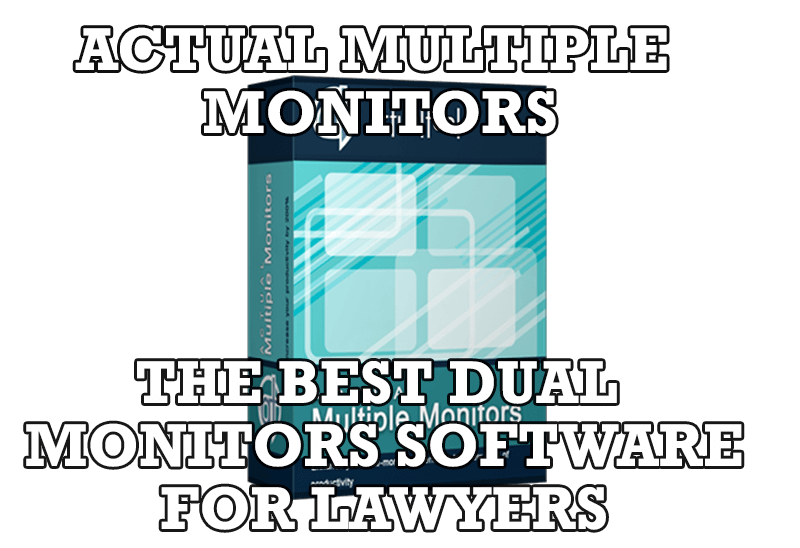
Dual Monitors for Lawyers: Attorney’s Assistant and Actual Multiple Monitors
Learn more about the combination of dual monitors with lawyers software and Actual Multiple Monitors.

Dual Monitor Virtual Desktops in Windows 8
If you lack of the desktop space, but you have not the opportunity to use more than dual monitors, use Virtual Desktops tools provided by Actual Window Manager.