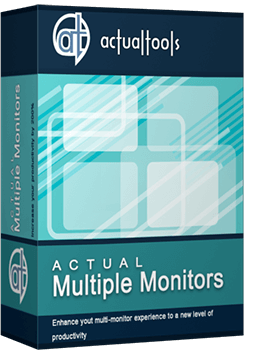Articles
Specific Settings - Window no Longer Opens on Wrong Display
1. Introduction
There is ability of creation specific rules (exclusions) for any window \ application in Actual Multiple Monitors. This feature allows avoid bugs and conflicts of software when working with Actual Multiple Monitors. With help of these rules you can set specified monitor where any window will run.
2. Example of a rule creation
Look how to create a rule step by step:
- Open Actual Multiple Monitors configuration, select point ‘Window Settings’ and tab ‘Specific settings’.
- Create new rule.
- Rename the rule and appoint an application (or window).
- Next, set necessary parameters for moving windows at start up: Place Target Window Automatically to -> Exactly specified Monitor #




3. Conclusion
It is very easy to create rules for applications, which often are using. For example, you can create rules for each instruments window of Visual Studion individually. Thus the coding window will be run on the primary monitor and all instruments windows will be run on secondary monitor.

Improve MSN/Windows Messenger with Actual Title Buttons
New title buttons can help you vastly improve your work with MSN/Windows Messenger! Using Actual Title Buttons you will be able to add new Minimize Alternatively, Stay Always-on-Top, Make Transparent, Roll Up and other title buttons to MSN/Windows Messenger windows .

Desired Software for the Mouse on Multi-Monitor PC
Actual Multiple Monitors offers many useful features for the mouse on multiple monitors PC.

Additional Title Buttons on Dual Monitors in Windows 8
To help you manage dual monitors in Windows 8, Actual Window Manager provides additional title buttons.

Internet Explorer plus Actual Window Manager is a good choice!
Actual Window Manager will make your work with Internet Explorer and other applications extremely simple and convenient.
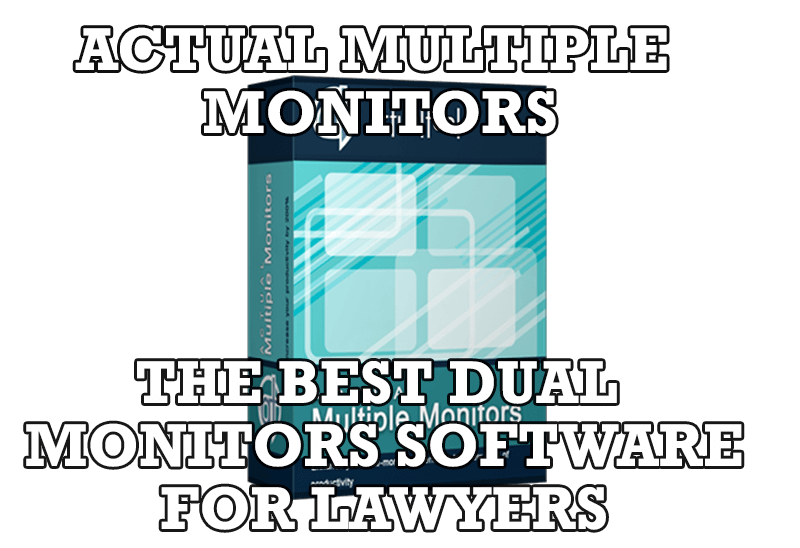
Dual Monitors for Lawyers: Attorney’s Assistant and Actual Multiple Monitors
Learn more about the combination of dual monitors with lawyers software and Actual Multiple Monitors.

Desktop Divider: Use Cases
Desktop Divider is the new feature of Actual Window Manager and Actual Multiple Monitors. Here you can find some interesting examples of when this feature can be really useful.
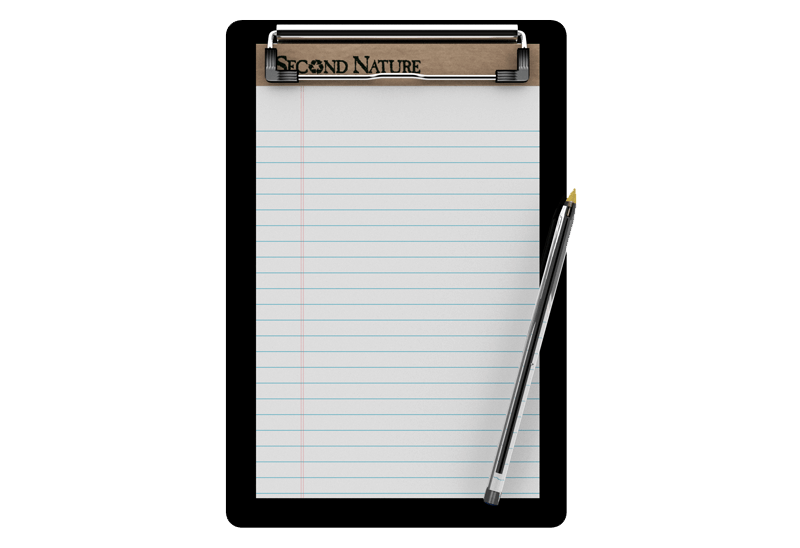
Auto-text functionality in Actual Window Manager
Performing routine actions is much easier now. Actual Window Manager provides the Clipboard Templates feature.

Minimize Eudora e-mail client into system tray
Eudora is one of the well known and oldest e-mail clients. You can minimize Eudora into system tray or force it to stay on top of other windows with a single mouse click with Actual Title Buttons.

Users of AccountEdge 2013 choose Dual Monitors with Actual Multiple Monitors Software
Actual Multiple Monitors as the Best Dual Monitor Software for accountants. How Actual Multiple Monitors can help users of AccountEdge 2013 on dual monitors?

Actual Window Manager and transparent spreadsheets
Actual Window Manager can be used to solve many problems and is really multifunctional, but recently we have received a letter from one of our users with the certain problem. So, here it is: working with Microsoft Excel worksheets he wants to put an image under the spreadsheet list and make a picture of the screen.