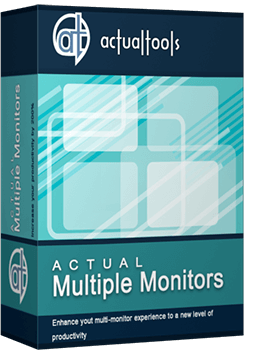Articles
Desktop Divider: Use Cases
- Introduction
- Using Desktop Divider in Professional Activities
- Desktop Divider as a Handy Solution for Matrox Dual/TripleHead2Go and AMD/ATI Eyefinity users
- Conclusion
1. Introduction
The Desktop Divider feature has been introduced in the latest versions of Actual Window Manager and Actual Multiple Monitors. This feature allows dividing the desktop area into an arbitrary set of independent non-intersecting tiles. If you put a window into one of such tiles, the window will expand up to tile’s borders only. Desktop Divider is very useful and convenient feature. Let’s observe some examples of how to use it smartly.
2. Using Desktop Divider in Professional Activities
2.1. Programming
Desktop Divider is a very good choice for programmers. It allows allocating all required windows on the desktop literally in a few clicks.
Create a specific layout for working desktop and get the opportunity of quick allocating of windows. For example, you can place the main window of Visual Studio on the primary monitor, and tools, tutorials and etc. on the secondary one.
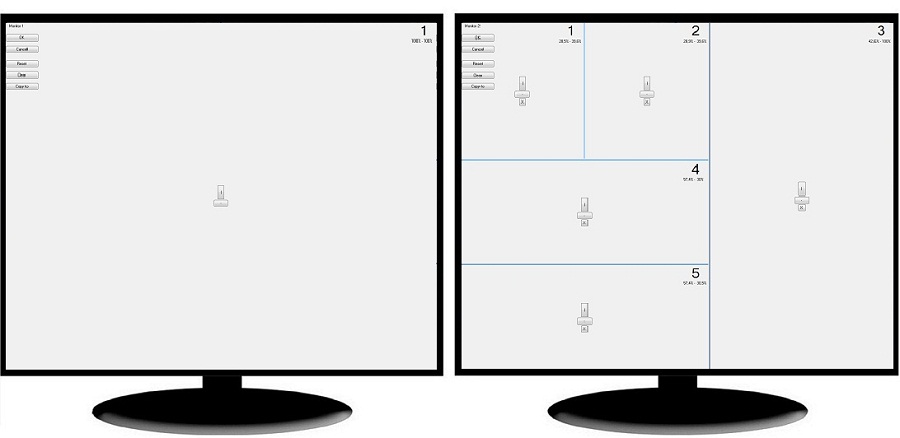
Configuring tiles for a programmer's desktop
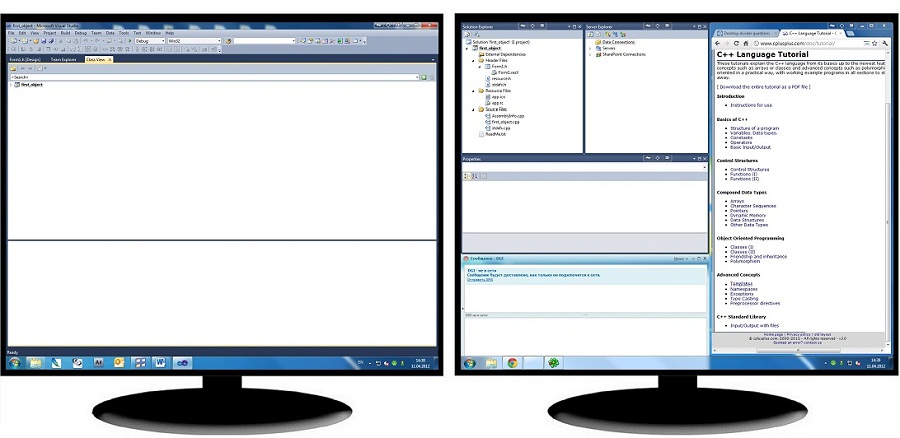
Allocating windows within the configured tile layout
2.2. Design
Desktop Divider can be useful for designers as well as for programmers. You can place the main window of Adobe Photoshop or Adobe After Effects, for example, on the primary monitor and all related tools, tutorials, messengers, etc. on the other one in desired order.
If you have only one monitor, Desktop Divider may appear even more useful. It allows saving the precious workspace on the desktop by using it in the most efficient manner.
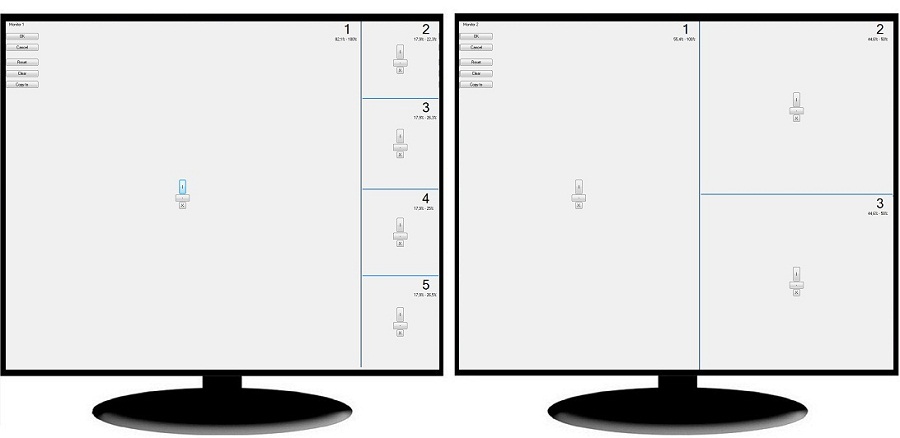
Configuring tiles for a designer's desktop
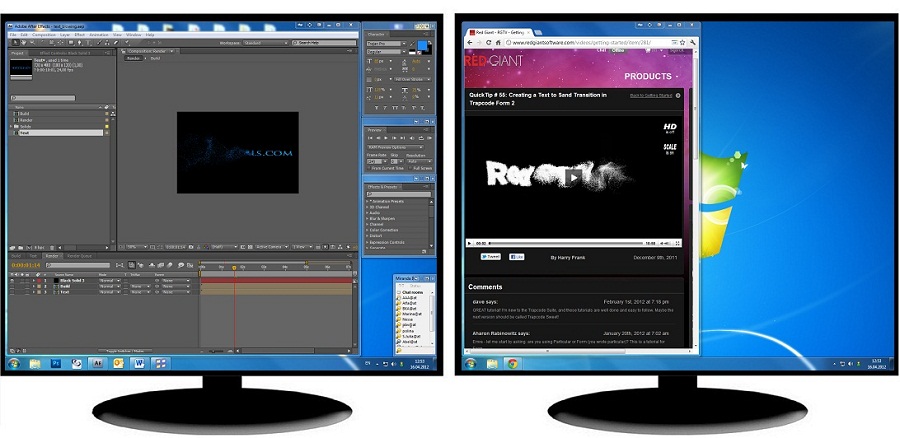
Allocating windows within the configured tile layout
3. Desktop Divider as a Handy Solution for Matrox Dual/TripleHead2Go and AMD/ATI Eyefinity users
Using some modern video adapters with dual/triple GPU allows creating one desktop on several monitors without the standard extending of Windows desktop. This configuration have own advantages and disadvantages. For example, you no need using third party software for adding secondary taskbars. But all windows are opens in the center of the desktop – one half on the primary monitor, and another half on the secondary monitor.
With Desktop Divider help you can divide the desktop in the center. It allows creating two different areas on different monitors. Window’ manipulation becomes very simple with this Divider’s layout.
The problem and its solution by the Actual Tools forum user TabSel:
|
' I'm using a Laptop primary Display 1920x1200 plus a secondary Matrox Dualhead2Go which enables me to use TWO physical screens á 1600x1200, seen by the system as ONE screen á 3200x1200, in addition to the primary screen. Maximizing a window on the secondary screen always streches the window across BOTH monitors, as it's ONE Monitor to the system, for example. I divided the desktop space 5120x1200 into 6 tiles horizontally and two tiles vertically. This way, I basically use the desktop dividers to easily move/maximize a window to any of the 3 physical screens, even though there are only two screens visible to the system. It became a quite common task for me to move overlapping windows to any desktop tile/monitor by right clicking the 'put into...' title bar icon an drag the window size where I want it to be. ' |
4. Conclusion
Desktop Divider can come to rescue in many situations when the most efficient use of the available desktop space is required: it allows allocating open windows side-by-side with no gaps/overlaps at all. And it's scalable solution that remains handy either with just a single monitor or with multiple monitors connected.
Matrox and Matrox product names are registered trademarks in Canada or other countries and/or trademarks of Matrox Electronic Systems, Ltd and/or Matrox Graphics, Inc.
AMD, ATI, Eyefinity, and combinations thereof are trademarks of Advanced Micro Devices, Inc.
Other names are used for informational purposes only and may be trademarks of their respective owners.

Actual Window Manager helps online stock and day traders work effectively
If you work with 8-10 applications, you are most likely to feel tired after an hour or two... This program is a complete solution for those who multitask in multiple applications simultaneously.

How to keep system dialogs Always-on-Top
This article describes how you can stay on top any system dialogs such as 'Add/Remove Programs', 'System Properties', 'Time/Date Properties' and doesn't allow other windows to hide it partially or completely.

Recent Folders & Favorite Folders - New Title Buttons for Convenient Work
In the new version of Actual Window Manager you're got the opportunity of using two new title buttons - Recent Folders and Favorite Folders. These buttons will make your work more convenient.

Users of AccountEdge 2013 choose Dual Monitors with Actual Multiple Monitors Software
Actual Multiple Monitors as the Best Dual Monitor Software for accountants. How Actual Multiple Monitors can help users of AccountEdge 2013 on dual monitors?

Organize your desktop in a neat way!
Split your desktop into well-defined areas to keep your windows in a strict order.

Dual Monitor Set Up
How to Setup Dual Monitor.

How to make your computer work faster
Adjust finely the priority of your programs with Actual Tools software.
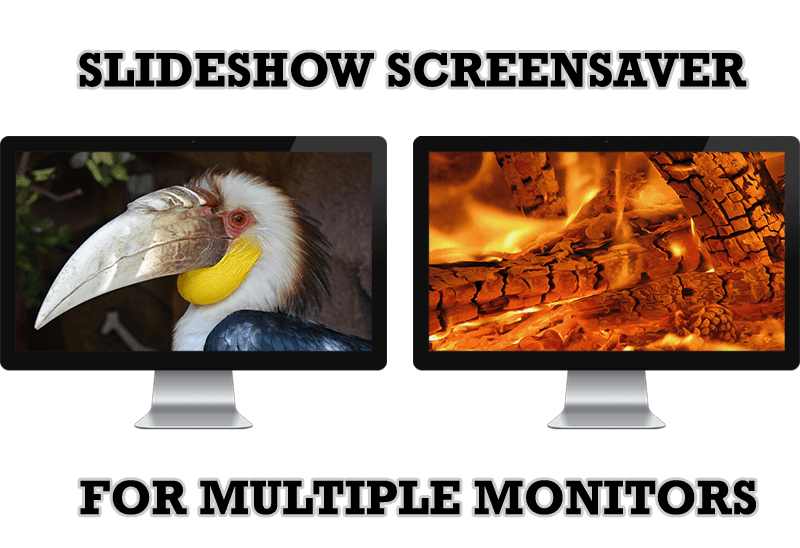
Meet the New Slideshow Screen Saver for Multiple Monitors
Actual Tools released the new slideshow screen saver for Actual Multiple Monitors and Actual Window Manager. This screen saver, in contrast to the default one, allows setting its own slideshow for each monitor.
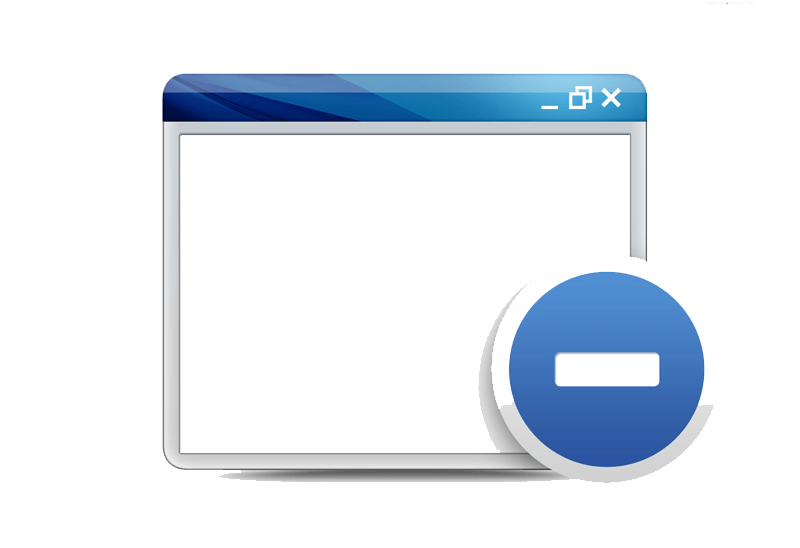
Minimize Programs Icons from Taskbar to Tray with the Actual Window Minimizer
Use Actual Window Minimizer to save the taskbar and system tray clean when working with a large amount of windows.
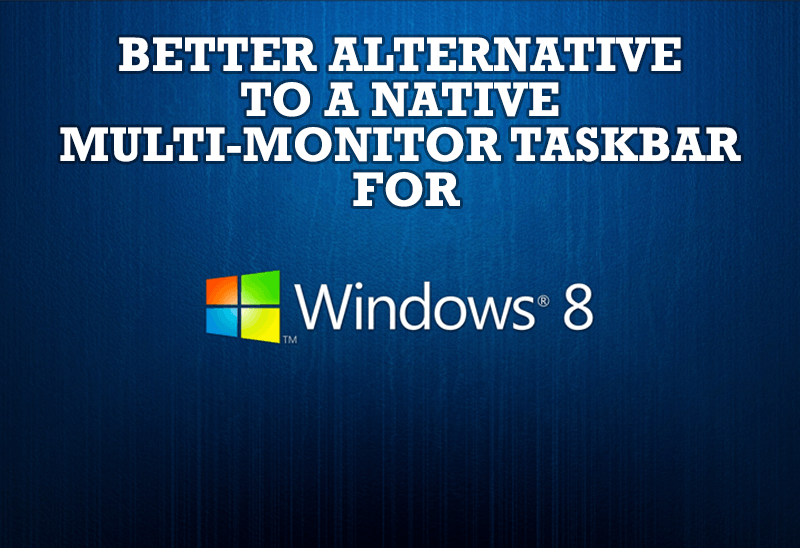
Windows 8: Better Alternative to a Native Multi-Monitor Taskbar
Comparison of Windows 8 native multi-monitor taskbar with the alternative provided by Actual Multiple Monitors.