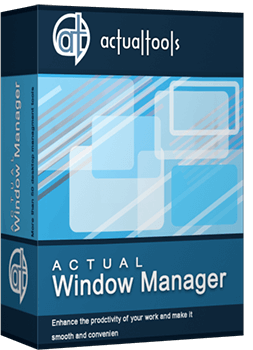Articles
How To Make Your Computer Work Faster
- Introduction
- Priority in Theory
- Priority in Practice
- Adjusting Priority with Actual Window Manager
- Useful Links
1. Introduction
There is a great amount of users who each day faces the problem of computers crunch and the shortage of working memory when trying to execute several programs and long-term operations at one time but who never even thought about how easy it is to allocate resources by yourself - you just have to understand how to determine the priority level for the applications you have chosen. This article will definitely help you to comprehend the principles of organizing and optimizing the work of your personal computer with the help of the Actual Window Manager.
2. Priority in Theory
Among other useful features, Actual Window Manager allows you making an effective and rational use of your computer's hardware resources in order to increase the speed of programs run just by setting the required level of priority for the execution of particular programs.
Priority is defined as an inverse value of time required for the consequent service. Usually priority is evaluated in a whole positive number belonging to some range, for example, fr om 0 to 7. It's considered that the less the value is the higher the priority of a process being executed will be. Priorities are assigned according to a package of internal factors (computer memory requirements, the total number of files and programs currently opened, the ratio of the mean time of input/output to the mean time of the CPU resources usage etc.) and external factors (the relevance of the process, the type and size of files used for payment, the kind of a branch responsible for the working process etc.) applied to the operating system itself.
Internal factors can be used to assign the level of priority automatically by the operating system itself, while external factors - independently by the user. For example, when working with Windows (which is a multitasking operating system), a program's priority is determined automatically and cannot be simply changed by the user. Thus, systems productivity is not always high. Usually most computers have only one central processor for running your programs so Windows must share the processor resources between those programs and must choose the priority according to the external or internal factors. In this way, priority level defines how much processor's time a particular application will consume; and it can be set to the following predefined values: Low, Below Normal, Normal, Above Normal, High, Realtime.
The main disadvantage of priority planning is the possibility of blocking background procedures for an indefinably long time. There was a widely-known incident when in 1973 in the Massachusetts Institute of Technology the IBM 7094 system was shut down, and in the ready procedures queue there were found processes that had been produced in 1967 and were not still executed!
So, that event vividly demonstrates the necessity to state a priority correctly for the defined programs, and if the computer is for some reasons unable to perform this particular task, the burden is put on the user. As for Windows, this problem is solved by amplifying after a time the priority value for a process that is in a ready state. Thus, at the end of a certain interval, the priority of unexecuted programs is increased in value by 1. The process that had already been in the ready state is assigned an initial priority value. Even such a rough scheme guarantees that each process in reasonable period of time will definitely be given a chance to be executed.
3. Priority in Practice
Well, now we can be sure that priority control is a very important task for a PC as well as for its user. In our routine work there are many situations when the priority control is not only advisable but also essentially important. And Actual Window Manager can perfectly cope with this task.
There are some examples of applications which work can be optimized and hastened with the help of Actual Window Manager:
- archivers when creating, updating and unpacking a huge archive files (WinRAR, WinZip, 7-Zip etc.)
- multimedia programs when making a copy of a CD, DVD file, creating MP3 archives and MPEG-4 encoding (Windows Media Player, CloneCD, CloneDVD etc.)
- translation programs when converting the large and solid masses of text (SYSTRAN, Promt etc.)
- during the process of an optical character recognition (OCR) with the help of FineReader, Readiris, OmniPage etc.
- programs for computer emulation (Microsoft VirtualPC, VMware etc.)
- geographic information system (GIS) programs (MapInfo, ArcView, Grass).
- computer-aided design (CAD) programs (AutoCAD, ArchiCAD etc.)
- mathematical programs (MathCAD, Maple, Mathematica etc.)
- many other programs where a great number of various computations is executed
In order to help modern computer users, high-end, handy and bantam Actual Window Manager offers a great number of ways and facilities to set your personal computer so that it can work several times faster and the results of the work can be even more productive. Moreover, thanks to the Priority feature you can simplify and hasten the work of computers which have small information tanks or processing units, such as Tablet PC. Because these kinds of computers have their own system-defined peculiarities, sometimes you are not able to execute several resource-intensive programs at one time, for example when recognizing characters with the help of ABBYY FineReader, making the huge archives of files and translating the large texts with Promt in realtime. Thus, in such cases the ability to change programs priority will be absolutely necessary if you wish to provide an uninterrupted and productive work of your computer.
4. Adjusting Priority with Actual Window Manager
The Priority feature lets you assign the priority level as you wish. For example, you can set less priority for the minimized and inactive applications and so free resources for more urgent programs. Thus, you can precisely tweak the runtime of your applications on-the-fly! Now you will have the advantage of controlling the execution time of the programs according to external factors. Its so easy to do it if you have Actual Window Manager at your disposal! The priority can be set by several ways:
- by selecting the special item in window menu (there you should choose the level of priority according to the standard scale as in Windows operating system)
- by clicking the special title bar button
- or the necessary priority level can be changed automatically at program's startup, deactivation or minimization if you previously assign the settings for your favorite application in its specific settings
In such a way certain rules can be set for any application installed on your personal computer to optimize its usage as much as possible. One should stress that the process of assigning different priority levels is rather simple and quick and it doesnt require the extraordinary users qualification. Actual Window Manager offers a very handy way to control the runtime of your programs! What is more, the first-class feature in Actual Window Manager which allows you setting up a rule for your favorite application can definitely lighten your work by optimal control of programs priorities.
5. Useful Links
See the following links that will be your guides in getting acquainted with Actual Window Manager:
- Download the fully-functional 60-days trial version of Actual Window Manager right now. It is completely free!
- Window Manager Home the official page wh ere you can download or order the risk-free version and read what users say about Actual Window Manager.
- Actual Window Manager Help section the full list of features available in Actual Window Manager.
- Here you can find the information on how to create specific settings for any window.
Check out our articles. You can find other ways for using the features presented by Actual Window Manager which are sure to make your work easier!

Advanced Display Management of Windows 7 in Actual Multiple Monitors
Now users can use advanced display management (display orientation, clone this monitor, etc.)in Actual Multiple Monitors.

8 ways to minimize any program to tray!
Minimizing programs to system tray lets you save space in the taskbar while providing easy access to running applications (via the tray icon). The Minimize Alternatively option can be useful for email clients, text editors and so on.

Improved Mouse Management in Windows 8
Actual Window Manager allows you to improve the mouse management in Windows 8 using many additional features.
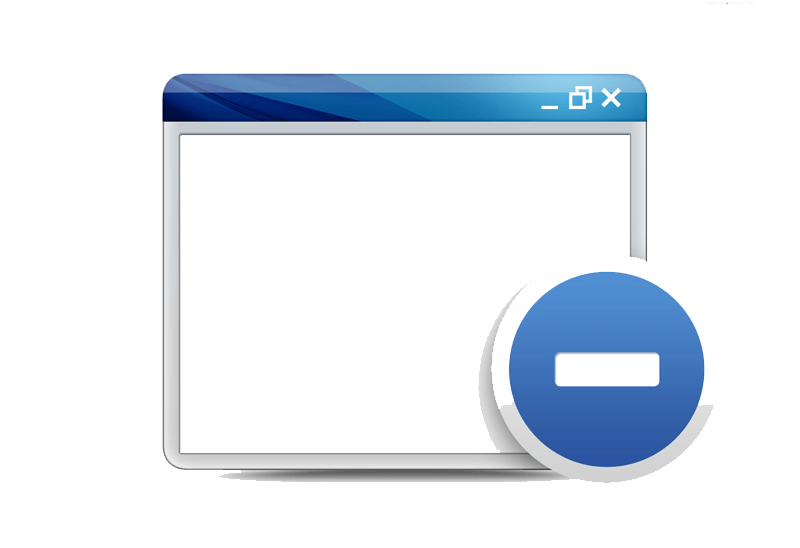
Easy Way to Minimize Windows to the System Tray or to the Desktop
Actual Window Manager provides an additional title button to minimize any window to the system tray in one click.
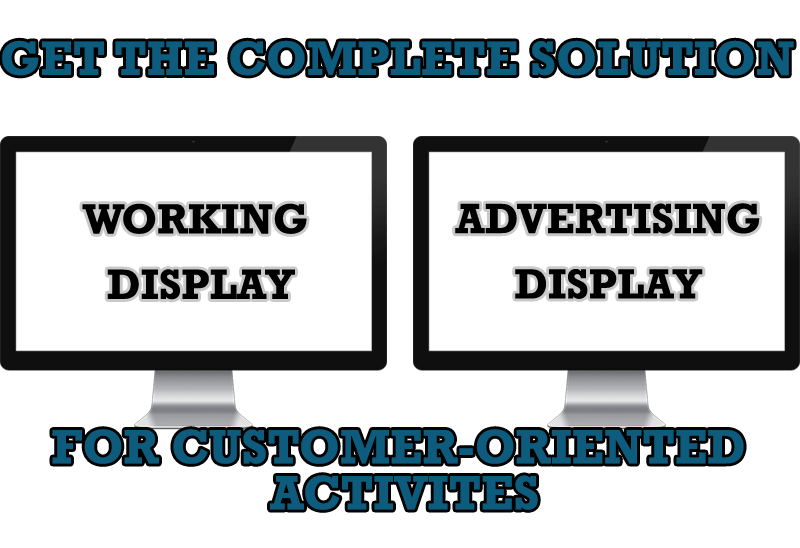
Multiple Monitors – Complete Solution for Customer-oriented Activities
Use Multiple Monitors and Actual Window Manager software to solve problems in working with clients.

Dual Monitor Virtual Desktops in Windows 8
If you lack of the desktop space, but you have not the opportunity to use more than dual monitors, use Virtual Desktops tools provided by Actual Window Manager.

How to Play Diablo 3 on Multiple Monitors: Tips and Tricks
How to prevent the unwanted minimization of the full-screen game? How to lock mouse in the game window? If you want to play Diablo 3 on multiple monitors, read this little article.

Run Multiple Monitor ScreenSaver on Desired Displays Only Automatically or by Pressing the Hotkey
Do you still turn off unused monitors manually? Use the new feature of Actual Multiple Monitors to run screensavers on unused displays automatically or by the hotkey combination.

How to Resize a Window to the Desired Size in One Click
Actual Window Manager provides an additional title button, which allows you resize a window to desired size in one click.
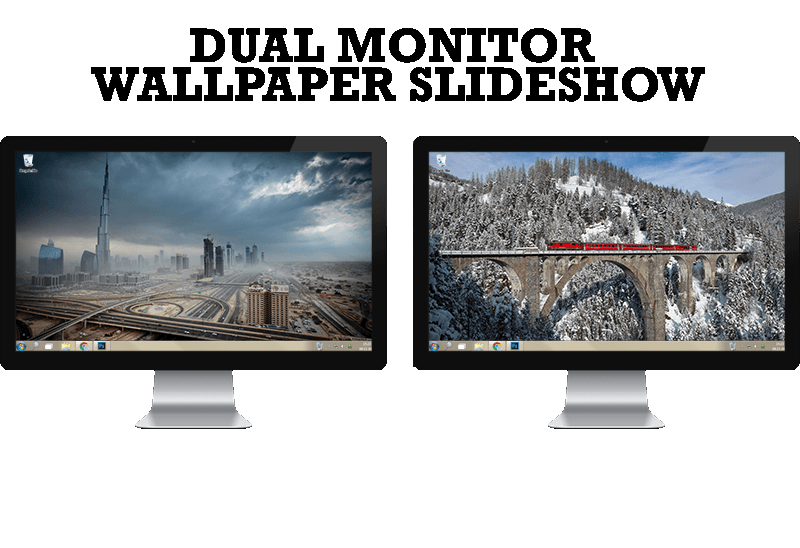
How to Set Up Dual Monitor Wallpapers Slideshow
Step by step guide to installing a slideshow mode on dual monitor.