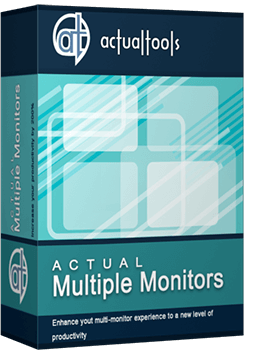Articles
How to Clone Primary Display to Multiple Monitors with the Help of Actual Multiple Monitors
1. Introduction
Many Windows users wonder how to clone the primary monitor to several additional displays, as the standard system facilities allow cloning the primary monitor to a single additional monitor only. But with the help of Actual Multiple Monitors you will be able to overcome this limitation easily.
2. How to Clone the Primary Display to Multiple Monitors
To get the primary monitor's picture cloned onto more than one secondary monitor, Actual Multiple Monitors offers the Desktop Mirroring feature with the support of hardware video acceleration. All you need is to configure this feature properly:
Open the configuration window of Actual Multiple Monitors and follow to its Mirroring panel.
Create a new mirror by clicking the Add Item button.
Set the source type of the created mirror to Monitor, and select your primary monitor in the "Source monitor" combo box below.
In the Mirroring Settings group, check the "Start automatically" option (to run the mirror as soon as Actual Multiple Monitors starts) and the "Run as full-screen on" option, then select the desired target monitor in the related combo box; also, make sure that the "Use hardware acceleration" option is checked (it should by default).
(optional) Specify a hotkey combination to start/stop this mirror manually as circumstances require.
Repeat the steps 2-5 for all other monitors to be used for displaying the primary monitor's picture, then save your changes by clicking the Apply button. If Actual Multiple Monitors is running at the moment then you will get the cloned primary monitor's picture on all those monitors; otherwise, run Actual Multiple Monitors.
As the cloned picture on all used monitors is just a common full-screen window, the mouse pointer can be moved there freely so leaving the primary monitor. To avoid this, lock the mouse pointer inside the primary monitor:
Open the configuration window and follow to its Mouse - Multiple Monitors panel.
Activate the Lock mouse in monitor option.
Apply changes, move the mouse pointer to the primary monitor, and press <Alt+P> (by default) to lock the mouse pointer within its boundaries.
As a result, you get a multi-monitor environment with a primary monitor cloned to an arbitrary number of secondary monitors (the actual number depends on your hardware capabilities).

3. Conclusion
Using the Desktop Mirroring feature in a way described above, you can clone any monitor to any other monitor, no matter how those monitors are actually connected.
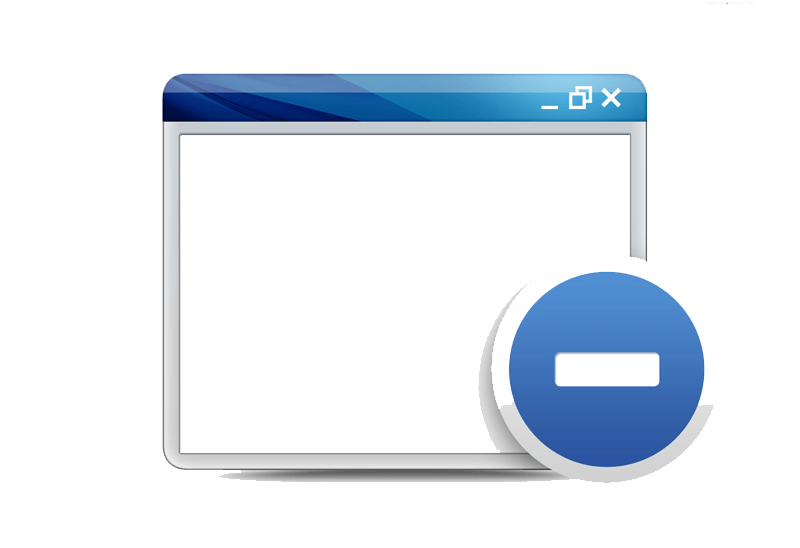
Easy Way to Minimize Windows to the System Tray or to the Desktop
Actual Window Manager provides an additional title button to minimize any window to the system tray in one click.

Desktop Divider: Use Cases
Desktop Divider is the new feature of Actual Window Manager and Actual Multiple Monitors. Here you can find some interesting examples of when this feature can be really useful.
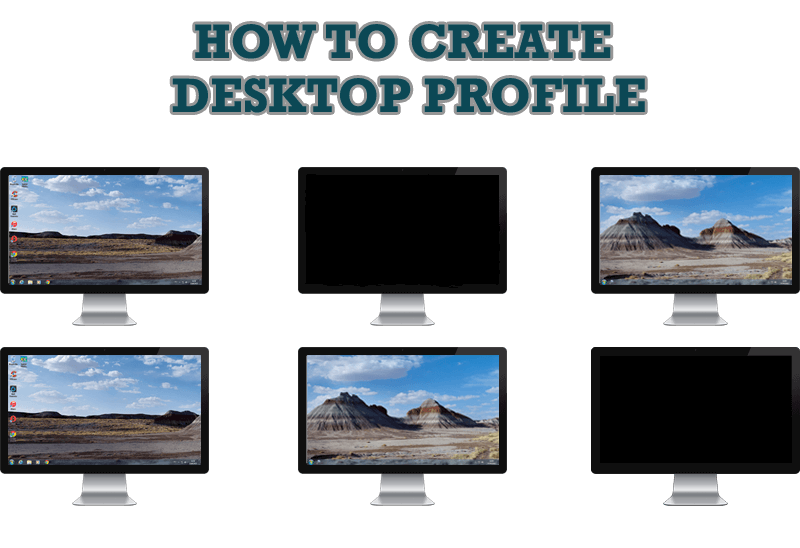
How to Creare a Desktop Profile for Multiple Monitor Desktop
Learn how to create a desktop profile for multiple monitor desktop for quick switching between settings.

Make Winamp and Winamp skins transparent
Make the basic Winamp skin or any of the optional Winamp skins semi-transparent .

Independent Virtual Desktops on Multiple Monitors
Learn how to create and manage virtual desktops independently on each monitor in a multiple display environment.

Absolute effect of using any scientific, math and Windows calculators
No matter if you use standard Microsoft Windows Calculator, scientific or a math one, Actual Window Manager will be an excellent helper in simplifying your work.

Find the best way to minimize Microsoft Outlook to the system tray
When a user works with several applications simultaneously, his/her taskbar is cluttered with windows and it is rather difficult to find a necessary one. Actual Window Minimizer can solve this problem by minimizing Microsoft Outlook windows either to the system tray or to any place on your screen in order to save some precious space in the taskbar.
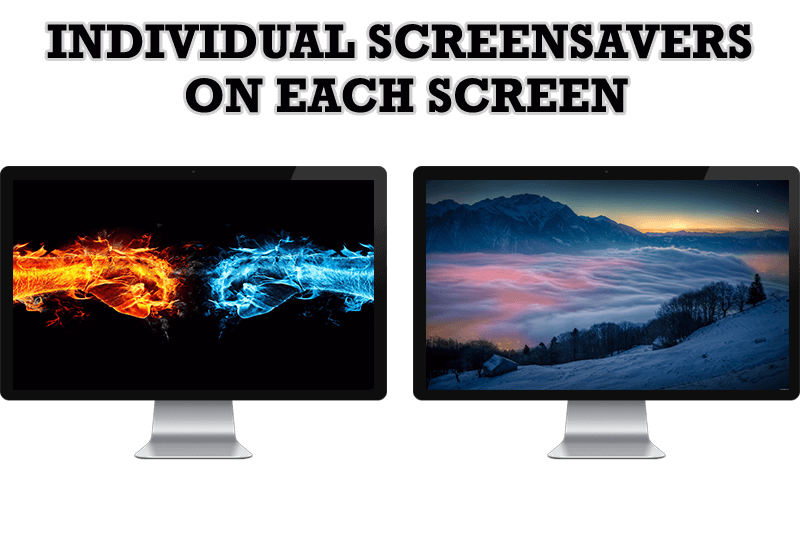
How to Set Up Different Screen Savers on Dual Monitors
If you want to set up different screen saver to each monitor, or one screen saver over entire desktop of your multiple monitor system, just read this little manual.

Actual Window Manager and transparent spreadsheets
Actual Window Manager can be used to solve many problems and is really multifunctional, but recently we have received a letter from one of our users with the certain problem. So, here it is: working with Microsoft Excel worksheets he wants to put an image under the spreadsheet list and make a picture of the screen.

Optimize Microsoft Word by means of Actual Window Manager!
Actual Window Manager presents a great variety of functions for working in Microsoft Word. By using them, you will be able to decrease the time you usually waste on switching between windows of different documents, keep your desktop in order and work much quicker.