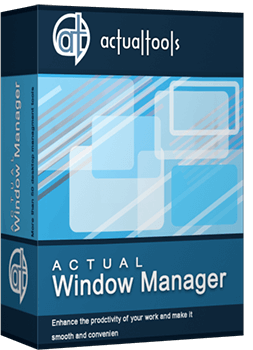Articles
How to Improve Your Internet Browser with the Help of Actual Window Manager
- Introduction
- Additional Features to Improve Windows Management
- How to Add Additional Title Buttons, Menu Items, and Hotkeys
- Conclusion
Introduction
Modern browsers such as Chrome, Opera, and Firefox have had many additional features and improvements over recent years. However, the browsers’ management has changed little. Let us see how Actual Window Manager can help you troubleshoot the disadvantages of browsers.
2. Additional Features to Improve Windows Management
Fast browser management is necessary for convenient work in many cases, for example, in the site development or Internet surfing.
An important improvement to the windows’ management is additional title buttons. They are always visible and available to click. However, if both your hands are busy working with the keyboard, using a mouse is inconvenient. That is why most developers use hotkeys or context menu items.
Actual Window Manager allows you to add following useful features to your browser as additional title buttons, context menu items, and hotkeys: minimize to the system tray, always stay on top, resize, mirror, set priority, and many other useful features.

3. How to Add Additional Title Buttons, Menu Items, and Hotkeys
To add additional title buttons, open the configuration window of Actual Window Manager and follow to the “Window Settings ->Default Settings -> Title Buttons” tab and check the desired boxes.

Note: there are items with extra settings. Do not forget to set these and save settings.
To add additional Menu Items, open the configuration window of Actual Window Manager and follow to the “Window Settings ->Default Settings -> Window Menu” tab and check the desired boxes.

Note: there are items with extra settings. Do not forget to set these and save settings.
To add additional hotkeys, open the configuration window of Actual Window Manager and follow to the “Hotkeys -> Actions” tab, check the desired boxes and set the desired key combinations.

3. Conclusion
Actual Window Manager has many different features, which help you to improve the Windows 8 environment, for example, Virtual Desktop, Desktop Divider, Multiple Monitor, etc. You can read about multiple monitor tools in the “Windows 8: Better Alternative to a Native Multi-Monitor Taskbar” article.

Desktop Divider: Use Cases
Desktop Divider is the new feature of Actual Window Manager and Actual Multiple Monitors. Here you can find some interesting examples of when this feature can be really useful.

Console Windows Tweaks: How to Enhance General Windows Command Prompt Shell with New Abilities
Learn how to apply advanced Actual Tools features to console windows (such as general Windows Command Prompt shell).

Make the Work with Multiple Displays More Comfortable and Efficient with the Actual Multiple Monitors Software
Play games or watch fullscreen video on one display and do anything else on other display at the same time with the Actual Multiple Monitors software.

Get fully functional Recycle Bin on your Taskbar
Lear about how to put a fully functional Recycle Bin on your taskbar
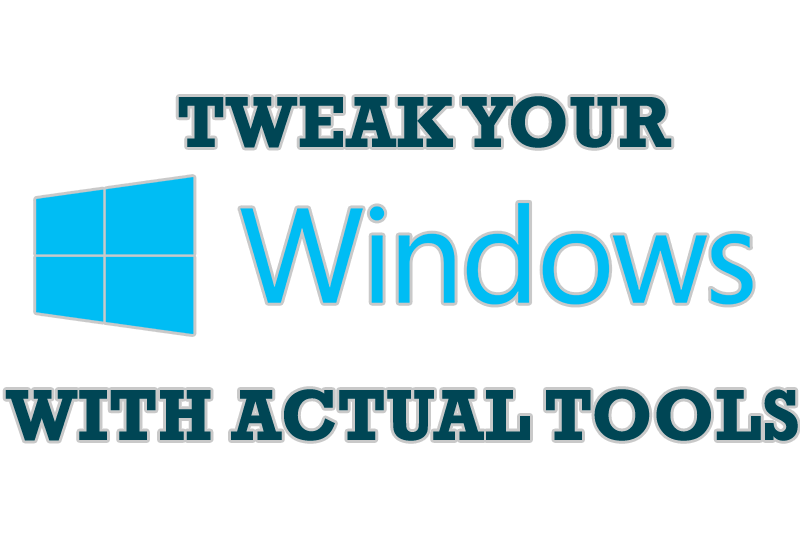
Windows tweaks by Actual Tools
There are unlimited ways to use Actual Tools programs for tweaking your Windows Operating System.

Improved Mouse Management in Windows 8
Actual Window Manager allows you to improve the mouse management in Windows 8 using many additional features.

Optimize Adobe Acrobat Reader by means of new functional buttons
Such innovative functions as Make Transparent, Stay Always-on-Top, Minimize to Tray, Roll Up etc. will make your work with Adobe Acrobat Reader much easier and more productive.
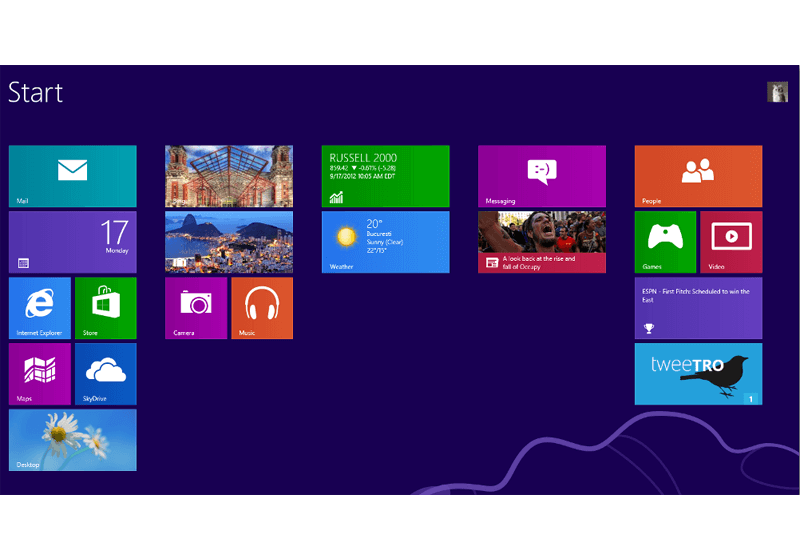
Classic Start Menu or Modified Metro Interface in Windows 8 with Actual Multiple Monitors
New features for improving Windows 8 Metro Start Menu already in Actual Multiple Monitors.
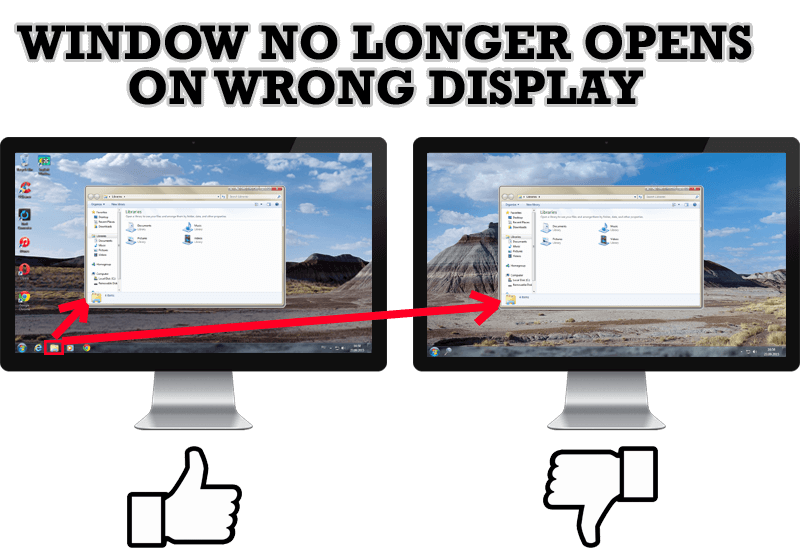
Specific Settings - Window no Longer Opens on Wrong Display
Create specific settings for a window - and it will no longer open on a wrong monitor.
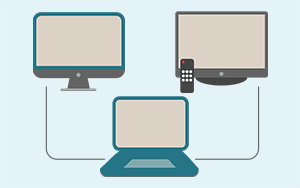
Automatic Audio Playback Redirection
By default Windows can't handle the simple and obvious scenario: dragging a multimedia app to a display/monitor with its own speakers does not automatically switch audio playback to those speakers.
Here we offer a simple solution.