Articles
Minimize Programs Icons fr om Taskbar to Tray with the Actual Window Minimizer
Introduction
Today there is a problem of clattered the taskbar for people, who work with large amount of windows at the same time. To solve this problem many people resort to help of any software, which allows minimize any windows into the system tray. But if we deal with a really plenty of windows, soon the system tray turns into a bunch of icons, which occupy a huge space. Find among this the pile of garbage the desired window becomes very time consuming and nerve processes. That’s why we developed to you the Actual Window Minimizer, which allows hide all minimized window into the program itself. Let’s look to the Actual Window Minimizer.
Hide icons
No need to consider all existing functions. It's simple and clear. Consider only an advantage of our program, which distinguish it from many others, namely, the possibility to hide minimized windows into the program. Open the configuration window. There are a three blocks of different functions, but we are interested in only the third block 'option', specifically “tray icon option”.
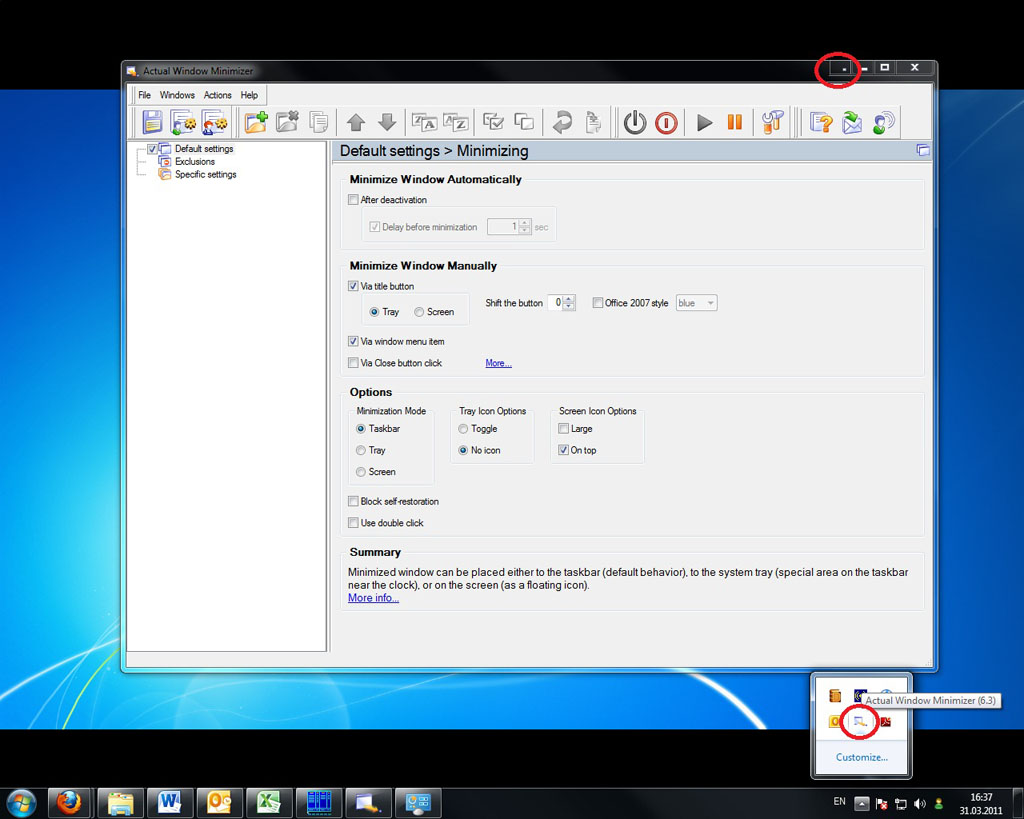
Back to top
Put on the option “no icon”, press the save button. Ready. Now, minimize window into the system tray, you’ll not see it there. All minimized windows will be hiding into the program menu, not into the tray. Thus the taskbar and the system tray are free for the main tasks.
![]()
So, recover any windows you can one of the following methods. The first. Click the left mouse button on the Actual Window Minimizer icon in the system tray and find the line “unhide” there. This point contains a list of all the minimized windows. Select the desired window and click the left mouse button or select the point “Unhide all” to recover all minimized windows. The second method involves the same steps, but the list of minimized windows is appears by a combination of hot keys win + H.
![]()
Conclusion
So, if in the workflow you deal with the large amount of windows, then the Actual Window Minimizer – your choice. All that you need is hide secondary windows into the Actual Window Minimizer menu, while the taskbar and the system tray use for a main tasks. Make your work easy and pleasant, avoid the stress and enjoy. And remember, that contented man – healthy man.

Users of AccountEdge 2013 choose Dual Monitors with Actual Multiple Monitors Software
Actual Multiple Monitors as the Best Dual Monitor Software for accountants. How Actual Multiple Monitors can help users of AccountEdge 2013 on dual monitors?

New ways to work with Windows Media Player
Do you like to use Windows Media Player for listening to music and watching video? Great! Actual Title Buttons offers helpful new ways to make your use of Windows Media Player easier and more fun!

Improve your Tablet PC software with Actual Window Manager
Actual Window Manager can increase Tablet PC productivity and consequently increase yours!
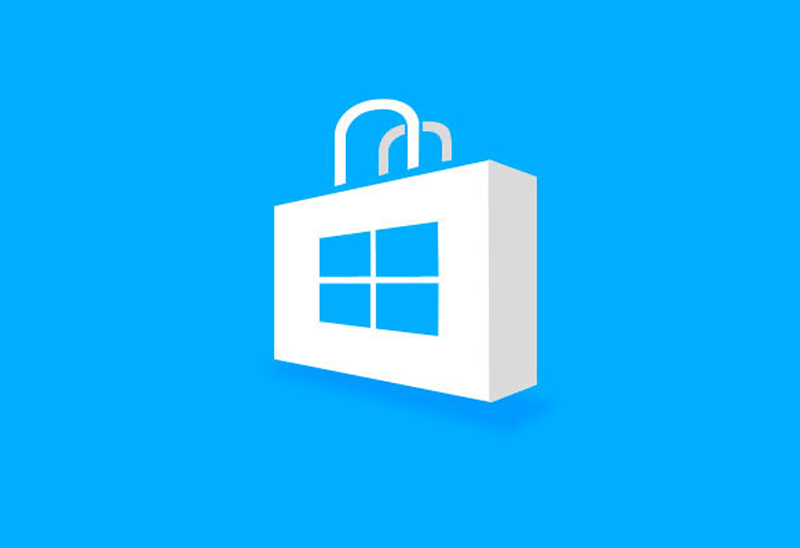
How to Run Windows Store App in a Window on Desktop
New feature in Actual Multiple Monitors transforms Modern/Metro apps to conventional resizable windows on user’s desktop.
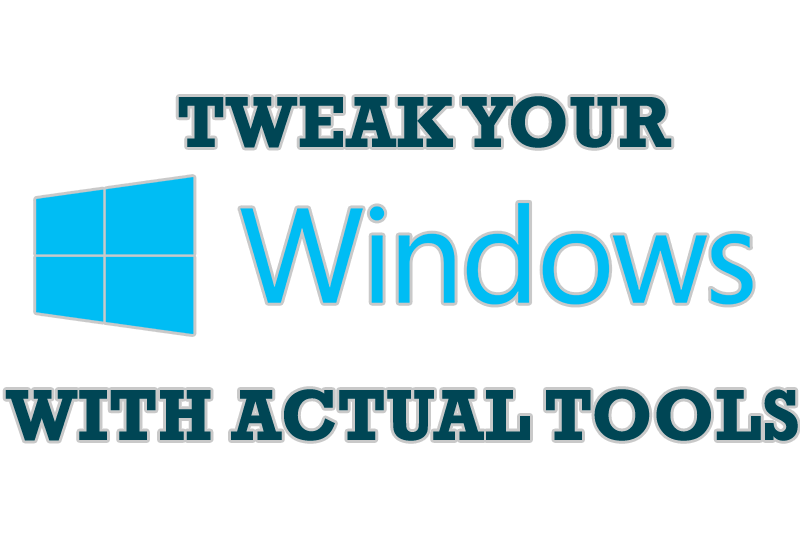
Windows tweaks by Actual Tools
There are unlimited ways to use Actual Tools programs for tweaking your Windows Operating System.

How to Play Diablo 3 on Multiple Monitors: Tips and Tricks
How to prevent the unwanted minimization of the full-screen game? How to lock mouse in the game window? If you want to play Diablo 3 on multiple monitors, read this little article.

Actual Window Manager Helps Online Traders Work Effectively
Actual Window Manager Helps Online Traders Work Effectively
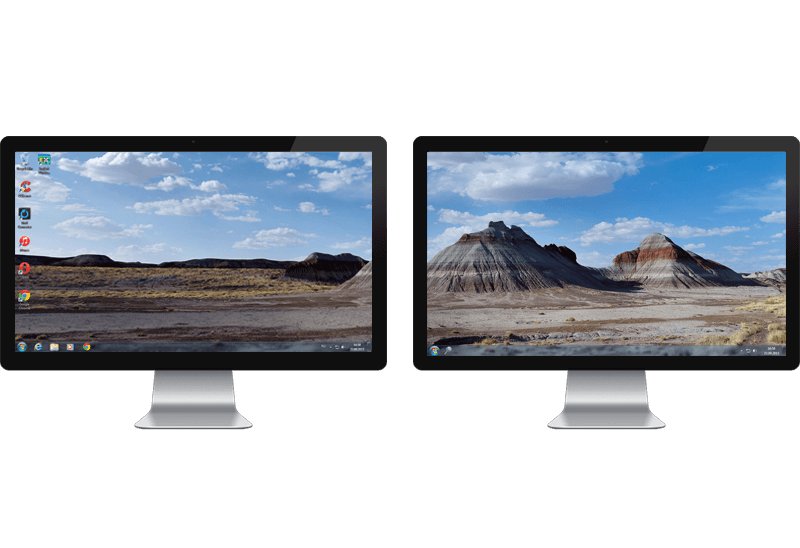
Improved Windows 8/8.1 Dual Monitor Taskbar
Multiple monitor support in Windows 8.1 contains only several new features, including a limited multi-monitor taskbar. This is not enough to make work with several displays convenient. That is why Actual Multiple Monitors provides a large set of different tools improving multiple-monitors environment. This is a best alternative to the native Windows 8.1 multiple monitor support.
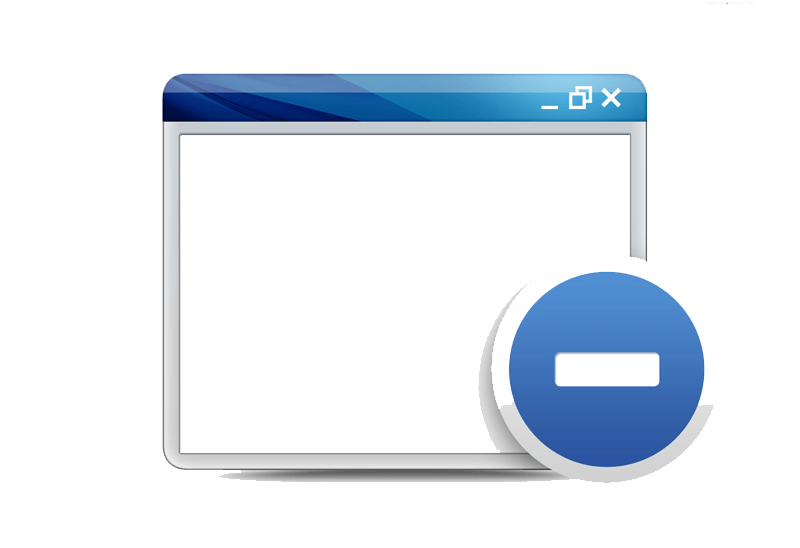
Easy Way to Minimize Windows to the System Tray or to the Desktop
Actual Window Manager provides an additional title button to minimize any window to the system tray in one click.
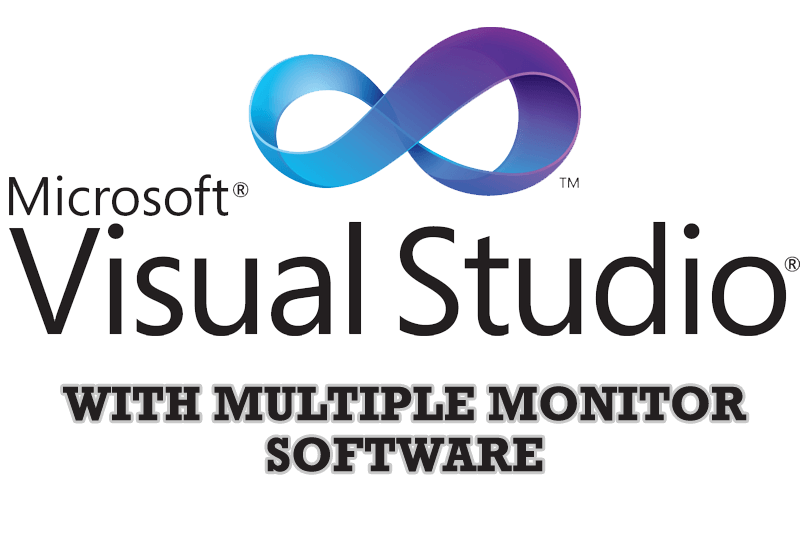
Microsoft Visual Studio 2010 with Multiple Monitor Software
Advantages of using Visual Studio 2010 in combination with Actual Multiple Monitors.

