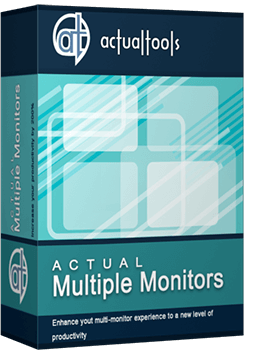Articles
How to Adjust Each Display of Dual Monitor for Specific Tasks
- Introduction
- Use Windows 7 features and Actual Multiple Monitors to adjust display for specific tasks
- Conclusion
1. Introduction
Using in work two monitors are easy and convenient. You can configure your dual monitor as you wish, under your own characteristics and needs. Today we look at one configuration - adjust each display for a particular type of task. We adjust the primary monitor for home use (to watch videos or play games), and the secondary monitor for work, like design for example, with Photoshop and other programs.
2. Use Windows 7 Features and Actual Multiple Monitors to Adjust Display for Specific Tasks
One of the most interesting features of the new Windows 7 taskbar is the opportunity to ‘Pin’ necessary icons to the taskbar. Standard functional of Windows 7 does not give us the opportunity to use taskbar on the secondary monitor; therefore we’ll use the taskbar by Actual Multiple Monitors, since only this multiple monitor software gives full support of all Windows 7 features on the secondary monitor (Comparison of multiple monitors software).
So, use ‘Pin to taskbar’ feature is very simple and easy. To fasten window in the taskbar you should click right mouse button on the task in taskbar and select ‘Pin to taskbar’, or you can drag with mouse the necessary icon to taskbar.

Another convenient feature to adjust desktop to the specific tasks is called ‘Jump List’. Clicking the right mouse button on the task in the task bar, you'll see the actual 'jump list'. It contains general functions of an application and a list with recently opened documents. Thus we can easily obtain access to these documents and to managing applications.

To open necessary applications on necessary monitor, you should set special rules for it in the settings of the Actual Multiple Monitors. Open the program's settings select the item 'Windows Settings' and then tab 'Specific Settings'. Press the ‘Add’ button and create new rules for necessary application. Now, every window of this application will be opened with the specified parameters.

Just would be nice to identify each monitor of your dual monitor, set different wallpapers and screen-savers (perhaps, associated with tasks). There are background management and screen-saver management in the Actual Multiple Monitors, to do this. Manage it is very simple.


3. Conclusion
Thus, using of the Actual Multiple Monitors allows you to get the most out of your dual monitor. Not limited only this configuration, experiment and invent your own configuration for your dual monitor. Using only the best multiple monitor software, grants you enjoy the work, make more enjoyable entertainments, and significantly improves your life's quality.

How to make a window always stay on top with a single click
The Stay Always-on-Top feature brings the window to the top of the desktop and doesn't allow other windows to hide it.

Multiple Monitors: Wrap the Mouse around the Desktop
Remove the desktop boundaries with Actual Multiple Monitors.

Console Windows Tweaks: How to Enhance General Windows Command Prompt Shell with New Abilities
Learn how to apply advanced Actual Tools features to console windows (such as general Windows Command Prompt shell).
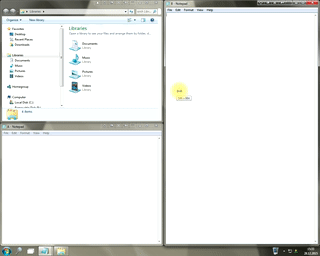
Window Group Sizing and Dragging — Organize Your Workspace Easily
In the desire to own large screens with a high resolution, we buy 4K monitors, connect televisions and projectors to computers, and assemble multi-monitor systems, but we face the problem of effective use of the new display space.
Using Actual Multiple Monitors you can solve this problem in a jiffy.

How to Create and Use Desktop Profiles for Dual Monitors in Windows 8
Learn how to improve your desktop environment with Actual Multiple Monitors in Windows 8.

Organize your desktop in a neat way!
Split your desktop into well-defined areas to keep your windows in a strict order.

How can Actual Window Manager help multi-monitor users?
Get the full power of your multi-monitor configuration with Actual Tools!

Actual Window Manager will make your Mozilla Firefox better!
As you know, Mozilla Firefox is a very convenient Web-browser. Though, like any other creation of the humanity it is not perfect. The most obvious answer is to find a program which will make your browser convenient and your work comfortable and simple.
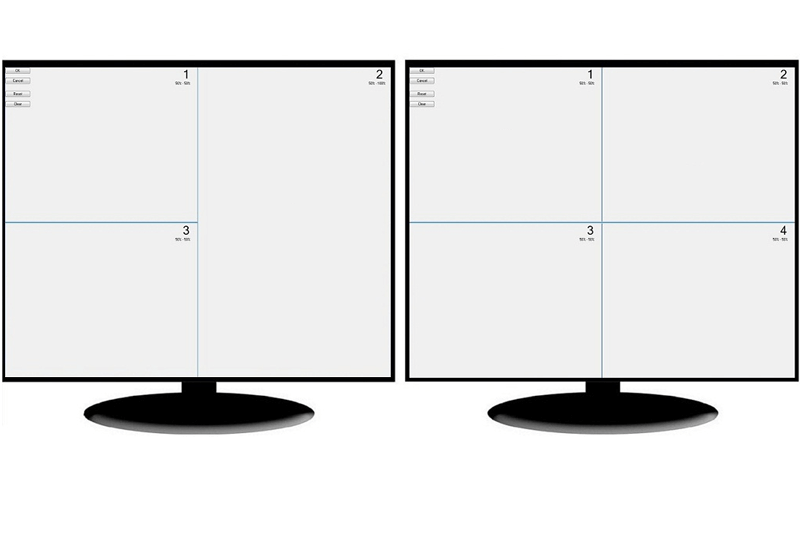
Split the Dual Monitor Desktop in Windows 8
There is a feature, which allows you to split the dual monitor desktop of Windows 8 to several non-intersecting areas for placing windows. This feature called "Desktop Divider".
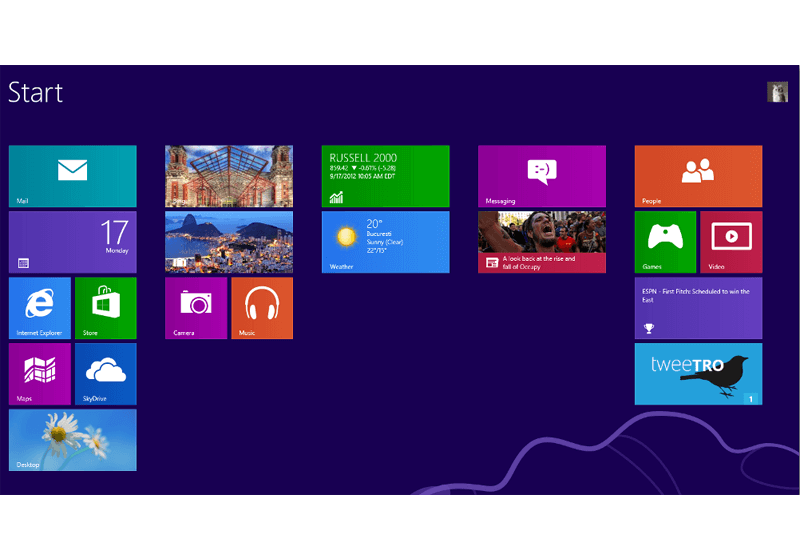
Classic Start Menu or Modified Metro Interface in Windows 8 with Actual Multiple Monitors
New features for improving Windows 8 Metro Start Menu already in Actual Multiple Monitors.