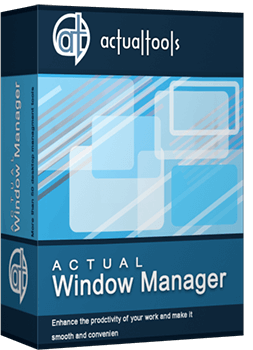Articles
How Can Actual Window Manager Help Multi-Monitor Users?
- Introduction
- Move a Window Between Monitors in One Click
- Move a Window to a Specified Monitor at Startup
- Stretch a Window to Span Across Several Screens in a Click
- Conclusion
- Useful Links
1. Introduction
One of the advantages of Microsoft Windows is multitasking, which allows you to run more applications and open more windows at a time. Another advantage is a support for multiple monitors. When your screen real estate gets too small to display all your windows, you can use one, two or more monitors as additional displays for your desktop.
Imagine two or three monitors sitting on a desk side by side or (in rare occasions) one monitor on top of the other. You open the Display Settings dialog, sel ect Extend my Windows desktop onto this monitor option, and Windows stretches your virtual screen over several monitors. Now you can use the newly found real estate as you would with a bigger screen.
For example, you can grab a window and move it between the screens. Or, you can stretch a window to span across the two or more monitors. The latter is ideal for those times when you want to see double the number of columns in a spreadsheet, for example. Additionally, you can clone your primary screen so that other screens will mimic exactly what it is displaying.
A very clever little piece of software called Actual Window Manager offers several options to
make your work with multiple monitors easy. It adds its own buttons to every system window's title bar and after that windows
can be manipulated in many different ways, not possible before. One of the buttons is
![]() Move to Next Monitor.
Move to Next Monitor.
2. Move a Window Between Monitors in One Click
If you want to move a window fr om one screen to another, you can click on the Move to Next Monitor
![]() title button, and a window will move to the next monitor. In other words, if a window is displayed on Monitor 1, it moves to
Monitor 2. No need to drag it manually!
title button, and a window will move to the next monitor. In other words, if a window is displayed on Monitor 1, it moves to
Monitor 2. No need to drag it manually!
A right-click on the Move to Next Monitor ![]() button opens a drop-down menu with a list of all available monitors.
button opens a drop-down menu with a list of all available monitors.
![]()
With another click, you can sel ect any monitor from the list to move a window to it. The same can be done from the system window menu because it also has a list of all available monitors.
The Move to Next Monitor feature is extremely useful to quickly move a window from the secondary monitor to the primary one, and vice versa.
3. Move a Window to a Specified Monitor at Startup
For users, who constantly work with particular applications, Actual Window Manager offers a very handy Move to monitor at startup option. It allows you selecting a monitor to display a particular application window at startup without having to spend time on arranging windows manually each time you launch your system or reset it.
If monitors have different screen resolutions, Actual Window Manager can resize a window proportionally when you move it fr om Monitor 1 to Monitor 2. Thanks to this feature, a window takes the same percentage of the screen as on the previous monitor.
Move to monitor at startup is great because it helps you to organize your desktop workplace for convenient computation; all frequently used windows are displayed on the primary monitor and rarely used windows are displayed on the secondary monitor(s).
The Move to monitor at startup option can be coupled with Align window at startup and Resize window at startup so that a window is moved to a particular monitor, automatically resized depending on the predefined percentage fr om the size of the current monitor or the size of the entire virtual desktop and positioned in the predefined area of the desktop.
Actual Window Manager can also adjust window position to make a window fully visible. This feature is helpful when a window got out of the visible area after moving between monitors.
4. Stretch a Window to Span Across Several Screens in a Click
Along with Move to next monitor feature, there is also Maximize to desktop option, which allows you stretching a window to span across several monitors. This feature is activated at a right-click on the standard Maximize/Restore button. Maximize to desktop is great in those times when multiple monitors are used to show some video demonstration or presentation.
5. Conclusion
Actual Window Manager delivers convenience and pleasure to those who use multiple monitors to double their screen real estate. But that's not all. It has plenty of other useful features like window transparency, window rollup, minimize to the tray or onto the screen that you can read about in other sections of this site. If you are tired of reading, you can download a 60-day trial copy of the software and try its features in action on your own. Good luck!
6. Useful Links
See the following links that will be your guides in getting acquainted with Actual Window Manager:
- Download the fully-functional 60-days trial version of Actual Window Manager right now. It is completely free!
- Window Manager Home � the official page wh ere you can download or order the risk-free version and read what users say about Actual Window Manager.
- Actual Window Manager Help section the full list of features available in Actual Window Manager.
Check out our articles. You can find other ways for using the features presented by Actual Window Manager which are sure to make your work easier!

Actual Window Manager and transparent spreadsheets
Actual Window Manager can be used to solve many problems and is really multifunctional, but recently we have received a letter from one of our users with the certain problem. So, here it is: working with Microsoft Excel worksheets he wants to put an image under the spreadsheet list and make a picture of the screen.
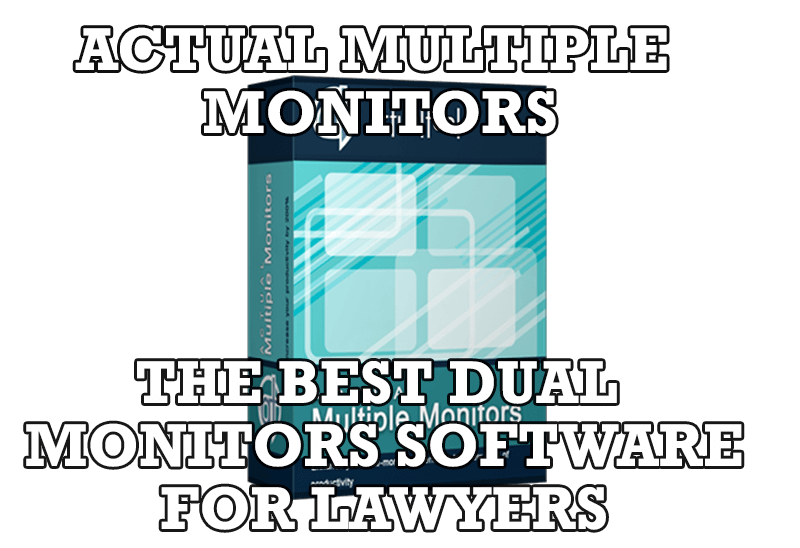
Dual Monitors for Lawyers: Attorney’s Assistant and Actual Multiple Monitors
Learn more about the combination of dual monitors with lawyers software and Actual Multiple Monitors.

How to keep system dialogs Always-on-Top
This article describes how you can stay on top any system dialogs such as 'Add/Remove Programs', 'System Properties', 'Time/Date Properties' and doesn't allow other windows to hide it partially or completely.

Organizing Standalone Kiosk Access to Intranet with Actual Window Manager
Actual Window Manager will help you overcome the complications associated with the Intranet kiosk access.

Run Multiple Monitor ScreenSaver on Desired Displays Only Automatically or by Pressing the Hotkey
Do you still turn off unused monitors manually? Use the new feature of Actual Multiple Monitors to run screensavers on unused displays automatically or by the hotkey combination.

Optimize Adobe Acrobat Reader by means of new functional buttons
Such innovative functions as Make Transparent, Stay Always-on-Top, Minimize to Tray etc. will make your work with Adobe Acrobat Reader much easier and more productive.
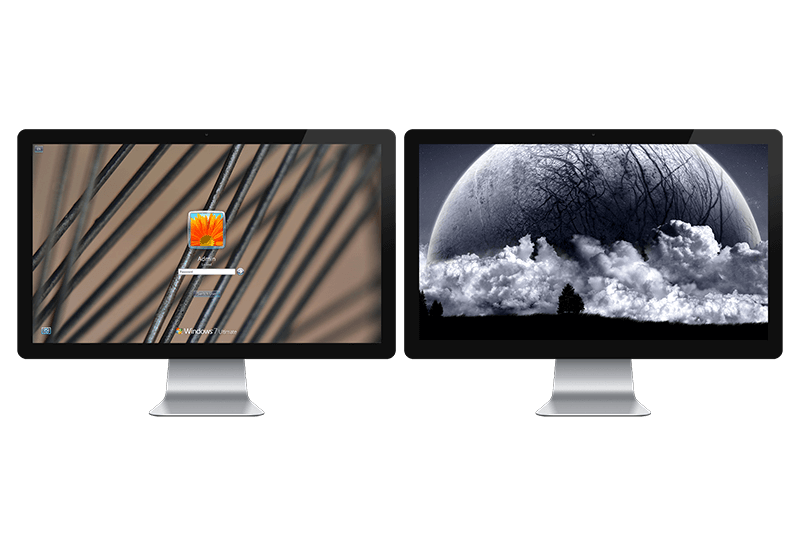
Windows Logon Screen Background Image Changer
Learn about how to change Logon Screen Background Images on all your monitors.

Virtual Desktops: Theory and Practice of Arranging Windows within the Multiple Logical Desktops
The well-known time-proved approach to window organization is finally available in Actual Tools.
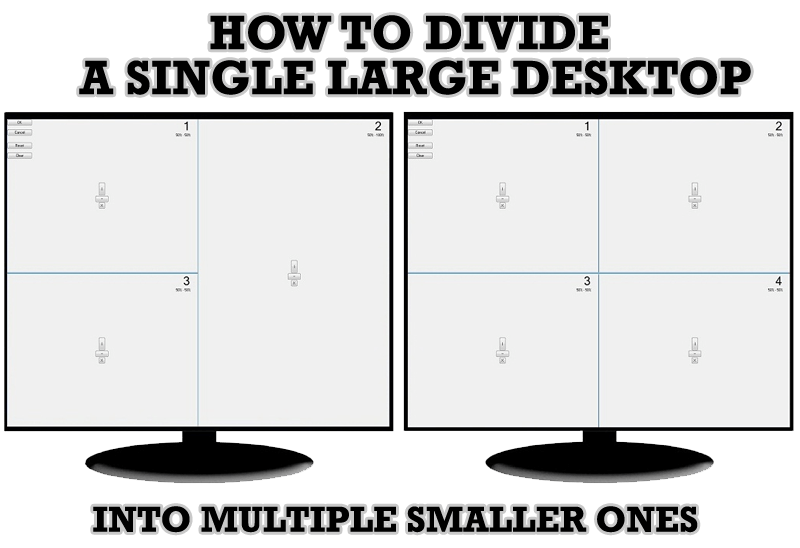
Split the Windows Desktop: How to Divide a Single Large Desktop into Multiple Smaller Ones
Learn how to split the desktop (either single- or multi-monitor) into multiple non-intersecting areas for better windows allocation.

New ways to work with Windows Media Player
Do you like to use Windows Media Player for listening to music and watching video? Great! Actual Title Buttons offers helpful new ways to make your use of Windows Media Player easier and more fun!