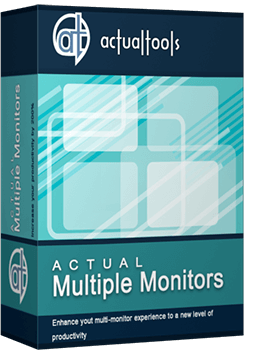Articles
How to Create and Use Desktop Profiles for Dual Monitors in Windows 8
Introduction
Often, we need to quickly change settings for dual monitors. It may relate to our job or just home needs. For example, you need to change the screen resolution and display orientation, or desktop wallpapers and screen savers. Today, even Windows 8 does not provide the same functionality. To get this feature, you can use the Desktop Profiles of the Actual Multiple Monitors software.
2. Dual Monitor Desktop Profiles for Windows 8
To create a profile for dual monitors in Windows 8, open the configuration window of Actual Multiple Monitors and follow to the Multiple Monitors -> Desktop Profiles tab. Click to the Add a New Item button, sel ect the created profile, and set desired settings in the window below.

There are four tabs with settings, which you can store in the desktop profile:
- Monitors layout and settings. Here you can set the major settings, such as screen resolution, display orientation, screen fresh rate, and etc.

- Background. Set background image settings here. One image over the entire desktop or an individual image on each monitor. Also you can set the image slideshow from your PC or the web slideshow fr om Google or Flickr bases.

- Screen Saver. Here you can set an individual screen saver on each monitor or one screen saver over the entire desktop. Also, you can choose the special Actual Multiple Monitors slideshow screen saver.

- Hotkey. Set the key combination for each profile to switch between them on the fly.

Do not forget to click to the Activate Profile button, if you wish to activate the profile.
3. Conclusion
Actual Multiple Monitors has many features which improve the dual monitor environment of Windows 8. To know more about Actual Multiple Monitors features for Windows 8, read the article “Windows 8: Better Alternative to a Native Multi-Monitor Taskbar”.
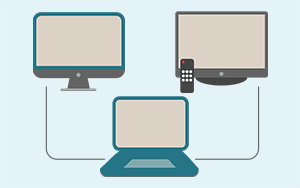
Automatic Audio Playback Redirection
By default Windows can't handle the simple and obvious scenario: dragging a multimedia app to a display/monitor with its own speakers does not automatically switch audio playback to those speakers.
Here we offer a simple solution.
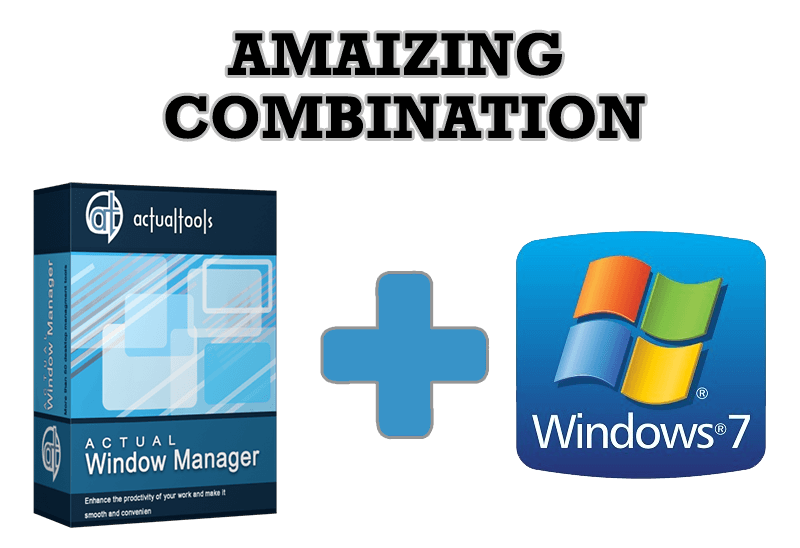
Actual Window Manager - Great Tool for Windows 7 Users
Actual Window Manager 6.3 - the best tool to improving functionality of your Windows OS.

Organize your desktop in a neat way!
Split your desktop into well-defined areas to keep your windows in a strict order.

Optimize Adobe Acrobat Reader by means of new functional buttons
Such innovative functions as Make Transparent, Stay Always-on-Top, Minimize to Tray, Roll Up etc. will make your work with Adobe Acrobat Reader much easier and more productive.

Advanced Display Management of Windows 7 in Actual Multiple Monitors
Now users can use advanced display management (display orientation, clone this monitor, etc.)in Actual Multiple Monitors.
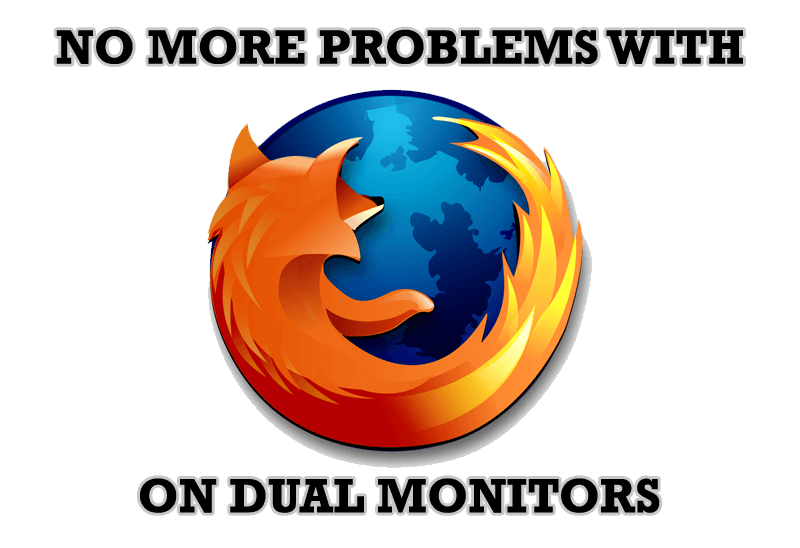
Mozilla Firefox and Dual Monitors: No More Problems
Have problems with Firefox on dual monitors? Actual Multiple Monitors will help to solve it.
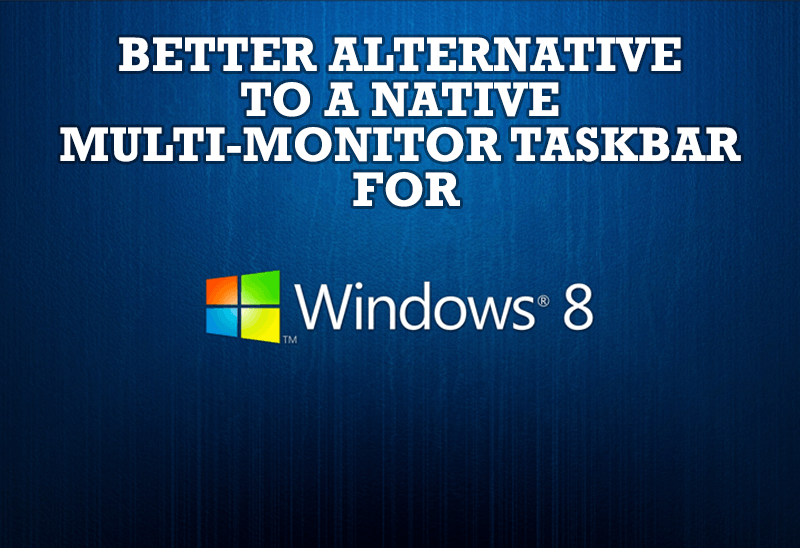
Windows 8: Better Alternative to a Native Multi-Monitor Taskbar
Comparison of Windows 8 native multi-monitor taskbar with the alternative provided by Actual Multiple Monitors.

Improved Mouse Management in Windows 8
Actual Window Manager allows you to improve the mouse management in Windows 8 using many additional features.

Mozilla Thunderbird and Actual Window Manager will cope with any task
Sometimes we need to solve not ordinary tasks when working on computers. So, what shall we do? The most obvious answer is to find a program which will make your Mozilla Thunderbird suitable for any task.

How to improve your work with any Notepad or Notepad replacement
Independently on the fact if you use standard Windows Notepad or some other Notepad replacement programs, you can significantly improve them by adding new functions of our product Actual Title Buttons.