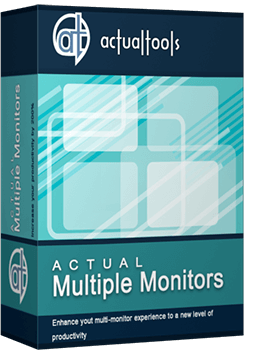Articles
How to Run Windows Store (Modern, Metro) App in a Window on Desktop
- Cross-Platform User Interface Issues in Windows 8/8.1
- Simple Solution
- Activation and Customization
- Conclusion
1. Cross-Platform User Interface Issues in Windows 8/8.1
Being the first cross-platform OS by Microsoft, Windows 8 features many improvements targeting tablets. The new Metro UI is one of them. While mobile device users are generally happy with the interface, the PC version receives mixed or negative responses due to the focus shifted from productivity and multi-tasking towards modal application execution. Modern UI apps introduced in Windows 8 run full-screen and require a user to switch to the Start screen to launch them. Obviously, such behavior isn’t ideal for a desktop PC.
2. Simple Solution
New feature in Actual Multiple Monitors fixes that by transforming Modern apps to conventional resizable windows on user’s desktop. This way, not only can the user work with multiple Modern apps simultaneously, but also can switch between normal desktop programs and Metro-style applications using habitual modus operandi.
A user can define the way Actual Multiple Monitors should treat Modern apps: open them full-screen or windowed, while the program automatically applies the choice to running apps. See examples below:


3. Activation and Customization
To activate windowed mode for an active Modern app, press the Win-Shift-Alt-] hotkey combination (by default). To change this combination, go to the Hotkeys tab in the configuration window of Actual Multiple Monitors. Find the "Toggle windowed mode for a Modern app" action and set the desired combination.

4. Conclusion
Using Actual Multiple Monitors, you can fix some Windows troubles, such a full-screen mode of Modern apps. Also you can improve your multi-monitor environment with many features, such as the multi-monitor taskbar, additional title buttons, and etc.

Recent Folders & Favorite Folders - New Title Buttons for Convenient Work
In the new version of Actual Window Manager you're got the opportunity of using two new title buttons - Recent Folders and Favorite Folders. These buttons will make your work more convenient.

New ways to work with Windows Media Player
Do you like to use Windows Media Player for listening to music and watching video? Great! Actual Title Buttons offers helpful new ways to make your use of Windows Media Player easier and more fun!
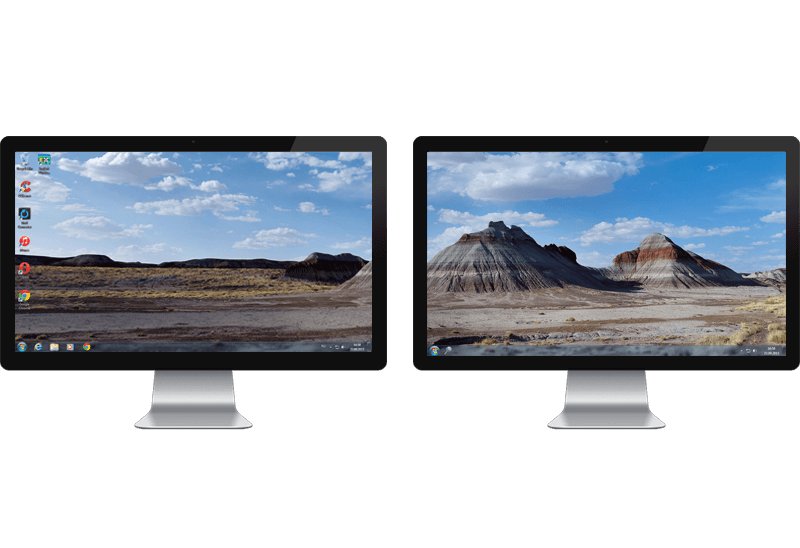
Dual Monitor Desktop Background Management with Actual Multiple Monitors in Windows 8
How to set the slideshow from Internet sources as the dual monitor desktop background in Windows 8? Read the following article.

Multiple Monitors: Wrap the Mouse around the Desktop
Remove the desktop boundaries with Actual Multiple Monitors.

Dual Monitor Set Up
How to Setup Dual Monitor.

How to improve your work with any Notepad or Notepad replacement
Independently on the fact if you use standard Windows Notepad or some other Notepad replacement programs, you can significantly improve them by adding new functions of our product Actual Title Buttons.
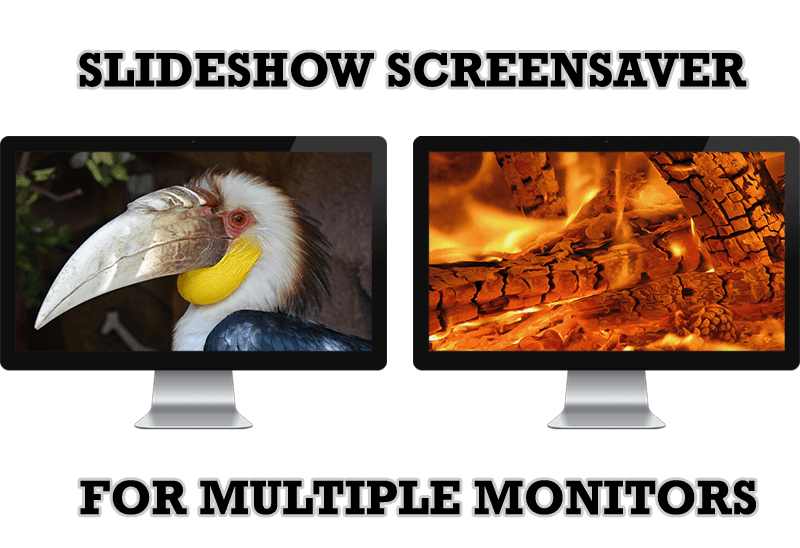
Meet the New Slideshow Screen Saver for Multiple Monitors
Actual Tools released the new slideshow screen saver for Actual Multiple Monitors and Actual Window Manager. This screen saver, in contrast to the default one, allows setting its own slideshow for each monitor.

How to keep system dialogs Always-on-Top
This article describes how you can stay on top any system dialogs such as 'Add/Remove Programs', 'System Properties', 'Time/Date Properties' and doesn't allow other windows to hide it partially or completely.

Virtual Desktops: Theory and Practice of Arranging Windows within the Multiple Logical Desktops
The well-known time-proved approach to window organization is finally available in Actual Tools.

How to Play Diablo 3 on Multiple Monitors: Tips and Tricks
How to prevent the unwanted minimization of the full-screen game? How to lock mouse in the game window? If you want to play Diablo 3 on multiple monitors, read this little article.