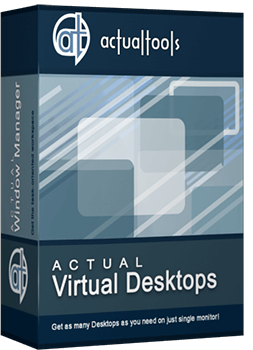Articles
Independent Virtual Desktops on Multiple Monitors
Learn how to create and manage virtual desktops independently on each monitor in a multiple display environment.
1. Introduction
In the evolution of computing technologies and constant increase of work demands, the workflow has been simplified and complicated at the same time. In the past, users had just a single desktop to work, but the need to expand the workspace had been increasing gradually, and the software to create virtual desktops (a software emulation of several logical monitors, or screen pages, on a single physical one) had appeared.
Few years later, the need in a greater workspace has grown even larger - and operating systems had got the ability to work with multiple monitors. We got an extended desktop, and later the ability to create virtual desktops on them, which increased the working space markedly but still was not ideal. Use virtual desktops width of 2 or more monitors is extremely inconvenient. Desktop, though extended to multiple monitors, is perceived as different desktops in consequence of the physical separation of monitors. Therefore for users of multi-monitor systems are extremely convenient and efficient would be to using multiple virtual desktops - virtual desktops on each monitor separately, as if each monitor is a single PC. Today this possibility is provided only by Actual Virtual Desktops.
2. Independent Mode of Virtual Desktops
In Actual Virtual Desktops there are two modes available: Classic (when each virtual desktop spans the entire composite desktop) and Independent (when each monitor has its own, independent set of virtual desktops, which can be switched separately from other displays).

Independent mode lets treat each monitor in a multiple display environment as a separate workspace with its own set of "screen pages". Switching those pages on a certain monitor does not affect windows located on other monitors - thus, you can organize and control your entire workspace more flexibly and accurately.
This feature will be very helpful to many owners of multi-monitor systems. You can use it as you like in any sphere of activity - tourism, medical, legal or educational business, etc. as well as at home. Thanks to Actual Virtual Desktops, the tasks can be easily distributed and grouped between virtual desktops, which results in comfort and order for a work.
Arranging virtual desktops for each monitor is very simple: select the desired display in the preview of your monitors and add as many virtual desktops as you want. They appear in the list below. You can assign each desktop a name, an individual wallpaper and a hotkey combination to activate this desktop in a single click.
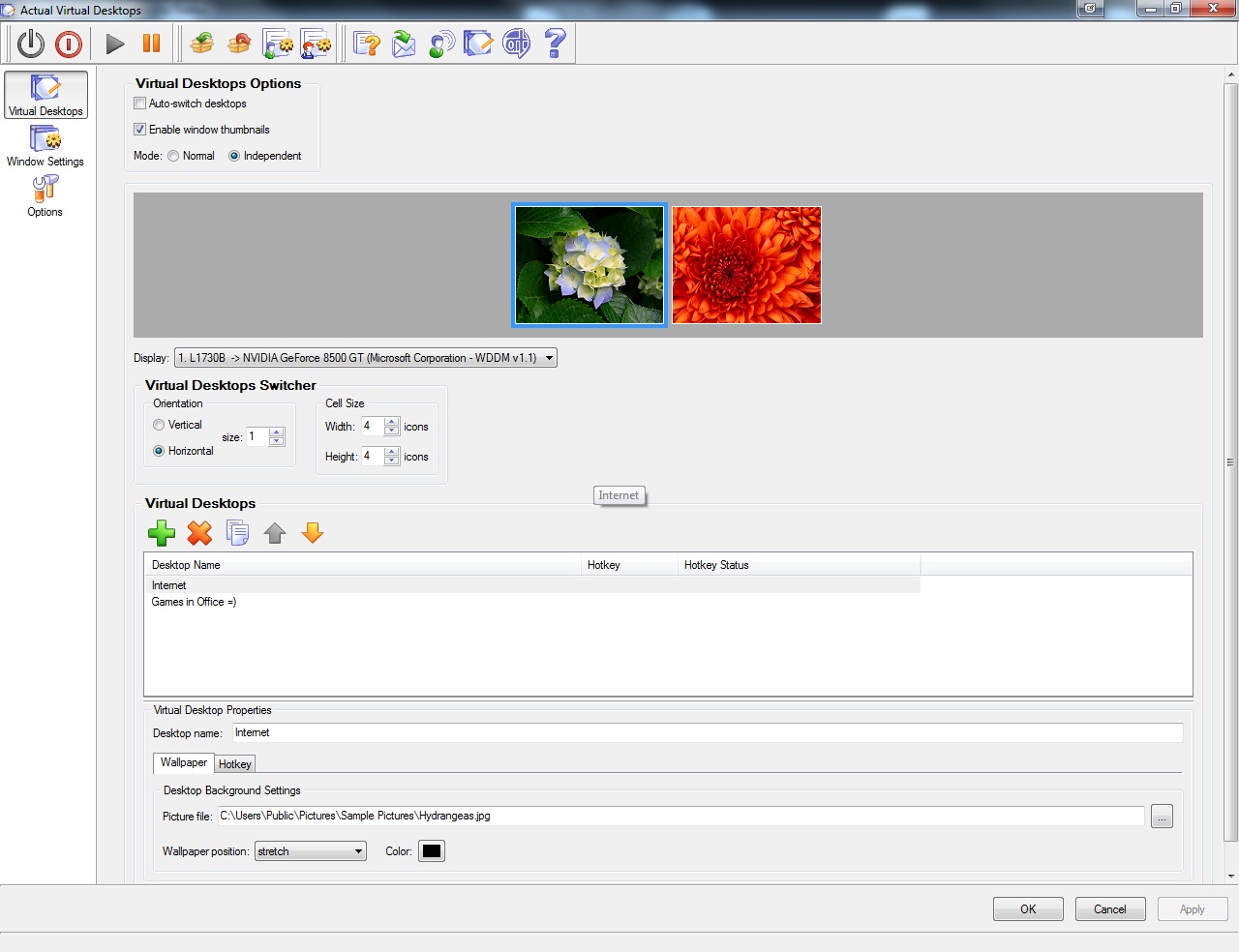
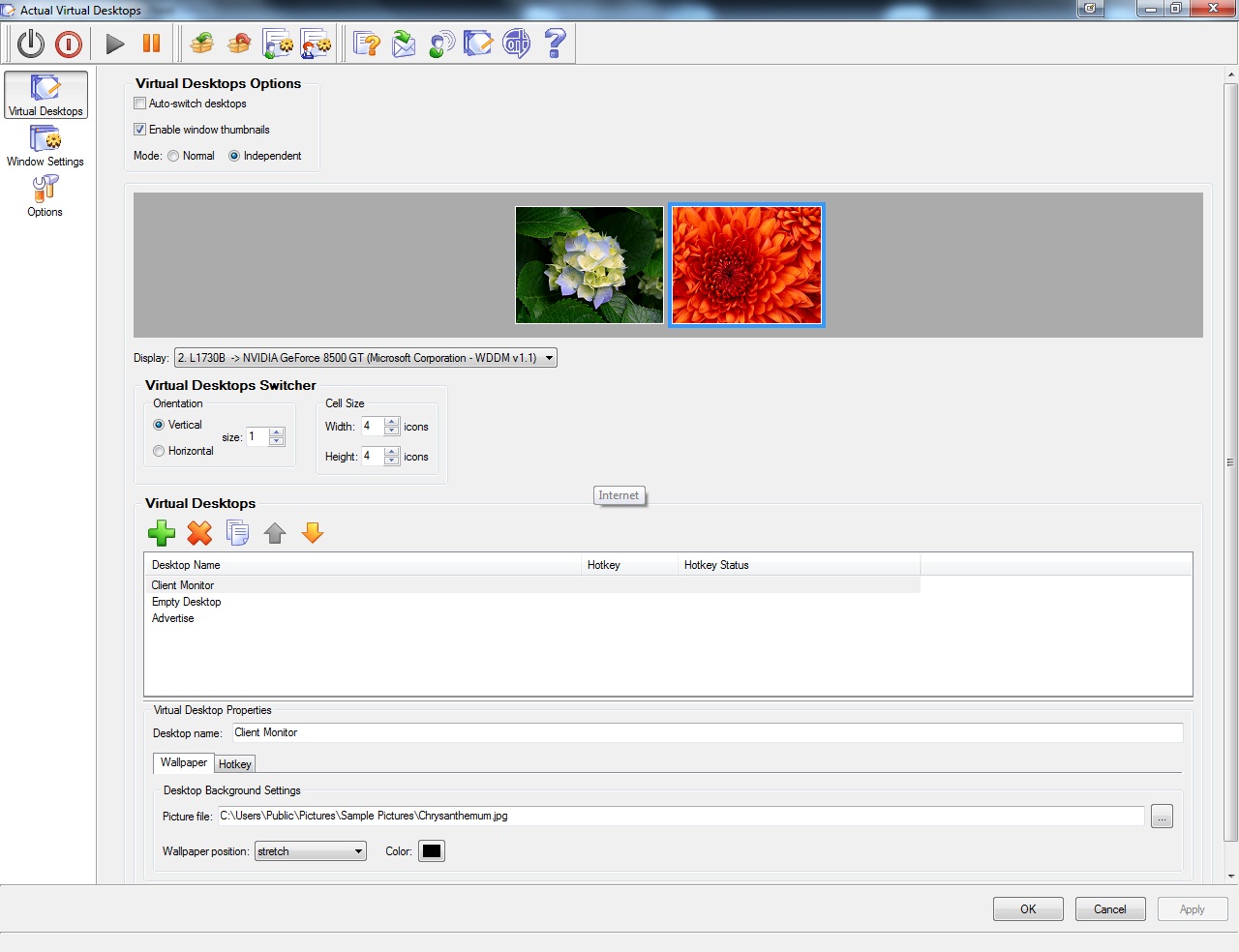
Moreover, each window gets the additional button on its title bar – Move to Virtual Desktop, which opens a selector with all available virtual desktops.
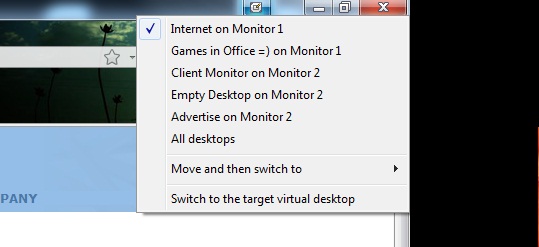
To switch between virtual desktops quickly, the special Switcher window appears on all monitors.
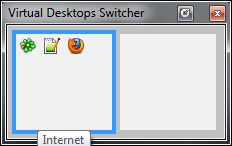
Use Actual Virtual Desktops in combination with Actual Multiple Monitors to increase productivity of work with virtual desktops on your multiple monitor system.
Technology in the process of evolving stimulates the development of software with different functionality. Your suggestions for improving the functional of Actual Tools products you can send us via our feedback form.

Virtual Desktops: Theory and Practice of Arranging Windows within the Multiple Logical Desktops
The well-known time-proved approach to window organization is finally available in Actual Tools.

Use Actual Window Manager to hide SSH tunnels to system tray
If you use SSH tunnels to allow access through a firewall, or just to encrypt your communication, you might get sick of the proliferation of tasks littering your bar. It is very easy, however, to use Actual Window Manager to automatically clear these up.

New ways to work with Windows Media Player
Do you like to use Windows Media Player for listening to music and watching video? Great! Actual Title Buttons offers helpful new ways to make your use of Windows Media Player easier and more fun!

Minimize Eudora e-mail client into system tray
Eudora is one of the well known and oldest e-mail clients. You can minimize Eudora into system tray or force it to stay on top of other windows with a single mouse click with Actual Title Buttons.
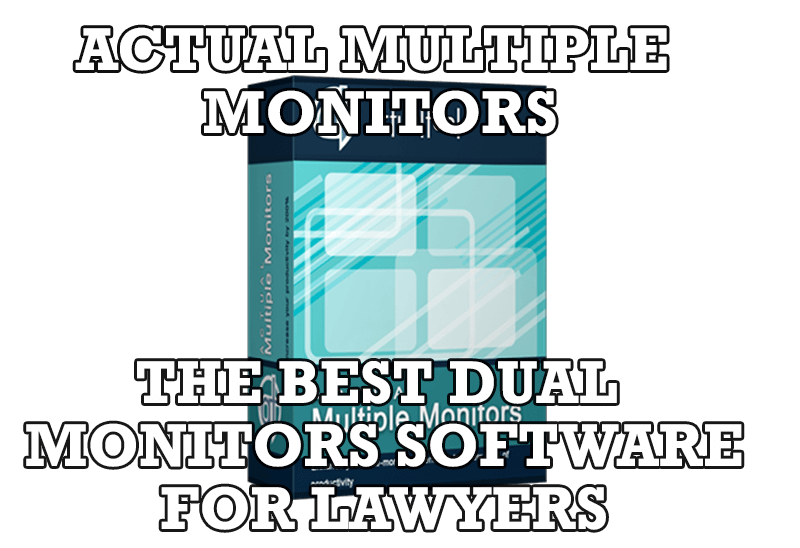
Dual Monitors for Lawyers: Attorney’s Assistant and Actual Multiple Monitors
Learn more about the combination of dual monitors with lawyers software and Actual Multiple Monitors.
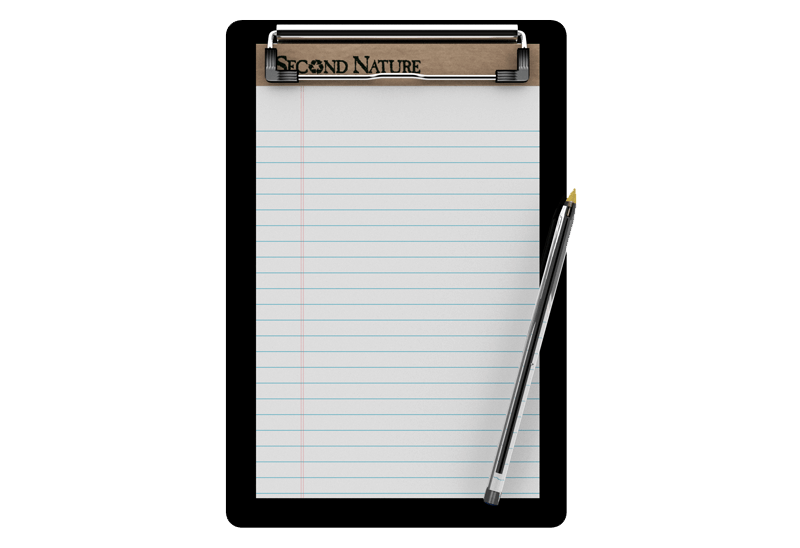
Auto-text functionality in Actual Window Manager
Performing routine actions is much easier now. Actual Window Manager provides the Clipboard Templates feature.

Actual Window Manager is a must-have tool for users of Remote Desktop/Terminal services
Now unwanted effects can be completely solved or, at least, significantly diminished by Actual Window Manager.

Absolute effect of using any scientific, math and Windows calculators
No matter if you use standard Microsoft Windows Calculator, scientific or a math one, Actual Window Manager will be an excellent helper in simplifying your work.

Optimize Adobe Acrobat Reader by means of new functional buttons
Such innovative functions as Make Transparent, Stay Always-on-Top, Minimize to Tray etc. will make your work with Adobe Acrobat Reader much easier and more productive.
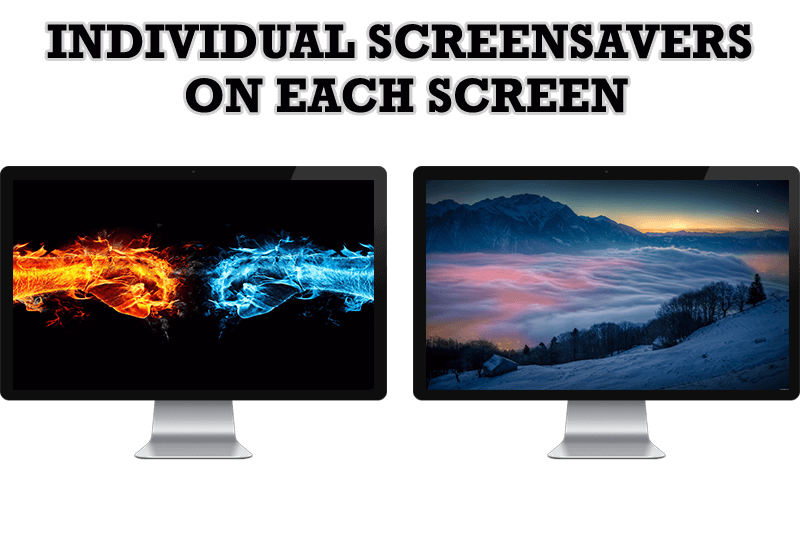
How to Set Up Different Screen Savers on Dual Monitors
If you want to set up different screen saver to each monitor, or one screen saver over entire desktop of your multiple monitor system, just read this little manual.