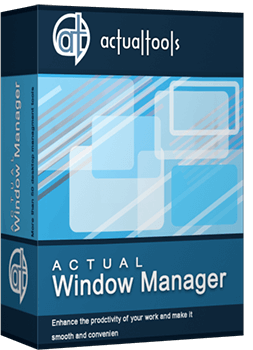Articles
Easy Way to Minimize Windows to the System Tray or to the Desktop
Introduction
Very often, our desktops are overwhelmed with windows that are not being actively used, but you do not want to close them, either. They take up all available space on the taskbar, and complicate navigation between required windows. This problem can be very annoying, but there is a simple way to make your work easy.
2. Minimization Title Button
Actual Window Manager offers you an improved windows minimizer. This feature allows you to minimize any window to the system tray or to the desktop in one click. Let us look to this feature in more detail.
First of all, open the configuration window of Actual Window Manager and follow to the Window Settings -> Default Settings -> Title Button tab. Find and check the “Alt Min” box, then set the desired parameters:
- Minimization mode. Tray is minimization to the system tray, Screen is the minimization to the desktop.
- Tray Icon Options. Toggle adds the icon of a minimized window to the notification area, No Icon does not adds the window icon.
- Screen Icon Options. Icon minimizes the window to the desktop as a small icon, Thumbnail as a small window preview.
Now you have the new minimization title button. If you click this button with the left mouse button, the window will be minimized according to preset settings. If you click this button with the right mouse button, you will see the menu with different ways of minimization.

3. Minimization Settings
Moreover, you can use several other minimization settings. Open the configuration window of Actual Window Manager and follow to the Window Settings -> Default Settings -> Minimizing tab.
Check the “After Deactivation” box to minimize windows automatically after deactivation.
You can minimize the window by clicking the close title button. Check the “Via Close Button Click” box to apply this setting.
The Options section has the same settings as the Alt Min title button, but affects only the standard minimization title button. This means you can use all features of Actual Window Manager minimization via the standard minimization title button.

4. Conclusion
If you use the Actual Window Manager Minimization feature, you can work more productively with a large number of windows at the same time. Moreover, Actual Window Manager has over 50 other useful features to improve your Windows OS.
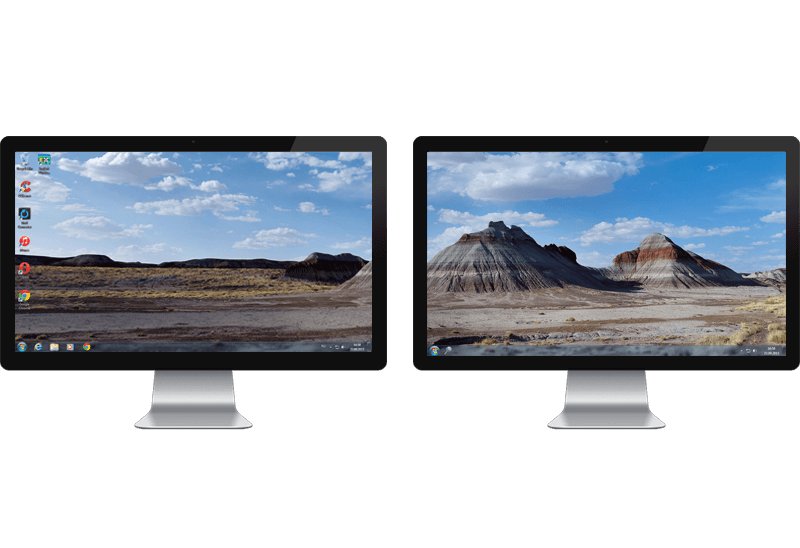
Dual Monitor Desktop Background Management with Actual Multiple Monitors in Windows 8
How to set the slideshow from Internet sources as the dual monitor desktop background in Windows 8? Read the following article.

New ways to work with Windows Media Player
Do you like to use Windows Media Player for listening to music and watching video? Great! Actual Title Buttons offers helpful new ways to make your use of Windows Media Player easier and more fun!

How to save your data from unexpected loss
Internet Explorer, Outlook Express, MSDN, Windows Media Player, Windows Explorer and Windows Messenger conversation programs won't help you restore the necessary material. What to do? - You ask. We answer - use our Actual Window Guard program.

Transparency effect: Theory and Practice
Actual Window Manager can be used to solve many problems and is really multifunctional, but in this article we will enlighten one very interesting and convenient feature
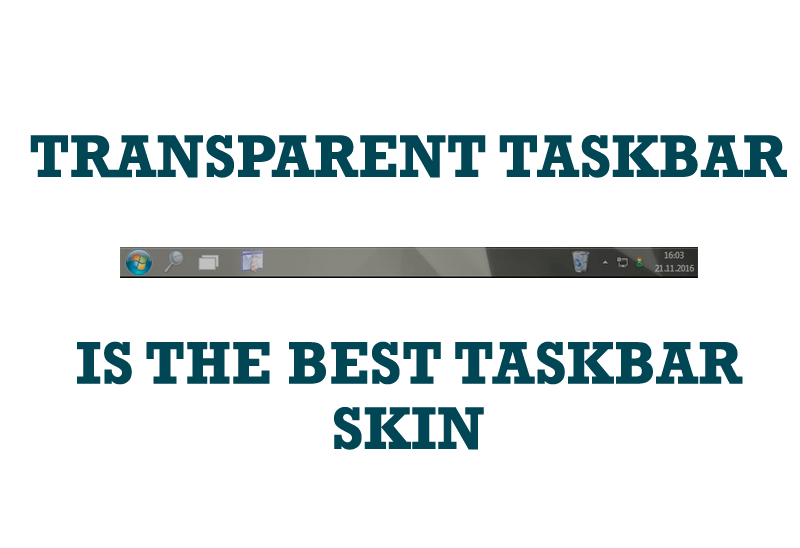
Transparent Taskbar is the Best Taskbar Skin!
If you have decorative wallpaper, or attractive desktop colors, Actual Transparent Window lets them through to keep your desktop work area beautiful!
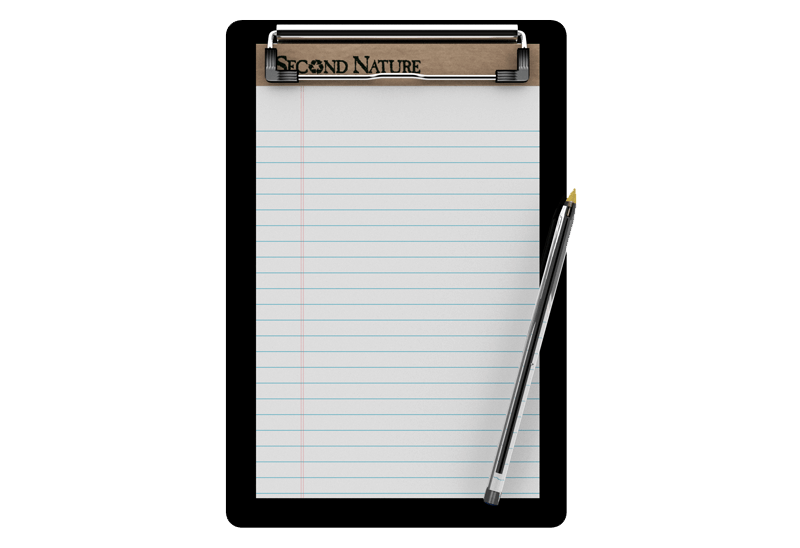
Auto-text functionality in Actual Window Manager
Performing routine actions is much easier now. Actual Window Manager provides the Clipboard Templates feature.
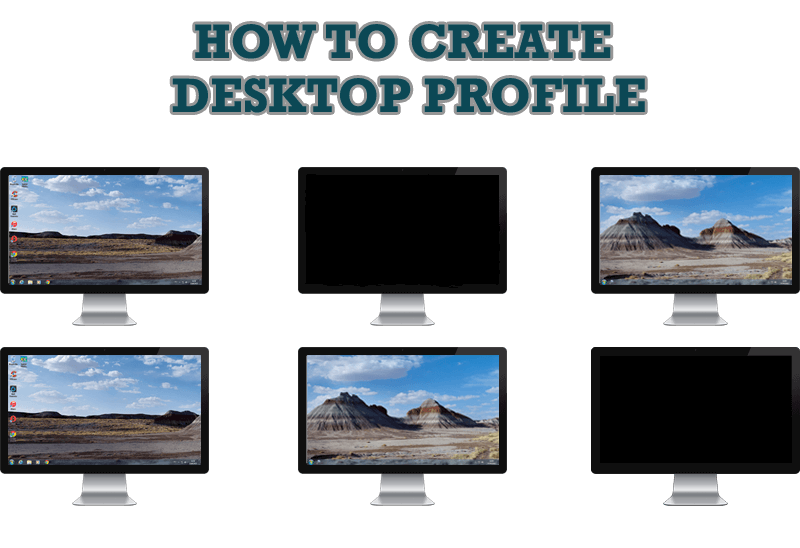
How to Creare a Desktop Profile for Multiple Monitor Desktop
Learn how to create a desktop profile for multiple monitor desktop for quick switching between settings.

Internet Explorer plus Actual Window Manager is a good choice!
Actual Window Manager will make your work with Internet Explorer and other applications extremely simple and convenient.

Desktop Divider: Use Cases
Desktop Divider is the new feature of Actual Window Manager and Actual Multiple Monitors. Here you can find some interesting examples of when this feature can be really useful.

How to keep system dialogs Always-on-Top
This article describes how you can stay on top any system dialogs such as 'Add/Remove Programs', 'System Properties', 'Time/Date Properties' and doesn't allow other windows to hide it partially or completely.