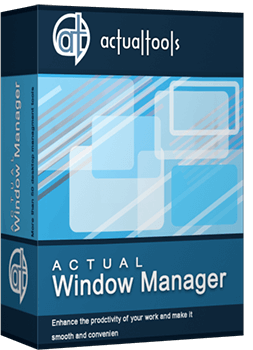Articles
How to Get New Windows 10 UI Features in Windows 7/8 with Actual Window Manager 8.3
1. Introduction
The recently announced Windows 10 introduced some significant additions to the user interface as compared to Windows 7/8. The most notable is the long-awaited native support for virtual desktops and Snap Assist – an expansion of the Aero Snap function for automatic windows arrangement. Actual Tools, as a leading developer of solutions for enhancing the Windows interface, could not pass these innovations by and has implemented their improved counterparts in the just released Actual Window Manager v8.3. Now the new features of Windows 10, free of drawbacks, can be evaluated by the users of previous versions of Windows, such as Windows 7, Windows 8, and even Windows XP/Vista.
2. Virtual Desktops
Users familiar with Mac OS and Linux often counted on the fact that Windows never supported virtual desktops – a very helpful feature that allows users to open many programs at the same time, without losing efficiency in working with them. Its principle of work is grouping the running programs by activities, while at any moment only seeing one group ('desktop'), and when switching, all windows of the previous group hide, while the re-activated ones appear in their places. Therefore, you can have many applications running simultaneously and quickly switch between different activities without being distracted by windows not used at the moment. Finally, Microsoft came to its senses and implemented this idea. And it must be said that they approached this with great care.
Virtual desktops in Windows 10 are managed with the help of Task View button, conveniently located on the taskbar. By clicking this button, user can view already open desktops, add new ones, close unnecessary ones, and move open applications fr om one desktop to another. An excellent review of this feature is presented by BJTechNews tech blog on YouTube in this video.
It should be noted, however, that Microsoft has also not gone without flaws: the number of desktops that can be created simultaneously is limited by the width of your screen, although, according to the developer, their number is only limited by your computer's performance. In reality, upon reaching the right edge of the screen, the button for adding new desktops is simply lost, allowing you to open new ones only with the help of hot keys; and there is no option to scroll through open desktops.
In Actual Window Manager 8.3, the Virtual Desktops function was given special attention. When installing the program, the Virtual Desktop Switcher button is added to your taskbar. This button in its functionality is completely identical to the Task View button in Windows 10.
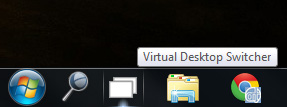
Taskbar with the Virtual Desktops Switcher button
Moving applications between the desktops is implemented in two ways: firstly, on pressing the Virtual Desktops Switcher button, applications already running are displayed on the screen and can easily be placed to the desired desktop. Secondly, you can move a running program by simply right-clicking its taskbar thumbnail and selecting the desired desktop from the context menu. Also, when closing any of the desktops, all open applications are automatically moved to the desktop on the left of that being closed, which undoubtedly protects users from loss of any data. Finally, the Windows 10 flaw that does not allow scrolling through additional desktops has been completely eliminated.
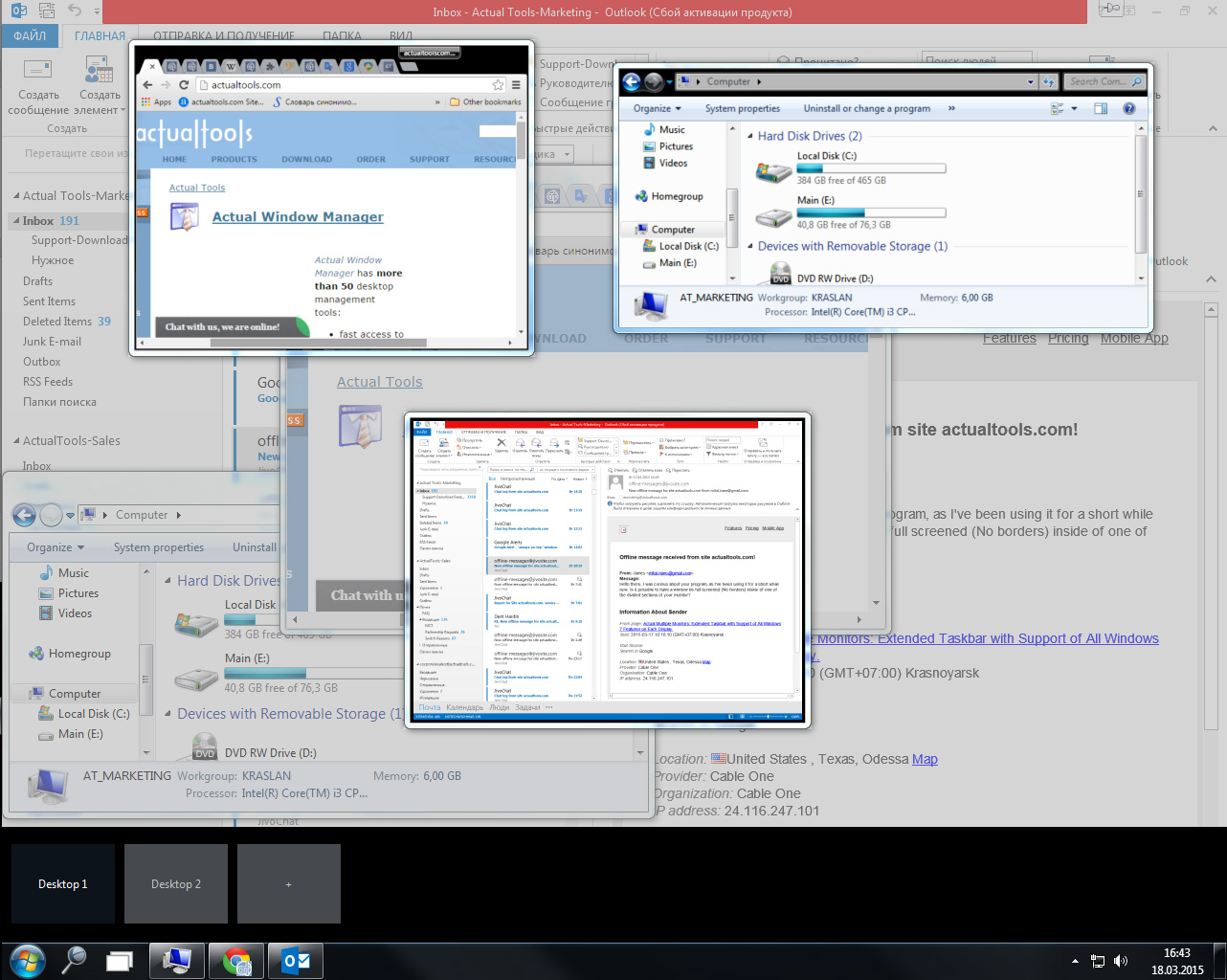
Virtual Desktops Expose Switcher window
An additional useful feature worth noting is the ability to display a handy widget with the information about the number of desktops and applications running on them. Adding this to the support of independent taskbars on each monitor in multi-monitor systems, users will have an almost unrestricted tool for effective multitasking.
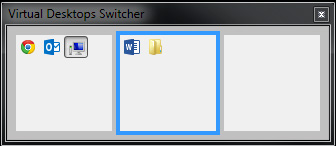
Virtual Desktops Classic Switcher window
3. Snap Assist
This function is an extension of the Aero Snap feature introduced in Windows 7, which allows you to quickly expand a window to half the screen or full screen by simply dragging the window to the left/right or top edge of the desktop. Now windows can also be dragged to the corners of the desktop, wh ere they will be automatically snapped to the corresponding quarter of the screen area.
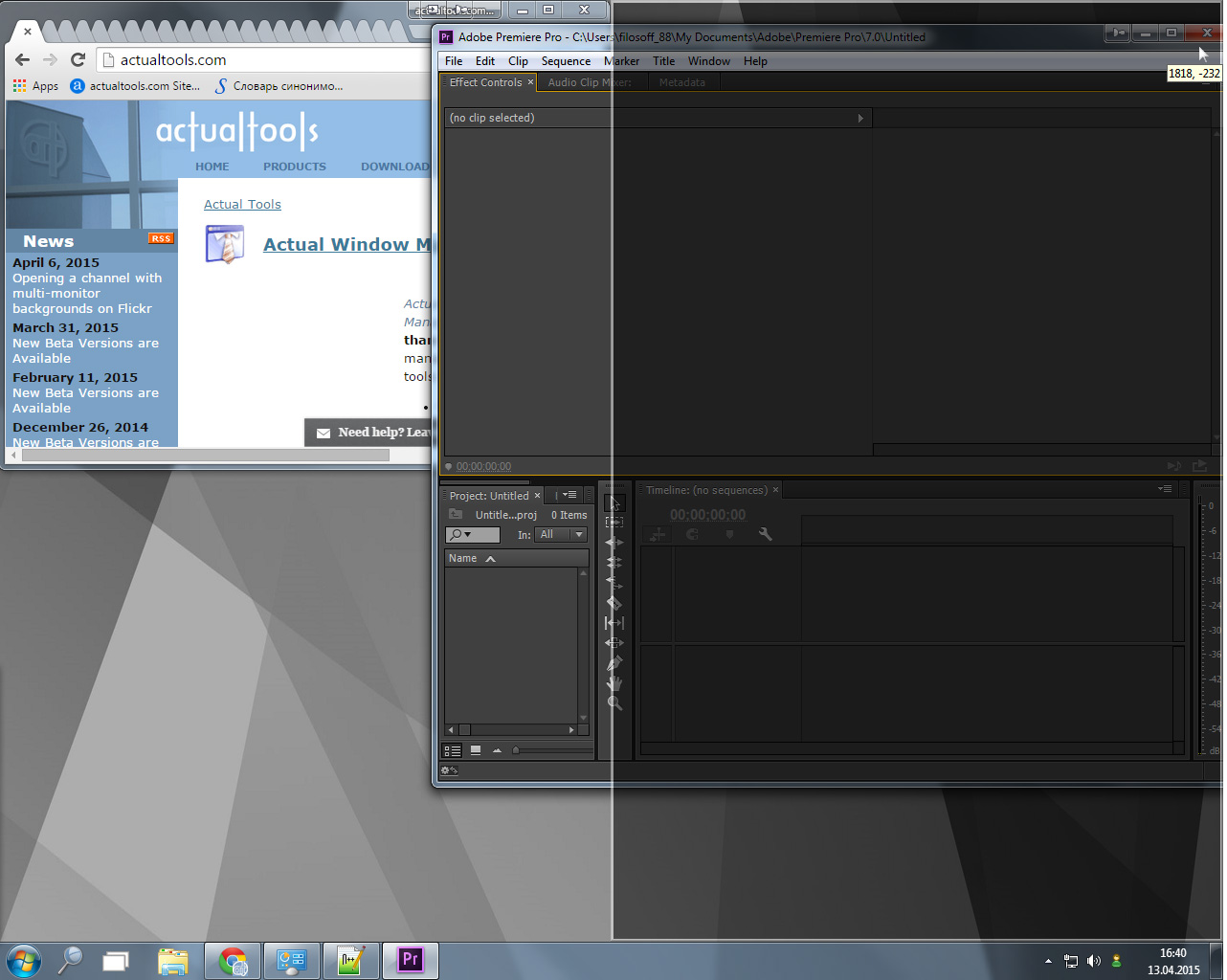
Aero Snap feature
In addition, the system now offers snapping one of the remaining open windows to the remaining free half/quarter of the screen (Snap Assist mode itself). All this allows you to quickly arrange 2-4 windows on the screen without overlapping or gaps between them, i.e. use the screen space most efficiently. You can see an overview of this function here
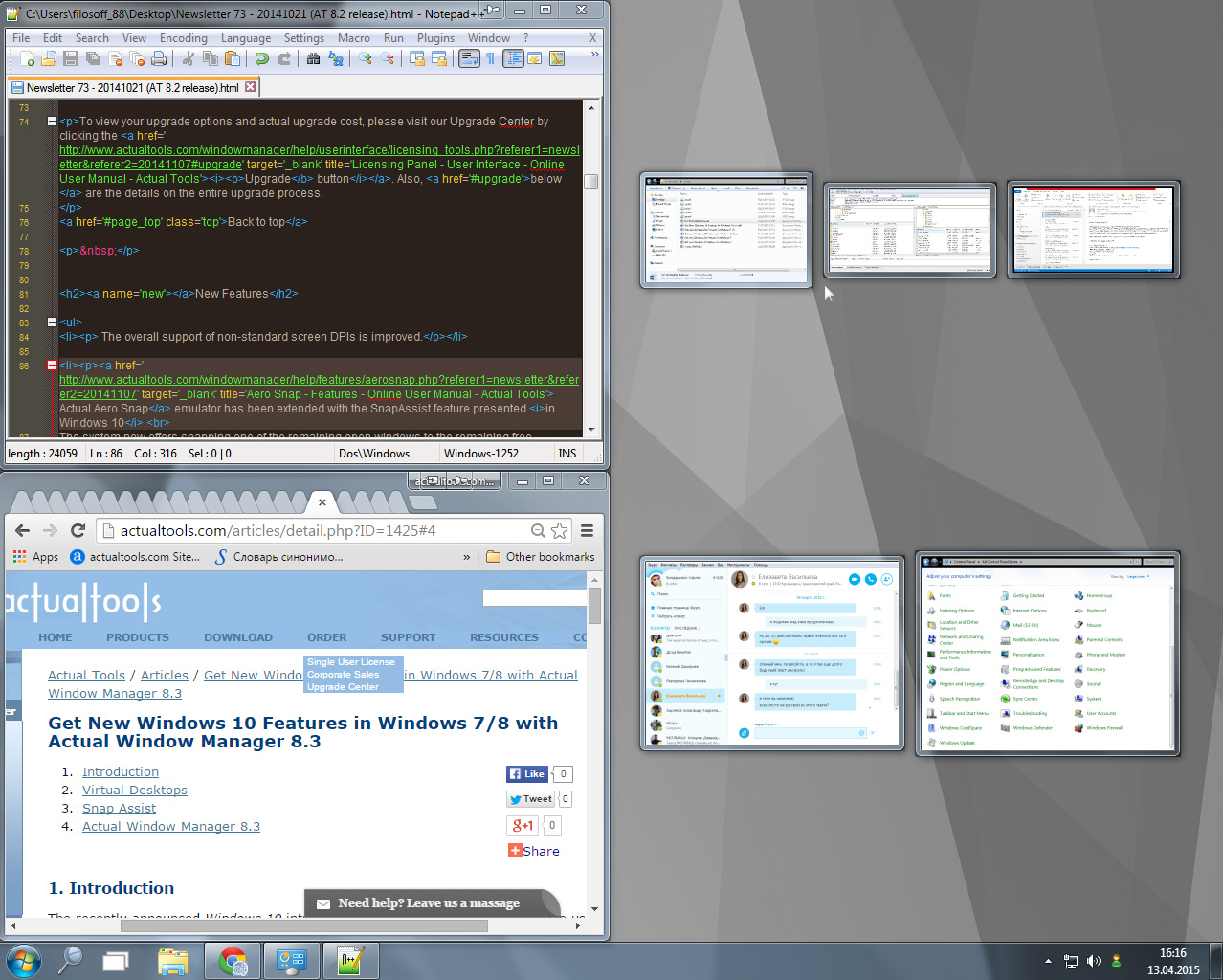
Snap Assist window
In Actual Window Manager 8.3, implementation of Snap Assist is completely identical to that in Windows 10. In addition, Actual Window Manager offers a convenient Desktop Divider function, which allows you to divide the desktop area arbitrarily for work with multiple applications.
4. Actual Window Manager 8.3
So what is the course of action for users, who (for various reasons) don’t want to upgrade to Windows 10, but though would like to get these features in Windows 7/8? The answer is simple - they should immediately download Actual Window Manager 8.3 from Actual Tools and enjoy the new features on their current system. Additionally, the program itself is probably the most powerful tool for optimizing and improving the efficiency of your work with a computer, and, undoubtedly, is a 'must have' utility for users with two or more monitors. The product includes over 50 advanced tools for automating the routine actions with tasks and windows. You can find details about all the functionality of the product at: www.ActualTools.com/windowmanager/
Do not miss out on the chance to use your system at 200% using the Actual Window Manager utility.
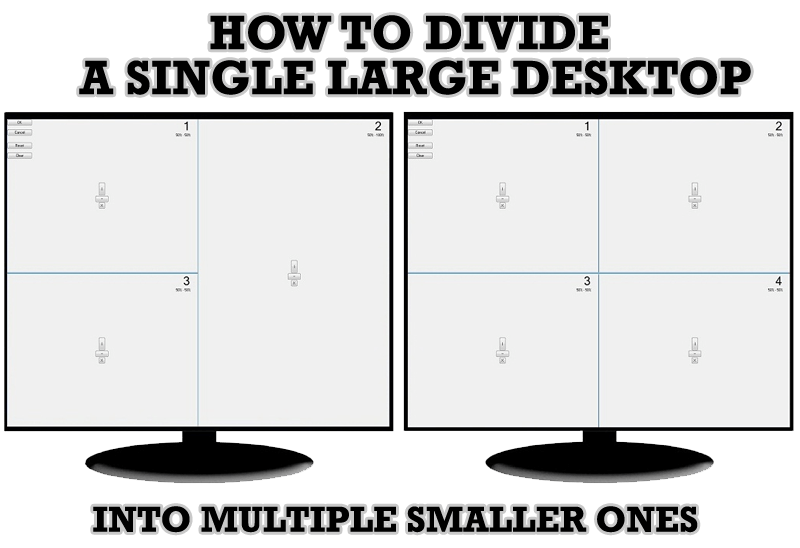
Split the Windows Desktop: How to Divide a Single Large Desktop into Multiple Smaller Ones
Learn how to split the desktop (either single- or multi-monitor) into multiple non-intersecting areas for better windows allocation.

Internet Explorer plus Actual Window Manager is a good choice!
Actual Window Manager will make your work with Internet Explorer and other applications extremely simple and convenient.
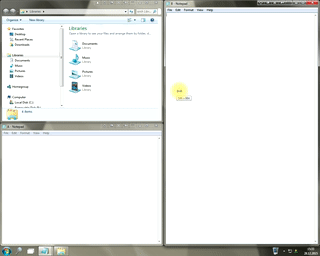
Window Group Sizing and Dragging — Organize Your Workspace Easily
In the desire to own large screens with a high resolution, we buy 4K monitors, connect televisions and projectors to computers, and assemble multi-monitor systems, but we face the problem of effective use of the new display space.
Using Actual Multiple Monitors you can solve this problem in a jiffy.

Virtual Desktops: Theory and Practice of Arranging Windows within the Multiple Logical Desktops
The well-known time-proved approach to window organization is finally available in Actual Tools.
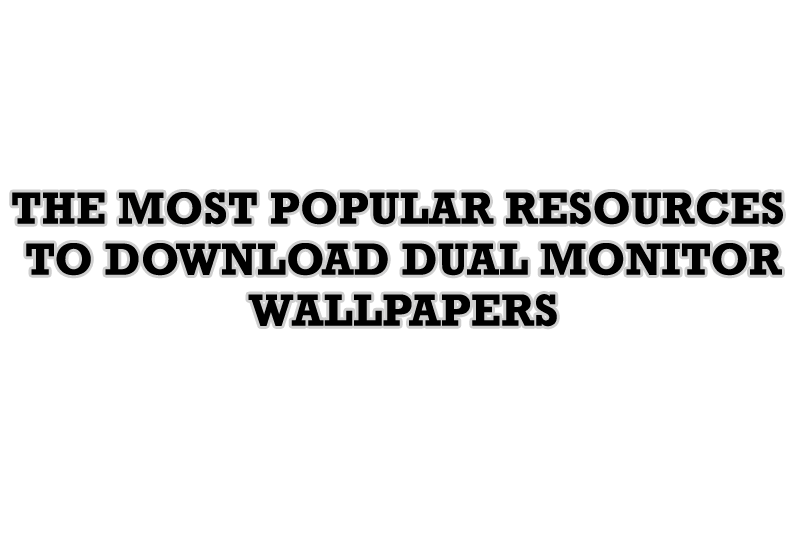
The Most Popular Resources to Download Dual Monitor Wallpapers
Use this article to find cool dual screen wallpapers and personalize your dual monitor desktop.

Minimize Eudora e-mail client into system tray
Eudora is one of the well known and oldest e-mail clients. You can minimize Eudora into system tray or force it to stay on top of other windows with a single mouse click with Actual Title Buttons.

Add 'Minimize To Tray' feature to your favorite offline browser
If you usually switch to another application and work with it, while the offline browser is doing its job, it may be very convenient to minimize the program to the system tray or to any place of your screen and save taskbar space.
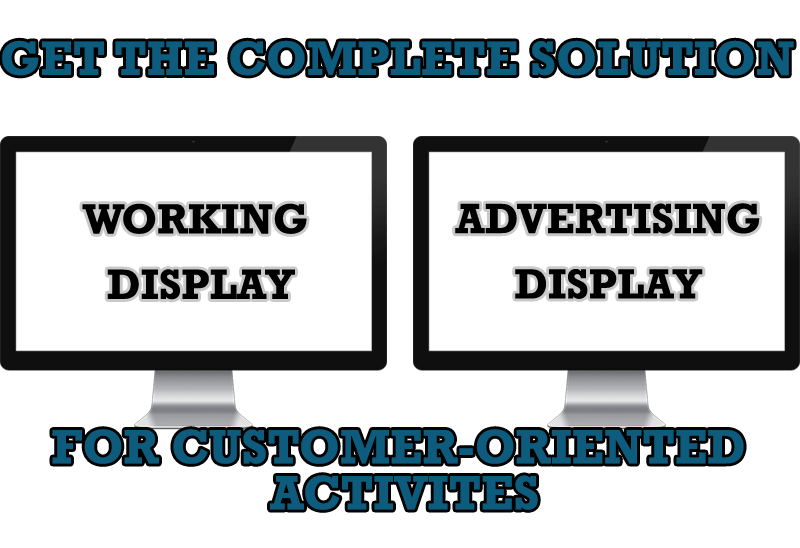
Multiple Monitors – Complete Solution for Customer-oriented Activities
Use Multiple Monitors and Actual Window Manager software to solve problems in working with clients.

Actual Window Manager will make your Mozilla Firefox better!
As you know, Mozilla Firefox is a very convenient Web-browser. Though, like any other creation of the humanity it is not perfect. The most obvious answer is to find a program which will make your browser convenient and your work comfortable and simple.

How to make your computer work faster
Adjust finely the priority of your programs with Actual Tools software.