Articles
Minimize to Tray: 8 Ways to Minimize Any Program to Tray
Introduction
Since Windows operating system doesn't provide the default ability to minimize any window to the system tray, Actual Window Minimizer was developed for this single purpose but being developed for years now it performs this single function flawlessly.
Actual Window Minimizer is a small but powerful utility which is only needed to be installed to bring the Minimize to tray ability online in the quickest and easiest way. Now you can free the taskbar for more urgent programs and minimize less important applications to small icons in the system tray or vitually anywhere on the screen. Running in the background, they do not clutter the taskbar, can be easily found and accessed in one simple click.
Below are given several examples of using the Minimize to Tray feature.
Different Minimization Options
-
You can click on the additional
 Minimize Alternatively button to minimize a window to the
system tray. The new button is as easy to use as the standard ones, and with Actual Window Minimizer, you can minimize any program you want to the system tray with a single mouse click:
Minimize Alternatively button to minimize a window to the
system tray. The new button is as easy to use as the standard ones, and with Actual Window Minimizer, you can minimize any program you want to the system tray with a single mouse click:

-
You can as well click on the standard 'Minimize' button. Actual Window Minimizer
allows you to change the functionality of this button to minimize a window to the tray rather
than to the taskbar.

- You can minimize a window by choosing the 'Minimize to Tray' option in the context menu which is accessible via the window icon:
- Hotkey support: Now you can minimize to tray any program by means of a keyboard shortcut, which you can assign yourself (e.g. Win+.). Such a possibility lets you not waste precious time on mouse-clicking but instead of this achieve fruitful results.
- Besides, minimizing to the system tray, Actual Window Minimizer offers a unique feature to minimize any program to a small icon which is placed on any place of your screen. You can drag this icon anywhere on the screen and choose its position and size. If you then double-click it, the default action is to restore the normal window and remove the icon fr om the desktop/screen. Using this feature will help you to free the taskbar thus saving space for more urgent programs:
- large mode makes the screen icon larger (large icons look better and they are much easier to find on the screen).
- keep on top mode enables you to keep the icon on top of other windows (it is extremely important for at-hand applicaions, like Calendar or Calculator).
- permanent mode means that the icon will be visible all the time the window is present (does not matter it is opened or minimized).
-
Actual Window Minimizer lets you minimize any window to the system tray using the standard Close button, if you wish. The only thing you need to do is to simply tick in the related checkbox:
If you prefer to minimize applications to screen you may find it useful to control screen icon's behavior, there exist several Screen Icon Options:
Apart from manual window minimization, Actual Window Minimizer provides you with two new ways of minimization so that you can get windows minimized automatically without any efforts from your part.
-
You can have any selected window minimized to the system tray automatically at its startup so
that it will work in the background till you restore it.
Cool Tip
You have an application that you need to launch at Windows startup so that it works in the background the whole day? Then, we recommend that you try the following solution. Instead of constantly minimizing the application to the tray, let Actual Window Minimizer do this job for you automatically so that when you launch your system, the selected application is minimized to tray on its own without your interference. -
You can have a window minimized to the tray just at the moment when it becomes inactive.
This option is very useful when you have an application that you regularly restore and minimize.
Cool Tip
You have a monitoring application whose window you regularly minimize to the tray and restore? With our program you can work more conveniently. You restore the monitor application from the tray, see that everything is working well and switch to another application window. At this point Actual Window Minimizer minimizes the inactive monitor application window to the tray automatically so that it does not bother you the next couple of hours.
Additionally you can define the exact tray icon behavior in the related Tray Icon Mode group. There are several options, like:
- toggle mode, which means that an application's icon will appear in the tray when the application is minimized and will disappear when it is restored to its normal size.
- permanent mode enables you to see a window's icon all the time its windows is present (does not matter whether it is opened or minimized).
- no icon mode is the best choice for those windows that already have their own icons in the tray, e.g. Microsoft Outlook.
There exist some 'naughty' windows that always try to to auto-restore themselves after they were minimized to tray. For such windows we have implemented Block self-restoration feature that, like a bodyguard, blocks any attempts of minimized windows to auto-restore themselves and keep them minimized until you restore them manually.
Conclusion
Actual Window Minimizer is the easiest and the most comprehensive way for the Minimize to Tray action. This is an ideal solution for programs running in the background that you don't want to close. Try it out! It is simple to learn and use, and we think you will want to keep it once you see what it does for you!
Comprising the experience of thousands of its users Actual Window Minimizer is the ultimate solution for the Minimize to Tray problem!
Useful Links
See the following links that will be your guides in getting acquainted with Minimize to Tray feature:
- Download the the fully-functional 60-days trial version of Actual Window Minimizer right now. It is completely free!
- Actual Window Minimizer Home the official page wh ere you can download or order the risk-free version and read what users say about Actual Window Minimizer.
- Minimize Alternatively Help section now you are able to minimize your windows not only to the taskbar but to alternate locations as well - such as the system tray and specific locations on the screen.
- Here you can find the information on how to create specific settings and apply Minimize to Tray action just for a particular window.
- Minimize to tray any program you want - Minimize to Tray ability, presented by Actual Window Minimizer, suits for any window you like. .
If you have any interesting ideas about using the Minimize to Tray feature, feel free to email us about them at actualtools@actualtools.com.
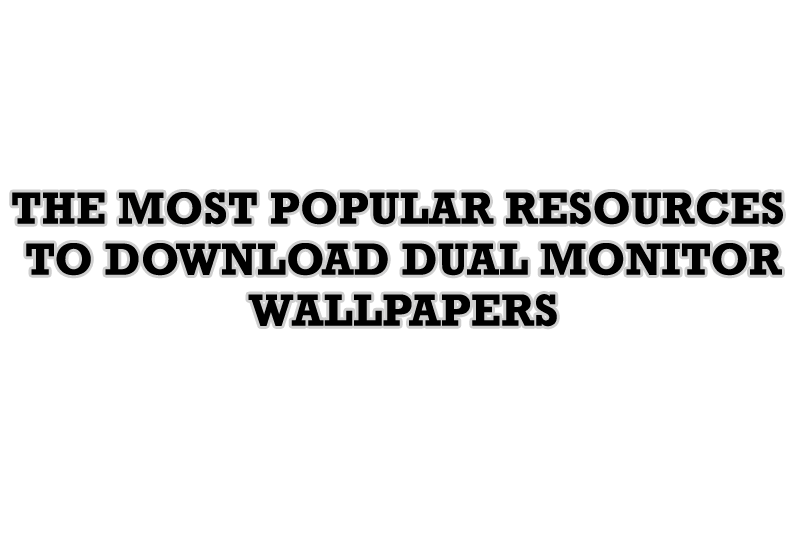
The Most Popular Resources to Download Dual Monitor Wallpapers
Use this article to find cool dual screen wallpapers and personalize your dual monitor desktop.

Users of AccountEdge 2013 choose Dual Monitors with Actual Multiple Monitors Software
Actual Multiple Monitors as the Best Dual Monitor Software for accountants. How Actual Multiple Monitors can help users of AccountEdge 2013 on dual monitors?
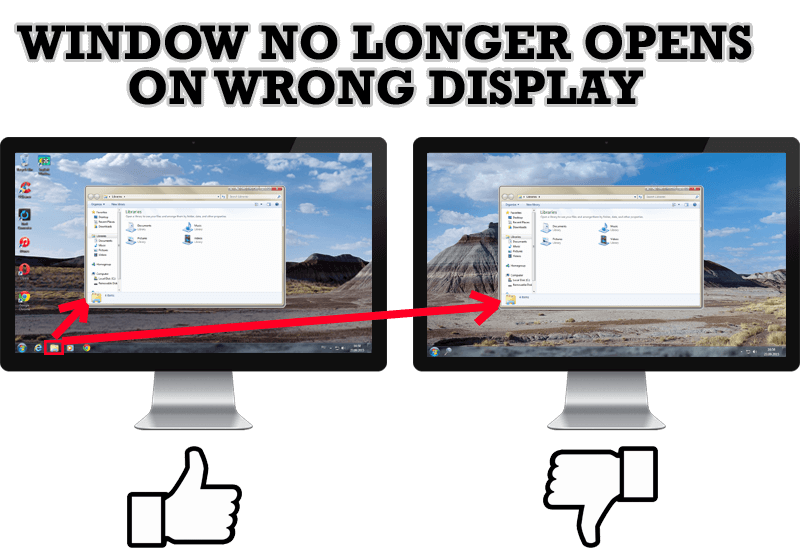
Specific Settings - Window no Longer Opens on Wrong Display
Create specific settings for a window - and it will no longer open on a wrong monitor.

Dual Monitor Set Up
How to Setup Dual Monitor.
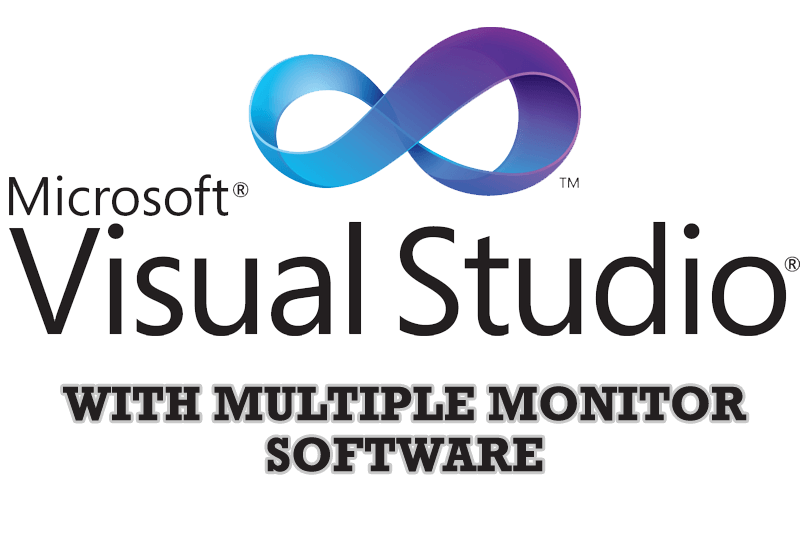
Microsoft Visual Studio 2010 with Multiple Monitor Software
Advantages of using Visual Studio 2010 in combination with Actual Multiple Monitors.

Optimize Adobe Acrobat Reader by means of new functional buttons
Such innovative functions as Make Transparent, Stay Always-on-Top, Minimize to Tray, Roll Up etc. will make your work with Adobe Acrobat Reader much easier and more productive.
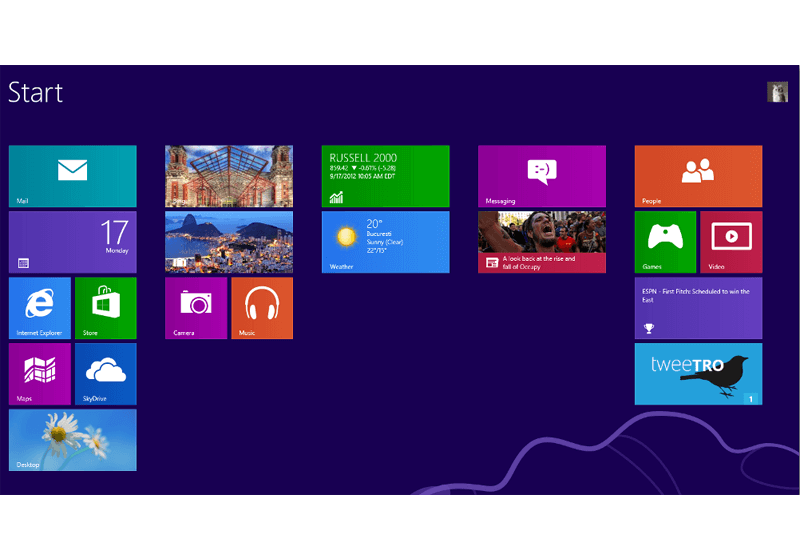
Classic Start Menu or Modified Metro Interface in Windows 8 with Actual Multiple Monitors
New features for improving Windows 8 Metro Start Menu already in Actual Multiple Monitors.

Find the best way to minimize Microsoft Outlook to the system tray
When a user works with several applications simultaneously, his/her taskbar is cluttered with windows and it is rather difficult to find a necessary one. Actual Window Minimizer can solve this problem by minimizing Microsoft Outlook windows either to the system tray or to any place on your screen in order to save some precious space in the taskbar.

Improve Yahoo Messenger with Actual Title Buttons
Enhance your work with Yahoo Messenger with the help of Actual Title Buttons. Now you can add a whole bag full of new nifty buttons that will make Yahoo Messenger more convenient, stylish and pleasurable to work with.

How to save your data from unexpected loss
Internet Explorer, Outlook Express, MSDN, Windows Media Player, Windows Explorer and Windows Messenger conversation programs won't help you restore the necessary material. What to do? - You ask. We answer - use our Actual Window Guard program.












