Articles
How to Keep Size and Position of Windows Explorer Folders
Are You a Neat Person and Like to Keep Everything in Order?
Even if you're not, we can bet that you would prefer to work with computer where all important articles, data or materials are placed in order so you can easily find them.
If you often use such folders as My Computer, My Documents, My Network Places etc., if you want to open them where you indicate, our program Actual Window Manager is made for you. You can set position and size of any folder's window. Like a genie, Actual Window Manager will remember your wish and carry out it properly.
Now when you click My Computer or My Documents you'll be sure where exactly the window will appear.
Actual Window Manager presents a perfect list of 40 handy functions you can no longer live without. You will be able to see the selected window while working with another application simultaneously (Stay Always-on-Top), prevent accidental close of windows, automatically maximize or minimize windows upon startup, minimize them to tray, etc.
Keep Size and Position of Any Window
After installation you should indicate Actual Window Manager what windows and where you want to place. You must do it once and then Actual Window Manager will assume concern about your desktop's order no matter how many times a day - 1, 5, 10 or 100 you'll open the windows.
Our Example: My Computer Folder
We offer you a special instruction how to use the program on a base of the folder My Computer. Set your tunings easily and quickly, using the instruction as a sample. You can apply necessary parameters to such standard folders as My Documents, My Network Places and even to Recycle Bin as well as to all your own folders.
- Open the configuration module of Actual Window Manager. There is a screenshot with a list of preliminary tunings:

- For our window My Computer we must create a specific window rule, that's why we choose the command Add a new rule to the current list from Main Menu/Toolbar.
- As we tune the folder My Computer, let's give our settings the same name - My Computer.
- To show Actual Window Manager that we want to apply these
tunings we do the following:
- Open My Computer.
- Click on the crosshair
 .
Holding the button, drag it to the headline of the window My Computer.
.
Holding the button, drag it to the headline of the window My Computer. - Release the button and you'll see all data about the selected program or folder
filled in the Target Window Panel:

- Check Window Caption and uncheck Window Class.
- Choose the Size property sheet and write down the necessary size at the At startup to checkbox
- Choose the Position property sheet and define the necessary position at the Align at startup to checkbox
- Click on a diskette and save the tunings.
We showed you how to use the program on the example of folders. However, you can do the same operations with almost all applications. The results are impressive - you spend only several seconds on creating the window rule to achieve the desired results.
You save your time - no more tedious tunings every time you open programs. You've done it once - and enjoy the results always.
Useful Links
See the following links that will be your guides in getting acquainted with Actual Window Manager:
- Download the fully-functional 60-days trial version of Actual Window Manager right now. It is completely free!
- Actual Window Manager Home - the official page where you can download or order the risk-free version and read what users say about Actual Window Manager.
- Actual Window Manager Help section - the full list of features available in Actual Window Manager.
- Here you can find the information on how to create specific settings for any window.
Check out our articles. You can find other ways for using the features presented by Actual Window Manager which are sure to make your work easier!
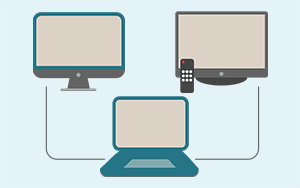
Automatic Audio Playback Redirection
By default Windows can't handle the simple and obvious scenario: dragging a multimedia app to a display/monitor with its own speakers does not automatically switch audio playback to those speakers.
Here we offer a simple solution.

Optimize Adobe Acrobat Reader by means of new functional buttons
Such innovative functions as Make Transparent, Stay Always-on-Top, Minimize to Tray, Roll Up etc. will make your work with Adobe Acrobat Reader much easier and more productive.

Improve your Tablet PC software with Actual Window Manager
Actual Window Manager can increase Tablet PC productivity and consequently increase yours!

Optimize Microsoft Word by means of Actual Window Manager!
Actual Window Manager presents a great variety of functions for working in Microsoft Word. By using them, you will be able to decrease the time you usually waste on switching between windows of different documents, keep your desktop in order and work much quicker.
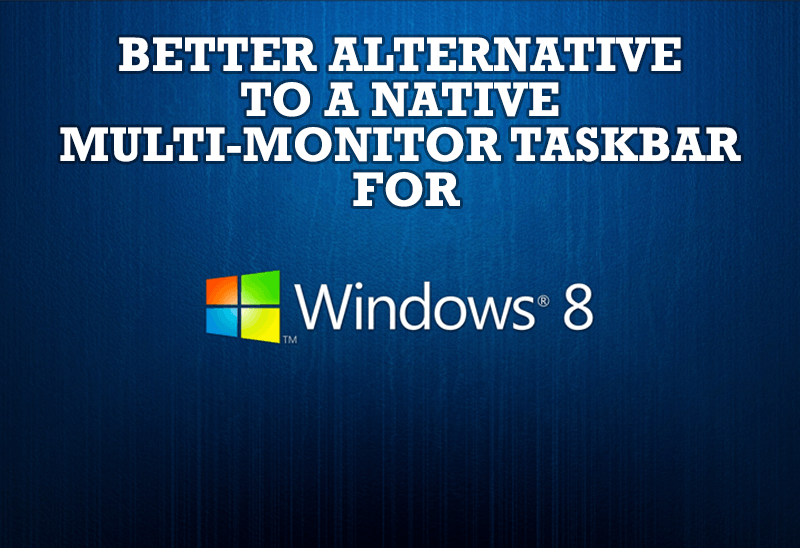
Windows 8: Better Alternative to a Native Multi-Monitor Taskbar
Comparison of Windows 8 native multi-monitor taskbar with the alternative provided by Actual Multiple Monitors.
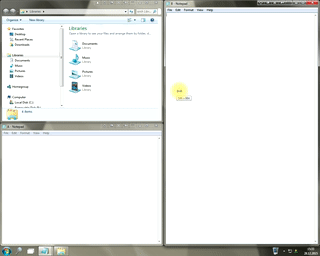
Window Group Sizing and Dragging — Organize Your Workspace Easily
In the desire to own large screens with a high resolution, we buy 4K monitors, connect televisions and projectors to computers, and assemble multi-monitor systems, but we face the problem of effective use of the new display space.
Using Actual Multiple Monitors you can solve this problem in a jiffy.

Find the best way to minimize Microsoft Outlook to the system tray
When a user works with several applications simultaneously, his/her taskbar is cluttered with windows and it is rather difficult to find a necessary one. Actual Window Minimizer can solve this problem by minimizing Microsoft Outlook windows either to the system tray or to any place on your screen in order to save some precious space in the taskbar.

Absolute effect of using any scientific, math and Windows calculators
No matter if you use standard Microsoft Windows Calculator, scientific or a math one, Actual Window Manager will be an excellent helper in simplifying your work.

How to Play Diablo 3 on Multiple Monitors: Tips and Tricks
How to prevent the unwanted minimization of the full-screen game? How to lock mouse in the game window? If you want to play Diablo 3 on multiple monitors, read this little article.

Improve Yahoo Messenger with Actual Title Buttons
Enhance your work with Yahoo Messenger with the help of Actual Title Buttons. Now you can add a whole bag full of new nifty buttons that will make Yahoo Messenger more convenient, stylish and pleasurable to work with.

