Articles
Minimize to Tray: 8 Ways to Minimize Any Program to Tray
Introduction
Since Windows operating system doesn't provide the default ability to minimize any window to the system tray, Actual Window Minimizer was developed for this single purpose but being developed for years now it performs this single function flawlessly.
Actual Window Minimizer is a small but powerful utility which is only needed to be installed to bring the Minimize to tray ability online in the quickest and easiest way. Now you can free the taskbar for more urgent programs and minimize less important applications to small icons in the system tray or vitually anywhere on the screen. Running in the background, they do not clutter the taskbar, can be easily found and accessed in one simple click.
Below are given several examples of using the Minimize to Tray feature.
Different Minimization Options
-
You can click on the additional
 Minimize Alternatively button to minimize a window to the
system tray. The new button is as easy to use as the standard ones, and with Actual Window Minimizer, you can minimize any program you want to the system tray with a single mouse click:
Minimize Alternatively button to minimize a window to the
system tray. The new button is as easy to use as the standard ones, and with Actual Window Minimizer, you can minimize any program you want to the system tray with a single mouse click:

-
You can as well click on the standard 'Minimize' button. Actual Window Minimizer
allows you to change the functionality of this button to minimize a window to the tray rather
than to the taskbar.

- You can minimize a window by choosing the 'Minimize to Tray' option in the context menu which is accessible via the window icon:
- Hotkey support: Now you can minimize to tray any program by means of a keyboard shortcut, which you can assign yourself (e.g. Win+.). Such a possibility lets you not waste precious time on mouse-clicking but instead of this achieve fruitful results.
- Besides, minimizing to the system tray, Actual Window Minimizer offers a unique feature to minimize any program to a small icon which is placed on any place of your screen. You can drag this icon anywhere on the screen and choose its position and size. If you then double-click it, the default action is to restore the normal window and remove the icon fr om the desktop/screen. Using this feature will help you to free the taskbar thus saving space for more urgent programs:
- large mode makes the screen icon larger (large icons look better and they are much easier to find on the screen).
- keep on top mode enables you to keep the icon on top of other windows (it is extremely important for at-hand applicaions, like Calendar or Calculator).
- permanent mode means that the icon will be visible all the time the window is present (does not matter it is opened or minimized).
-
Actual Window Minimizer lets you minimize any window to the system tray using the standard Close button, if you wish. The only thing you need to do is to simply tick in the related checkbox:
If you prefer to minimize applications to screen you may find it useful to control screen icon's behavior, there exist several Screen Icon Options:
Apart from manual window minimization, Actual Window Minimizer provides you with two new ways of minimization so that you can get windows minimized automatically without any efforts from your part.
-
You can have any selected window minimized to the system tray automatically at its startup so
that it will work in the background till you restore it.
Cool Tip
You have an application that you need to launch at Windows startup so that it works in the background the whole day? Then, we recommend that you try the following solution. Instead of constantly minimizing the application to the tray, let Actual Window Minimizer do this job for you automatically so that when you launch your system, the selected application is minimized to tray on its own without your interference. -
You can have a window minimized to the tray just at the moment when it becomes inactive.
This option is very useful when you have an application that you regularly restore and minimize.
Cool Tip
You have a monitoring application whose window you regularly minimize to the tray and restore? With our program you can work more conveniently. You restore the monitor application from the tray, see that everything is working well and switch to another application window. At this point Actual Window Minimizer minimizes the inactive monitor application window to the tray automatically so that it does not bother you the next couple of hours.
Additionally you can define the exact tray icon behavior in the related Tray Icon Mode group. There are several options, like:
- toggle mode, which means that an application's icon will appear in the tray when the application is minimized and will disappear when it is restored to its normal size.
- permanent mode enables you to see a window's icon all the time its windows is present (does not matter whether it is opened or minimized).
- no icon mode is the best choice for those windows that already have their own icons in the tray, e.g. Microsoft Outlook.
There exist some 'naughty' windows that always try to to auto-restore themselves after they were minimized to tray. For such windows we have implemented Block self-restoration feature that, like a bodyguard, blocks any attempts of minimized windows to auto-restore themselves and keep them minimized until you restore them manually.
Conclusion
Actual Window Minimizer is the easiest and the most comprehensive way for the Minimize to Tray action. This is an ideal solution for programs running in the background that you don't want to close. Try it out! It is simple to learn and use, and we think you will want to keep it once you see what it does for you!
Comprising the experience of thousands of its users Actual Window Minimizer is the ultimate solution for the Minimize to Tray problem!
Useful Links
See the following links that will be your guides in getting acquainted with Minimize to Tray feature:
- Download the the fully-functional 60-days trial version of Actual Window Minimizer right now. It is completely free!
- Actual Window Minimizer Home the official page wh ere you can download or order the risk-free version and read what users say about Actual Window Minimizer.
- Minimize Alternatively Help section now you are able to minimize your windows not only to the taskbar but to alternate locations as well - such as the system tray and specific locations on the screen.
- Here you can find the information on how to create specific settings and apply Minimize to Tray action just for a particular window.
- Minimize to tray any program you want - Minimize to Tray ability, presented by Actual Window Minimizer, suits for any window you like. .
If you have any interesting ideas about using the Minimize to Tray feature, feel free to email us about them at actualtools@actualtools.com.
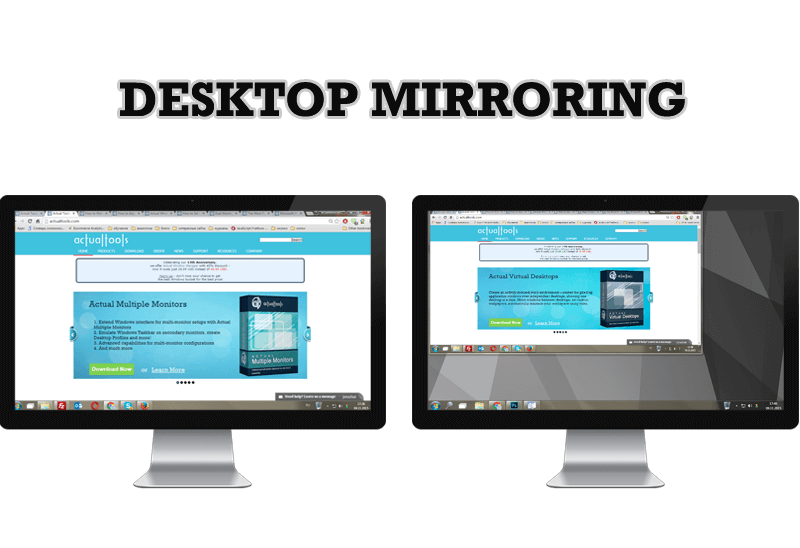
Desktop Mirroring - New Feature of Actual Multiple Monitors 3.1
Know more about new feature of the best multiple monitor software Actual Multiple Monitors 3.1 - Desktop Mirroring.

Absolute effect of using any scientific, math and Windows calculators
No matter if you use standard Microsoft Windows Calculator, scientific or a math one, Actual Window Manager will be an excellent helper in simplifying your work.

New Opportunities of Actual Window Manager 7.5
The new version of Actual Window Manager has been released. And this version offers a few new features.

Run Multiple Monitor ScreenSaver on Desired Displays Only Automatically or by Pressing the Hotkey
Do you still turn off unused monitors manually? Use the new feature of Actual Multiple Monitors to run screensavers on unused displays automatically or by the hotkey combination.
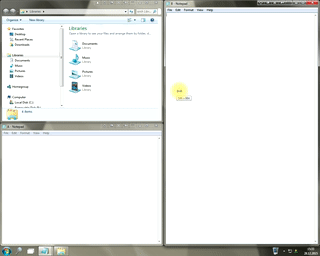
Window Group Sizing and Dragging — Organize Your Workspace Easily
In the desire to own large screens with a high resolution, we buy 4K monitors, connect televisions and projectors to computers, and assemble multi-monitor systems, but we face the problem of effective use of the new display space.
Using Actual Multiple Monitors you can solve this problem in a jiffy.

Optimize Adobe Acrobat Reader by means of new functional buttons
Such innovative functions as Make Transparent, Stay Always-on-Top, Minimize to Tray, Roll Up etc. will make your work with Adobe Acrobat Reader much easier and more productive.

Independent Virtual Desktops on Multiple Monitors
Learn how to create and manage virtual desktops independently on each monitor in a multiple display environment.

Resize windows: Simplify your web construction with Resize Window
The Resize Window control will help you resize any window in a flash: Right click on it and you will access the drop-down list of window sizes including 640x480, 800x600, 1024x768, 100%x100%, 50%x50%, 0%x100%, etc.

8 ways to minimize any program to tray!
Minimizing programs to system tray lets you save space in the taskbar while providing easy access to running applications (via the tray icon). The Minimize Alternatively option can be useful for email clients, text editors and so on.
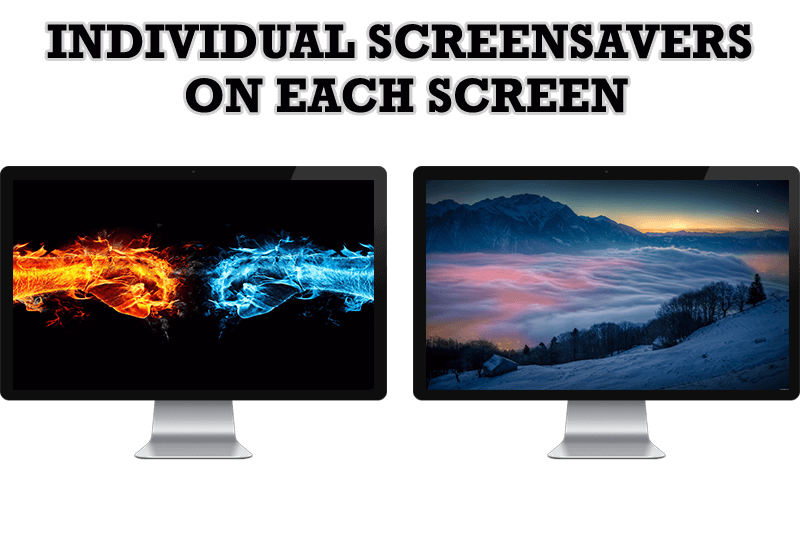
How to Set Up Different Screen Savers on Dual Monitors
If you want to set up different screen saver to each monitor, or one screen saver over entire desktop of your multiple monitor system, just read this little manual.












