Articles
How to find a folder to which Skype saves received files and open it in 2 clicks
Introduction
With the latest updates, Skype no longer prompts the user to save a file somewhere, but immediately saves all files to a specially designated folder, and finding the folder to move files fr om it to another directory, or open them with an application other than that set by default, is sometimes a difficult task.
By default, this folder is located at the following address "C:\Users\%UserName%\AppData\Roaming\Skype\My Skype Received Files (without quotation marks), wh ere "%UserName%" is your user name. In order to quickly move to this folder, there are two relatively easy ways:
1. Move to the folder directly from Skype
Upon receipt of a file to Skype, right-click the mouse, and from the menu select "Show in folder".
This method has some disadvantages: firstly, you can only use this method for a short time after receiving a file, and secondly, when receiving images, Skype will allow you to open a standard file viewer for Windows, but will not allow the option of showing the file in the folder.
2. Access the Skype folder in 2 clicks using the Actual File Folders program
Familiar with this problem, Actual Tools offers Skype users a simple solution: the Actual File Folders utility, which will remember the location of the folder wh ere files are saved, and allows access to it in 2 clicks.
After installation, the utility adds to every window, whether it is Explorer, any Office application, or Open/Save dialog box of any application, two additional header buttons: Favorite Folders and Recent Folders. The function of these buttons is very similar to the functions of any browser, as Favorite Folders is a list of your favorite folders (bookmarks) and compiled by you manually, and Recent Folders is the history of transfer to folders (browser history), compiled automatically. You can manage lists and navigate through folders contained in them using these buttons.

The folder in which Skype saves files by default is added to your Favorite Folders list, so that to go to it, you only need 2 easy steps:
- Open a new Explorer window by pressing Win+E
- Left-click Favorite Folders and select the "My Skype Received Files" folder.


To add any other folder to the Favorite Folders list, navigate to it, left-click the Favorite Folders button, and then select "Add current folder to Favorites".

Now to get to any frequently used folder, you just need 2 clicks.

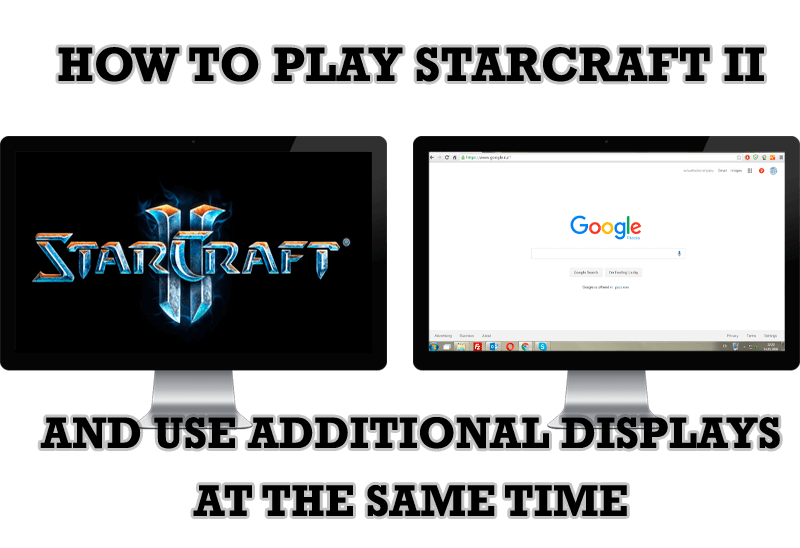
How to Play StarCraft 2 on Dual Monitors: Tips and Tricks
Get a better control on StarCraft 2 in a multiple displays environment with Actual Multiple Monitors.
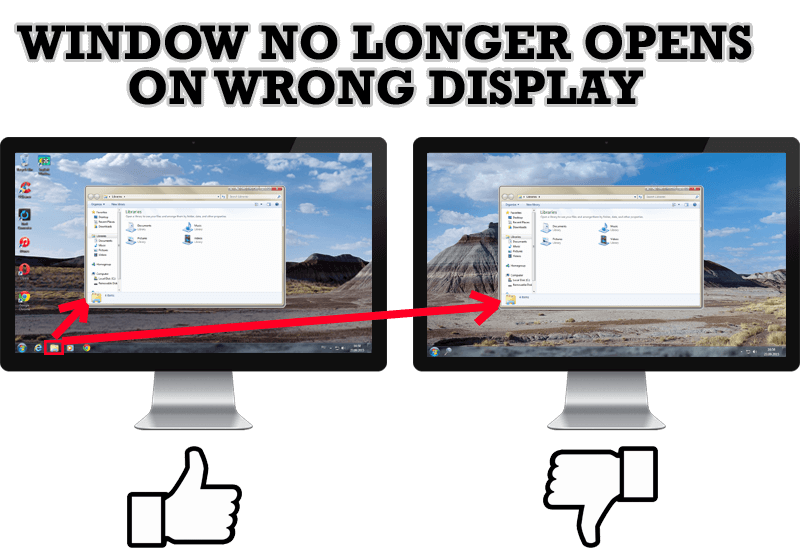
Specific Settings - Window no Longer Opens on Wrong Display
Create specific settings for a window - and it will no longer open on a wrong monitor.

Additional Title Buttons on Dual Monitors in Windows 8
To help you manage dual monitors in Windows 8, Actual Window Manager provides additional title buttons.

Find the best way to minimize Outlook Express to the icon in tray
Just one click on Minimize To Tray title button and Outlook Express is minimized to the system tray. Just another click on tray icon and Outlook Express is restored and is ready to use again!

Improve MSN/Windows Messenger with Actual Title Buttons
New title buttons can help you vastly improve your work with MSN/Windows Messenger! Using Actual Title Buttons you will be able to add new Minimize Alternatively, Stay Always-on-Top, Make Transparent, Roll Up and other title buttons to MSN/Windows Messenger windows .

How to keep size and position of Windows Explorer folders
You can set a position and a size of any folder's window. Like a genie, Actual Window Manager will remember your wish and carry out it properly. Now when you click My Computer or My Documents you'll be sure where exactly the window will appear.
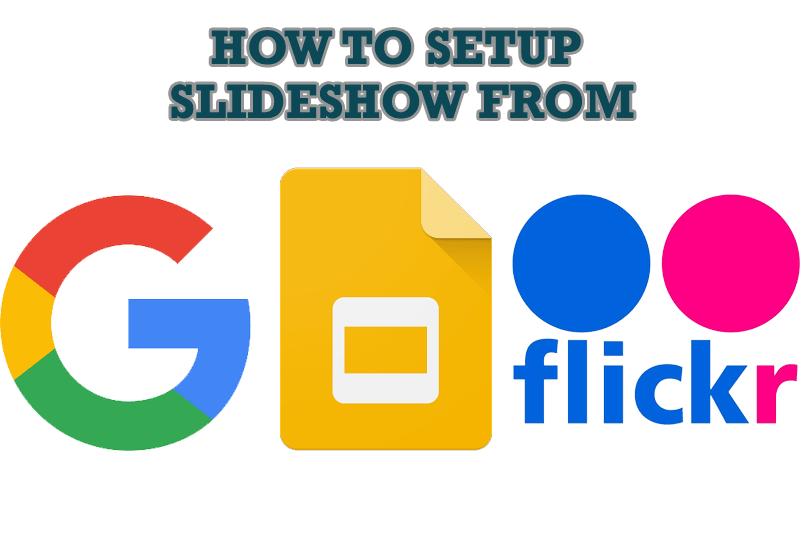
How to Set Up an Image Slideshow from Google or Flickr as Desktop Background on Multiple Monitors
Learn how to set up an image slideshow from web sources as desktop background on one or several displays.
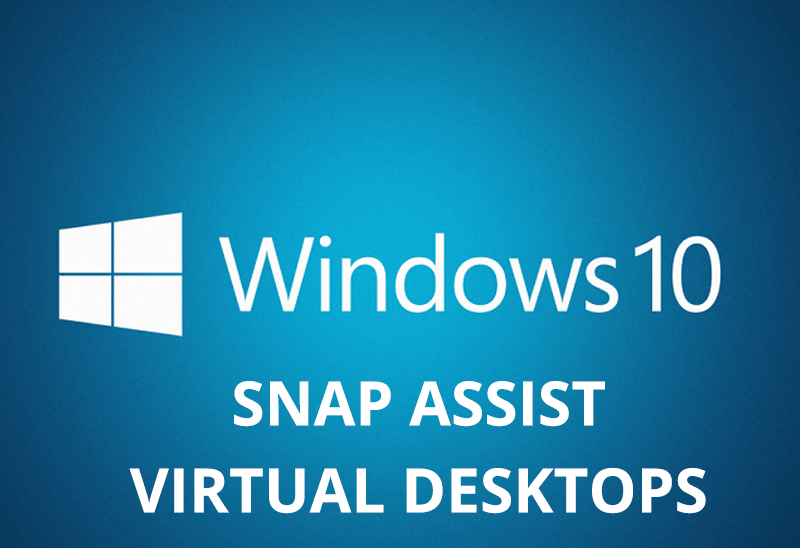
How to Get New Windows 10 UI Features in Windows 7/8 with Actual Window Manager 8.3
Wanna new Windows 10 features in Windows 7/8? You can get them without upgrading, just use Actual Window Manager 8.3.

Users of AccountEdge 2013 choose Dual Monitors with Actual Multiple Monitors Software
Actual Multiple Monitors as the Best Dual Monitor Software for accountants. How Actual Multiple Monitors can help users of AccountEdge 2013 on dual monitors?

Discover new commands in standard Windows menu
Standard Windows system menu is rather convenient and easy to get to (right mouse button click on window title bar), but sometimes it is not enough.








