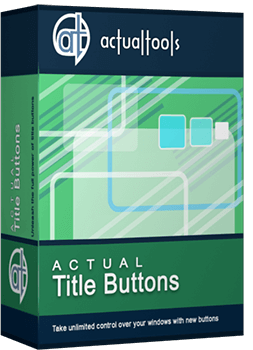Articles
Stay-on-Top: How to Keep a Window Always on Top of Others with a Single Click!
Introduction
![]() Stay Always-on-top is one of several buttons you can add to any window's title bar with the help of Actual Title Buttons. It will help you observe the content of any window while working with another one.
Stay Always-on-top is one of several buttons you can add to any window's title bar with the help of Actual Title Buttons. It will help you observe the content of any window while working with another one.
Actual Title Buttons is an innovative utility which allows controlling windows' 'behavior' by means of extra buttons placed near the standard Microsoft Minimize/Restore/Close ones or by means of keystroke combinations that result in greater speed of work and its accuracy.
Keep on Top Any Window
Just click on the ![]() Stay Always-on-Top button or use a hokey (Win+S, by default) and Actual Title Buttons will keep that particular window on top of all others. This means that other windows will no longer annoy you by masking the window you need to see as you work. It is very helpful when you are concentrating on a project and want to avoid the distractions of other windows popping up on top of your active window.
Stay Always-on-Top button or use a hokey (Win+S, by default) and Actual Title Buttons will keep that particular window on top of all others. This means that other windows will no longer annoy you by masking the window you need to see as you work. It is very helpful when you are concentrating on a project and want to avoid the distractions of other windows popping up on top of your active window.
It is a great function when working with multiple windows open at once, particularly when dragging and dropping fr om one window to another. You can sel ect a window to Stay Always-on-Top all the time, so it never falls behind another window.
See what Chris Pirillo from Lockergnome wrote in his review:
|
While writing this review, I am using the 'Stay-On-Top' command for Notepad, and during this time I have already received five instant messages. Why is this important? Normally these messages would pop up in front of Notepad and disrupt my work... but with Actual Title Buttons, I can keep typing without missing those 'important' instant messages. The only difference is that they aren't an annoyance now. |
Here are some examples of programs that benefit fr om using the Stay Always-on-Top ![]() button:
button:
- Stay Always-on-Top for e-mail message composing windows, for example, Microsoft Outlook, Outlook Express, Eudora, Incredimail and others
- Stay Always-on-Top for any Internet browser, for example, Internet Explorer, Mozilla Firefox, Opera etc.
- Stay Always-on-Top for sticky notes, for example, Outlook Notes
- Stay Always-on-Top for text editors, for example, Windows Notepad or Windows WordPad
- Stay Always-on-Top for any Instant Messenger: Yahoo Messenger, Windows/MSN Messenger and so on.
- Stay Always-on-Top for Windows Explorer folders and system dialogs
- Stay Always-on-Top for other tools, for example, Windows Calculator
- Stay Always-on-Top for any application, for example, Microsoft Word, Windows Media Player, Adobe Acrobat Reader or any other
Conclusion
In this article we showed you only one feature, available in Actual Title Buttons. But with its help you can also add new ![]() Minimize Alternatively,
Minimize Alternatively, ![]() Roll up,
Roll up, ![]() Make Transparent,
Make Transparent, ![]() Resize and many other additional buttons to any window's title bar.
Resize and many other additional buttons to any window's title bar.
Actual Title Buttons increases the efficiency of your Windows operating system and lets you organize desktop space better if you usually multitask in several applications. Try it out, Actual Title Buttons is easy-to-use and very handy!
Useful Links
See the following links that will be your guides in getting acquainted with Stay Always-on-Top feature:
- Download the fully-functional 60-days trial version of Actual Title Buttons right now. It is completely free!
- Actual Title Buttons Home the official page wh ere you can download or order the risk-free version and read what users say about Actual Title Buttons.
- Stay Always-on-Top Help section here you can find additional information about Stay Always-on-Top feature.
- Here you can find the information on how to create specific settings and apply Stay Always-on-Top action just for a particular window.
Check out our articles. You may find other ways for using new title buttons and other features to make your work easier!
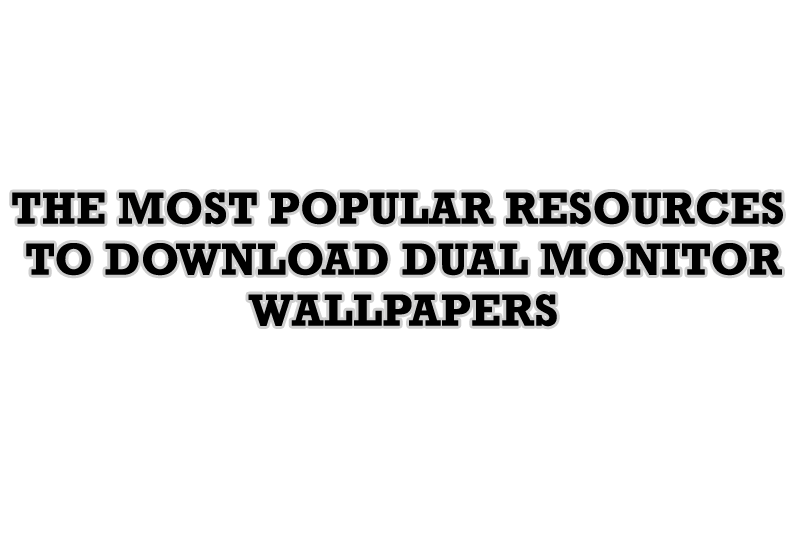
The Most Popular Resources to Download Dual Monitor Wallpapers
Use this article to find cool dual screen wallpapers and personalize your dual monitor desktop.

Desired Software for the Mouse on Multi-Monitor PC
Actual Multiple Monitors offers many useful features for the mouse on multiple monitors PC.

New Selector for the Move to Monitor Title Button
Move a window to the desired position of multiple monitors in one click by the improved Move to Monitor selector.
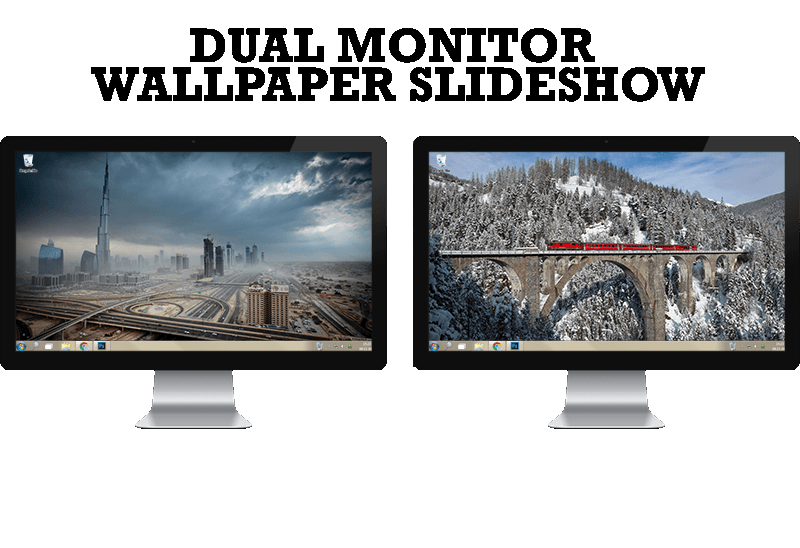
How to Set Up Dual Monitor Wallpapers Slideshow
Step by step guide to installing a slideshow mode on dual monitor.

Optimize Adobe Acrobat Reader by means of new functional buttons
Such innovative functions as Make Transparent, Stay Always-on-Top, Minimize to Tray, Roll Up etc. will make your work with Adobe Acrobat Reader much easier and more productive.

How to Clone Primary Display to Multiple Monitors with the Help of Actual Multiple Monitors
The multi-monitor cloning issue is finally resolved: Actual Multiple Monitors lets you clone a primary display to an arbitrary number of secondary monitors.

How to keep size and position of Windows Explorer folders
You can set a position and a size of any folder's window. Like a genie, Actual Window Manager will remember your wish and carry out it properly. Now when you click My Computer or My Documents you'll be sure where exactly the window will appear.
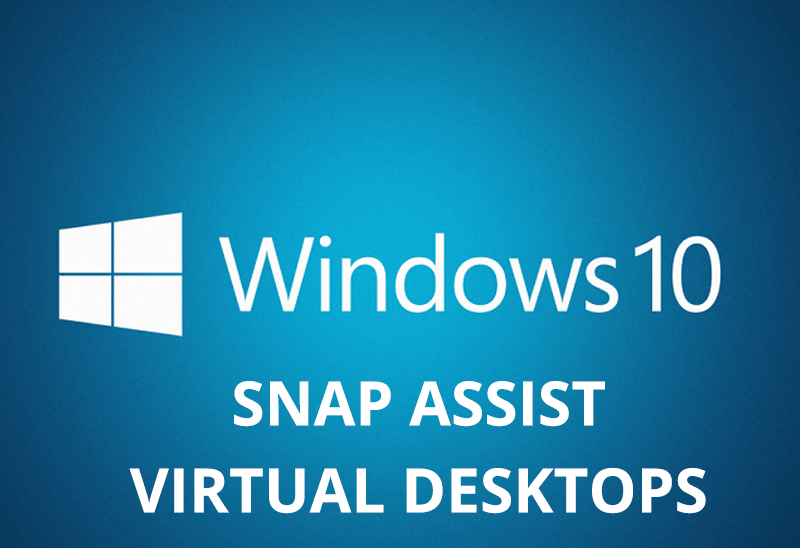
How to Get New Windows 10 UI Features in Windows 7/8 with Actual Window Manager 8.3
Wanna new Windows 10 features in Windows 7/8? You can get them without upgrading, just use Actual Window Manager 8.3.

Mozilla Thunderbird and Actual Window Manager will cope with any task
Sometimes we need to solve not ordinary tasks when working on computers. So, what shall we do? The most obvious answer is to find a program which will make your Mozilla Thunderbird suitable for any task.

Transparency effect: Theory and Practice
Actual Window Manager can be used to solve many problems and is really multifunctional, but in this article we will enlighten one very interesting and convenient feature