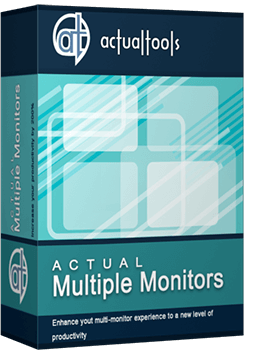Articles
How to Set Up Dual Monitor Wallpapers Slideshow
1. Introduction
Desktop personalization has become very topical in recent times. One article told that the easiest way to personalize your desktop - is the selection of quality personalized wallpapers. However, much more interesting is self-changing dual screen wallpapers over a period of time. Today this feature is available only in two high-quality multi-monitor products – Actual Multiple Monitors and Display Fusion. However, Display Fusion can not generally be considered, because it is much worse than Actual Multiple Monitors on all other parameters(Comparison Table). So, let's look to wallpaper slide show feature of Actual Multiple Monitors step by step.
2. Step by Step
At first, after installation you should open the configuration menu and selects the tab 'background'.
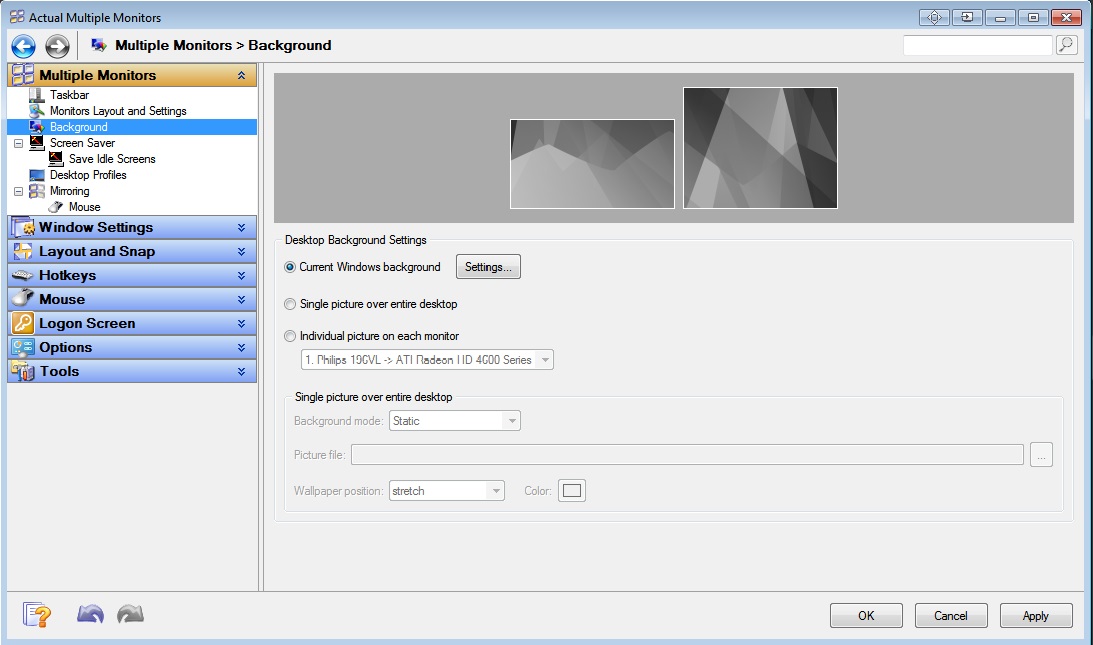
Next, choose what wallpaper's type you will use – Single picture over entire desktop (Dual Screen Wallpaper) or single picture on each monitor. After that in 'background mode' section you should tick the Slide Show.
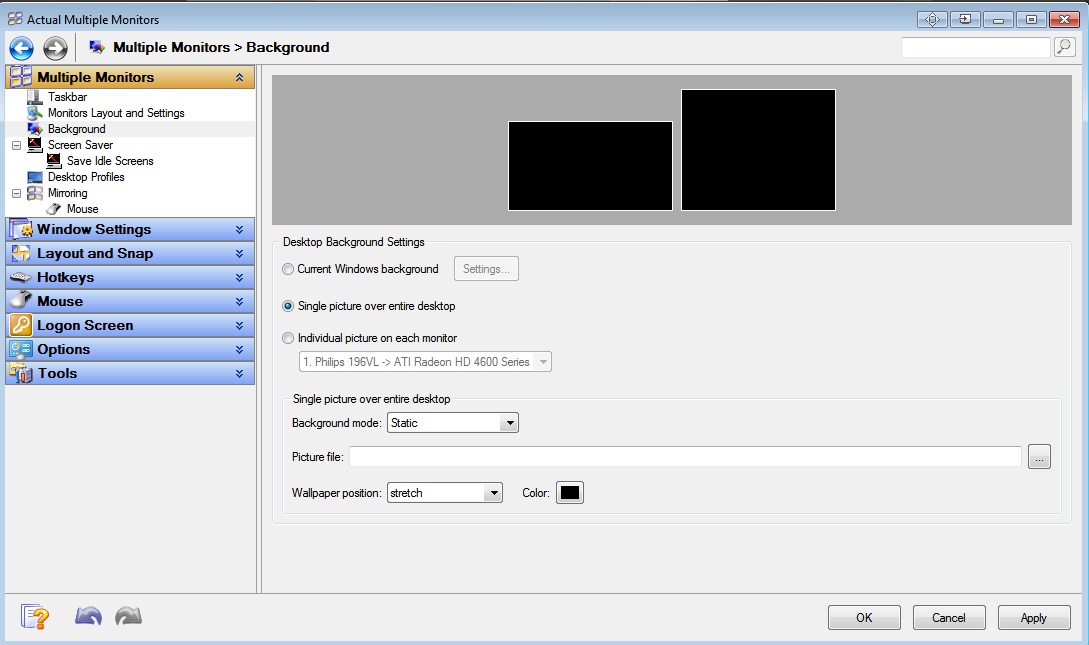
Next step should be add files for slide show. To add files click on the ‘Add File’ or ‘Add Folder’ and select a file or folder with the dual screen wallpapers (or simple wallpapers) accordingly.
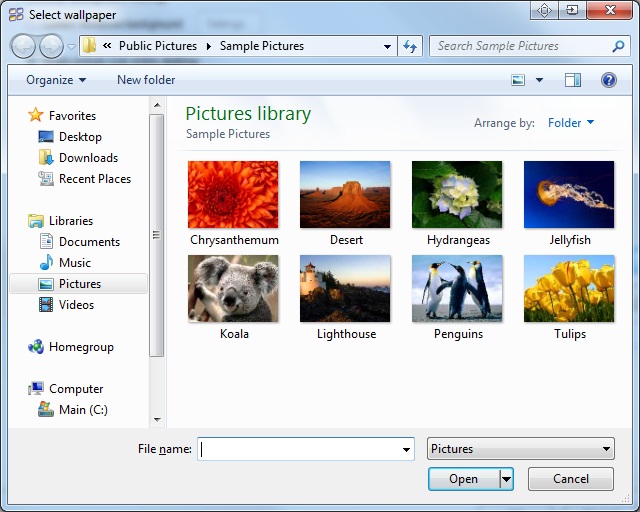
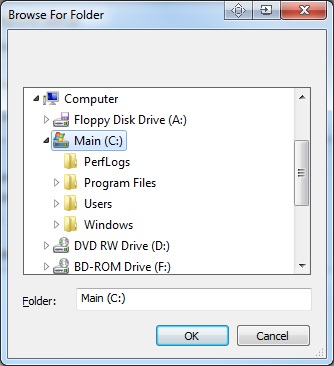
Below you can choose a period of time in wallpapers will be changed, wallpaper' position and background' color (in the new beta version available ‘random play order’ feature for slide show).
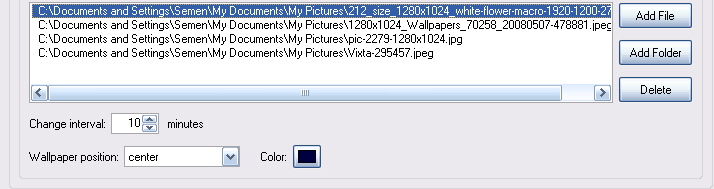
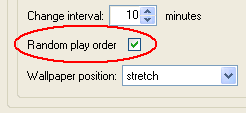
And finally, we do the same things for the second monitor. Click on the picture of a second monitor and repeat all steps.
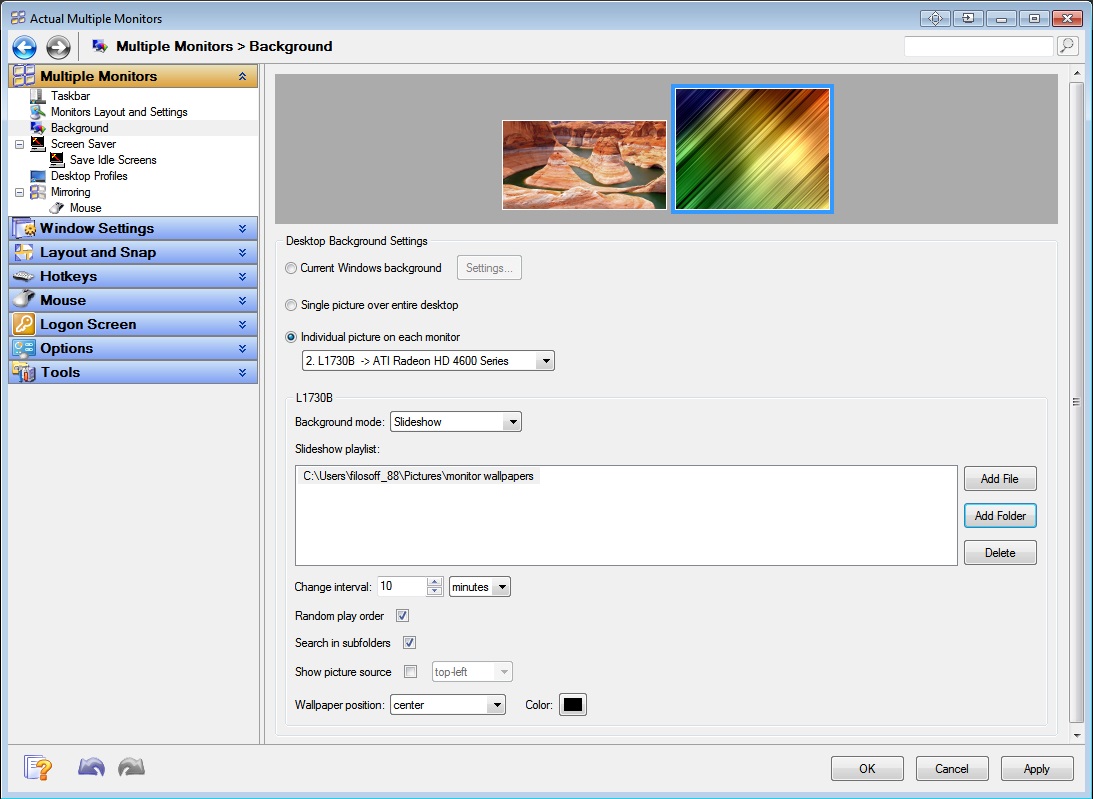
Click ‘Apply’ and enjoy the dual wallpapers slideshow.
We are working and developing our product every day, and if you have any specific suggestions please contact us. We strive to make your life more comfortable and enjoyable!
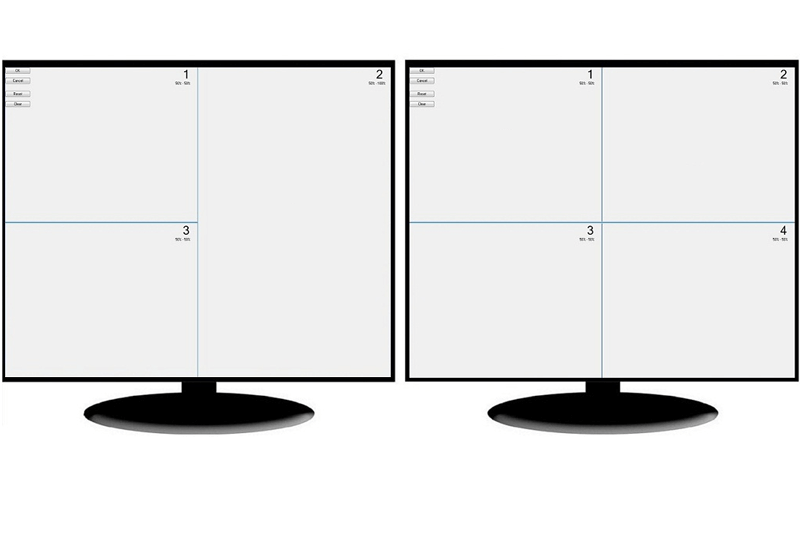
Split the Dual Monitor Desktop in Windows 8
There is a feature, which allows you to split the dual monitor desktop of Windows 8 to several non-intersecting areas for placing windows. This feature called "Desktop Divider".
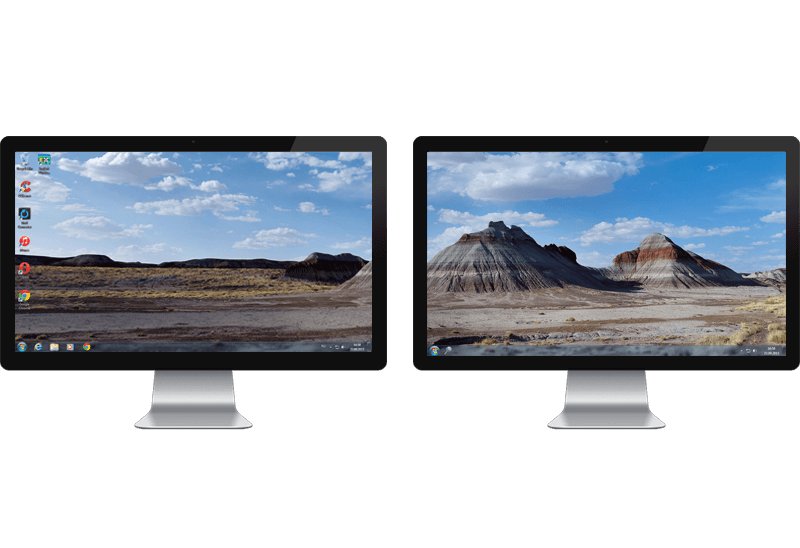
Windows 7 Dual Monitor Taskbar: How to Extend Windows 7 Taskbar to a Second Monitor
Get the fully featured Windows 7 Taskbar on a second monitor with Actual Multiple Monitors.
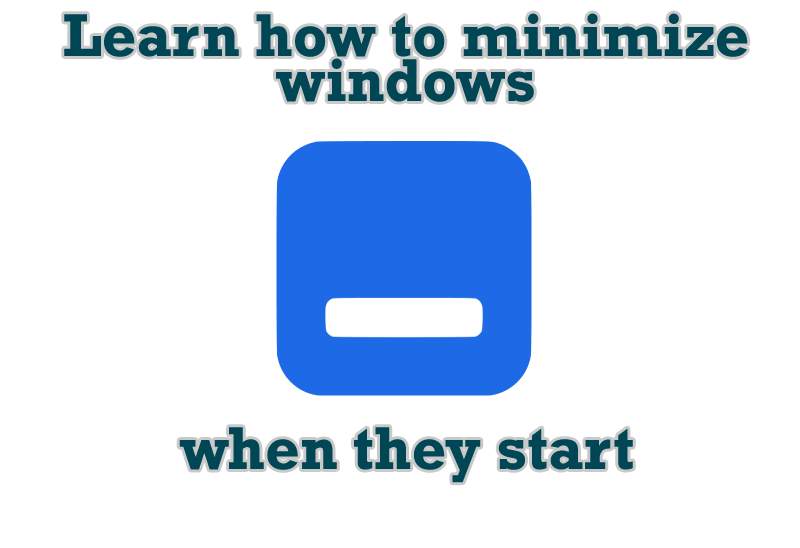
Minimize windows when they start
Automatically minimize Internet Explorer, Outlook Express or any other window upon opening!

Tweaking skinned Windows Media Player with Actual Window Manager
Learn how to apply advanced Actual Tools features to skinned Windows Media Player window that has no title bar (and, thus, there are no extra Actual Tools buttons).
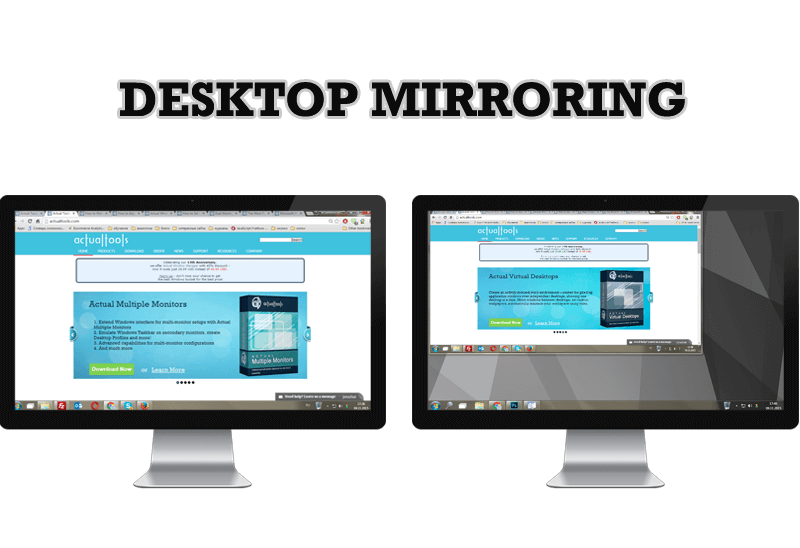
Desktop Mirroring - New Feature of Actual Multiple Monitors 3.1
Know more about new feature of the best multiple monitor software Actual Multiple Monitors 3.1 - Desktop Mirroring.

Minimize Eudora e-mail client into system tray
Eudora is one of the well known and oldest e-mail clients. You can minimize Eudora into system tray or force it to stay on top of other windows with a single mouse click with Actual Title Buttons.
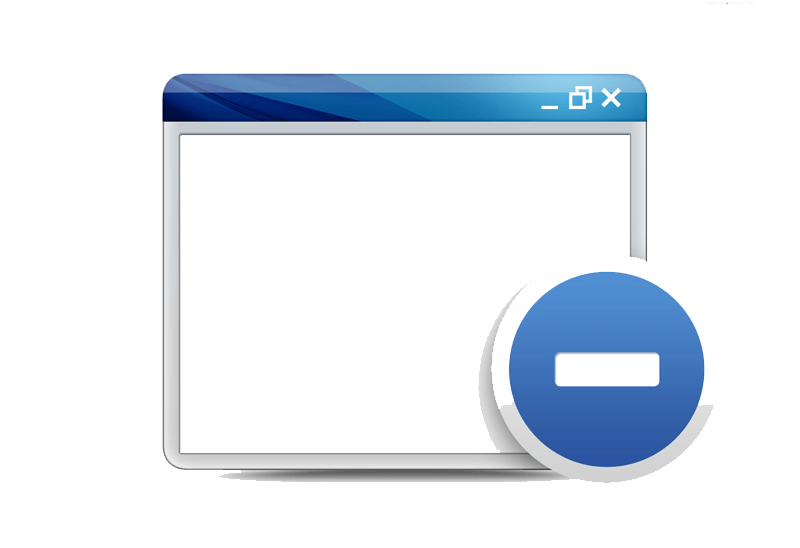
Easy Way to Minimize Windows to the System Tray or to the Desktop
Actual Window Manager provides an additional title button to minimize any window to the system tray in one click.

Add 'Minimize To Tray' feature to your favorite offline browser
If you usually switch to another application and work with it, while the offline browser is doing its job, it may be very convenient to minimize the program to the system tray or to any place of your screen and save taskbar space.

Internet Explorer plus Actual Window Manager is a good choice!
Actual Window Manager will make your work with Internet Explorer and other applications extremely simple and convenient.

Dual Monitor Virtual Desktops in Windows 8
If you lack of the desktop space, but you have not the opportunity to use more than dual monitors, use Virtual Desktops tools provided by Actual Window Manager.