Articles
How To Save Your Data From Unexpected Loss
Nowadays it is difficult to find people who have never worked with computers - relatively new but having already won recognition of both specialists and ordinary computer users, these intelligent machines give us a lot of possibilities: make difficult calculations, watch films, communicate with people all over the world...
However, one of the most wide-spread computer activities is searching for some information. A huge memory volume and powerfulness of computers, these modern miracles of technique, let us open several windows at a time that can cause some problems.
Closing a Window by Mistake
Just imagine the following situation. You are urged to find some information. The quickest way to do it is to surf the web. You have been searching for the information in the Internet for an hour and 5-6 Internet Explorer windows open now.
Hurrah! At last you've managed to find what you needed exactly and why not close other windows? Of course, absolutely accidentally you close the necessary one. The whole hour of tense work was lost and you are in low spirits now.
How to Save Data if You Close a Window by Mistake
You know that in some programs such as in Microsoft Word or Excel, computer always asks you if you want to save changes. In case you've made a mistake you just refuse to close the window and go on working.
Internet Explorer, Outlook Express, MSDN, Windows Media Player, Windows Explorer and Windows Messenger Conversation programs won't help you restore the necessary material.
'What to do?' - You ask.
We answer - 'Use our Actual Window Guard program!'
How It Works
The moment you are trying to close the window of Internet Explorer the mechanism preventing accidental close of windows becomes activated. The window asking if you are sure to close the application appears at the screen, so now you think whether to confirm your choice or not (Yes or No buttons).
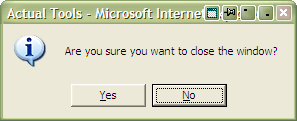
Only one second which lets you save the whole hour!
Easy to Apply
What should you do to achieve this result? Click the Prevent window's accidental close checkbox - Actual Window Guard will automatically remember this option and your attempts to close the certain window will be intercepted, independently on the way of your doing it (clicking the standard Windows Close button or pressing Alt-F4 hotkey).
Thanks to this extremely convenient feature you won't lose any information.
However, if you don't want to spend your time answering the simple question we have another variant of saving data. You can confirm the closing by right click. It is the case that we use right click not so often as the left one. That's why there is almost no one possibility that you close the data while working. Just click the Via Close button right-click checkbox and that's it! (Don't forget to save changes)
But that is not all! You can also prevent window's accidental close with the help of additional Ignore Close button left click function if you wish. Now all accidental left-clicks on the Close button will have no effect and you won't lose any data anymore.
Conclusion
We hope that our program will help you to work without nervous breakdowns and achieve great results. Actual Window Guard is precise, invisible and invaluable helper which will relieve you of doing the boring, redundant actions and will optimize your workspace. Try it out - it is simple to learn and use, and you'll be persuaded that it is a handy utility you can not live without!
Useful Links
See the following links that will be your guides in getting acquainted with Actual Window Guard:
- Actual Window Guard Home the official page wh ere you can download or order the risk-free version and read what users say about Actual Window Guard.
- Here you can find the information on how to create specific settings for any window.
Check out our articles. You can find other ways for using the features presented by Actual Tools which are sure to make your work easier!

Find the best way to minimize Microsoft Outlook to the system tray
When a user works with several applications simultaneously, his/her taskbar is cluttered with windows and it is rather difficult to find a necessary one. Actual Window Minimizer can solve this problem by minimizing Microsoft Outlook windows either to the system tray or to any place on your screen in order to save some precious space in the taskbar.

How to Create and Use Desktop Profiles for Dual Monitors in Windows 8
Learn how to improve your desktop environment with Actual Multiple Monitors in Windows 8.

New Possibilities of Actual Window Manager and Actual Multiple Monitors Version 8.2
The new version of Actual Window Manager and Actual Multiple Monitors provides long-awaited features - Windows 10 support, Quick Setup Wizard, Compact View for Additional Title Buttons, etc.
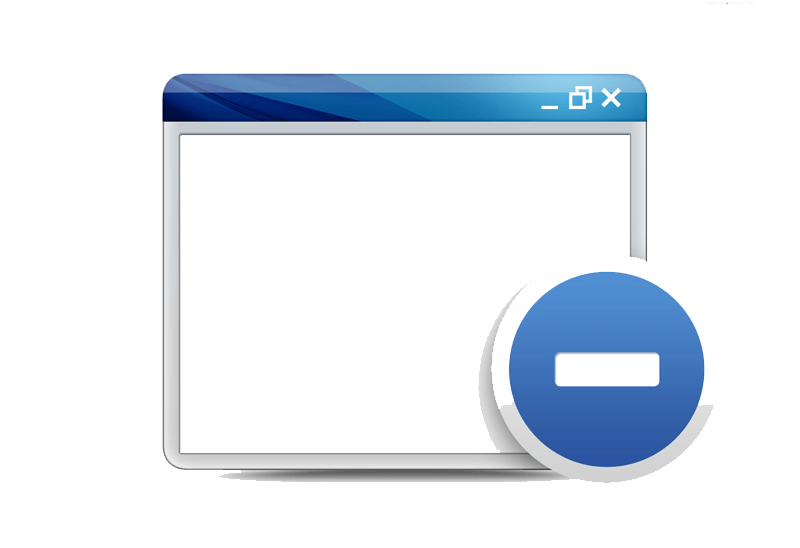
Minimize Programs Icons from Taskbar to Tray with the Actual Window Minimizer
Use Actual Window Minimizer to save the taskbar and system tray clean when working with a large amount of windows.

Minimize Eudora e-mail client into system tray
Eudora is one of the well known and oldest e-mail clients. You can minimize Eudora into system tray or force it to stay on top of other windows with a single mouse click with Actual Title Buttons.
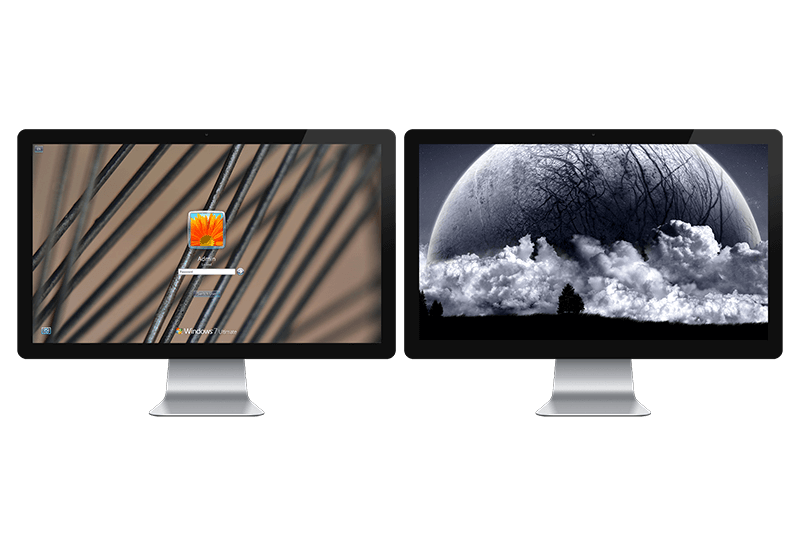
Windows Logon Screen Background Image Changer
Learn about how to change Logon Screen Background Images on all your monitors.

How to make your computer work faster
Adjust finely the priority of your programs with Actual Tools software.
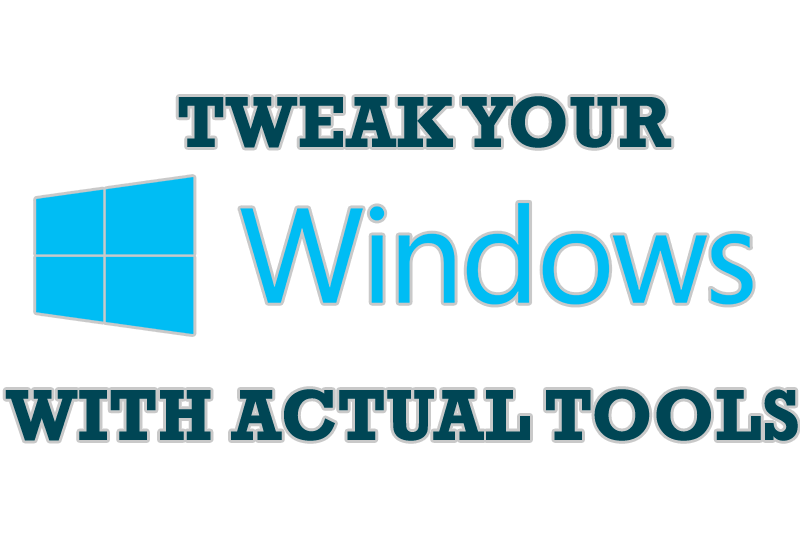
Windows tweaks by Actual Tools
There are unlimited ways to use Actual Tools programs for tweaking your Windows Operating System.

How to keep size and position of windows
If you often use such folders as My Computer, My Documents, My Network Places etc. and want to open them where you indicate - our Actual Window Manager program is made for you!

Discover new commands in standard Windows menu
Standard Windows system menu is rather convenient and easy to get to (right mouse button click on window title bar), but sometimes it is not enough.








