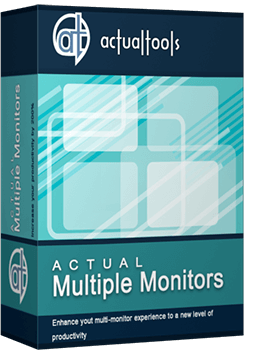Articles
Desktop Divider: Use Cases
- Introduction
- Using Desktop Divider in Professional Activities
- Desktop Divider as a Handy Solution for Matrox Dual/TripleHead2Go and AMD/ATI Eyefinity users
- Conclusion
1. Introduction
The Desktop Divider feature has been introduced in the latest versions of Actual Window Manager and Actual Multiple Monitors. This feature allows dividing the desktop area into an arbitrary set of independent non-intersecting tiles. If you put a window into one of such tiles, the window will expand up to tile’s borders only. Desktop Divider is very useful and convenient feature. Let’s observe some examples of how to use it smartly.
2. Using Desktop Divider in Professional Activities
2.1. Programming
Desktop Divider is a very good choice for programmers. It allows allocating all required windows on the desktop literally in a few clicks.
Create a specific layout for working desktop and get the opportunity of quick allocating of windows. For example, you can place the main window of Visual Studio on the primary monitor, and tools, tutorials and etc. on the secondary one.
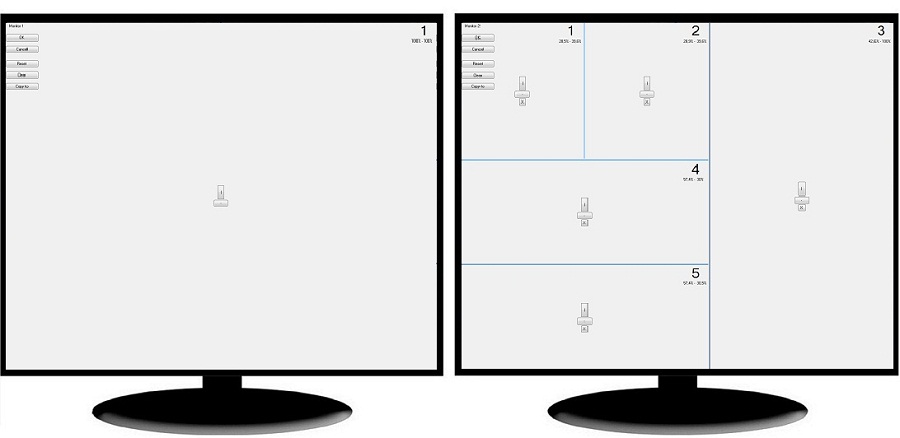
Configuring tiles for a programmer's desktop
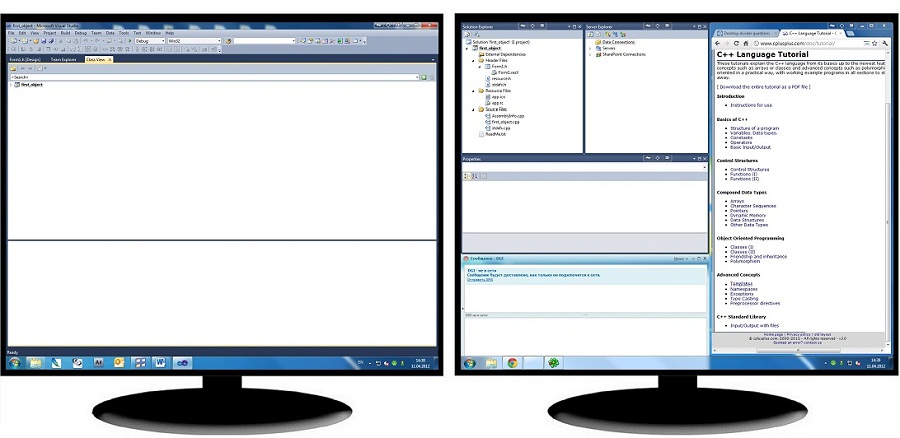
Allocating windows within the configured tile layout
2.2. Design
Desktop Divider can be useful for designers as well as for programmers. You can place the main window of Adobe Photoshop or Adobe After Effects, for example, on the primary monitor and all related tools, tutorials, messengers, etc. on the other one in desired order.
If you have only one monitor, Desktop Divider may appear even more useful. It allows saving the precious workspace on the desktop by using it in the most efficient manner.
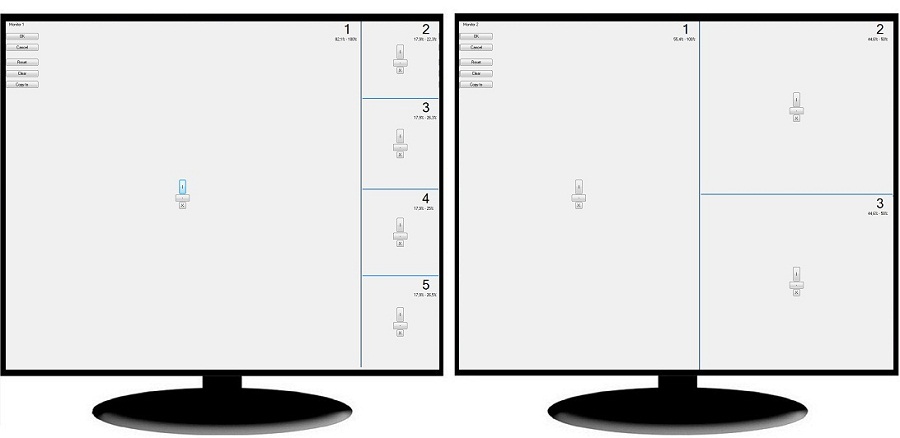
Configuring tiles for a designer's desktop
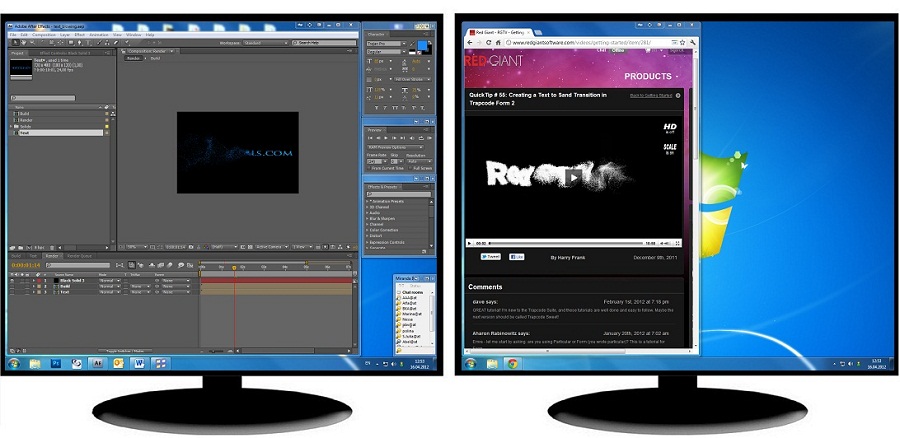
Allocating windows within the configured tile layout
3. Desktop Divider as a Handy Solution for Matrox Dual/TripleHead2Go and AMD/ATI Eyefinity users
Using some modern video adapters with dual/triple GPU allows creating one desktop on several monitors without the standard extending of Windows desktop. This configuration have own advantages and disadvantages. For example, you no need using third party software for adding secondary taskbars. But all windows are opens in the center of the desktop – one half on the primary monitor, and another half on the secondary monitor.
With Desktop Divider help you can divide the desktop in the center. It allows creating two different areas on different monitors. Window’ manipulation becomes very simple with this Divider’s layout.
The problem and its solution by the Actual Tools forum user TabSel:
|
' I'm using a Laptop primary Display 1920x1200 plus a secondary Matrox Dualhead2Go which enables me to use TWO physical screens á 1600x1200, seen by the system as ONE screen á 3200x1200, in addition to the primary screen. Maximizing a window on the secondary screen always streches the window across BOTH monitors, as it's ONE Monitor to the system, for example. I divided the desktop space 5120x1200 into 6 tiles horizontally and two tiles vertically. This way, I basically use the desktop dividers to easily move/maximize a window to any of the 3 physical screens, even though there are only two screens visible to the system. It became a quite common task for me to move overlapping windows to any desktop tile/monitor by right clicking the 'put into...' title bar icon an drag the window size where I want it to be. ' |
4. Conclusion
Desktop Divider can come to rescue in many situations when the most efficient use of the available desktop space is required: it allows allocating open windows side-by-side with no gaps/overlaps at all. And it's scalable solution that remains handy either with just a single monitor or with multiple monitors connected.
Matrox and Matrox product names are registered trademarks in Canada or other countries and/or trademarks of Matrox Electronic Systems, Ltd and/or Matrox Graphics, Inc.
AMD, ATI, Eyefinity, and combinations thereof are trademarks of Advanced Micro Devices, Inc.
Other names are used for informational purposes only and may be trademarks of their respective owners.

Minimize Eudora e-mail client into system tray
Eudora is one of the well known and oldest e-mail clients. You can minimize Eudora into system tray or force it to stay on top of other windows with a single mouse click with Actual Title Buttons.

Desired Software for the Mouse on Multi-Monitor PC
Actual Multiple Monitors offers many useful features for the mouse on multiple monitors PC.

Make the Work with Multiple Displays More Comfortable and Efficient with the Actual Multiple Monitors Software
Play games or watch fullscreen video on one display and do anything else on other display at the same time with the Actual Multiple Monitors software.
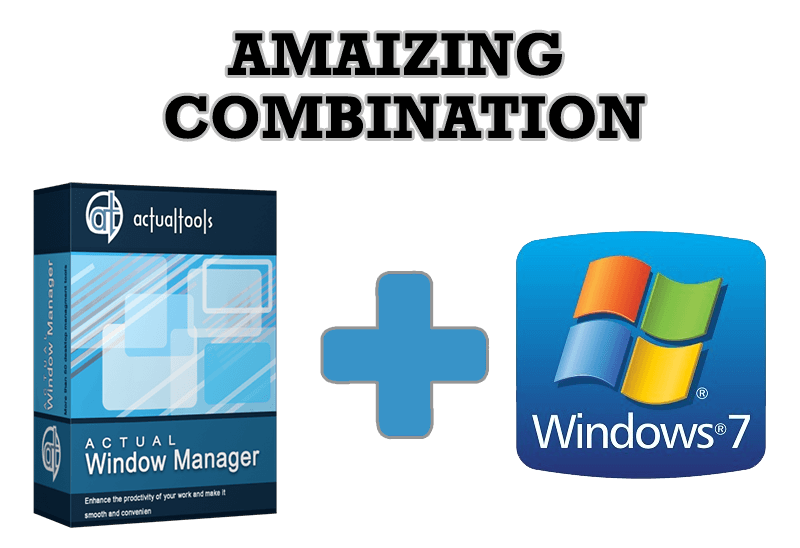
Actual Window Manager - Great Tool for Windows 7 Users
Actual Window Manager 6.3 - the best tool to improving functionality of your Windows OS.

Virtual Desktops: Theory and Practice of Arranging Windows within the Multiple Logical Desktops
The well-known time-proved approach to window organization is finally available in Actual Tools.
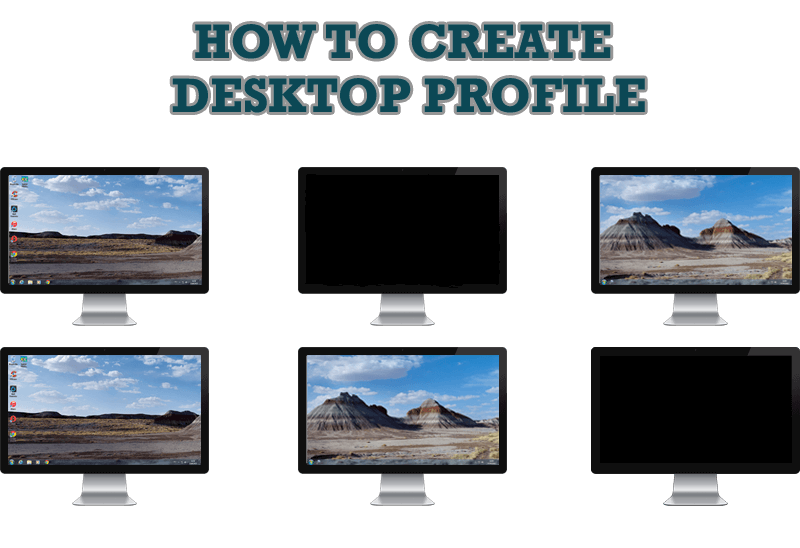
How to Creare a Desktop Profile for Multiple Monitor Desktop
Learn how to create a desktop profile for multiple monitor desktop for quick switching between settings.
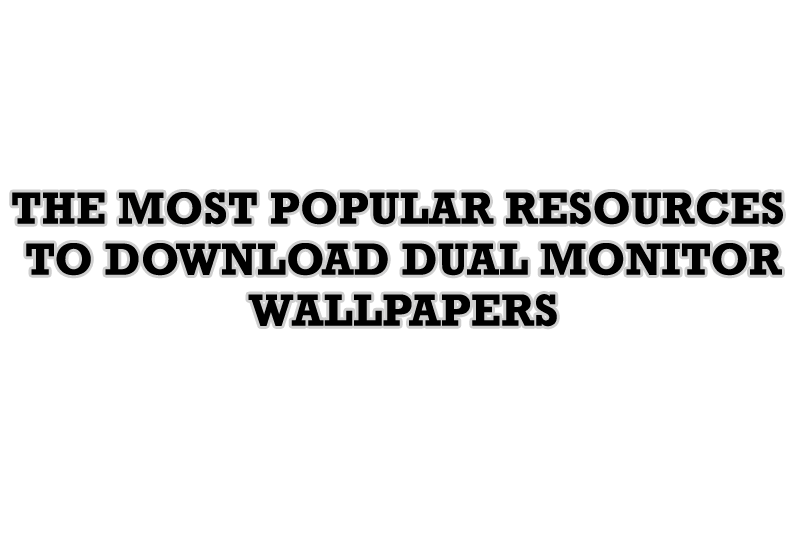
The Most Popular Resources to Download Dual Monitor Wallpapers
Use this article to find cool dual screen wallpapers and personalize your dual monitor desktop.
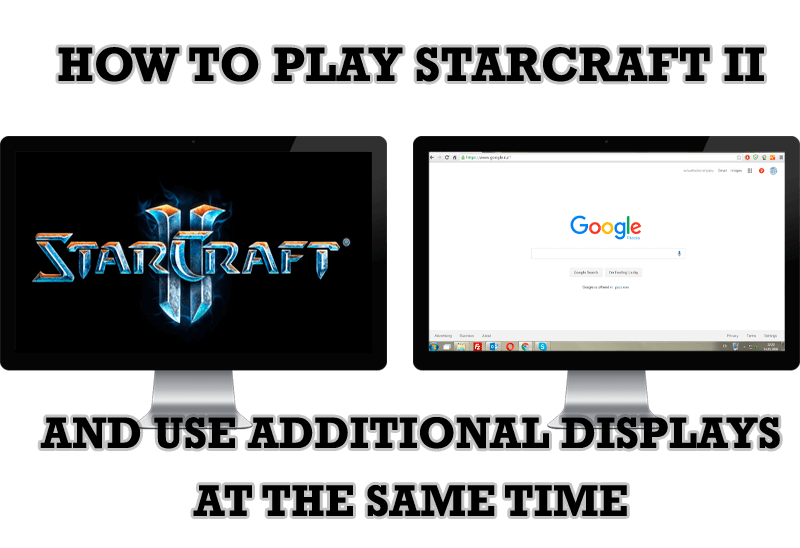
How to Play StarCraft 2 on Dual Monitors: Tips and Tricks
Get a better control on StarCraft 2 in a multiple displays environment with Actual Multiple Monitors.
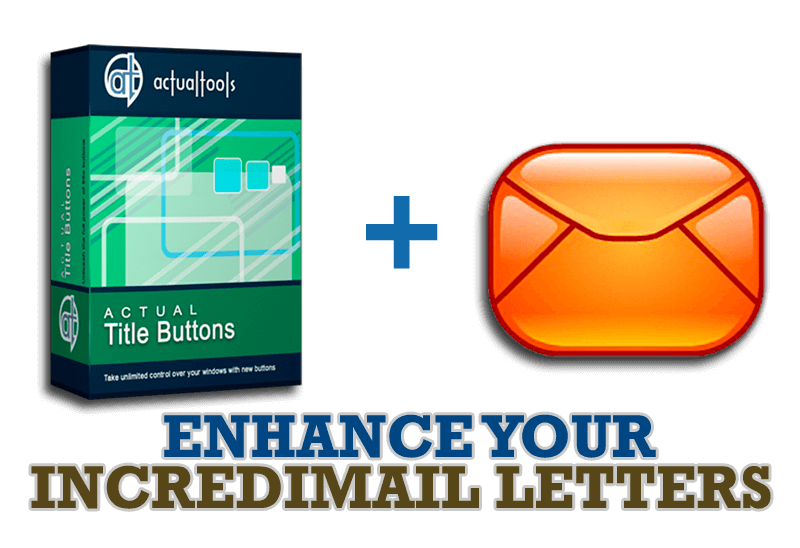
Enhance your Incredimail letters with Actual Title Buttons
IncrediMail is an advanced, feature-rich email program and by using our Actual Title Buttons program you can make Incredimail an even more premium experience by adding a whole bag full of delightful new features to it!

New ways to work with Windows Media Player
Do you like to use Windows Media Player for listening to music and watching video? Great! Actual Title Buttons offers helpful new ways to make your use of Windows Media Player easier and more fun!