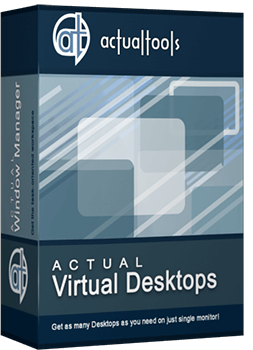Articles
Independent Virtual Desktops on Multiple Monitors
Learn how to create and manage virtual desktops independently on each monitor in a multiple display environment.
1. Introduction
In the evolution of computing technologies and constant increase of work demands, the workflow has been simplified and complicated at the same time. In the past, users had just a single desktop to work, but the need to expand the workspace had been increasing gradually, and the software to create virtual desktops (a software emulation of several logical monitors, or screen pages, on a single physical one) had appeared.
Few years later, the need in a greater workspace has grown even larger - and operating systems had got the ability to work with multiple monitors. We got an extended desktop, and later the ability to create virtual desktops on them, which increased the working space markedly but still was not ideal. Use virtual desktops width of 2 or more monitors is extremely inconvenient. Desktop, though extended to multiple monitors, is perceived as different desktops in consequence of the physical separation of monitors. Therefore for users of multi-monitor systems are extremely convenient and efficient would be to using multiple virtual desktops - virtual desktops on each monitor separately, as if each monitor is a single PC. Today this possibility is provided only by Actual Virtual Desktops.
2. Independent Mode of Virtual Desktops
In Actual Virtual Desktops there are two modes available: Classic (when each virtual desktop spans the entire composite desktop) and Independent (when each monitor has its own, independent set of virtual desktops, which can be switched separately from other displays).

Independent mode lets treat each monitor in a multiple display environment as a separate workspace with its own set of "screen pages". Switching those pages on a certain monitor does not affect windows located on other monitors - thus, you can organize and control your entire workspace more flexibly and accurately.
This feature will be very helpful to many owners of multi-monitor systems. You can use it as you like in any sphere of activity - tourism, medical, legal or educational business, etc. as well as at home. Thanks to Actual Virtual Desktops, the tasks can be easily distributed and grouped between virtual desktops, which results in comfort and order for a work.
Arranging virtual desktops for each monitor is very simple: select the desired display in the preview of your monitors and add as many virtual desktops as you want. They appear in the list below. You can assign each desktop a name, an individual wallpaper and a hotkey combination to activate this desktop in a single click.
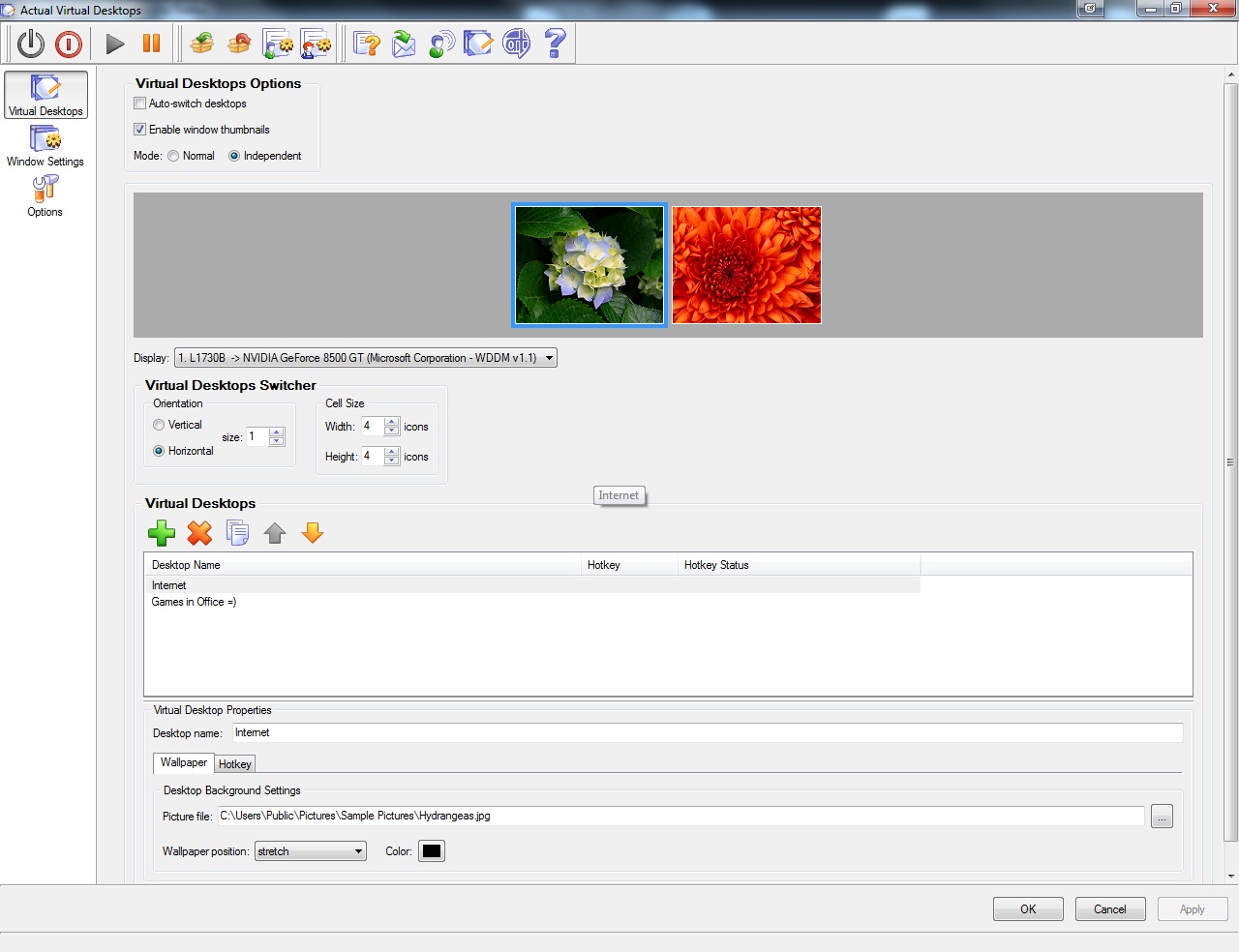
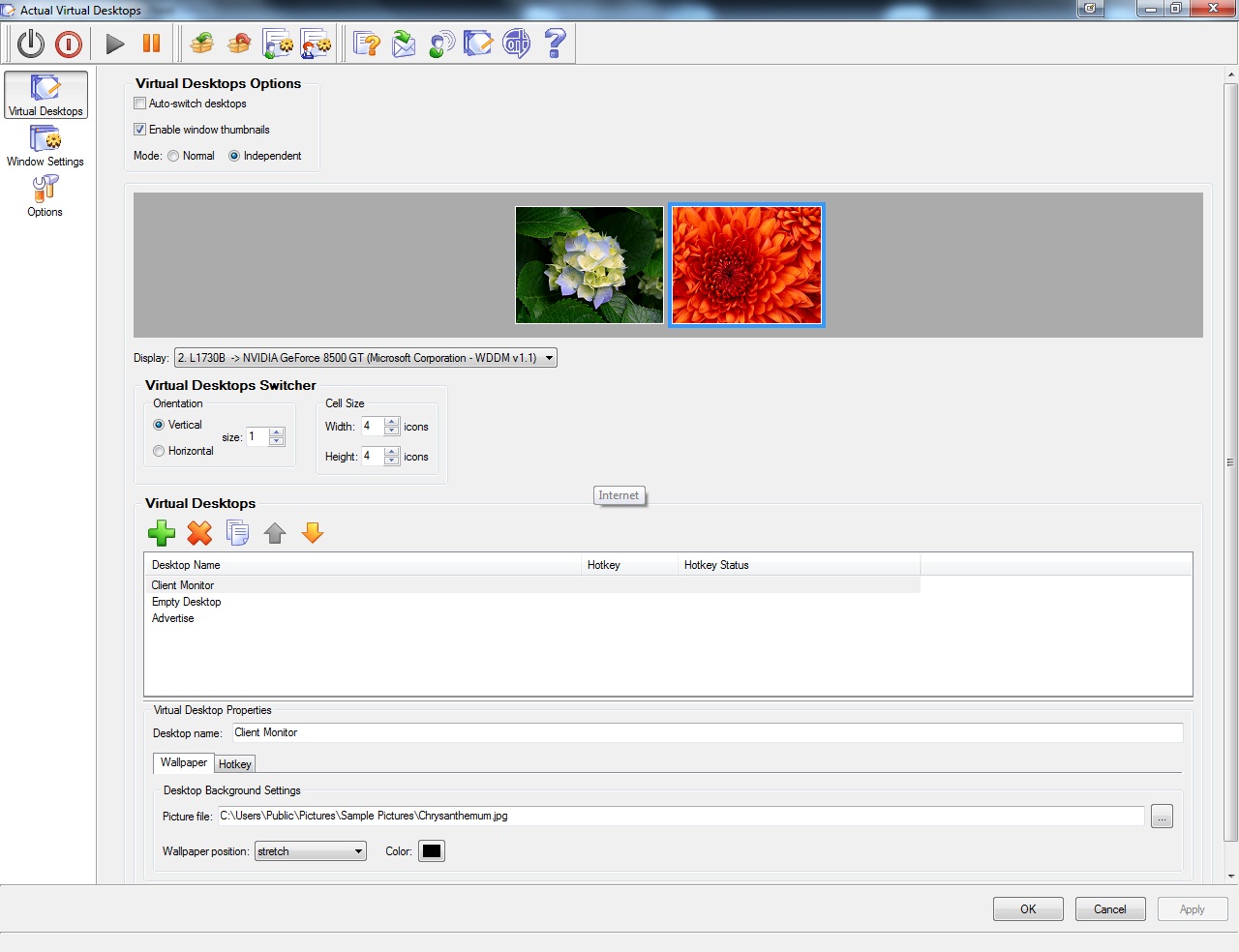
Moreover, each window gets the additional button on its title bar – Move to Virtual Desktop, which opens a selector with all available virtual desktops.
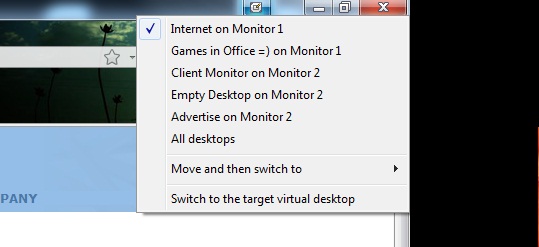
To switch between virtual desktops quickly, the special Switcher window appears on all monitors.
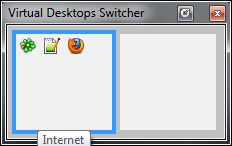
Use Actual Virtual Desktops in combination with Actual Multiple Monitors to increase productivity of work with virtual desktops on your multiple monitor system.
Technology in the process of evolving stimulates the development of software with different functionality. Your suggestions for improving the functional of Actual Tools products you can send us via our feedback form.

How to make a window always stay on top with a single click
The Stay Always-on-Top feature brings the window to the top of the desktop and doesn't allow other windows to hide it.

How to find a folder to which Skype saves received files and open it in 2 clicks
With the latest updates, Skype no longer prompts the user to save a file somewhere, but immediately saves all files to a specially designated folder, and finding the folder to move files fr om it to another directory, or open them with an application other than that set by default, is sometimes a difficult task.
We are present you the perfect solution to this problem
How to keep size and position of windows
If you often use such folders as My Computer, My Documents, My Network Places etc. and want to open them where you indicate - our Actual Window Manager program is made for you!

Actual Window Manager is a must-have tool for users of Remote Desktop/Terminal services
Now unwanted effects can be completely solved or, at least, significantly diminished by Actual Window Manager.
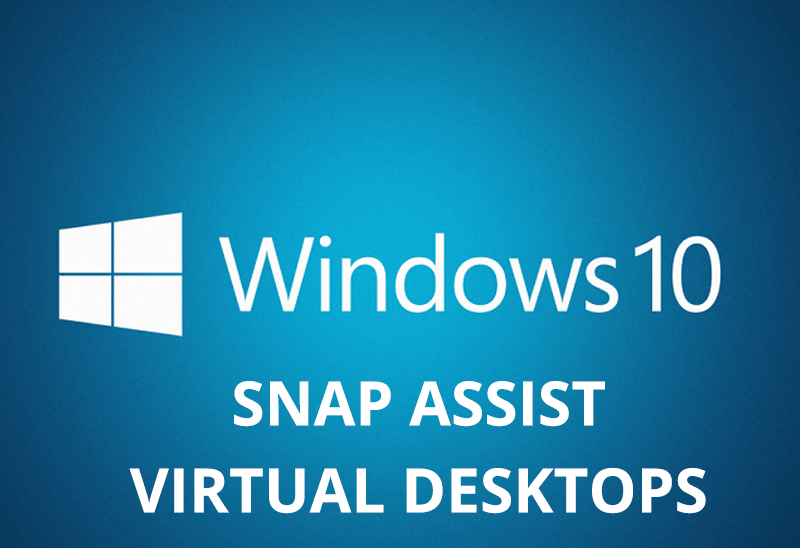
How to Get New Windows 10 UI Features in Windows 7/8 with Actual Window Manager 8.3
Wanna new Windows 10 features in Windows 7/8? You can get them without upgrading, just use Actual Window Manager 8.3.
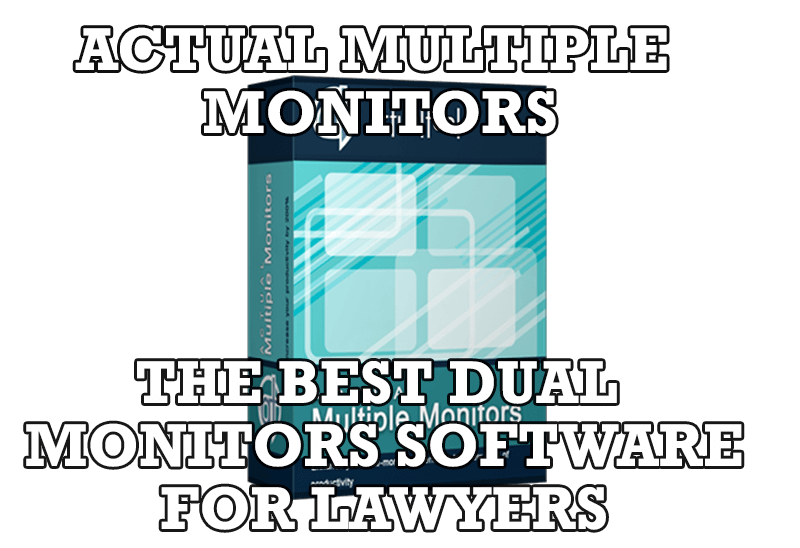
Actual Multiple Monitors as the Best Dual Monitor Software for Lawyers
Advantages of using the best dual monitor software - Actual Multiple Monitors for lawyers.

8 ways to minimize any program to tray!
Minimizing programs to system tray lets you save space in the taskbar while providing easy access to running applications (via the tray icon). The Minimize Alternatively option can be useful for email clients, text editors and so on.
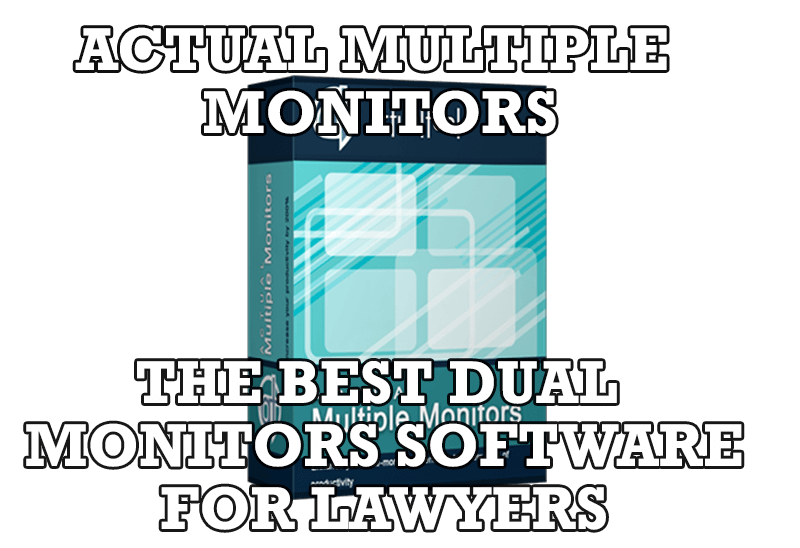
Dual Monitors for Lawyers: Attorney’s Assistant and Actual Multiple Monitors
Learn more about the combination of dual monitors with lawyers software and Actual Multiple Monitors.

How to save your data from unexpected loss
Internet Explorer, Outlook Express, MSDN, Windows Media Player, Windows Explorer and Windows Messenger conversation programs won't help you restore the necessary material. What to do? - You ask. We answer - use our Actual Window Guard program.
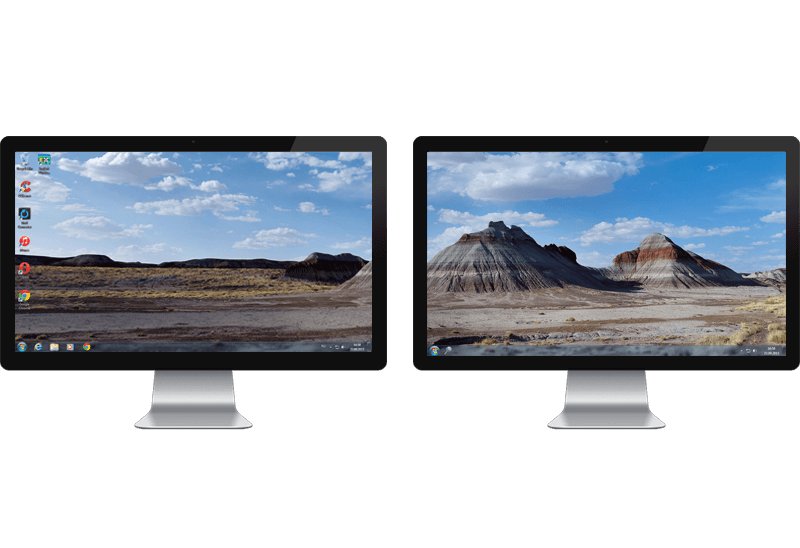
Windows 7 Dual Monitor Taskbar: How to Extend Windows 7 Taskbar to a Second Monitor
Get the fully featured Windows 7 Taskbar on a second monitor with Actual Multiple Monitors.