Articles
Minimize Programs Icons fr om Taskbar to Tray with the Actual Window Minimizer
Introduction
Today there is a problem of clattered the taskbar for people, who work with large amount of windows at the same time. To solve this problem many people resort to help of any software, which allows minimize any windows into the system tray. But if we deal with a really plenty of windows, soon the system tray turns into a bunch of icons, which occupy a huge space. Find among this the pile of garbage the desired window becomes very time consuming and nerve processes. That’s why we developed to you the Actual Window Minimizer, which allows hide all minimized window into the program itself. Let’s look to the Actual Window Minimizer.
Hide icons
No need to consider all existing functions. It's simple and clear. Consider only an advantage of our program, which distinguish it from many others, namely, the possibility to hide minimized windows into the program. Open the configuration window. There are a three blocks of different functions, but we are interested in only the third block 'option', specifically “tray icon option”.
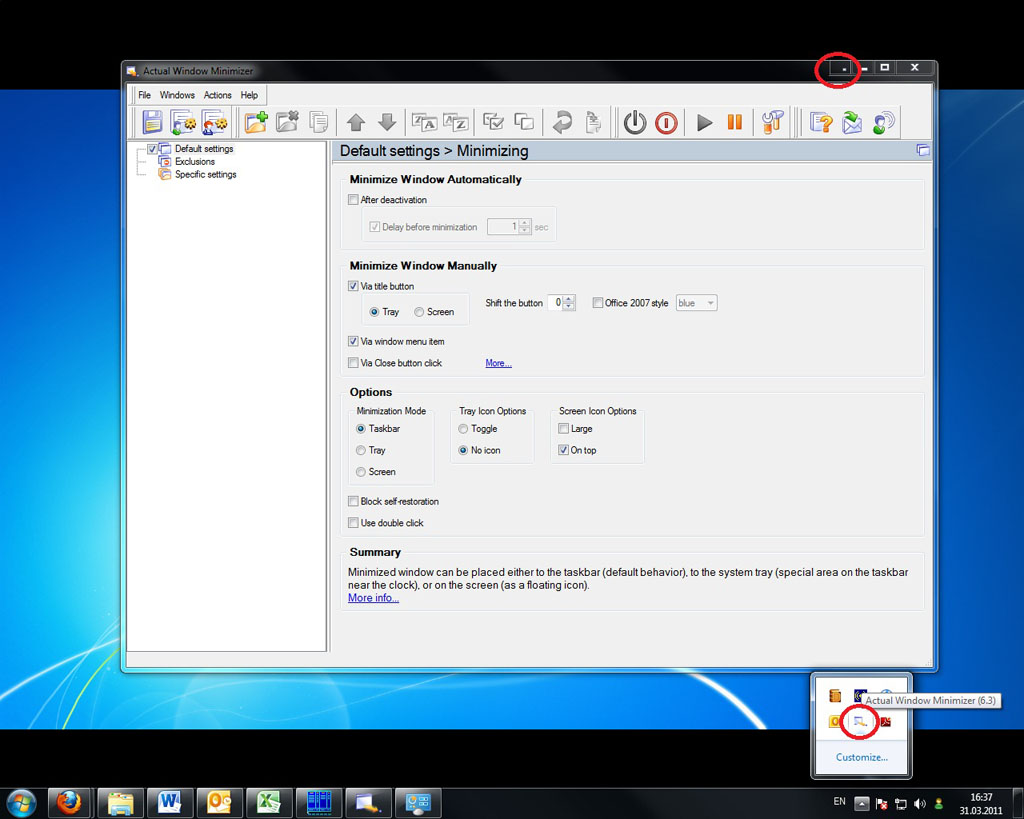
Back to top
Put on the option “no icon”, press the save button. Ready. Now, minimize window into the system tray, you’ll not see it there. All minimized windows will be hiding into the program menu, not into the tray. Thus the taskbar and the system tray are free for the main tasks.
![]()
So, recover any windows you can one of the following methods. The first. Click the left mouse button on the Actual Window Minimizer icon in the system tray and find the line “unhide” there. This point contains a list of all the minimized windows. Select the desired window and click the left mouse button or select the point “Unhide all” to recover all minimized windows. The second method involves the same steps, but the list of minimized windows is appears by a combination of hot keys win + H.
![]()
Conclusion
So, if in the workflow you deal with the large amount of windows, then the Actual Window Minimizer – your choice. All that you need is hide secondary windows into the Actual Window Minimizer menu, while the taskbar and the system tray use for a main tasks. Make your work easy and pleasant, avoid the stress and enjoy. And remember, that contented man – healthy man.
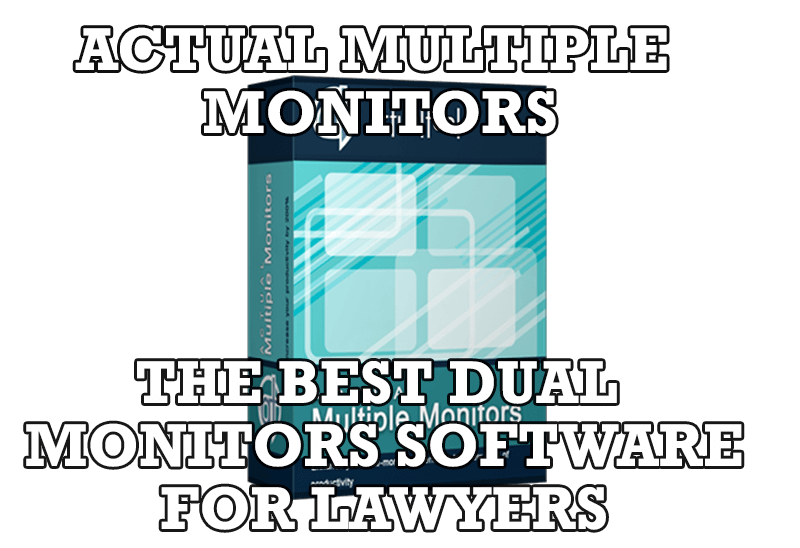
Actual Multiple Monitors as the Best Dual Monitor Software for Lawyers
Advantages of using the best dual monitor software - Actual Multiple Monitors for lawyers.
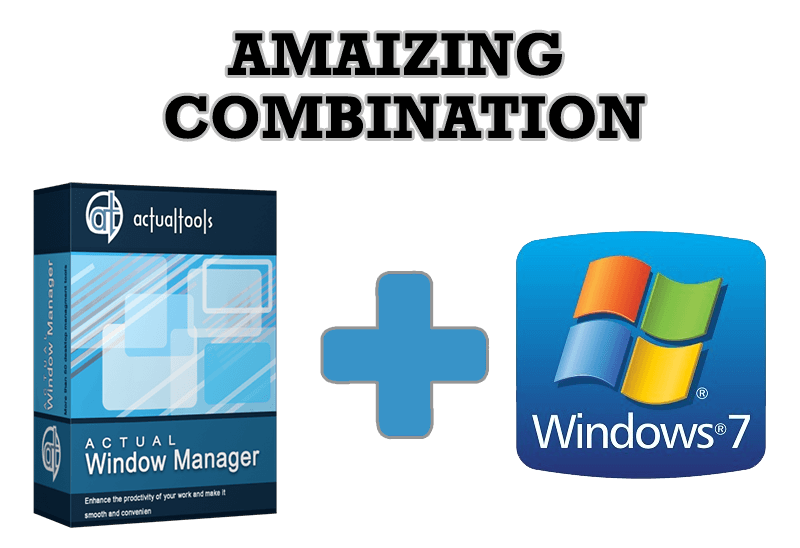
Actual Window Manager - Great Tool for Windows 7 Users
Actual Window Manager 6.3 - the best tool to improving functionality of your Windows OS.
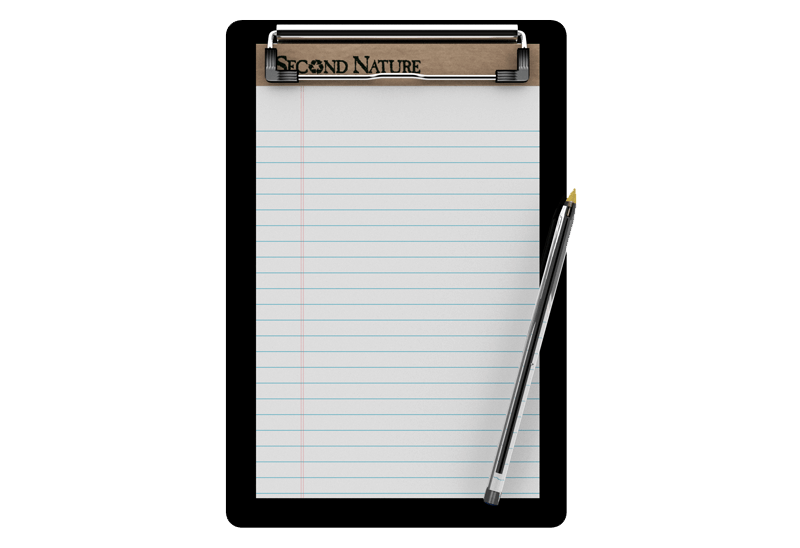
Auto-text functionality in Actual Window Manager
Performing routine actions is much easier now. Actual Window Manager provides the Clipboard Templates feature.
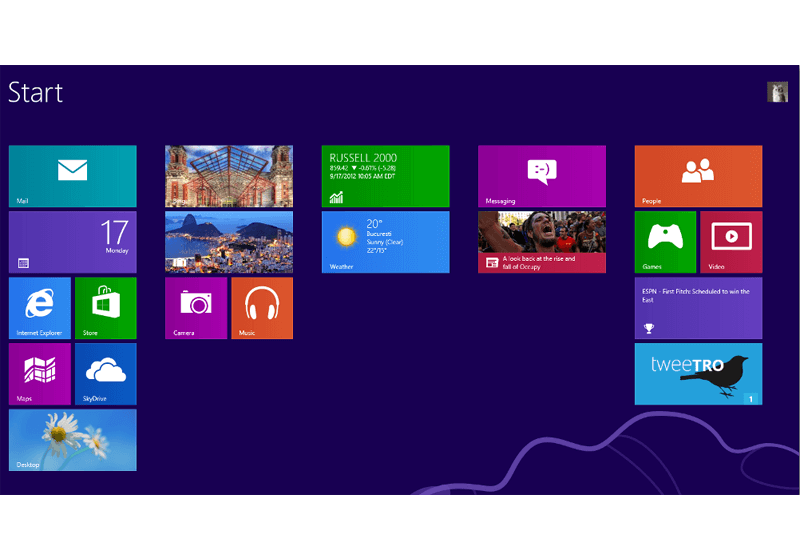
Classic Start Menu or Modified Metro Interface in Windows 8 with Actual Multiple Monitors
New features for improving Windows 8 Metro Start Menu already in Actual Multiple Monitors.

Organize your desktop in a neat way!
Split your desktop into well-defined areas to keep your windows in a strict order.

Minimize Eudora e-mail client into system tray
Eudora is one of the well known and oldest e-mail clients. You can minimize Eudora into system tray or force it to stay on top of other windows with a single mouse click with Actual Title Buttons.
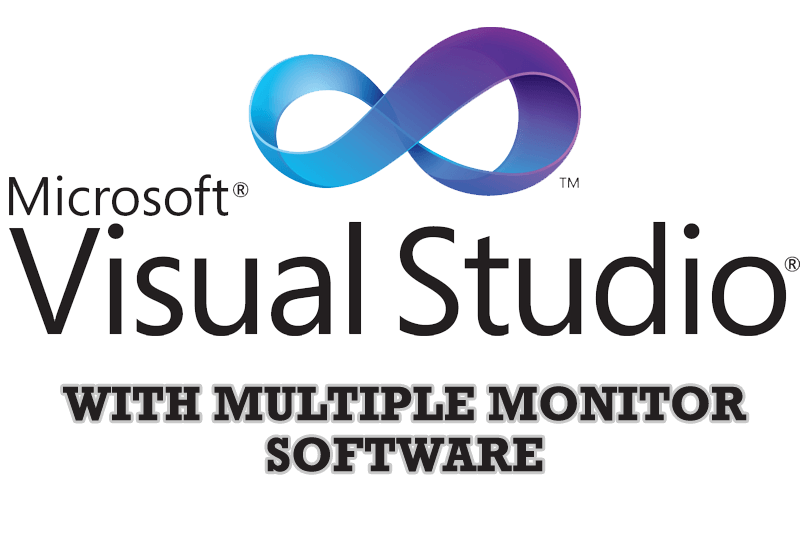
Microsoft Visual Studio 2010 with Multiple Monitor Software
Advantages of using Visual Studio 2010 in combination with Actual Multiple Monitors.

Additional Title Buttons on Dual Monitors in Windows 8
To help you manage dual monitors in Windows 8, Actual Window Manager provides additional title buttons.

How can Actual Window Manager help multi-monitor users?
Get the full power of your multi-monitor configuration with Actual Tools!
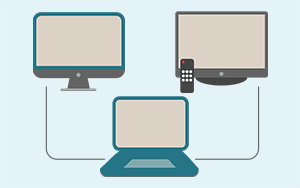
Automatic Audio Playback Redirection
By default Windows can't handle the simple and obvious scenario: dragging a multimedia app to a display/monitor with its own speakers does not automatically switch audio playback to those speakers.
Here we offer a simple solution.

