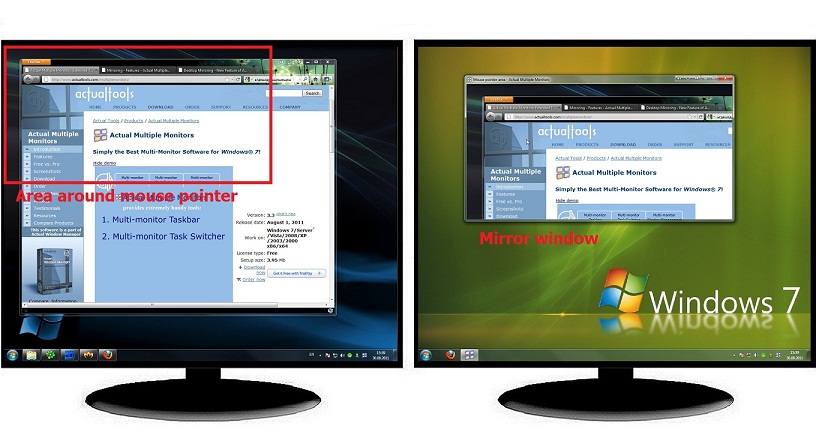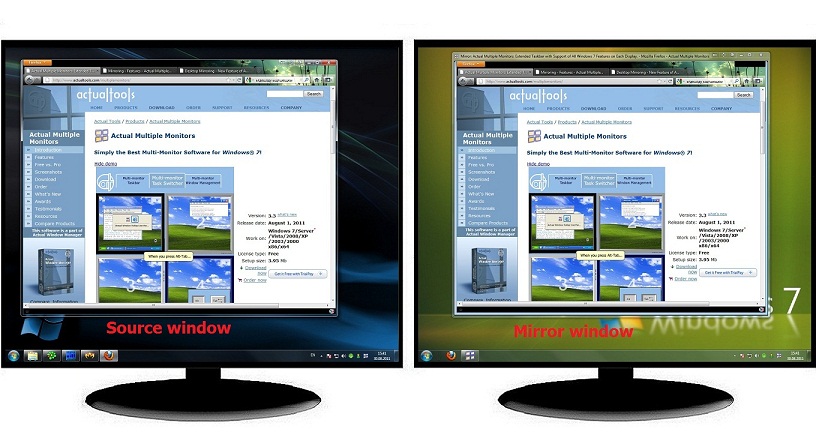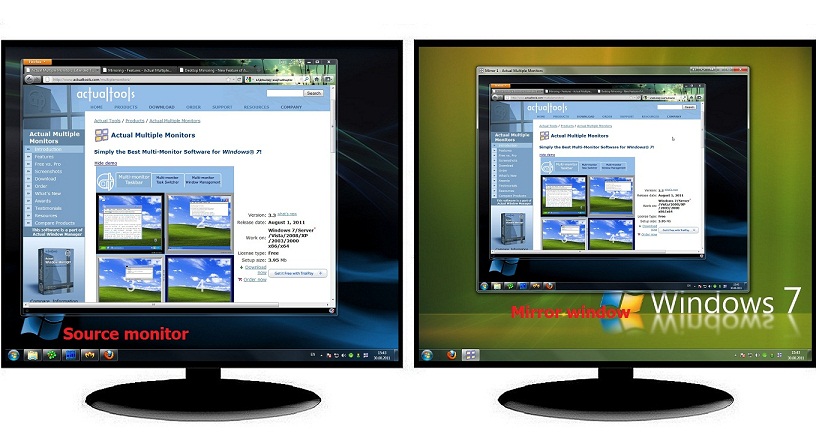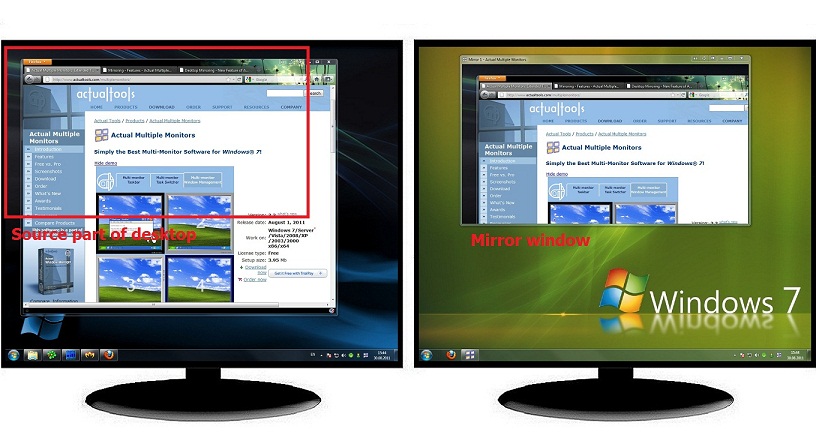Mirroring
The Mirroring feature allows you to overcome the Windows restriction on multiple monitors cloning, enabling you to clone the primary monitor to any number of additional displays. You can find detailed information in the “How to Clone the Primary Display to Multiple Monitors with help of Actual Multiple Monitors” article.
In addition, the Mirroring facility lets you view some part of desktop in a special window. Such window is called a mirror and the part of desktop displayed in a mirror is called a source. In Actual Multiple Monitors, you can create mirrors for the following types of sources:
Area around the mouse pointer - the mirror will display everything that is near the mouse pointer at the moment, i.e. the mirror image will "follow" the mouse pointer. This kind of mirror is similar to Windows Magnifier.
Window - the mirror will display the specified window. You can place the source window anywhere on the desktop - the mirror image will stay actual.
Monitor - the mirror will duplicate the contents of the specified monitor. It is recommended to place the mirror window onto a different monitor.
Arbitrary part of desktop - the mirror will display what happens within the specified area of desktop.
Screen Shot 1 - Mirroring the area around mouse pointer.
Screen Shot 2 - Mirroring a specified window.
Screen Shot 3 - Mirroring a specified monitor.
Screen Shot 4 - Mirroring an arbitrary part of desktop.
After selecting the mirror source, you can adjust the parameters of mirror image. Actual Multiple Monitors allows you set the kind of scale (fixed or variable), toggle the displaying of mouse pointer in the mirror image and specify the update interval (in seconds).
After activating, mirrors can be placed anywhere on the multi-monitor desktop. Using mirrors, you can duplicate/clone the image from one monitor onto another and easily control what happens within a certain application or on a certain part of desktop. This can be especially useful when some of your monitors are out of sight, and you want to control them from a single monitor at hand.
Mirrors are very useful in various areas of activity. Some examples of mirrors using in the work are below:
- The Area around mouse pointer
- Specified window and Specified monitor
- Arbitrary part of desktop
Using this mirror' method a work with monitors that are far away from you becomes very easy. An example of such monitors can serve a network of advertising displays in supermarkets. Also this feature is useful when dealing with TV as a second monitor with low-sharpness.
These types of mirrors are help in working with a client, when you need the client to see certain information without looking at your monitor. Thus your (primary) monitor turn to you, and the client (secondary) monitor turn to a customer. This technology can be applied in the field of the work with clients. Travel agency, real estate, insurance, job center, bank, health care, for example.
This method of mirroring allows you to reflect a particular section of the desktop to other displays. This can be useful, for example, to accommodate any graphics (charts, tables, images, etc.) from a particular document, window, etc. (Without displaying the document itself) on all monitors of your PC. This method also useful when you working with presentations or working with the majority of windows and information, etc.
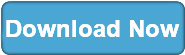
|
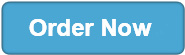
|