How to Clone the Primary Display to Multiple Monitors
Available in: Actual Window Manager, Actual Multiple Monitors.
Open the configuration window of Actual Window Manager (or Actual Multiple Monitors), and follow to the Multiple Monitors -> Mirroring tab.
Create a new mirror by clicking the 'Add a New Item' button (green cross).
Set the 'Monitor' option in the 'Source Type' parameter, and select the primary monitor below (monitor 1 by default).

Set the 'Update Interval' to 0 sec value, check 'Start Automatically' (to run the mirror with Windows start) and the 'Run as Full-screen on monitor 2' boxes. Optional you can set the Automatically Start (with Actual Window Manager start) and the hotkey combination to start/stop this mirror.
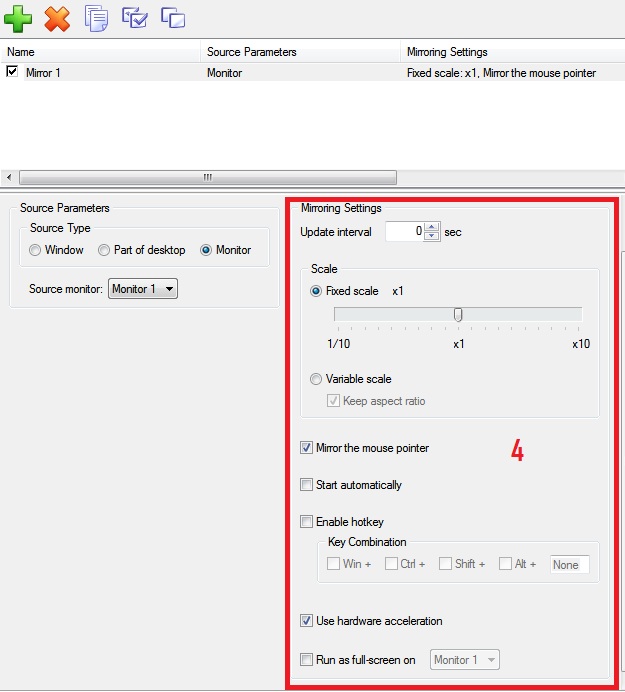
Repeat steps 2- 4 for monitor 3 and all other monitors to be used for displaying the primary monitor image, and save the settings by clicking the 'Apply' button.
Open the 'Hotkeys' tab.
Check the 'Lock Mouse in Monitor' box.
Save settings, and press "Alt+P" (by default) to lock the mouse pointer in the current monitor borders.

Run all desired mirrors by pressing hotkeys, or via the Actual Window Manager menu in the system tray.
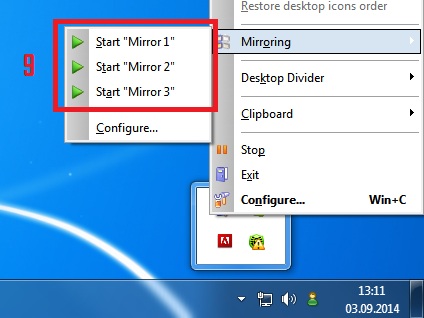
Note: The image on all used monitors (excluding the primary monitor) is a full-screen application. That is why the mouse pointer can freely leave the borders of the primary monitor. To avoid this, lock the mouse pointer inside the primary monitor.

