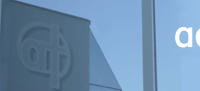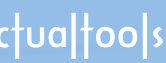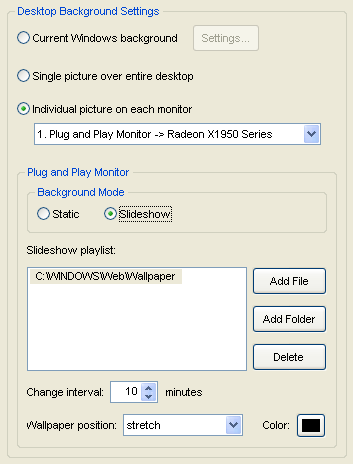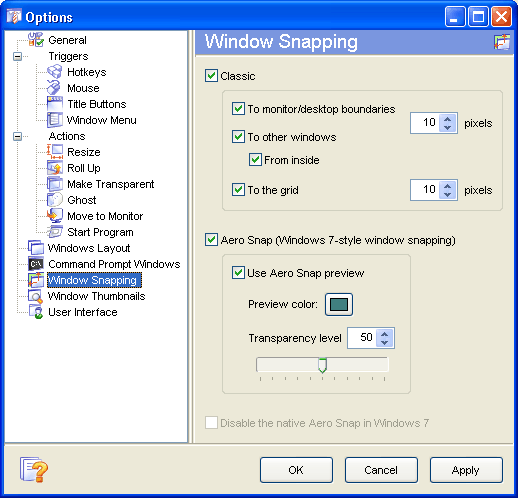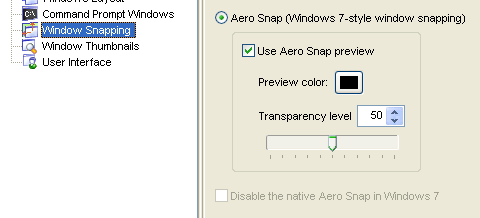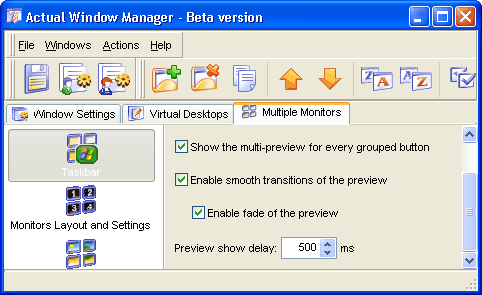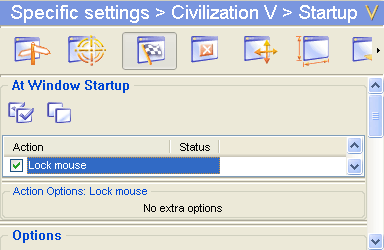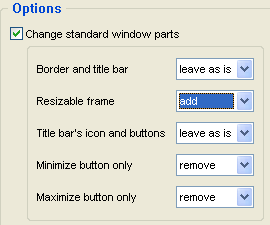[actualtools.com] New versions released
If you have problems viewing this letter in your e-mail program then you can try to open it in your web browser by copy-pasting the following link into browser's "Address" box: http://www.actualtools.com/about/newsletter_examples.php?id=64 |
| |||||||||||||||||||||||||||||||||||||||||||||||||||||||||||||||||||||||||||||||||||||||||||||||||||||||||||||||||||||||||||||
|
Greetings, John Smith! I am glad to inform you that we have released the new version 6.3 of our main line of products, the new version 2.4 of Actual Virtual Desktops and new version 3.0 of Actual Multiple Monitors products. Important Note! Right after releasing this version, there has been discovered a bug with the new Scroll Inactive Windows feature. The bug may make some windows unresponsive after scrolling them with the mouse wheel (our early adopters reported about the problems with Office 2010 applications and the World of Warcraft video game). The bug has been fixed immediately after it was discovered, and the update has been released. If you have the mentioned problems - I strongly recommend you to re-download and re-install the new version upon receiving this newsletter. Here are the contents of this issue:
New Features Comparison ChartBelow is the comparison chart of features implemented in this version. Place the mouse pointer over feature's name to see its short description or click on feature's name to get more information on it in our Online User Manual. This chart shows only the most noticeable features; to view the full list of changes made in each product, click the product's icon.
Fixes and ImprovementsSet the Slideshow per MonitorThis version introduces the advanced multi-monitor slideshow support: now it's possible to specify the slideshow mode on a per monitor basis, i.e. you can choose which monitors should run the slideshow and which should display a static picture or a clean background. The Background panel has been redesigned accordingly to reflect this ability in a natural way:
Also, this panel now support the drag-n-drop of picture files/folders while filling the slideshow playlist or specifying a static picture.
Combine Classic and Aero SnapActually, there was no strict reason to make the classic snapping and the Aero Snap emulator mutually exclusive - it had been done rather of precaution than of necessity. But since that time we got no reports about any problems or conflicts; on the contrary, we received some requests to make these two modes of window snapping available at once - so they are:
I believe the picture is obvious.
Aero Snap TweaksAero Snap emulator has got some tweaks. Now you can customize the color of the Aero Snap preview and the level of its transparency:
If your video card can't display the transparency with an appropriate performance - you can either make the Aero Snap preview 0% transparent (opaque) or turn it off completely. For Windows 7 users we have added the option to disable the native Aero Snap so it won't interfere with its emulation available in Actual Tools. Our implementation of Aero Snap is more accurate and feature-rich: it works on the boundaries between monitors and has the Horizontal Maximization ability; thus, one can replace the native Aero Snap with its Actual Tools version.
Customize the Preview ThumbnailsOn some weak machines or in case of low graphic resources (as in the Remote Access mode) the modern look of preview thumbnails - with semi-transparency, smooth animated transitions, etc. - may cause the annoying delays in the workflow. To prevent this, now you can customize the look-and-feel of preview thumbnails on secondary taskbars:
Lock the Mouse in Several WindowsThe Lock Mouse feature, being added as experimental, becomes more and more popular as it finds more applications. To make its use more comfortable, now we store the "mouse locked" state per window. This means you can press the Lock Mouse hotkey in one window, switch to another, then return to the first window - and the mouse pointer will be locked within it automatically! Also, in case you have an application which is reasonable to have the mouse locked within all the time - we add the ability to lock the mouse there automatically at startup. Just create the specific settings for that application and enable there the Lock mouse item as shown below:
Add Missing Window PartsThis feature is experimental: in addition to removing certain window parts, now you can tweak the appearance and behavior of windows by adding the missing window parts to them:
Warning! The primary purpose of this feature is getting a workaround for some specific cases, not for general use. Please, use it cautiously: the fact some window does not have certain parts means that this window does not expect their appearance and may not handle them properly. In the best case adding the missing window parts to such window results in nothing, in the worst case it may result in app's freeze or crash. Anyway, please, send us any ideas on possible applications of this feature and share your experience (no matter positive or negative) of its using. Thanks!
Bugfixes
How to Upgrade
Note
If you do not remember the exact date when you registered your copy of Actual Tools or lost your registration code - try to retrieve it here. If this does not help - please, contact our Customer Support Service.
Hope the new version will be of great use for you! We are always glad to receive any feedback from our customers, so if you have any questions, thoughts, ideas or suggestions regarding our products - please share them with us: send an e-mail, visit our forum or use the online feedback form. Yours sincerely,
| |||||||||||||||||||||||||||||||||||||||||||||||||||||||||||||||||||||||||||||||||||||||||||||||||||||||||||||||||||||||||||||
DISCLAIMER: THIS IS NOT SPAM - you received this email because you subscribed for the Actual Tools newsletter some time ago. If you do not want to receive news from Actual Tools anymore, please send an empty message to unsubscribe@actualtools.com.
|