Articles
How to Make Your Desktop More Useful with Actual Window Guard
1. Introduction
Some users are need to open windows in different special places of a particular monitor. Such a need arises, if necessary organize your desktop and optimize workflow. For example, if your monitor is already configured for specific tasks. If you have one monitor the ordering of windows allows you to have quick access to the necessary windows, without various problems.
2. Automate routine window manipulations with Actual Window Guard
Consider the example of the usefulness of Actual Window Guard in configuring of desktop (from the example above). So we have a single or dual monitor (or more). Standard functionality of Windows 7 cannot remember position or size of windows on the desktop but Actual Window Guard doing it very easy. Closing the ICQ' welcome window, antivirus program, etc. as well as placement, maximization, minimization of necessary windows take a long of time and spend our nerves. Consider the Actual Window Guard in more detail on the example of Microsoft Word or rather the establishment of rules for individual MS Word files. Open the program's settings and you'll see the default setting for all windows. To configure the settings for a specific program select the tab 'specific settings'. Create a new rule and double-click it to open the settings. Select the desired program (you can manually write the path or by dragging the 'sight' to the window). Put a tick next to 'Window Caption', if the settings are created only for this file but not for the entire program.
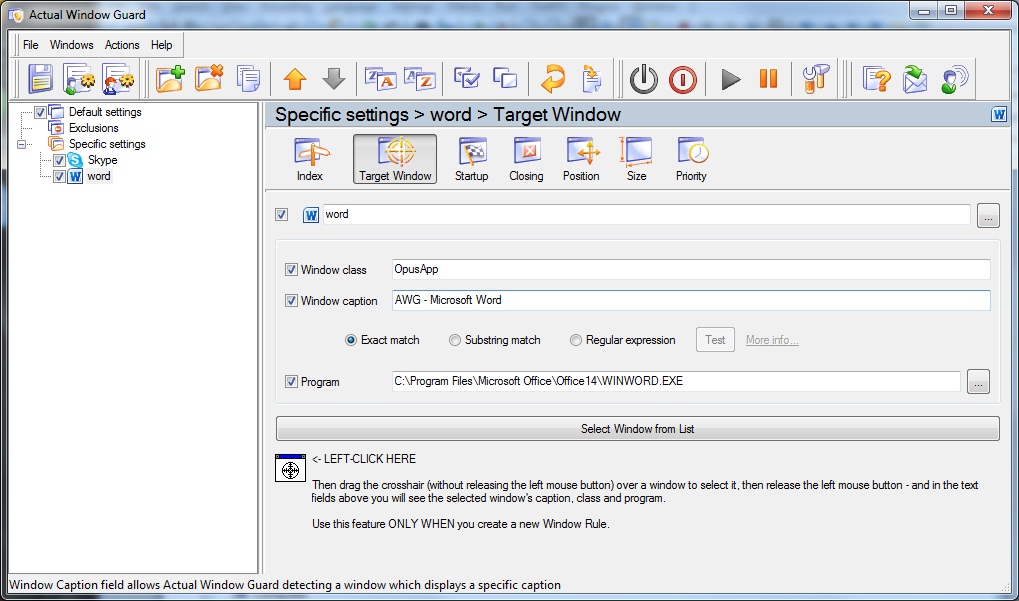
On the next tab, you can include a variety of events that would occur with a current Word's document (or with all Word's windows) at startup. All these features is described more detail in the following tabs.
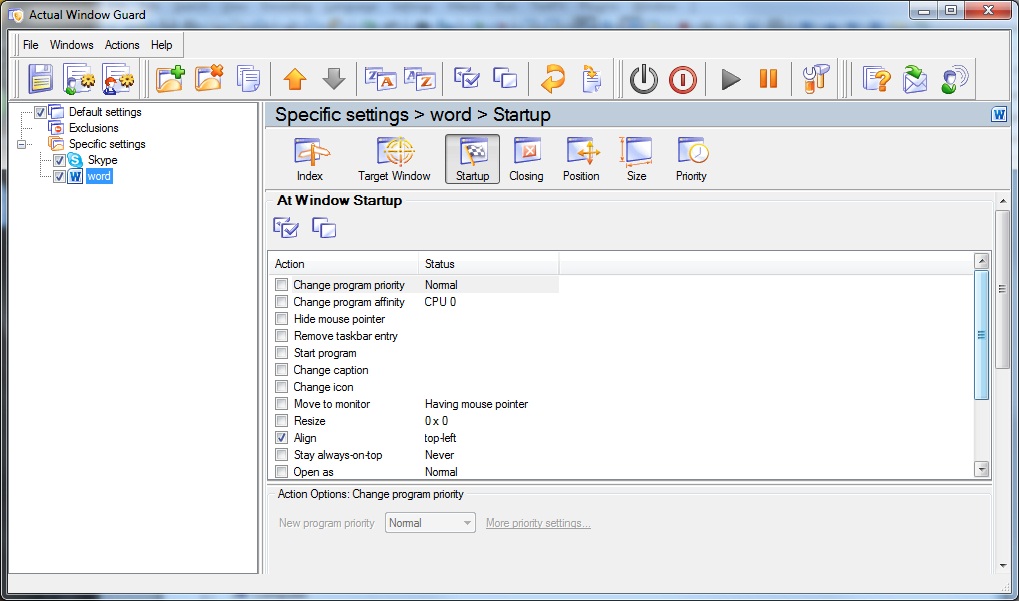
Closing. Set necessary rules for closing windows
- Automatically closing a window at startup \ deactivation.
- Closing a window by right-clicking on the button 'X'. Allows you to prevent accidentally closing windows.
- Ignoring left-clicking on the X button or confirmation closing.
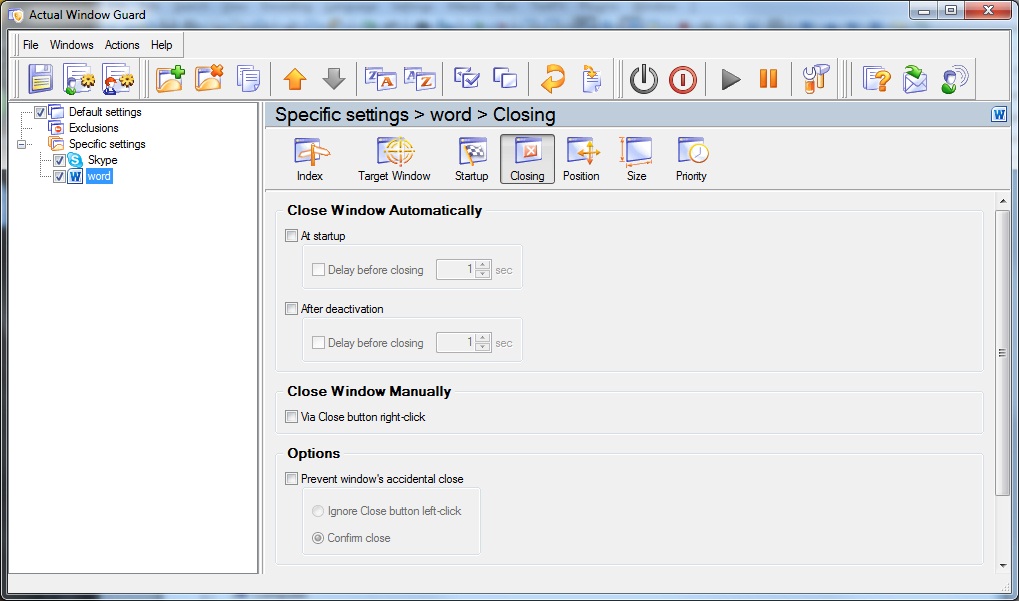
Position. Presets a position for running windows
- Move an opening window to monitor number #\with mouse pointer\with parental window\primary.
- Restrict placement left\ right \ top \ bottom (in pixels or percent).
- Align a window. Place window in one of the 13 pre-positions.
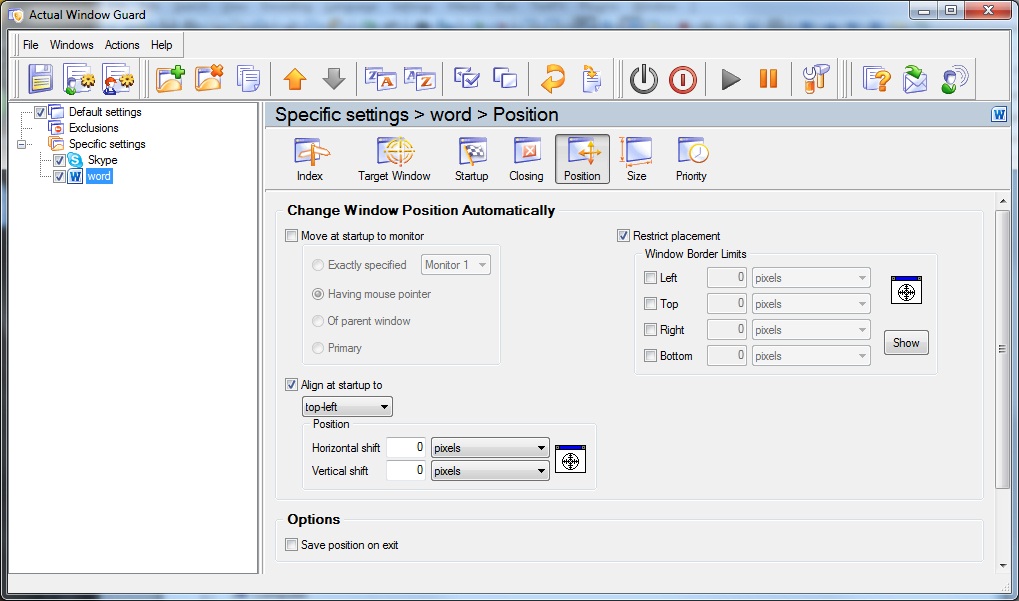
Size. Pre-sets size for running windows
- Change the height and width of windows at startup (in pixels or percent).
- Pre-setting maximum \ minimum size of the window.
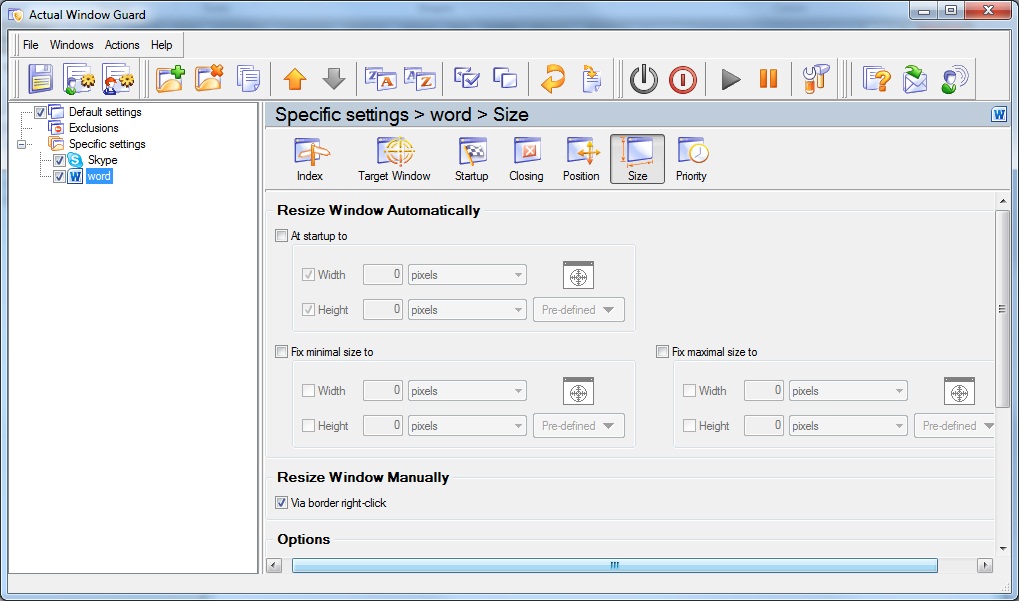
Priority. Change priority for inactive application
- Set priority of window at \startup\deactivation\minimization).
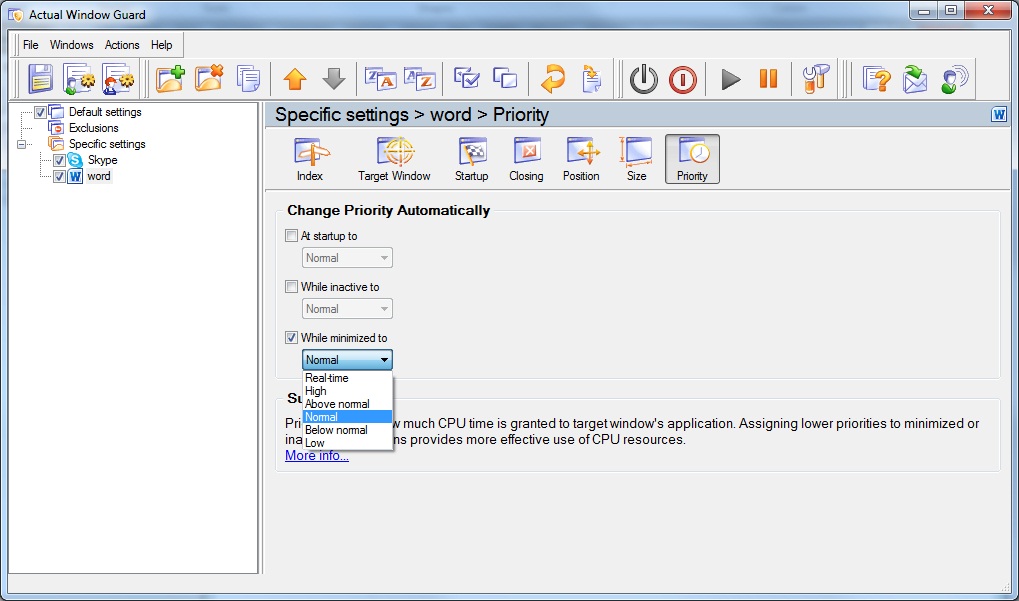
3. Conclusion
Actual Window Guard works absolutely for all applications. Creating own combinations you can configure your desktop for more comfortable work very easy. Thus, you can no longer spend time to closing unwanted pop-ups on the alignment of the necessary windows, etc. Simply add the program into auto-run and set rules for them in Actual Window Guard.
Actual Window Guard is included into Actual Window Manager.

Advanced Display Management of Windows 7 in Actual Multiple Monitors
Now users can use advanced display management (display orientation, clone this monitor, etc.)in Actual Multiple Monitors.
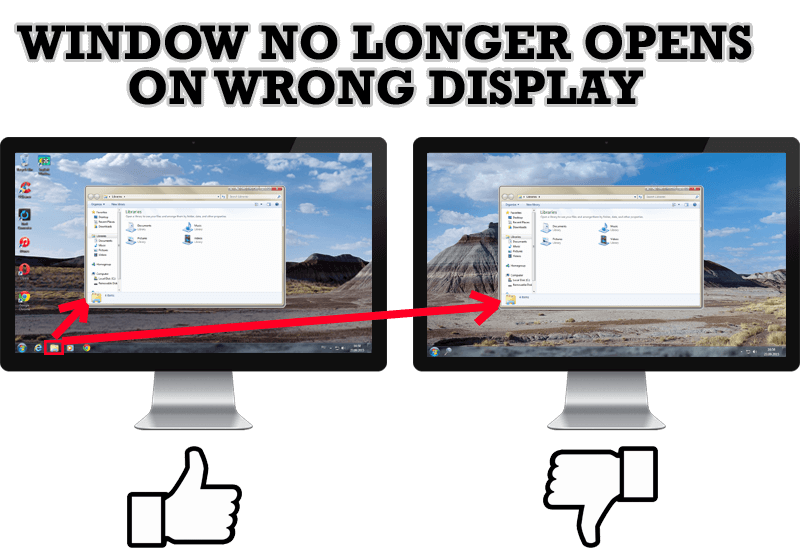
Specific Settings - Window no Longer Opens on Wrong Display
Create specific settings for a window - and it will no longer open on a wrong monitor.

How to save your data from unexpected loss
Internet Explorer, Outlook Express, MSDN, Windows Media Player, Windows Explorer and Windows Messenger conversation programs won't help you restore the necessary material. What to do? - You ask. We answer - use our Actual Window Guard program.

8 ways to minimize any program to tray!
Minimizing programs to system tray lets you save space in the taskbar while providing easy access to running applications (via the tray icon). The Minimize Alternatively option can be useful for email clients, text editors and so on.
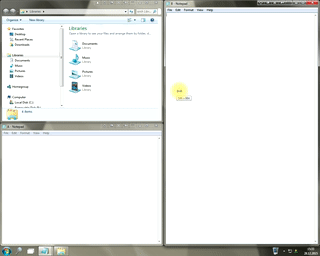
Window Group Sizing and Dragging — Organize Your Workspace Easily
In the desire to own large screens with a high resolution, we buy 4K monitors, connect televisions and projectors to computers, and assemble multi-monitor systems, but we face the problem of effective use of the new display space.
Using Actual Multiple Monitors you can solve this problem in a jiffy.
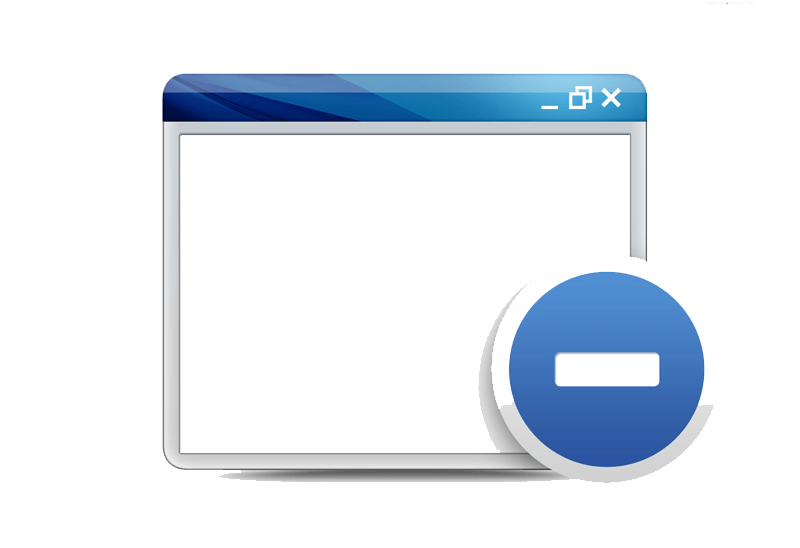
Minimize to tray: Minimize to the system tray any program you want!
How to minimize any program to the tray!

Console Windows Tweaks: How to Enhance General Windows Command Prompt Shell with New Abilities
Learn how to apply advanced Actual Tools features to console windows (such as general Windows Command Prompt shell).

Desired Software for the Mouse on Multi-Monitor PC
Actual Multiple Monitors offers many useful features for the mouse on multiple monitors PC.

Improve MSN/Windows Messenger with Actual Title Buttons
New title buttons can help you vastly improve your work with MSN/Windows Messenger! Using Actual Title Buttons you will be able to add new Minimize Alternatively, Stay Always-on-Top, Make Transparent, Roll Up and other title buttons to MSN/Windows Messenger windows .

New Selector for the Move to Monitor Title Button
Move a window to the desired position of multiple monitors in one click by the improved Move to Monitor selector.








